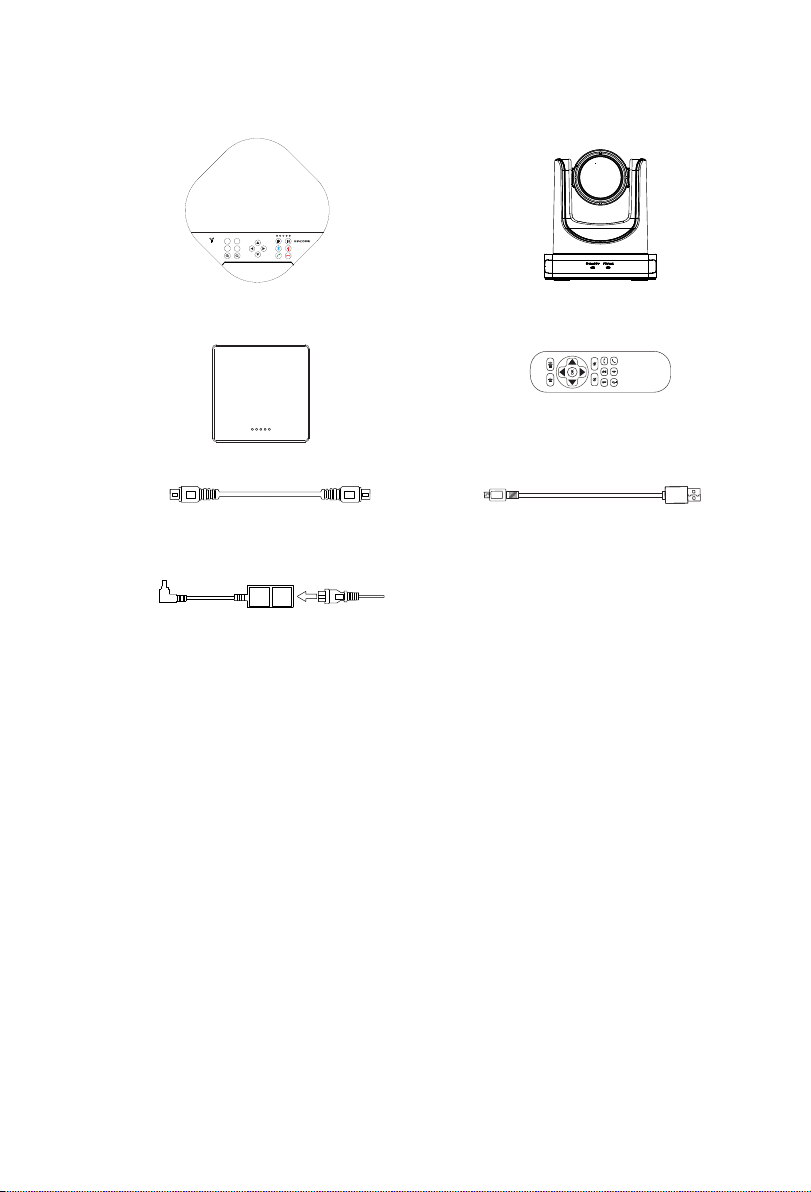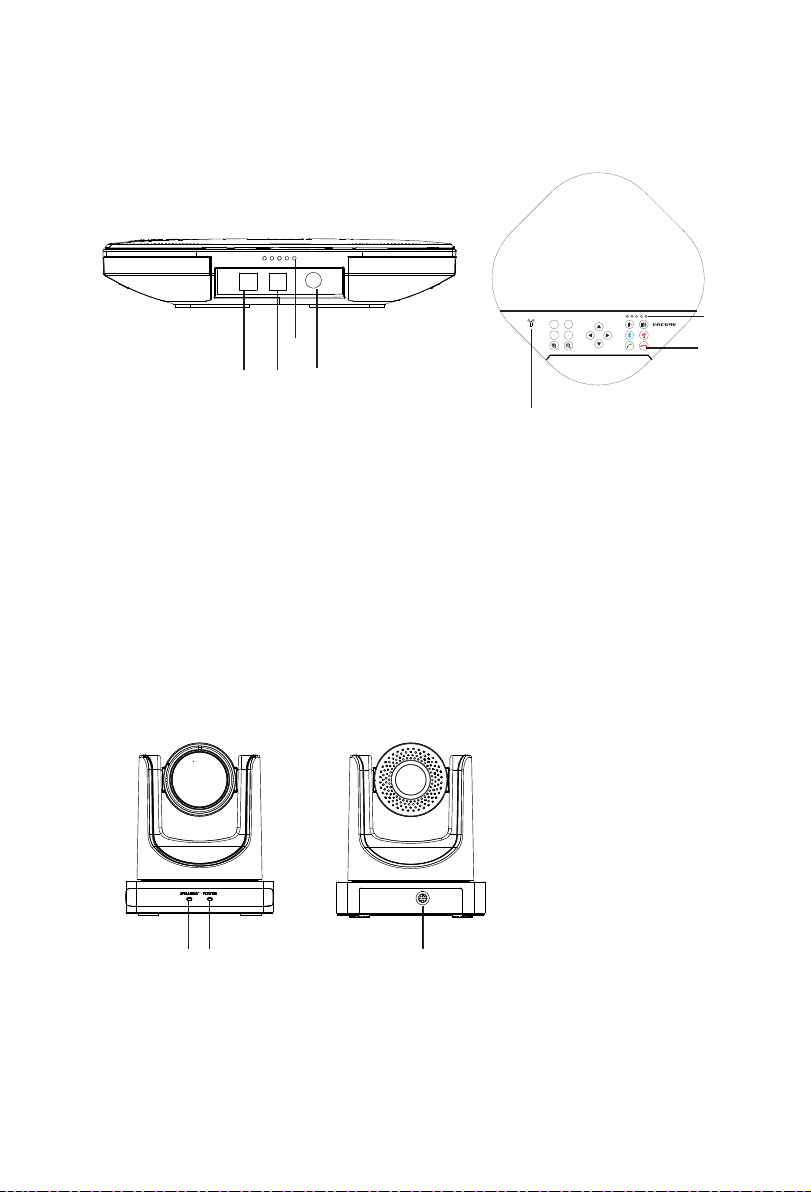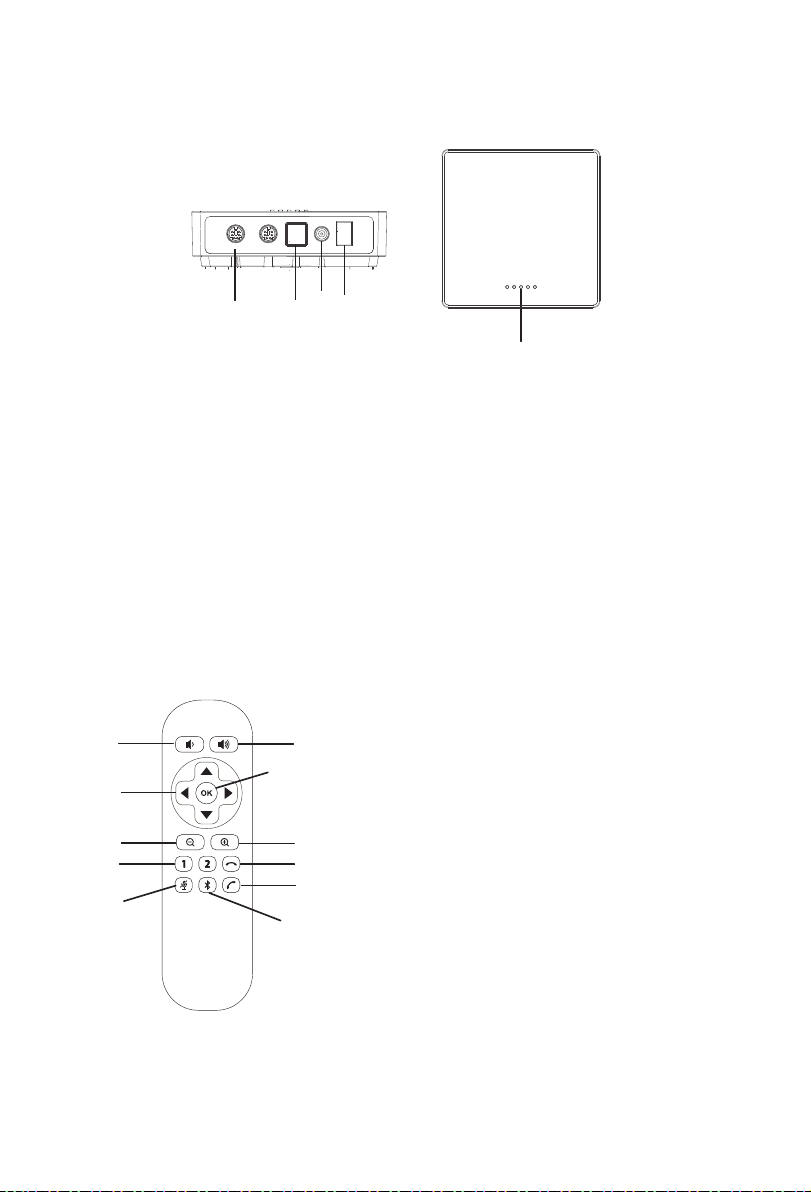This manual introduces the funcons, installaon and operaons
for SV3100video conferencing room soluon in details. Please read
this manual carefully before installaon and use.
Aenons
To prevent damage to this product or any product connected to it, this
product can only be used within the specified range.
1.1 Do not expose the product to rain or moisture.
1.2 To prevent the risk of electric shock, do not open the case.
Installaon and maintenance should only be carried out by qualified
technicians.
1.3 Do not use the product beyond the specified temperature,
humidity or power supply specificaons.
1.4 Wipe it with a so, dry cloth when cleaning the camera lens. Wipe
it gently with a mild detergent if needed. Do not use strong or
corrosive detergents to avoid scratching the lens and affecng the
image.
1.How to Use
Installaon and use of this product must strictly comply with local
electrical safety standards.
2.Electrical Safety
Avoid damage to the product caused by heavy pressure, strong
vibraon or immersion during transportaon, storage and installaon.
3.Handle with care
4.1 Do not rotate the camera head violently, otherwise it may cause
mechanical failure;
4.2 This product should be placed on a stable desktop or other
horizontal surface. Do not install the product obliquely, otherwise it
may display inclined image;
4.3 Housing of this product is made of organic materials. Do not
expose it to any liquid, gas or solids which may corrode the shell.
4.4 Ensure there are no obstacles within rotaon range of the holder.
4.5 Do not power on before compleng installaon.
4.Install with Cauon