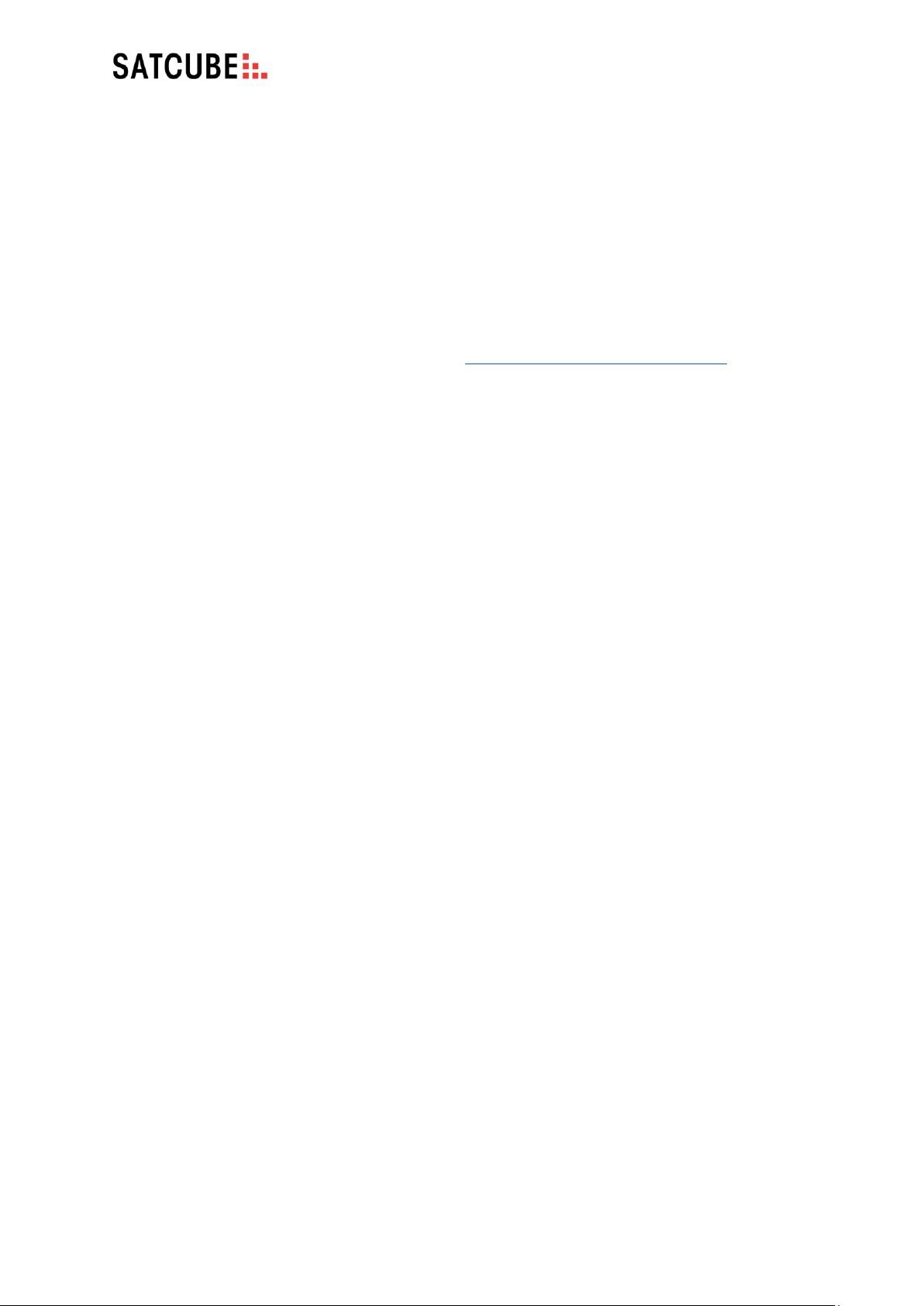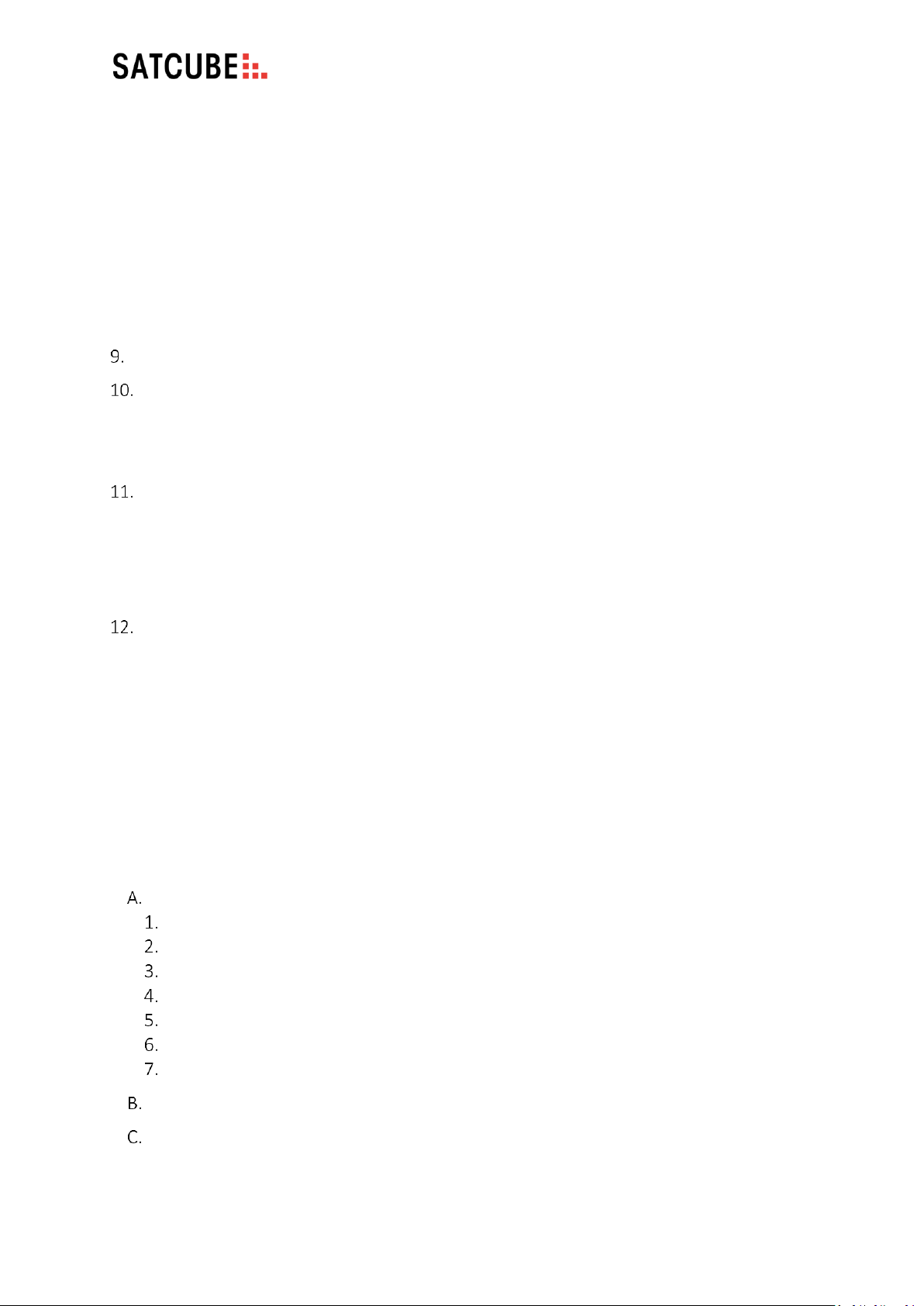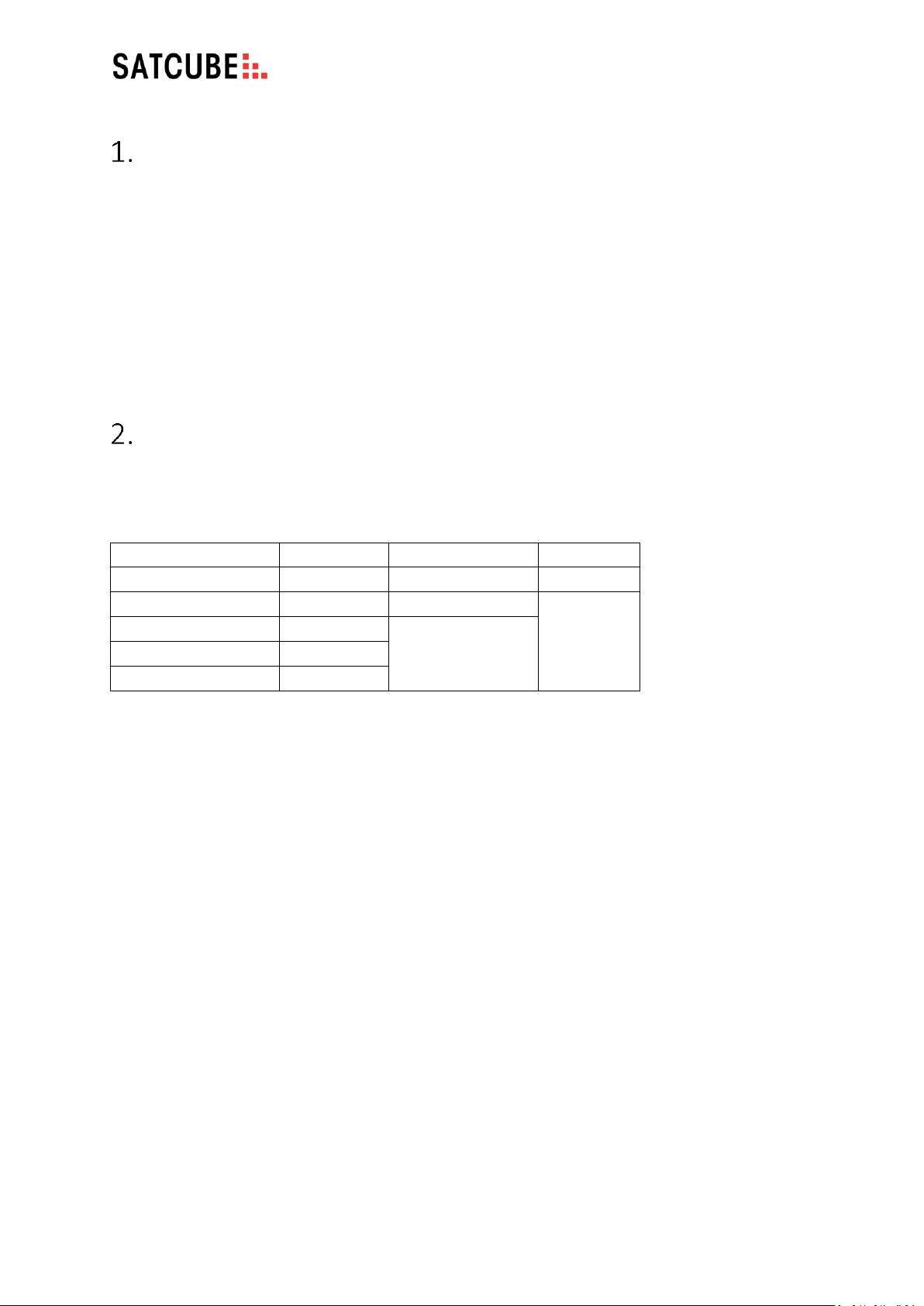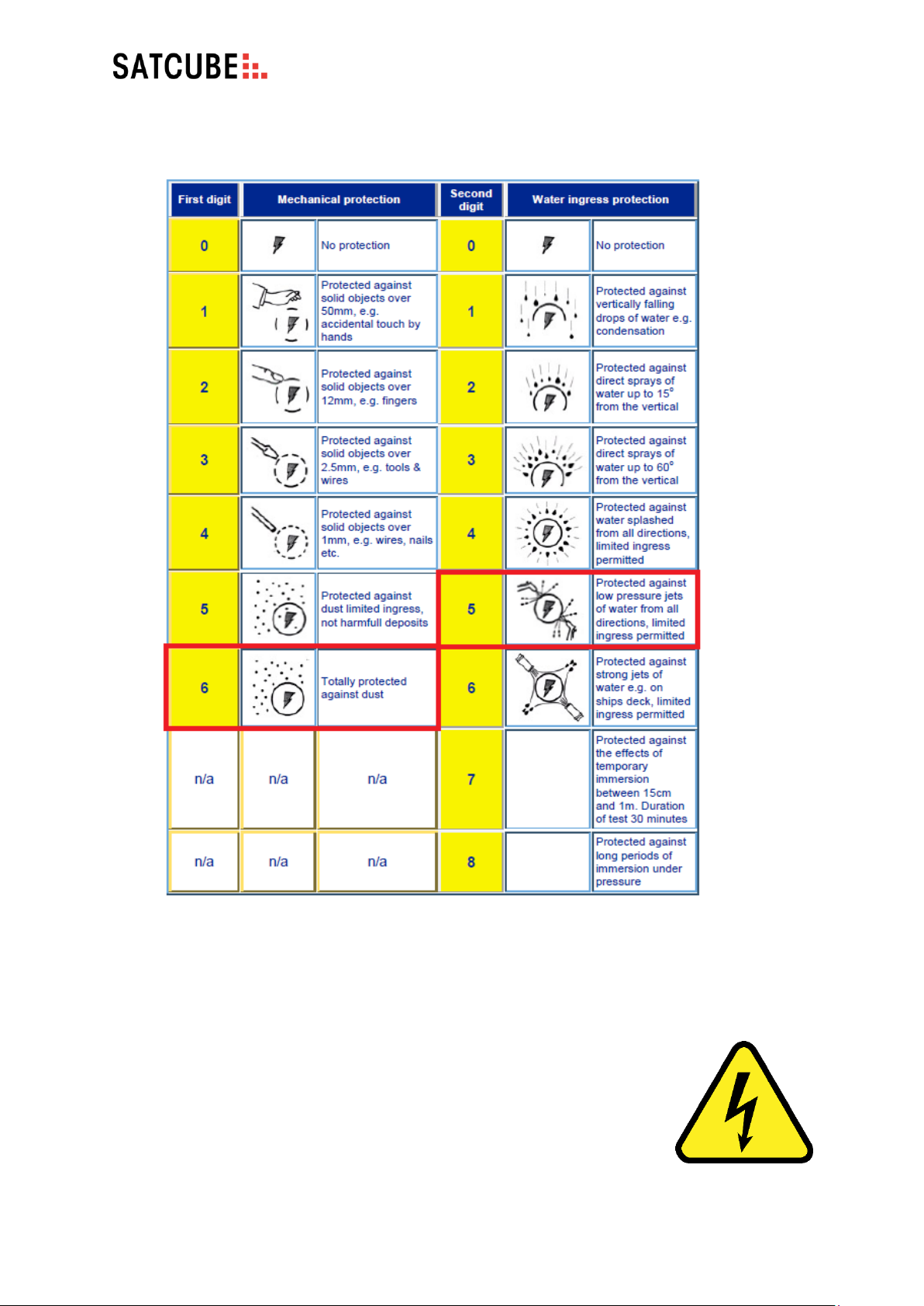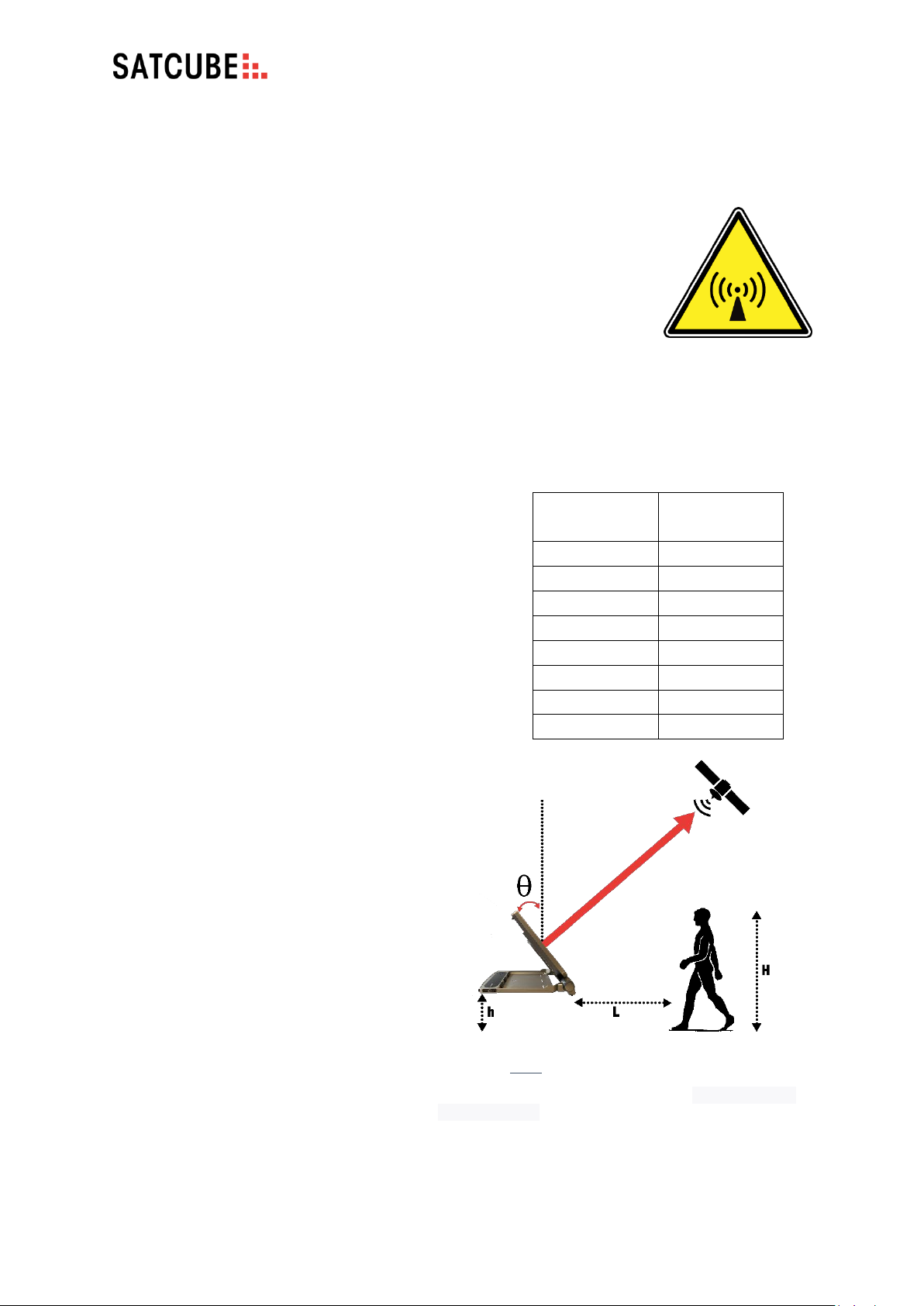Satcube Ku User Manual v2.0-2019
SATCUBE PROPRIETARY
•Keep cables away from water
Ensure that the power cable and other used cables are not placed in submerged conditions
or in areas where water could collect.
•Make sure AC power supply is grounded
If the equipment is connected to an AC power supply, the power
supply must be properly grounded in order to ensure safe operation.
•Only connect the equipment to protected network
The mains supply network to which the terminal is connected must
be protected by measures such as differentials and circuit breakers.
d) Operational precautions
•Lifting and carrying
The terminal user should always handle the
terminal with precaution and not lift with rapid
motions to protect against personal injuries or
equipment damage.
•Cable routing and trip hazard
Ensure that all laid out cables do not create any
trip hazards to personnel. Never place cables in
areas where people are expected to move.
•Antenna safety instructions
Use only manufacturer supplied
antenna. Radiation exposure is
calculated with respect to the
supplied manufacturer antenna.
•Keep a safety distance from the
signal aperture
At all times, make sure that an area
within a safety distance of the
terminal is cleared before starting
transmission to avoid radiation
damages. The required safety
distance depends on the antenna
elevational angle, the height of
personnel, possible bystanders or
other objects such as buildings and
trees. If the terminal is raised from
the ground or elevational angle is
Table 2 Minimum safety distance for different angles if
the Satcube Ku terminal is positioned 45 cm above the
ground and is operated by someone who is 185 cm tall.
*Calculated from the radiated effect of the antenna –
this is the minimum safety distance if the terminal is
directed directly at the user.