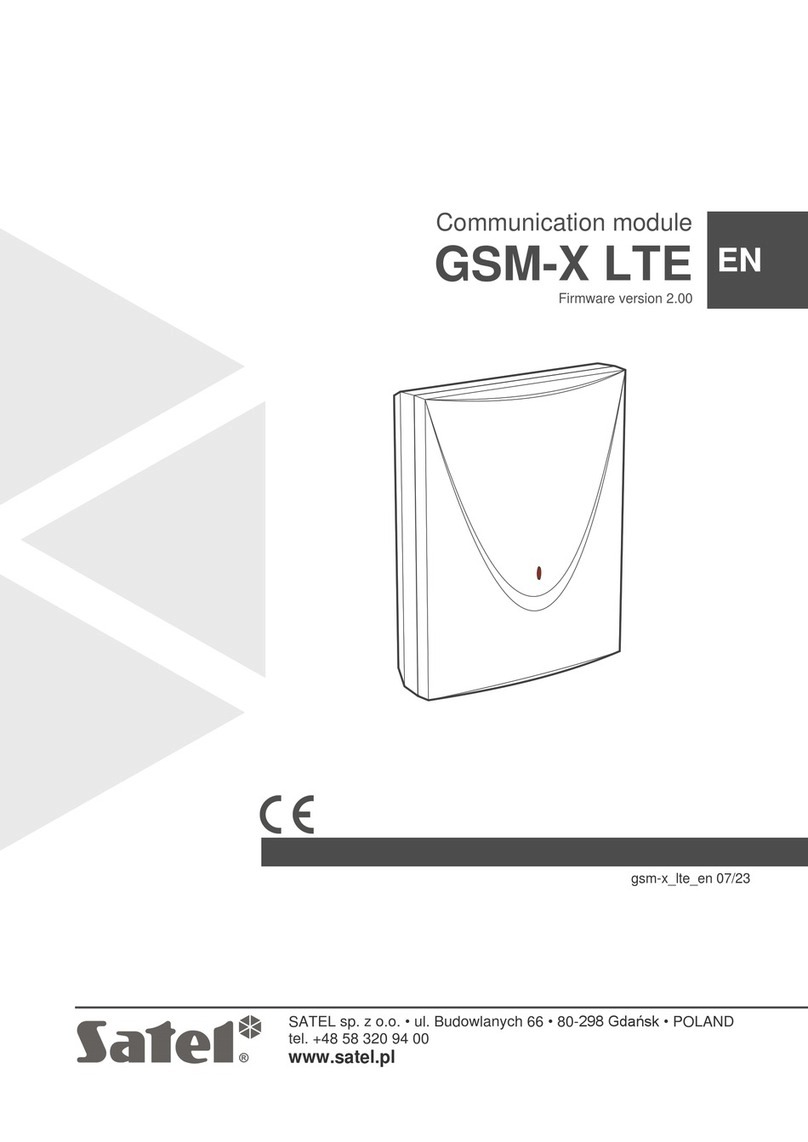Satel INTEGRA Integration Module Settings Guide
Configuration of the Satel INTEGRA Integration Module – 9
4.3 Additional settings of the integration module Satel INTEGRA
Additional settings of the integration module
Satel INTEGRA
are configured as follows:
1. Go to the settings panel of theSatel Panelobject.
2. Click the Send accounts button (1) to send the data of the
Access Manager
module to the Satel INTEGRA panel.
3. Set the Send users dynamically checkbox (2) to automatically transfer the data of the
Access Manager
module to the
Satel INTEGRA panel if they change.
4. In thePIN code to control panelyou may set the PIN code used to authorize the connection to the control panel (3).
5. Set theUse user PIN code for reactionscheckbox to make the panel operators (
ACFA
Intellect
users) to enter their own
PIN codes to react to events from the panel in addition to the main panel code (4). The user PIN code is set in the
Intellect
user settings, seeUser registration and removal.
6. In theTime to second PIN enterfield you may select the delay between entering the panel code and the user code in
seconds(5).
7. Configure the additional emulations that facilitate the panel operation using theMap(seeWorking with the Satel
INTEGRA Integration Module):
• If theShow communication lost at all objectscheckbox is set, the panel communication failures will be indicated
on all device object icons on theMap(1).
•If theShow alarms from zones at the panel iconcheckbox is set, the alarms from
Satel INTEGRA
zones will be
indicated on theSatel Panelobject icon on theMap(2).
•If theShow armed zone at the inputscheckbox is set, the armed zone will be indicated on the
Satel
INTEGRA
output icons on theMap(3).
8. Click Apply (9) to save the changes.
Additional settings of the integration module
Satel INTEGRA
are configured.
4.4 Configuring the Satel INTEGRA devices
The
Satel INTEGRA
devices can be added in two ways:
1. Automatically. In order to do this, go to the settings panel of the Satel Panel object and click Read configuration from
panel(1).