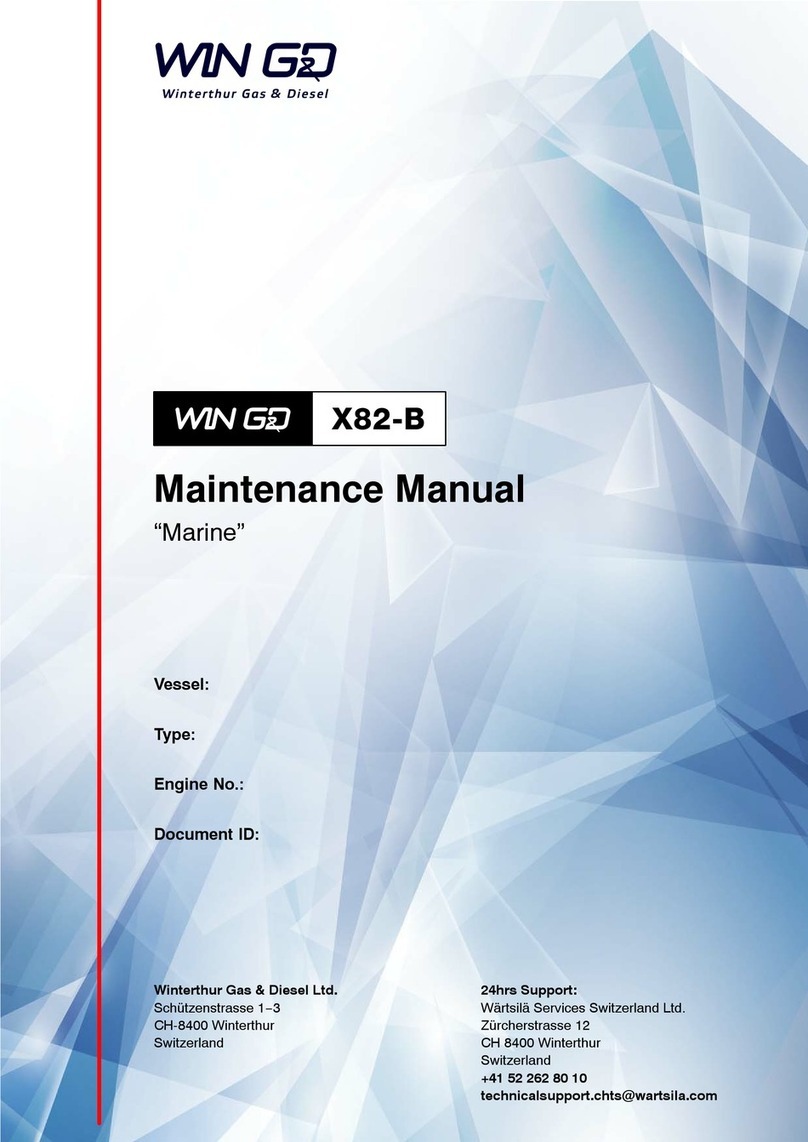SATO S84NX User manual

Copyrights
Any unauthorized reproduction of the contents of this document, in part or whole, is strictly
prohibited.
Limitation of Liability
• SATO Corporation and its subsidiaries in Japan, the U.S. and other countries make
no representations or warranties of any kind regarding this material, including, but not
limited to, implied warranties of merchantability and fitness for a particular purpose. SATO
Corporation shall not be held responsible for errors contained herein or any omissions
from this material or for any damages, whether direct, indirect, incidental or consequential,
in connection with the furnishing, distribution, performance or use of this material.
• Specifications and contents in this document are subject to change without notice.
• Be sure to perform a virus check on the USB memory before connecting it to the
product. SATO Corporation shall not be held responsible for any product malfunctions
caused by a virus spread via USB memory.
• Various types of data registered in the product and applications may be damaged. We
recommend saving data separately in advance.
Trademarks
• SATO is a registered trademark of SATO Holdings Corporation and its subsidiaries in
Japan, the U.S. and other countries.
• NiceLabel is a trademark or registered trademark of Euro Plus d.o.o. in the U.S.A and
other countries.
• QR Code is a registered trademark of DENSO WAVE INCORPORATED.
• Wi-Fi®is a registered trademark of Wi-Fi Alliance.
• Wi-Fi Direct™, Wi-Fi Protected Setup™, WPA™ and WPA2™ are trademarks of Wi-Fi
Alliance.
• Windows and Internet Explorer are either registered trademarks or trademarks of
Microsoft Corporation in the United States and/or other countries.
• Bluetooth is a trademark of Bluetooth SIG, Inc., U.S.A.
• Android, YouTube, the YouTube logo, and Google Chrome are trademarks or registered
trademarks of Google LLC.
• AirPlay, iPad, iPhone, iPod, iPod classic, iPod nano, iPod touch, Retina, and Safari are
trademarks of Apple Inc., registered in the U.S. and other countries.
• iPad Air, iPad mini, and Lightning are trademarks of Apple Inc.
• The trademark “iPhone” is used with a license from Aiphone K.K.
• IOS (Internetwork Operating System) is a trademark or registered trademark of Cisco in
the U.S. and other countries and is used under license.
• All other trademarks are the property of their respective owners.
Version: S84NX/S86NX-r02-20-5-22SM
© 2022 SATO Corporation.
All rights reserved.

S84NX/S86NX Service Manual 1
Back to top
Table of Contents
1 Introduction................................................................................ 5
1. 1 About This Manual..........................................................................5
1. 2 Safety Precautions .........................................................................5
1. 3 Parts Identification for the Product...............................................6
1.3.1 Front View............................................................................................. 6
1.3.2 Rear View ............................................................................................. 7
1.3.3 Internal View ......................................................................................... 8
1.3.4 Operator Panel View............................................................................. 9
1.3.5 Internal View with Rear Cover Opened............................................... 10
2 Operation and Configuration.................................................. 11
2. 1 About [Settings] menu .................................................................12
2. 2 About [Tools] menu......................................................................13
2.2.1 Test Print............................................................................................. 14
2.2.2 HEX-Dump.......................................................................................... 15
2.2.3 Reset................................................................................................... 16
2.2.4 Certificates .......................................................................................... 17
2.2.5 Clone................................................................................................... 18
2.2.6 Startup Guide...................................................................................... 19
2. 3 About [Service Mode]...................................................................21
2.3.1 Logging in Service Menu .................................................................... 21
2.3.2 Details of the Service Menu ................................................................ 22
2.3.3 RFID.................................................................................................... 23
2.3.4 WiFi Ex-Setting ................................................................................... 27
2.3.5 Reset................................................................................................... 30
2.3.6 Maintenance ....................................................................................... 31
2.3.7 Position Check .................................................................................... 32
2.3.8 Factory Offset ..................................................................................... 33
2.3.9 Factory Pitch ....................................................................................... 34
2. 4 Checking and Updating the Firmware ........................................35

Back to top Table of Contents
S84NX/S86NX Service Manual 2
3 Checking and Performing Printer Adjustments.....36
3. 1 Checking Before Starting Work...................................................38
3.1.1 Checking Printing with Actual User Data ............................................ 38
3.1.2 Checking Installation Environment and Printer Conditions ................. 38
3.1.3 Checking Printing with Factory Settings ............................................. 39
3.1.4 Disabling the SOS Connection ........................................................... 41
3. 2 Checking and Cleaning ................................................................42
3.2.1 Checking and Cleaning the Exterior ................................................... 43
3.2.2 Blowing Air on the PCBs..................................................................... 43
3. 3 Checks and Adjustments.............................................................44
3.3.1 Checking for Cover Open and Head Open Errors .............................. 44
3.3.2 Checking the Ribbon End Function .................................................... 45
3.3.3 Checking and Adjusting the I-mark Sensor and Gap Sensor ............. 46
3.3.4 Printing Quality.................................................................................... 50
3.3.5 Meandering ......................................................................................... 51
3.3.6 Checking and Adjusting the Print Position .......................................... 51
3.3.7 Checking the Stop Position................................................................. 51
3. 4 Final Check....................................................................................52
3.4.1 Checking Test Print with Factory Settings .......................................... 52
3.4.2 Checking the Customer’s Layout ........................................................ 52
3.4.3 Checking Barcode Scan ..................................................................... 52
3.4.4 Checking SOS Connection ................................................................. 53
3.4.5 Returning to the Original State............................................................ 53

Back to top Table of Contents
S84NX/S86NX Service Manual 3
4 Replacement ............................................................................ 54
4. 1 Notes on Replacing Parts ............................................................56
4. 2 Removing the Housing Cover .....................................................57
4.2.1 Opening the Rear Housing Cover....................................................... 57
4.2.2 Removing the Front Housing Cover.................................................... 68
4. 3 Printing Section ............................................................................70
4.3.1 Replacing the Print Head .................................................................... 70
4. 4 Paper Transfer Section ................................................................72
4.4.1 Replacing the Platen Roller ................................................................ 72
4.4.2 Replacing the Pressure roller Plate .................................................... 74
4.4.3 Replacing the Pressure Roller ............................................................ 75
4.4.4 Replacing the Media Feed Roller........................................................ 77
4.4.5 Replacing the Torque Limiter for Ribbon Spindle ............................... 79
4.4.6 Replacing the BF Spring for Ribbon Supply Spindle .......................... 81
4.4.7 Replacing the Ribbon Roller ............................................................... 84
4.4.8 Replacing the Gearbox ....................................................................... 86
4. 5 Sensors..........................................................................................87
4.5.1 Replacing the Media Sensor............................................................... 87
4.5.2 Replacing the Ribbon Sensor ............................................................. 91
4.5.3 Replacing the Ribbon End Sensor...................................................... 93
4.5.4 Replacing the Head Open Sensor ...................................................... 95
4.5.5 Replacing the Top Cover Sensor........................................................ 96
4. 6 PCBs and Electrical Parts............................................................98
4.6.1 Replacing the USB PCB ..................................................................... 98
4.6.2 Replacing the Main (CONT) PCB ..................................................... 100
4.6.3 Replacing the Power Supply Unit ..................................................... 102
4.6.4 Replacing the Fan Motor................................................................... 103
4.6.5 Replacing the Coin Battery ............................................................... 104
4. 7 Replacing the Timing Belt..........................................................105
4.7.1 Replacing the Timing Belt of Gearbox .............................................. 105
4.7.2 Replacing the Timing Belt of Ribbon Motors..................................... 108
4.7.3 Replacing the Timing Belt of Ribbon Unwind Mechanism ................ 110
4. 8 PCBs and Electrical Parts..........................................................113
4.8.1 Replacing the Operator Panel (KB) PCB .......................................... 113

Back to top Table of Contents
S84NX/S86NX Service Manual 4
5 Installation of Options........................................................... 115
5. 1 Replacing the W-LAN Kit ...........................................................116
5. 2 Installing the RFID Kit ................................................................119
6 Troubleshooting .................................................................... 128
6. 1 About Error Message .................................................................128
6. 2 Error Code List............................................................................129
6. 3 Error List......................................................................................131
6. 4 Status Icon List ...........................................................................143
7 Reference ............................................................................... 147

S84NX/S86NX Service Manual 5
1Back to top
Introduction
1. 1 About This Manual
This service manual gives all the information necessary for you to adjust and repair the
S84NX/S86NX.
This service manual is written only for SATO authorized service personnel.
The information in this manual is confidential to general users.
For basic specification, installation, operation and configurations of the printer, refer to
the operator manual of the S84NX/S86NX.
Since all problems that may arise during adjustment and repair work cannot be
described in this document, service personnel should always pay attention to safety in
addition to the precautions described in this document.
1. 2 Safety Precautions
• Always power offthe printer and disconnect the AC power cord from the outlet before
you start any maintenance procedures including parts replacement.
• Wear a properly grounded static wrist strap as required during repair work.
• Wear proper gloves during adjustment and repair work.
• Do not touch the printing element with your bare hand when you replace the print
head (thermal head).
• Hold the circuit board on the sides. Do not touch the components or bend the circuit
board when you remove or install the circuit board.
• Do not touch the cutter with your hands, nor place objects into the cutter. Doing so
could cause an injury.
• The print head (thermal head) will become hot after printing. Be careful not to touch it
when replacing media or cleaning immediately after printing, to avoid being burned.

1 Introduction
S84NX/S86NX Service Manual 7
Back to top
1.3.2 Rear View
(2)
(1)
(3)
(4)
(6)
(8)
(7)
(5)
(8)
(7)
(6)
(5)
(4)
(Right-Hand Type) (Left-Hand Type)
(1) Wireless LAN antenna * Optional
(2) Fan filter
(3)
AC input terminal
* Before connecting, make sure that the AC voltage of your region is in the range of AC 100 to
240 V, 50 to 60 Hz.
(4)
RS-232C connector
* You can also connect a barcode checker.
Usage of the RS-232C interface can be selected in the [Tools]
>
[Barcode Checker]
>
[Test]
>
[Interface] menu.
(5) LAN connector
(6) USB connector (Type A)
(7) USB connector (Type B)
(8) EXT connector (External signal interface)

1 Introduction
S84NX/S86NX Service Manual 8
Back to top
1.3.3 Internal View
(1)
(3)
(4)
(2)
(6)
(12)
(7)
(13) (14)
(10)
(8)
(5)
(11)
(9)
(1) Ribbon supply spindle
(2) Ribbon rewind spindle
(3) Ribbon roller
(4) Media guide
(5) Media sensor adjustment knob * Used to adjust the position of the media sensor.
(6) Feed lock latch * Used to open the feed roller and media sensor assembly.
(7) Feed roller and media sensor assembly
(8) Plate lock lever * Used to release the Pressure plate.
(9) Pressure plate * Consumables
(10) Head lock lever * Used to release the print head assembly.
(11) Print head * Consumables
Creates an image directly on the media or by using a ribbon. Clean the print head regularly.
(12) Feed roller * Consumables
(13) Pressure roller * Consumables
(14) Platen roller * Consumables

1 Introduction
S84NX/S86NX Service Manual 9
Back to top
1.3.4 Operator Panel View
(1) (3)(2) (4)
(7)(8) (9)
(5)
(6)
(1) Display
(2) NFC antenna location
(3) LED indicator
(4) Arrow buttons
(5) LINE button
* Toggle between Online/Offline mode or playback/pause the video.
(6) Enter button
* Confirm the selected item or setting value.
(7) Back button
* Returns to the previous screen.
(8) Left soft button * The functions change depending on the screen. The functions of the
buttons are indicated on the bottom of the screen
(9) Right soft button

1 Introduction
S84NX/S86NX Service Manual 10
Back to top
1.3.5 Internal View with Rear Cover Opened
(1) (6)
(2) (3) (4) (5)
(1) Fan
(2)
Power supply unit
* The power board contains the transformers, relays, etc., for transference of electrical current
from the supply source to the control circuits.
(3) Ribbon rewind motor assembly
* To support the winding motion of the ribbon rewind spindle.
(4) Ribbon supply motor assembly
* To support the winding motion of the ribbon supply spindle.
(5) CONT PCB board
* The CONT PCB is the primary brain-center for all activities of the product.
(6)
Gearbox
* The stepper motor, timing belt and gears in the gearbox provide the main rotation motion for
precise print positioning.

Back to top
2
S84NX/S86NX Service Manual 11
This chapter describes the following:
2. 1 About [Settings] menu
2. 2 About [Tools] menu
2.2.1 Test Print
2.2.2 HEX-Dump
2.2.3 Reset
2.2.4 Certificates
2.2.5 Clone
2.2.6 Startup Guide
2. 3 About [Service Mode]
2.3.1 Logging in Service Menu
2.3.2 Details of the Service Menu
2.3.3 RFID
2.3.4 WiFi Ex-Setting
2.3.5 Reset
2.3.6 Maintenance
2.3.7 Position Check
2.3.8 Factory Offset
2.3.9 Factory Pitch
2. 4 Checking and Updating the Firmware
Operation and Configuration

Back to top 2 Operation and Configuration
S84NX/S86NX Service Manual 12
2. 1 About [Settings] menu
Icon Menu Description
[Printing] Access the settings related to printing.
[Interface] Access the settings related to the interfaces.
[Applications] Access the settings related to the printer command.
[System] Access the settings related to the display language, buzzer
volume, compatible mode, etc.
[Tools] Access the settings related to the media profiles editing, test
print, initialization, etc.
[Information] Display the printer information and help videos.
[Shortcut] Directly access frequently used settings.
You can find the [Service] menu in the [Tools] menu.
However, users cannot access the [Service] menu without password.
This menu is only for SATO authorized service personnel use.

Back to top 2 Operation and Configuration
S84NX/S86NX Service Manual 13
2. 2 About [Tools] menu
Click on the items in blue to link directly to the details of the selected items.
Tools Description
Test Print
Factory Perform the factory test print.
Configure List Print the product setting information.
Configure QR Print the configuration information with a QR code.
Paper Sensor Print the detection result of the media sensor level.
Head Check Perform the head check print.
HEX-Dump Save the hex dump print data or dump data from the receive
buffer to the USB memory.
Reset Reset the printer settings.
Profiles
Delete Delete the profile.
Load Load the profile.
Save Save the current profile settings by overwriting.
Start with Select the profile to be loaded at startup.
Service Refer to 2. 3 About [Service Mode]
Factory Not available
Certificates Set the WLAN authentication.
Barcode Checker Set the barcode check function using a barcode checker.
Clone
Copy the current product settings and installed data to the
USB memory.
* Available only if you have installed the USB memory.
Clone Notice Setting Enable or disable the Clone Notice.
Support Info
Save various information about the product in a text file to the
USB memory.
* Available only if you have installed the USB memory.
Logging Function Enable, save, or delete the log information.
Startup Guide
Enable or disable the startup guide.

Back to top 2 Operation and Configuration
S84NX/S86NX Service Manual 14
2.2.1 Test Print
Before starting work, print out the factory settings and check the following.
• Check the print position, sensor level, etc.
• Check the password for the [Service] menu
1 Place the label on the printer.
2 Select [Settings]
>
[Tools]
>
[Test Print]
>
[Factory]
>
[ ] (right select button).
3 After printing multiple labels, select [ ] (right select button) to stop the printing.
Media feed
direction

Back to top 2 Operation and Configuration
S84NX/S86NX Service Manual 15
2.2.2 HEX-Dump
Enable or disable the Hex Dump mode.
If you enable [Hex Dump Mode], the product prints the received data and at the same time creates a
file of the received data inside “hexdump/”.
If you return the setting to disabled, you can check the file on the screen.
Buffer Dump
Save the receive buffer data to the product.
Available only if you disabled the [Hex Dump Mode] menu.
Tap [START] on the startup screen to save the data to the product.
Save the receive buffer data to “buff/” in the product.
Log Files
Save the receive buffer data to the product.
Copy
buff/ Copy the selected log file to the USB memory.
Note The data obtained by the buffer dump operation is stored.
hexdump/ Copy the selected log file to the USB memory.
Note The data obtained by the hex dump (enabled) operation is stored.
Remove
buff/
Delete the log files of the printer.
hexdump/
Print
buff/
Print the selected log files.
hexdump/

Back to top 2 Operation and Configuration
S84NX/S86NX Service Manual 16
2.2.3 Reset
Reset the printer settings.
Item Description
Select
Data
Initialize the setting values set in [Printing], [Interface],
[Application] and [System].
Note After initialization, the printer restarts automatically.
Data & Settings
Initialize the above data and the items selected from the following
“Settings”.
Note After initialization, the printer restarts automatically.
Settings
User Reset Initialize the setting values set in [Printing], [Interface],
[Application] and [System].
User Reset (–Interface) Initialize the same setting values as the “User Reset” except the
settings in the [Interface] menu.
Factory Reset Initialize to the status of factory shipment.
Factory Reset (–Interface) Initialize to the status after factory shipment except for [Interface].
Interface Initialize the setting values set in [Interface] main menu.
Printing Initialize the setting values set in [Printing] main menu.

Back to top 2 Operation and Configuration
S84NX/S86NX Service Manual 17
2.2.4 Certificates
Install/delete the certificates used for WLAN authentication and HTTPS.
CAUTION
Certificate registration is enabled only when the USB memory in which the certificate file to be
installed is stored in the root folder is connected to the USB connector on the back of the product.
The setting items are as follows:
HTTPS Save the certificate files to the USB thumb drive memory’s root folder.
Acceptable file extensions are:
• pem, .crt, .cer, .der for Root CA and client certificate in PEM or DER
format.
• pfx and .p12 for client certificates in PKCS #12 format.
• prv and .key for private keys in PEM/PKCS#8 format.
• pac for PAC files.
Wi-Fi Root CA
Wi-Fi Client
Wi-Fi Private Key
EAP-FAST PAC File

Back to top 2 Operation and Configuration
S84NX/S86NX Service Manual 18
2.2.5 Clone
Copy the current printer settings and installed data to the USB memory.
Select [Tools]
>
[Clone].
CAUTION
Available only if you have installed the USB memory.
Be sure to perform a virus check for the USB memory before connecting the USB memory to the
printer.
Note
Use the clone configuration when the printer will be replaced with a new printer, or when you set up
multiple printers with same settings.
The setting items are as follows:
Excl. LAN/Wi-Fi/IP
Copy the printer settings and data, excluding network information, to the
USB memory. This is useful when you set up multiple printers already
configured for network with the same printer settings.
Incl. LAN/Wi-Fi
Copy the printer settings and data, including network information
(excluding the IP address), to the USB memory. This is useful when you
set up multiple printers to be connected to the same network with the
same printer settings.
Incl. LAN/Wi-Fi/IP
Copy the printer settings and data, including network information (with
the IP address), to the USB memory. This is useful when carrying over
the settings of the printer to be replaced to a new printer.
Other manuals for S84NX
1
This manual suits for next models
1
Table of contents
Other SATO Engine manuals
Popular Engine manuals by other brands

Airone
Airone AMR09 Instructions for using, maintaining and installing

Kohler
Kohler KT610 owner's manual

Mercury
Mercury BRAVO Service manual
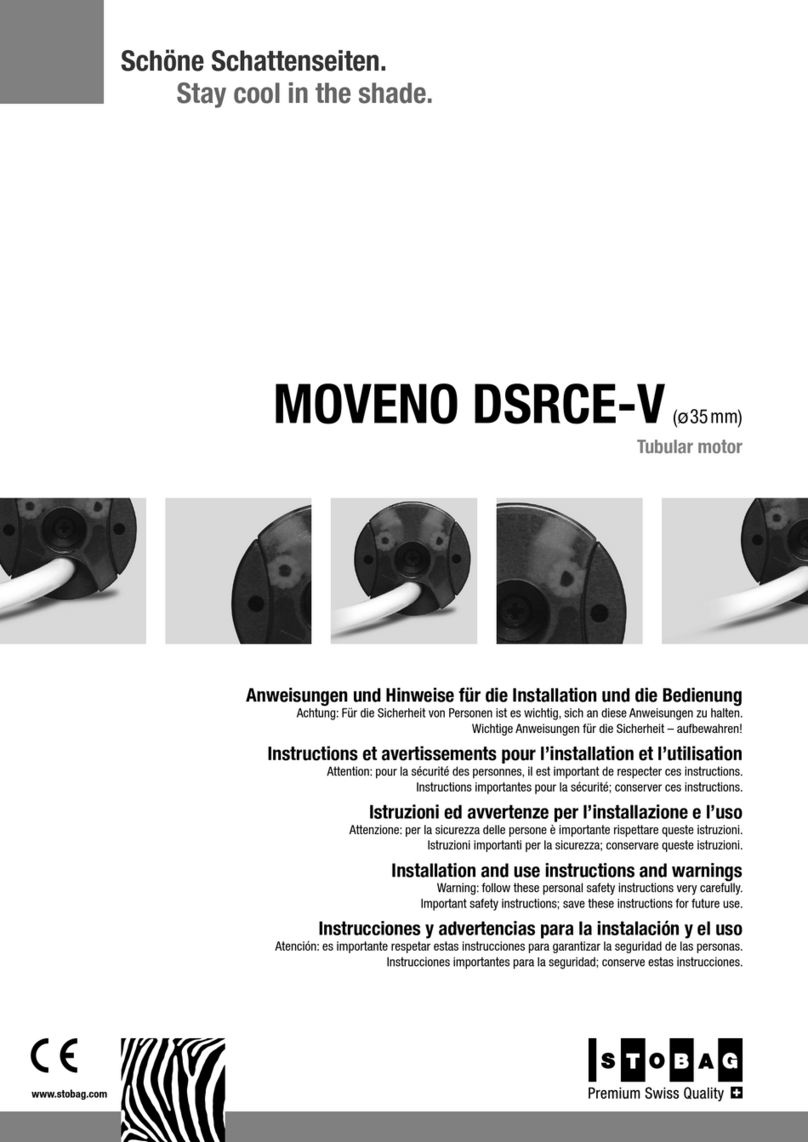
Stobag
Stobag MOVENO DSRCE-V Installation and use instructions and warnings

Fuji Imvac
Fuji Imvac BT-43EIS Operator's manual
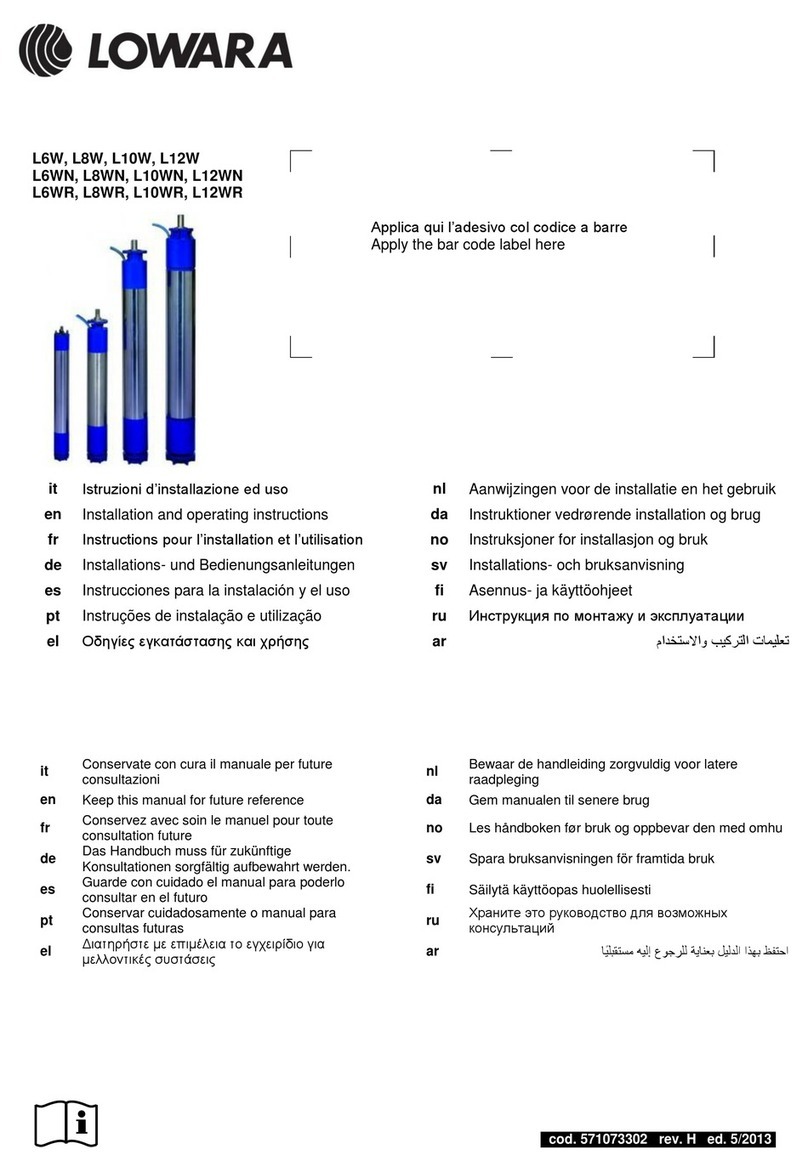
Lowara
Lowara L6W Installation and operating instructions

Siemens
Siemens 1PM4 101 instructions

Perkins
Perkins 2206J-E13TA Operation and maintenance manual

Crusader
Crusader 5.7L Carburetor Owner's operation and maintenance manual

Corsair
Corsair BLACK BULL user manual
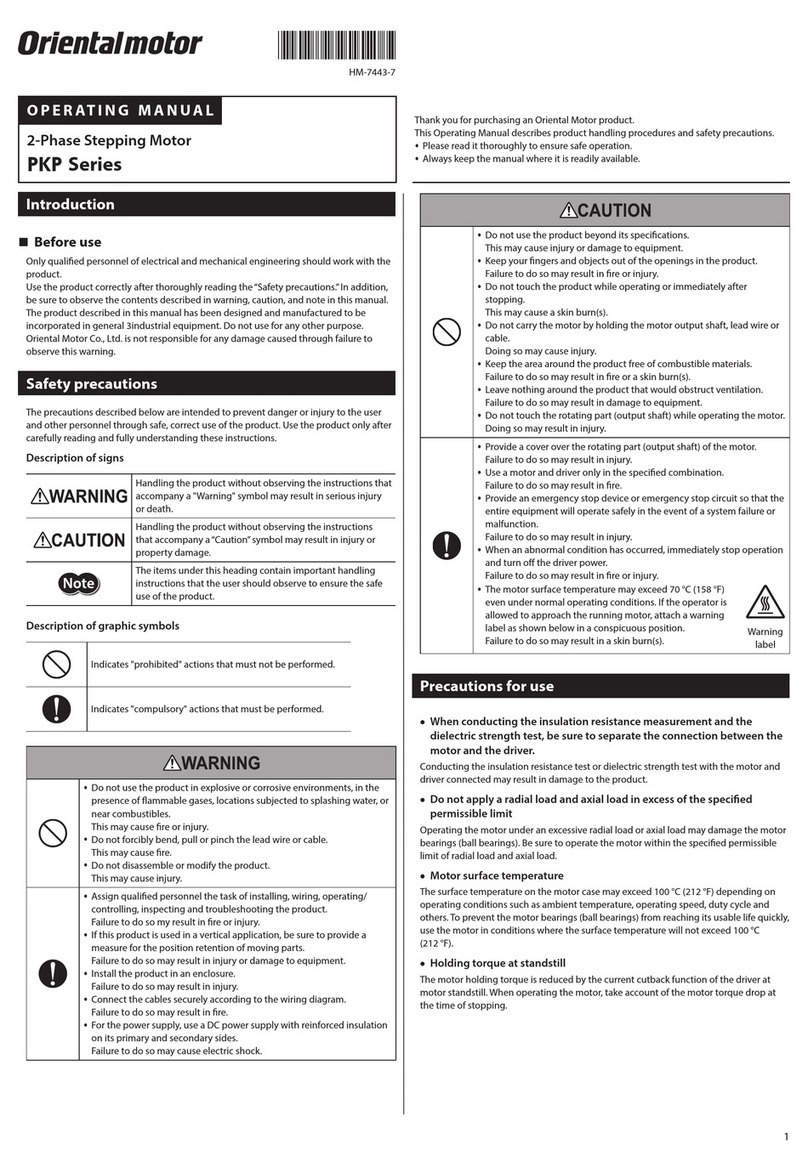
Oriental motor
Oriental motor PKP Series operating manual

Elite
Elite EN46275900 installation guide