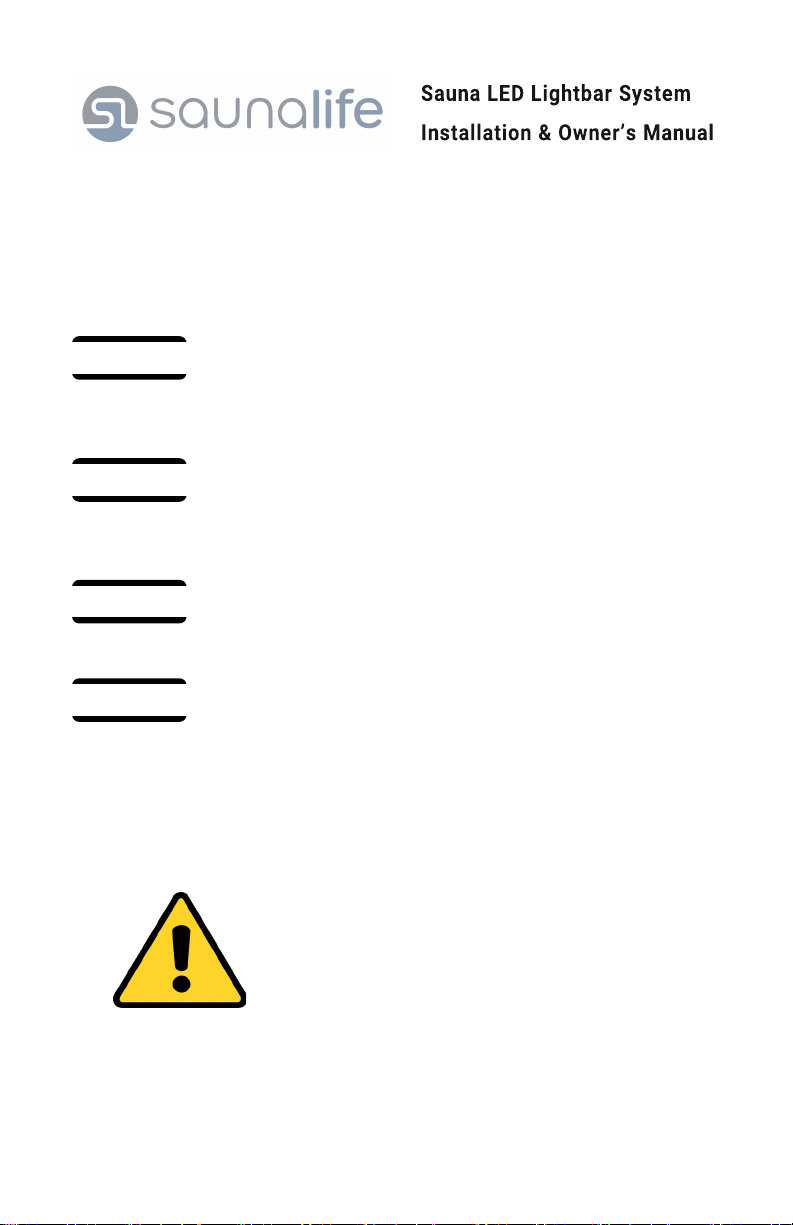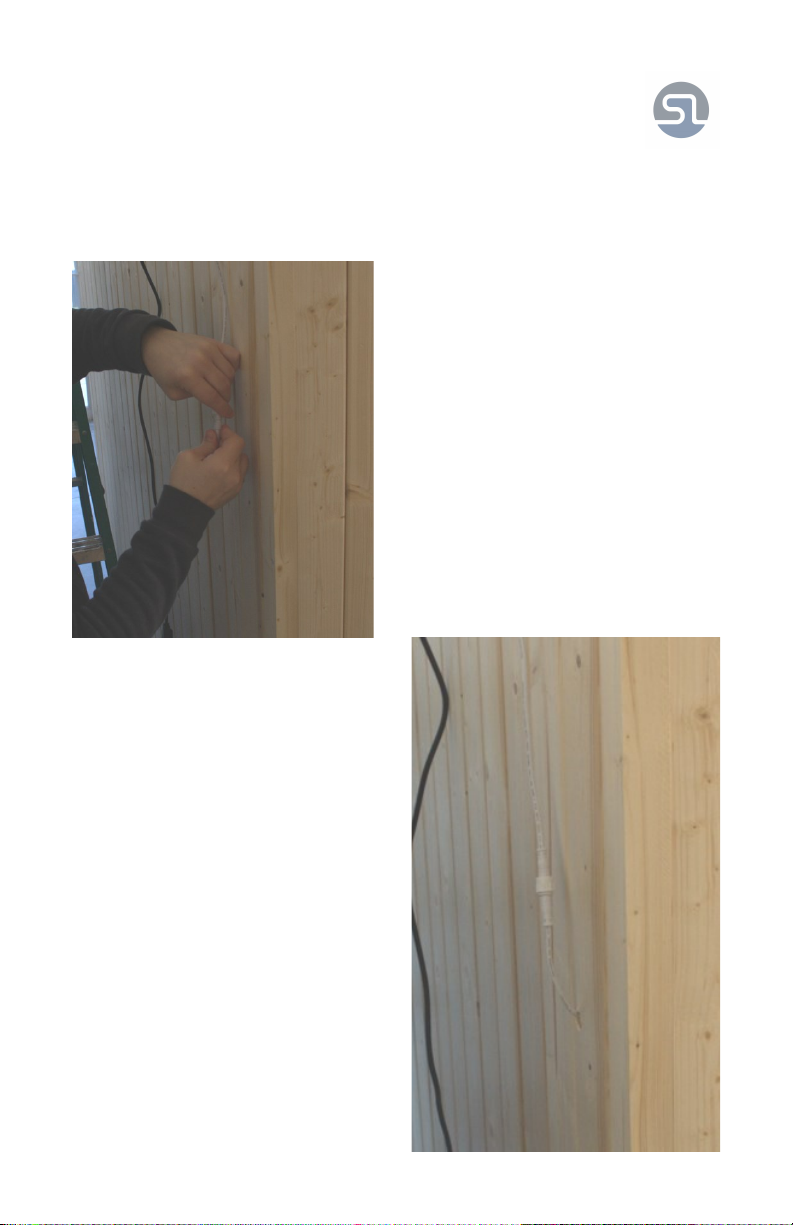3
Installaon Recommendaons
Please read this manual in its enrety prior to installaon.
The RF Driver and Power Supply may be installed outdoors but must be pro-
tected from rain and snow. RF Driver and Power Supply should be installed in
a waterproof electrical enclosure.
When installing the RF Driver and Power Supply inside the sauna, maintain a
minimum distance of 20” from heat source and a maximum height of 20” o
oor or in path of fan.
If installed inside the sauna, the RF Control must be mounted no higher than
3’ o the nished oor and a minimum of 2’ away from heat source.
Consider light placement carefully. Each xture should be placed to avoid
direct contact with the bathers eyes.
Electrical Requirements
• A 120V AC electrical outlet is needed to power the lighng
system.
• Your electrician will determine the type of electrical outlet,
box, and piping to be used.
• All wiring must be done in accordance with naonal elec-
tric code and local building codes by a cered electrician.
• Improper voltage or connecons will damage the compo-
nents and void warranty.
IMPORTANT
IMPORTANT
IMPORTANT
IMPORTANT