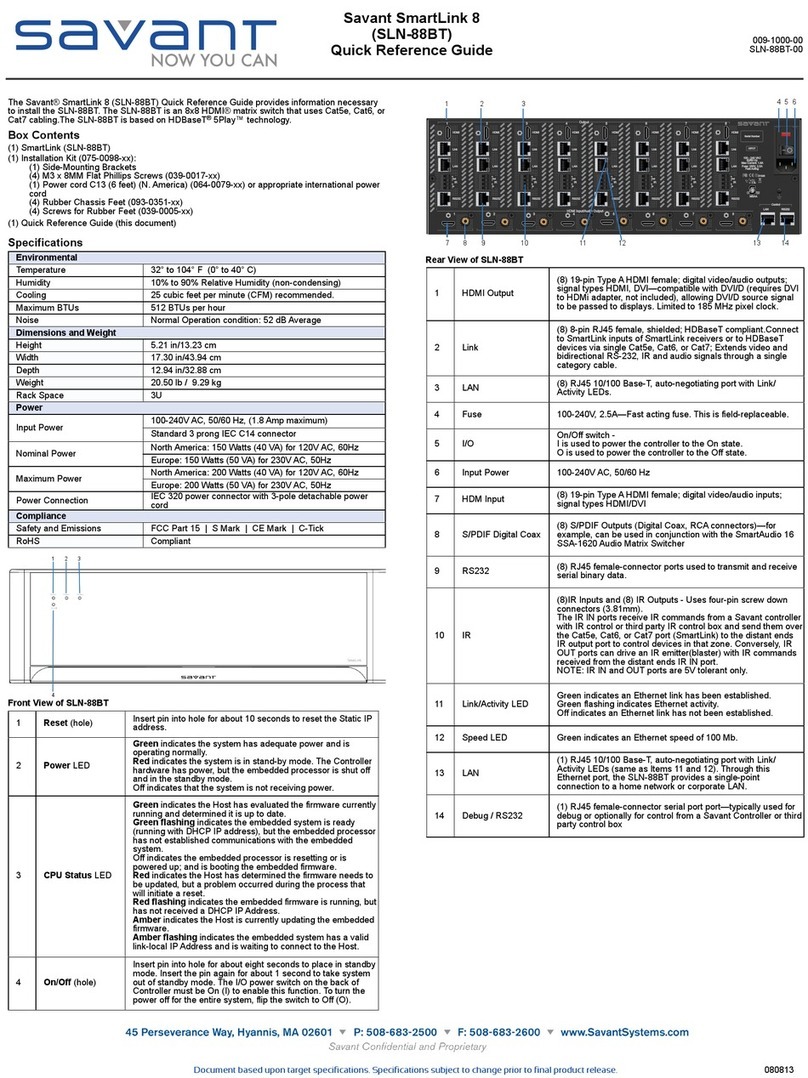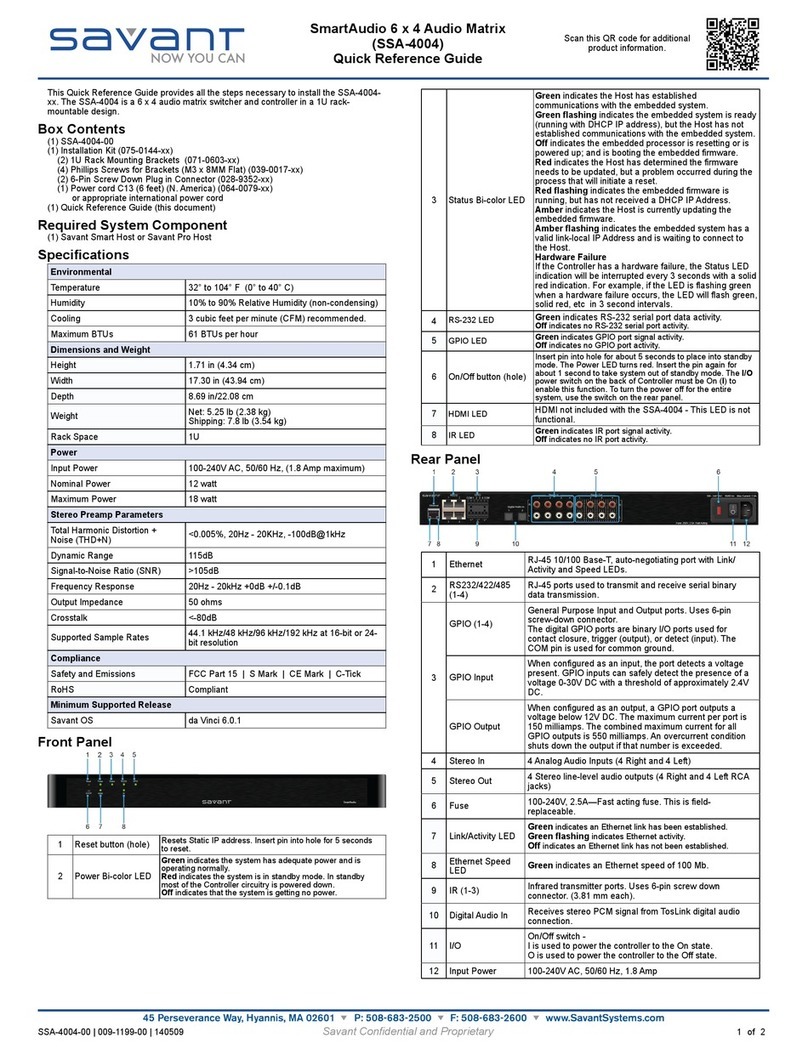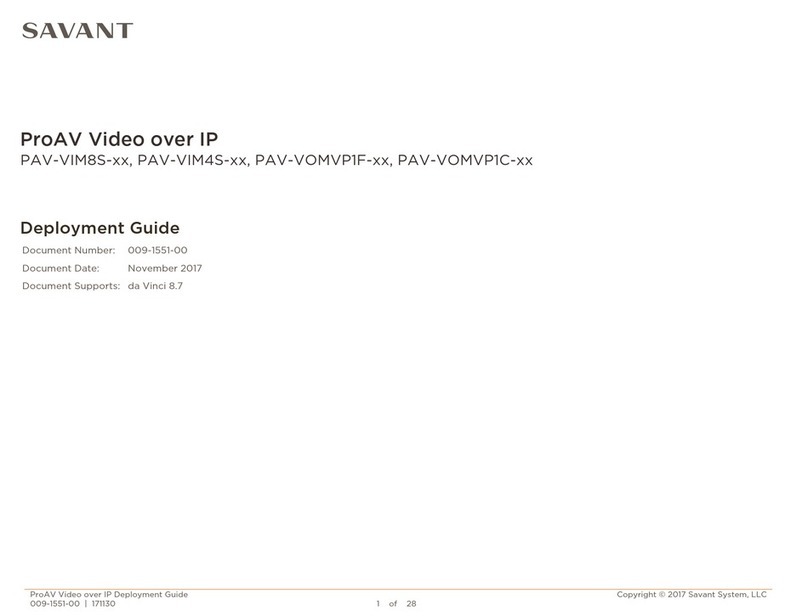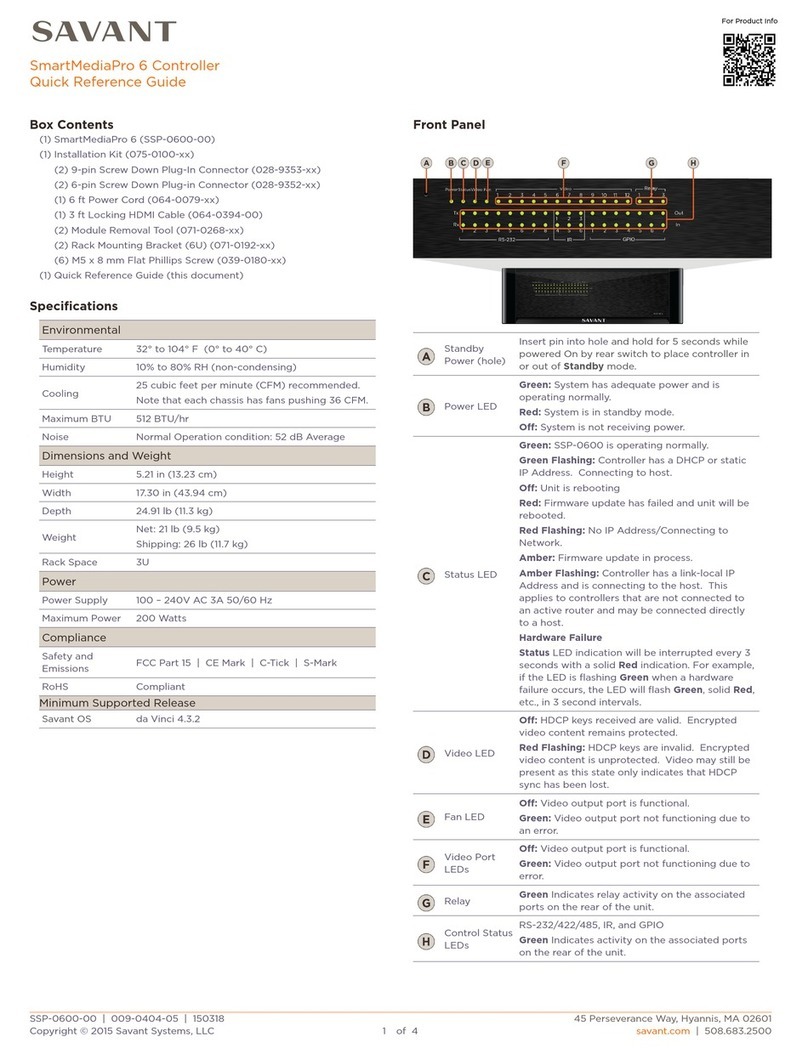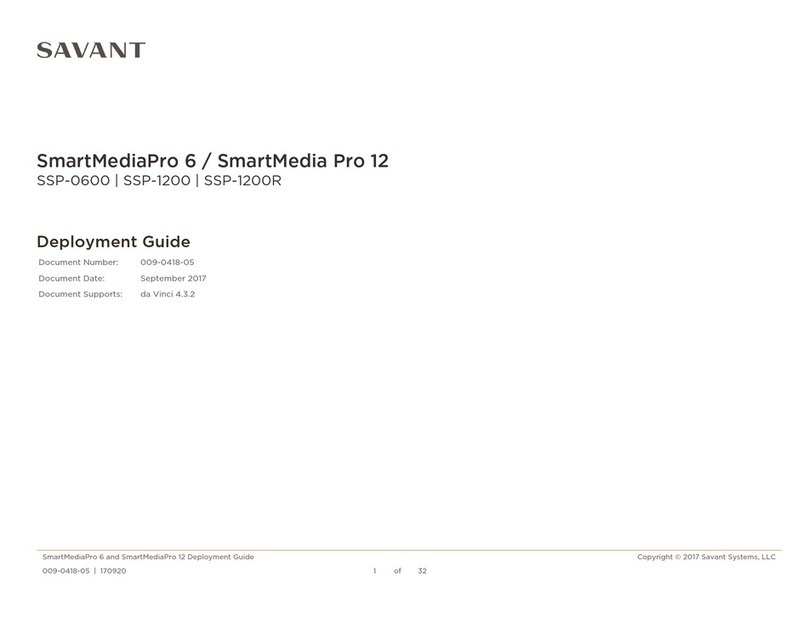Wiring and Connectors
RS-232 Wiring
RS-422/RS-485 Wiring
RJ-45 to DB9 Adapters
Savant uses RJ-45 connectors for RS-232/422/485, other manufacturers control
systems may use the standard DB9. To make connection easy, Savant offers RJ-45 to
DB9 adapters in a variety of configurations that can be used to connect to SmartAudio
for RS-232/422/485 control. Be sure and choose the adapter that provides a proper
connection to the control systems RS-232/422/485 port. Refer to the manufacturers
support for the control systems configuration.
For more information on Savant RJ-45 to DB9 adapters, see RS-232 Conversion to
DB9 and RS-422/485 Pinout application note located on the Savant Portal.
IMPORTANT! If you are using RJ-45 to DB9 adapters not supplied by Savant:
•Ensure that any wires required for communication/control are terminated within the
adapter.
•Ensure that all wires NOT required for communication/control are NOT terminated in
the connecter.
•Ensure that the unused wires in the connector are cut to prevent them shorting out, as
they are still terminated in the RJ-45 connector on the controller side
IR Wiring
IR connections are made using 4-pin Screw Down Plug-in Connectors supplied with
matrix or receiver. The wire slips into the hole and locks screw located at the top of the
connector.
IMPORTANT! IR Wiring Precautions
•Wire runs longer than 15 feet (4.6 meters) can experience an interruption in IR signal
that can degrade IR performance. Ensure that all IR emitters are within 15 feet (4.6
meters) from the chassis or receiver location.
•Use of 3rd party flashing IR emitters with Talk Back is not recommended. These types
of emitters can draw voltage away from the IR signal that can degrade IR
performance.
Network Requirements
Savant requires the use of business class/commercial grade network equipment
throughout the network to ensure the reliability of communication between devices.
These higher quality components also allow for more accurate troubleshooting when
needed.
Connect all Savant devices to the same local area network (LAN), virtual local area
network (VLAN), or subnet as the host. Savant recommends not implementing any
type of traffic or packet shaping in your network topology for the Savant devices as this
may interfere with performance.
Network Configuration
To ensure that the IP address of the SSA-4012 will not change due to a power outage,
a static IP address or DHCP reservation should be configured. Savant recommends
using DHCP reservation within the router. By using this method, static IPs for all
devices can be managed from a single UI avoiding the need to access devices
individually.
DHCP Reservation
Setting DHCP reservation varies from router to router. Refer to the documentation for
the router on how to configure DHCP reservation.
Network Changes
The SSA-4012 requires rebooting after connecting to a new network, changing routers,
or if the IP address range is changed in the current router. If the SSA-4012 is not
rebooted after making network changes, the controller will not sense the changes
made to the network or IP settings. The Status LED (Front Panel item 3) will start to
flash and reports will be logged within System Monitor.
To reboot the controller preform one of the following steps.
•Reset IP via Front Panel Button
See Front Panel item 1.
•Cycle Power
Disconnect the controller from the AC power source for 15 seconds, and then
reconnect.
•Hot Plug the Ethernet (LAN) Connection
Disconnect the Ethernet (LAN) connection from the controller for 15 seconds, and
then reconnect.
Checking and Replacing the Fuse
ELECTRIC SHOCK HAZARD! Disconnect the unit from AC power by removing
the power cord from the AC outlet and the unit before replacing the fuse.
IMPORTANT! The orientation of the cartridge within the unit and location of the
fuse within the cartridge are crucial to proper operation. Make note of the
orientation of the cartridge and the fuse location within the cartridge before
removing.
1. Disconnect the unit from AC power by removing the power cord.
2. Open the fuse cover on the AC power input using a flat head screwdriver or similar
thin flat head tool. This will allow access to the fuse cartridge.
3. Using a flat head screwdriver or similar thin flat head tool, gently loosen the cartridge,
and pull the cartridge out of the unit slowly. As the cartridge is removed, make note of
the orientation as it is important to proper operation.
Tip: Mark the Chassis, and Fuse Holder with a marker in order to align when
replacing.
4. Remove the old fuse from the cartridge, and discard.
5. Gently place the new fuse in the cartridge, and place the cartridge part way into the
receptacle aligning it as defined in the diagram.
6. Gently press on the cartridge the rest of the way until it seats into the terminals at the
rear of the slot.
Note: If any resistance is encountered during seating the cartridge, DO NOT apply
more pressure. Stop pressing on the cartridge, remove it, verify the orientation, and
repeat step.
Additional Documentation
Additional Documentation is available on the Savant Portal.
Knowledge Base > Savant Hardware > SSA-4012
Copyright © 2014 Savant Systems, LLC. SAVANT and RacePoint Blueprint are trademarks of Savant Systems, LLC.
All brand names, product names and trademarks are the property of their respective owners.
Savant Systems, LLC reserves the right to change product specifications without notice.
SSA-4012-00 | 009-1201-01 | 140707
Savant Confidential and Proprietary