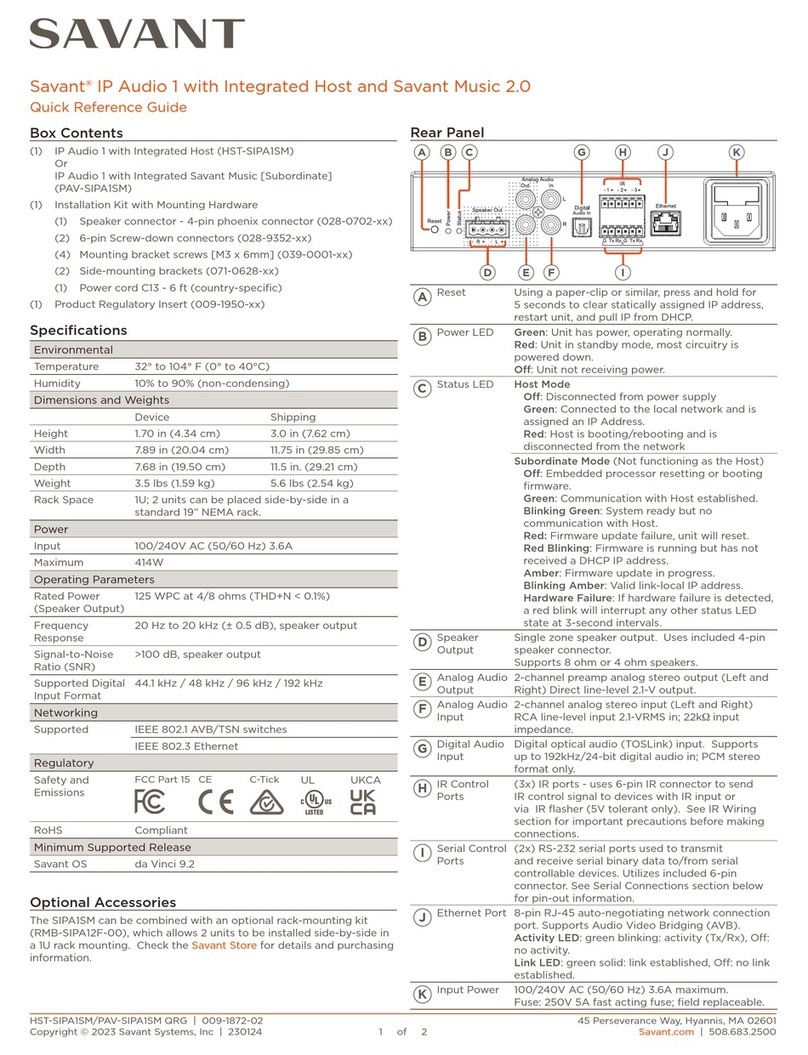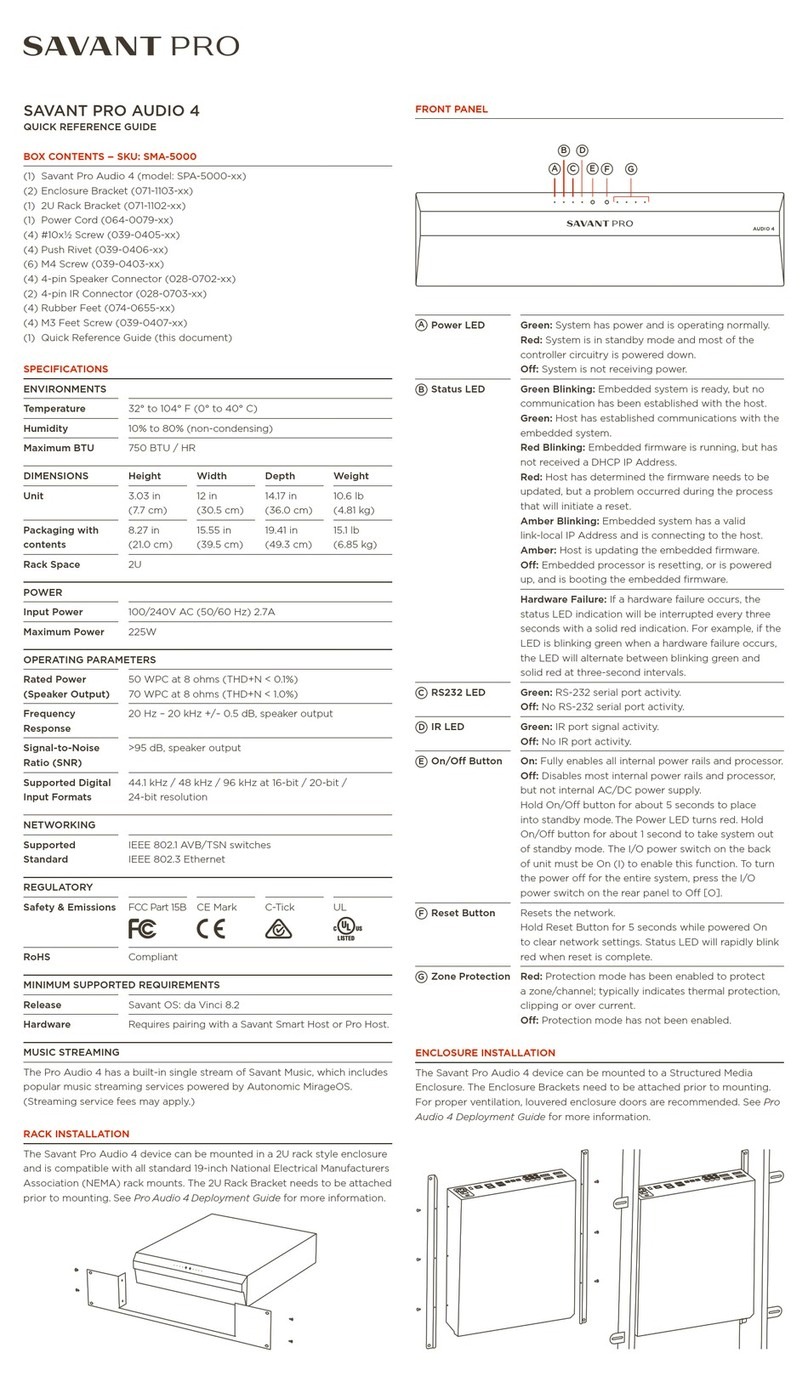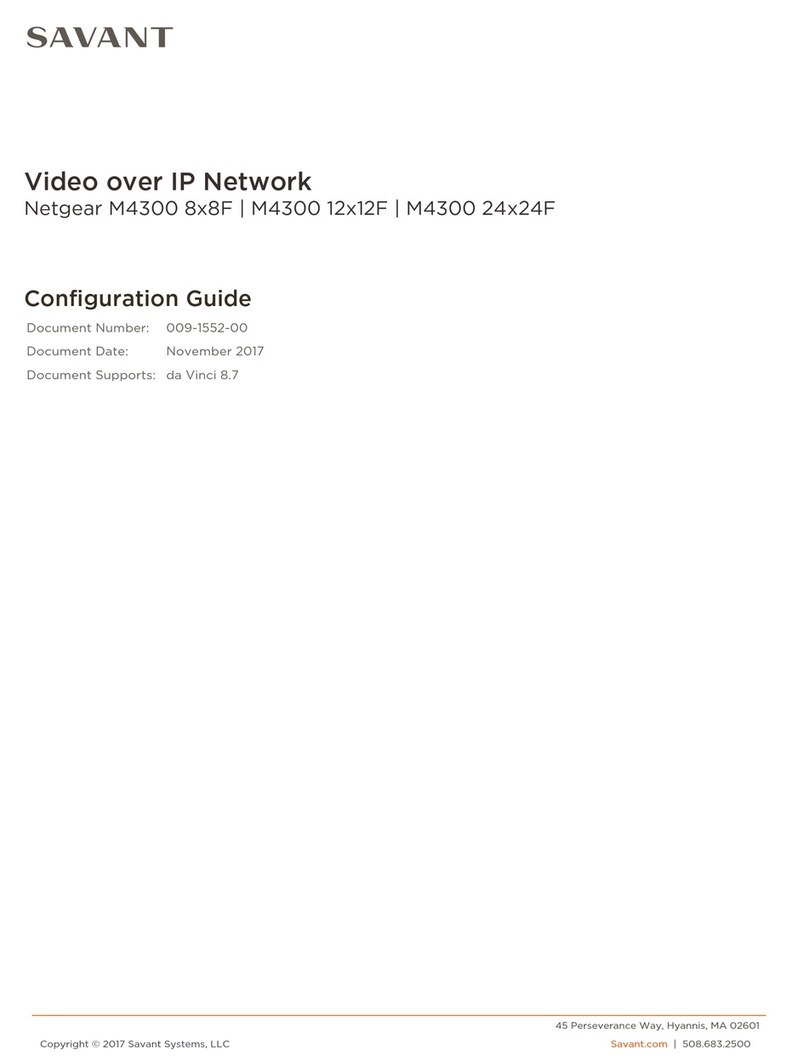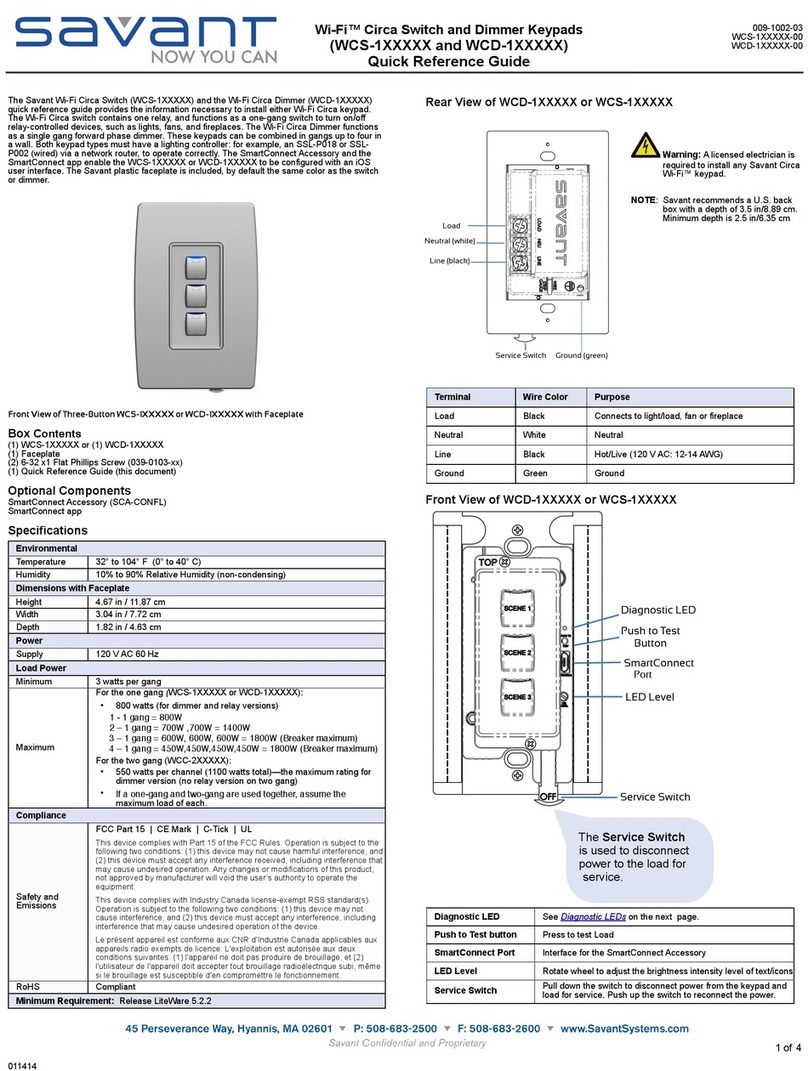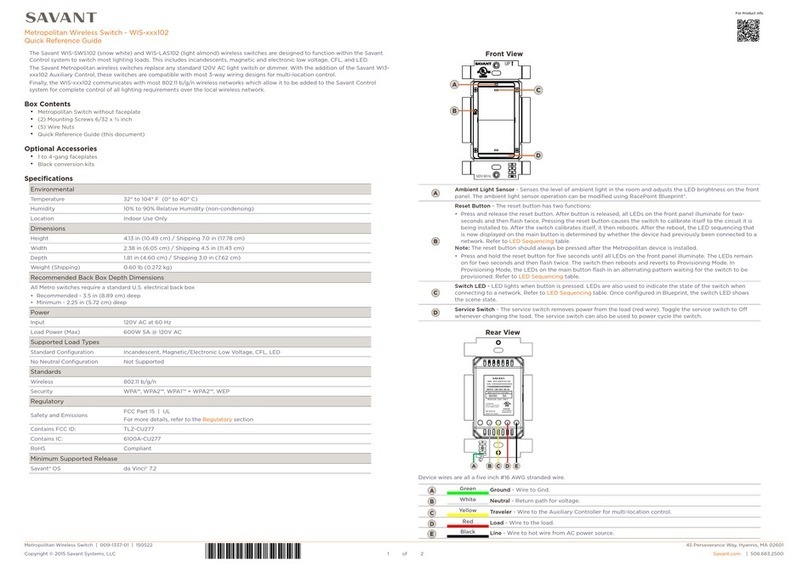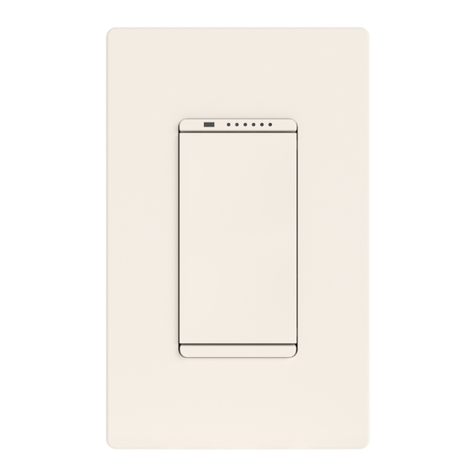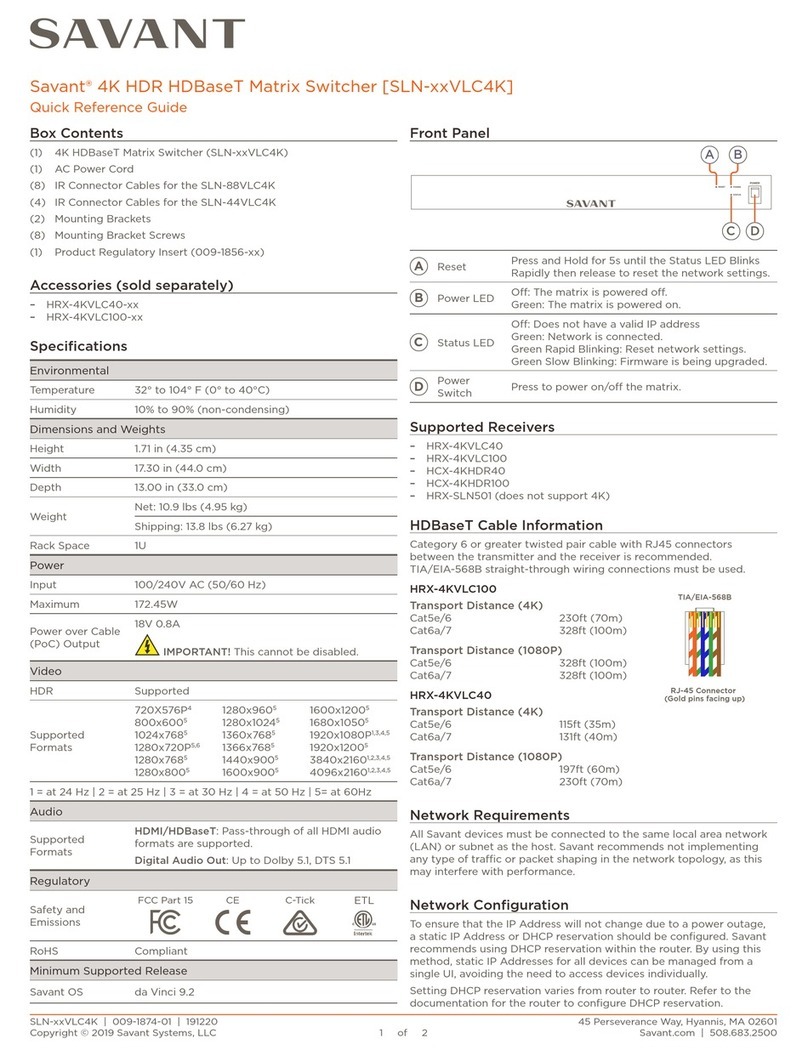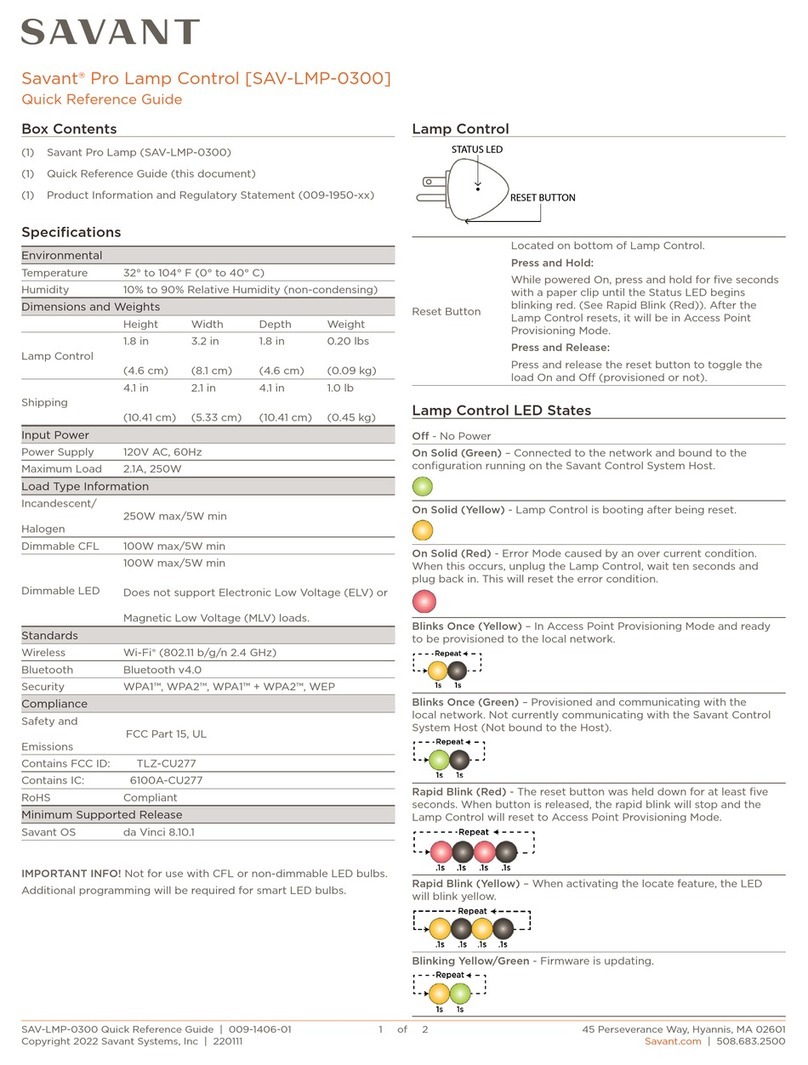The Savant SmartEnergy Wi-Fi Plug-in Switch (WPS-0EW120) Quick Reference
Guide provides all the steps necessary to install the WPS-0EW120.
Box Contents
(1) Wi-Fi SmartEnergy Wi-Fi Plug-in Switch (WPS-0EW120)
Quick Reference Guide (this document)
Required System Component
Host (HST-XXXX or SVR-XXXX if using a Savant System)
Specifications
32° to 104° F (0° to 40° C)
30% to 80% Relative Humidity (non-condensing)
Adequate ventilation (avoid enclosed area)
120 VAC, 60 Hz
(uses standard 3 prong IEC C14 connector)
1.5 Watts (without loading)
802.11b/g Wi-Fi compatible
UL | FCC Part 15 | FCC ID: YOPGS1011MEPS
Minimum Requirement: Release da Vinci 5.2.3
Minimum Requirement: Release da Vinci 5.2.3
ELECTRIC SHOCK: The 120V AC, 60 Hz source power poses an electric shock hazard
that has the potential to cause serious injury to installers and end-users.
Additional Documentation
Additional documentation is available at dealers.SavantSystems.com
Knowledge Base > Savant Hardware
For details on configuring a SmartEnergy Wi-Fi Plug-in Switch using RacePoint
Blueprint™, see
Knowledge Base > Savant Software >RacePoint Blueprint
Resetting the SmartEnergy Wi-Fi Plug-in Switch
If you need to remove the network configuration on your SmartEnergy Wi-Fi Plug-
in Switch, or restore the factory default settings, press the the On/Off button for
about 10 seconds until the LED blinks.
IP Address Assignment
Savant recommends that the SmartEnergy Wi-Fi Plug-in Switch IP address be
reserved in the DHCP server so that the SmartEnergy Wi-Fi Plug-in Switch will
always get the same DHCP address when a power cycle is performed. To ensure
that the IP address of the SmartEnergy Wi-Fi Plug-in Switch is reserved
permanently in the DHCP server, you must configure a DHCP reservation in your
DHCP server. If you prefer to use a static IP address, see the next page.
Best Practice
Savant recommends you configure one SmartEnergy Wi-Fi Plug-in Switch at a
time.
Front View of WPS-0EW120
On/Off button
(also used for
restoring default
settings)
Surge Protected LED
Surge Protected Outlet
Configuring SmartEnergy Switch Using the Web Interface
To access the Web user interface, the MAC address of the SmartEnergy Wi-Fi
Plug-in Switch is required. This can be found on a sticker affixed to the back of the
SmartEnergy Wi-Fi Plug-in Switch.
To configure a WPS-0EW120 using a Web interface, do the following.
1. On the menu bar of your SDE, select the Wi-Fi icon:
2. View the wireless networks.
3. Select the SmartEnergy Wi-Fi Plug-in Switch network, which is denoted by the
last six digits of the MAC ID with a PT_ prefix—for example, PT_000BB8.
Wait for the device to connect to the network.
4. Open a Savant-supported Web browser.
5. Enter 192.168.240.1/gsprov.html in the address bar.
The Device Setup Web page will display.
6. Click Client Settings.
7. Click Select an Existing Network.
SmartEnergy Wi-Fi®Plug-in Switch
(WPS-0EW120)
Quick Reference Guide
Download a QR scanner to
your smartphone and scan this
code (left) for more product
information.
1 of 2
009-1091-01
WPS-0EW120-00