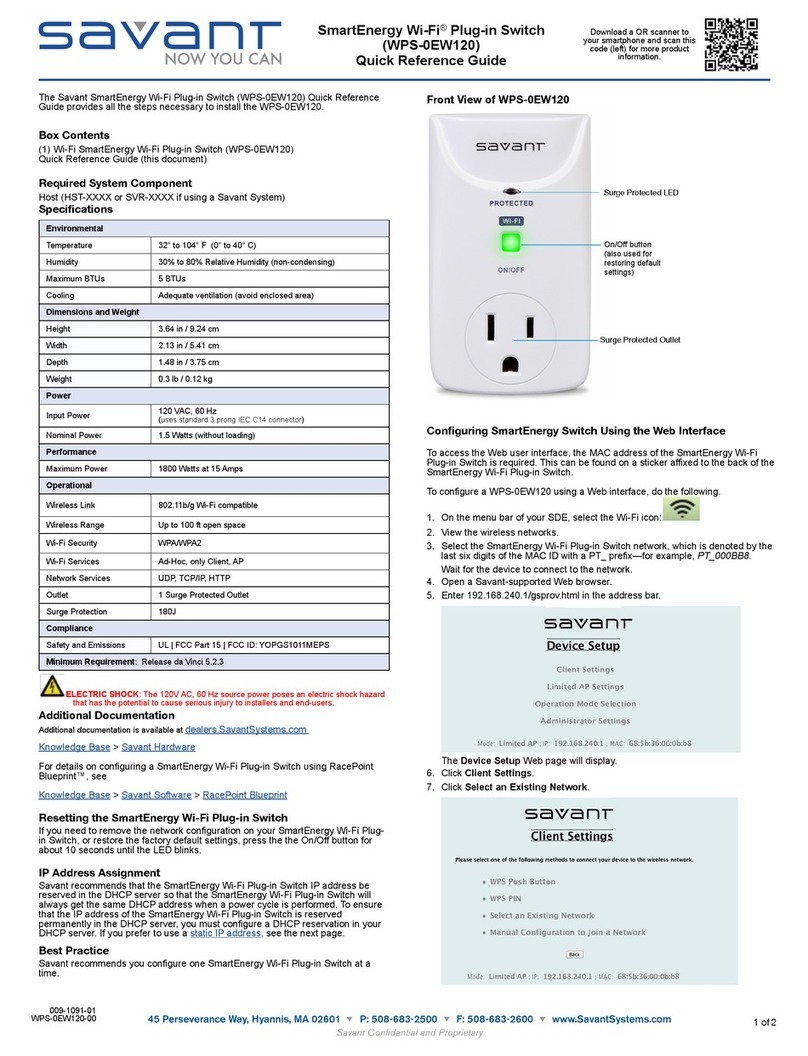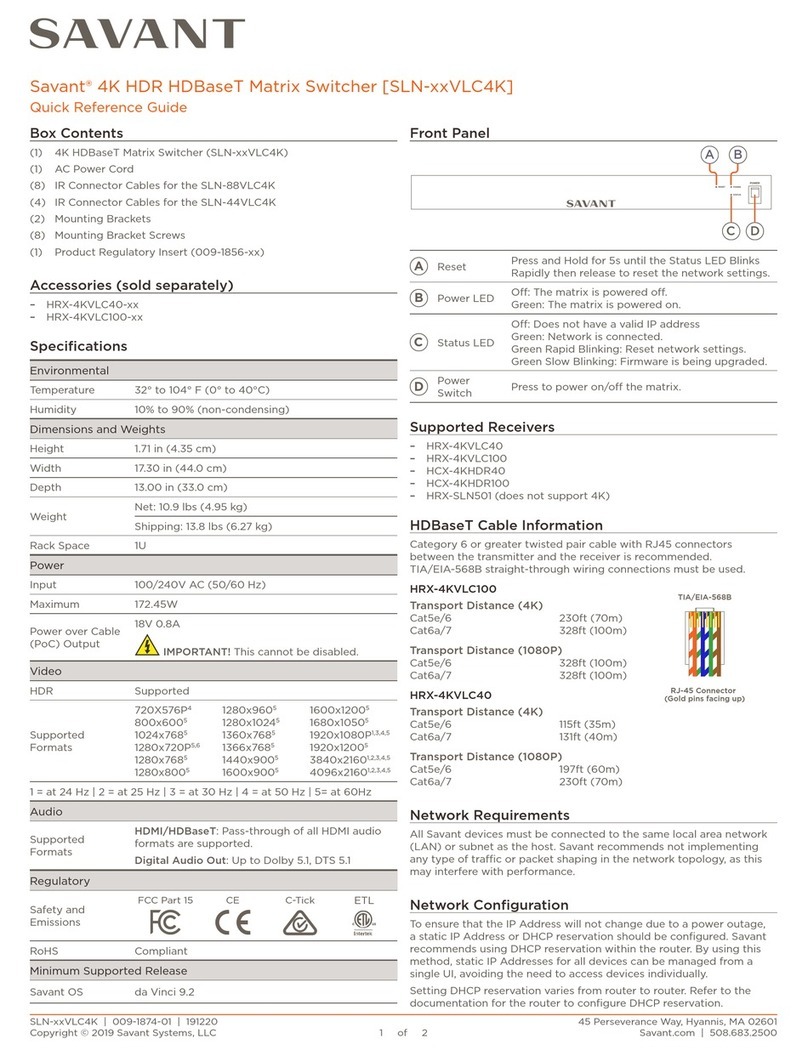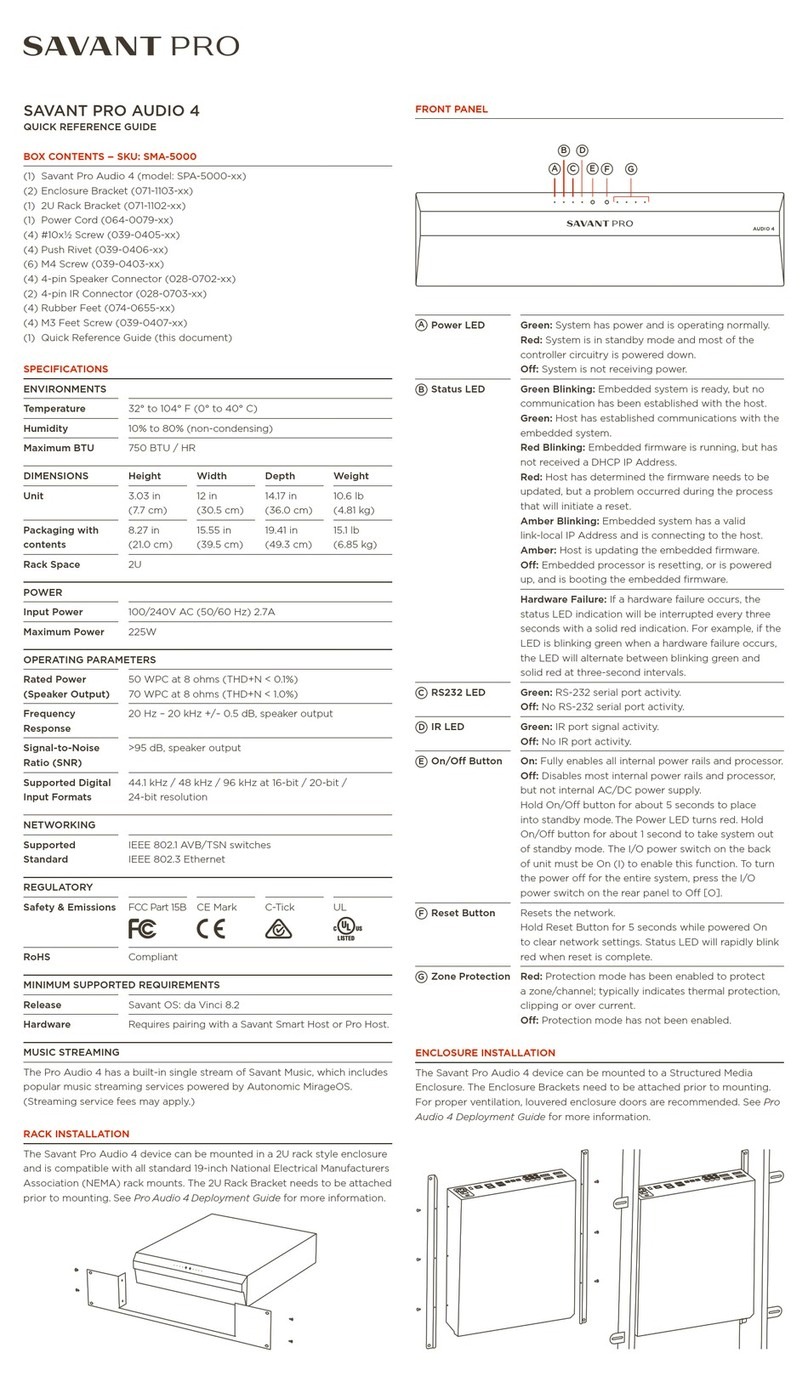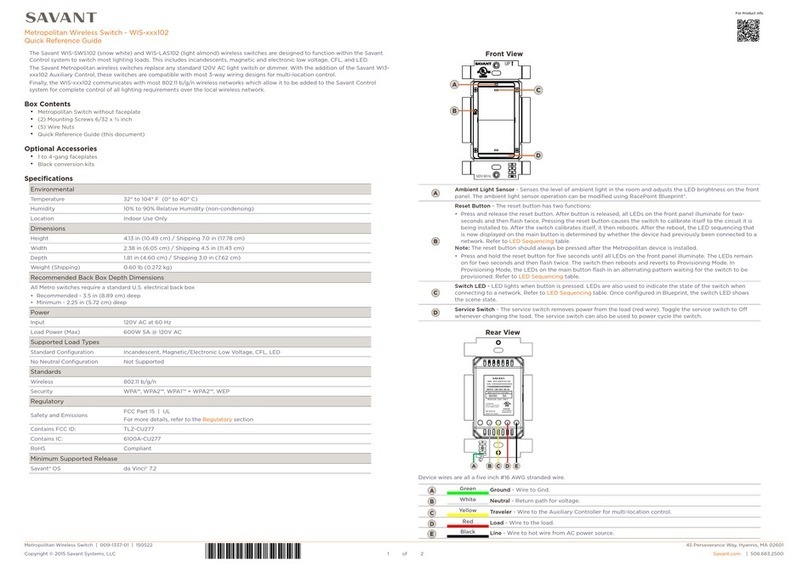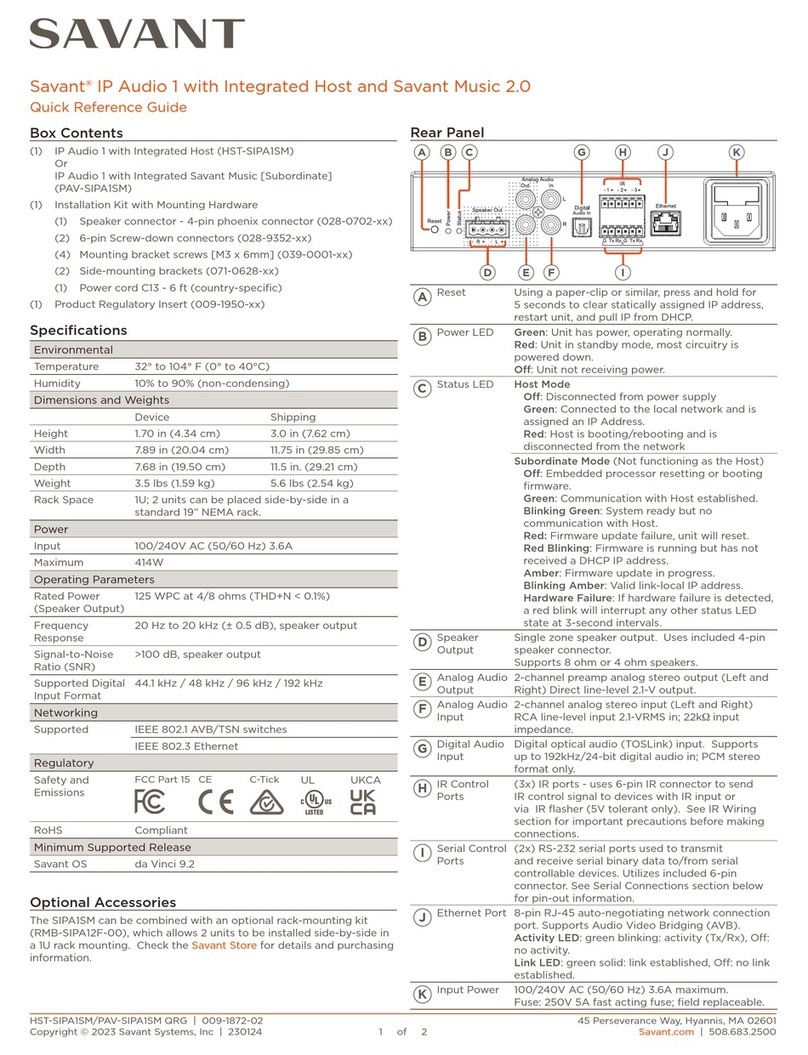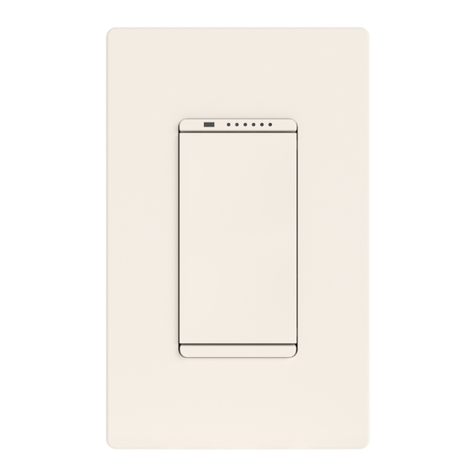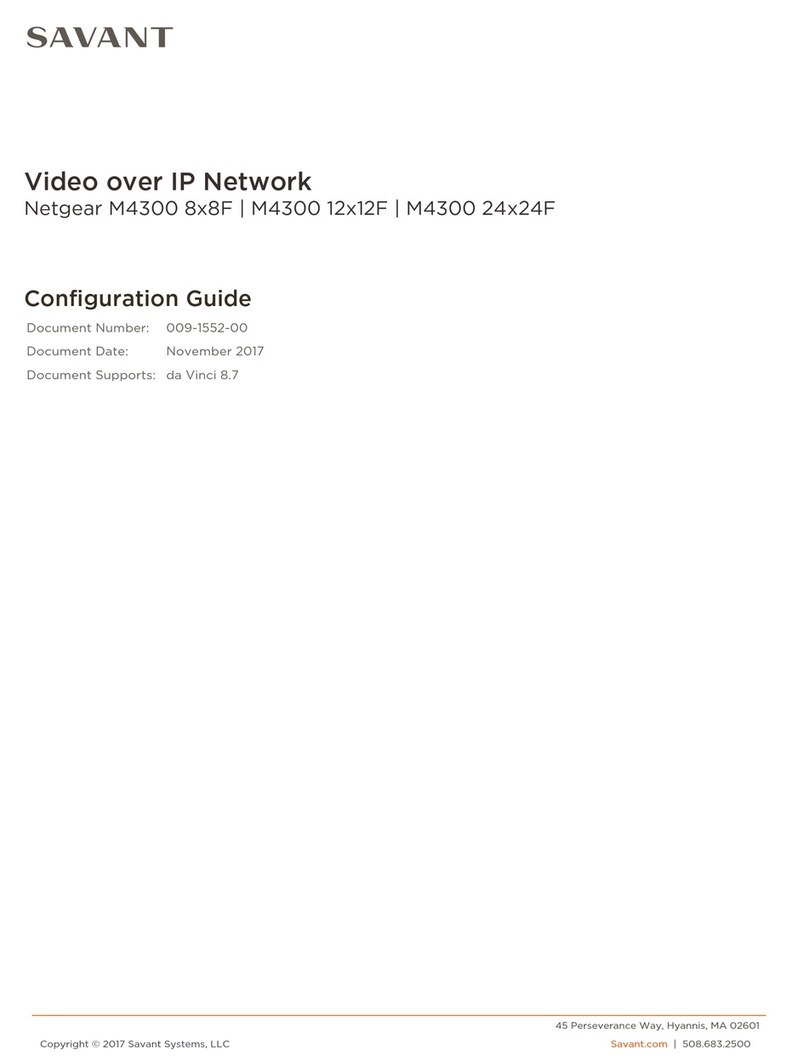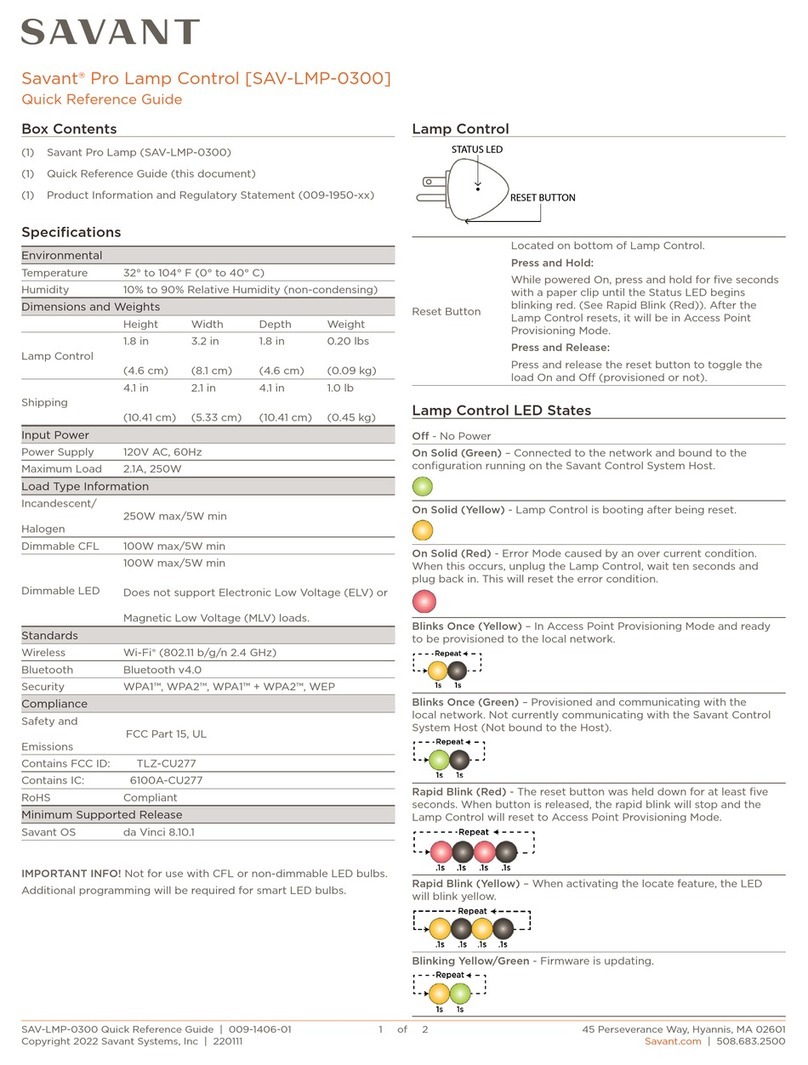The Savant Wi-Fi Circa Switch (WCS-1XXXXX) and the Wi-Fi Circa Dimmer (WCD-1XXXXX)
quick reference guide provides the information necessary to install either Wi-Fi Circa keypad.
The Wi-Fi Circa switch contains one relay, and functions as a one-gang switch to turn on/off
relay-controlled devices, such as lights, fans, and fireplaces. The Wi-Fi Circa Dimmer functions
as a single gang forward phase dimmer. These keypads can be combined in gangs up to four in
a wall. Both keypad types must have a lighting controller: for example, an SSL-P018 or SSL-
P002 (wired) via a network router, to operate correctly. The SmartConnect Accessory and the
SmartConnect app enable the WCS-1XXXXX or WCD-1XXXXX to be configured with an iOS
user interface. The Savant plastic faceplate is included, by default the same color as the switch
or dimmer.
Front View of Three-Button WCS-1XXXXX or WCD-1XXXXX with Faceplate
Box Contents
(1) WCS-1XXXXX or (1) WCD-1XXXXX
(1) Faceplate
(2) 6-32 x1 Flat Phillips Screw (039-0103-xx)
(1) Quick Reference Guide (this document)
Optional Components
SmartConnect Accessory (SCA-CONFL)
SmartConnect app
Specifications
32° to 104° F (0° to 40° C)
10% to 90% Relative Humidity (non-condensing)
Dimensions with Faceplate
Dimensions with Faceplate
For the one gang (WCS-1XXXXX or WCD-1XXXXX):
•800 watts (for dimmer and relay versions)
1 - 1 gang = 800W
2 – 1 gang = 700W ,700W = 1400W
3 – 1 gang = 600W, 600W, 600W = 1800W (Breaker maximum)
4 – 1 gang = 450W,450W,450W,450W = 1800W (Breaker maximum)
For the two gang (WCC-2XXXXX):
•550 watts per channel (1100 watts total)—the maximum rating for
dimmer version (no relay version on two gang)
•If a one-gang and two-gang are used together, assume the
maximum load of each.
FCC Part 15 | CE Mark | C-Tick | UL
This device complies with Part 15 of the FCC Rules. Operation is subject to the
following two conditions: (1) this device may not cause harmful interference, and
(2) this device must accept any interference received, including interference that
may cause undesired operation. Any changes or modifications of this product,
not approved by manufacturer will void the user’s authority to operate the
equipment.
This device complies with Industry Canada license-exempt RSS standard(s).
Operation is subject to the following two conditions: (1) this device may not
cause interference, and (2) this device must accept any interference, including
interference that may cause undesired operation of the device.
Le présent appareil est conforme aux CNR d'Industrie Canada applicables aux
appareils radio exempts de licence. L'exploitation est autorisée aux deux
conditions suivantes: (1) l'appareil ne doit pas produire de brouillage, et (2)
l'utilisateur de l'appareil doit accepter tout brouillage radioélectrique subi, même
si le brouillage est susceptible d'en compromettre le fonctionnement.
Minimum Requirement: Release LiteWare 5.2.2
Minimum Requirement: Release LiteWare 5.2.2
Rear View of WCD-1XXXXX or WCS-1XXXXX
Connects to light/load, fan or fireplace
Hot/Live (120 V AC: 12-14 AWG)
Front View of WCD-1XXXXX or WCS-1XXXXX
1of 6
Description
The Savant Wi-Fi™ Circa Switch (WCS-1XXXXX) is a
wall-box device which provides switch/relay (on/off)
control of the connected lighting load or relay device
such as lights, fans and fireplaces.
The Savant Wi-Fi™ Circa Dimmer (WCD-1XXXXX) is a
wall-box device which provides control of a variety of
dimmable forward phase lighting loads such as
incandescent, LED, halogen, fluorescent, compact
fluorescent, cold cathode, and neon. A minimum of
three-watt load can be dimmed.
Connect up to 255 Savant Wi-Fi™ devices (510 lighting
loads) to one powerful Savant SmartLighting Wi-Fi™
controller (WCC-2XXXXX or SSL-W002) or wired (SSL-
P018 or SSL-P002) using a network router.
The Wi-Fi™ Circa switch and dimmer are available in
one, two, and three-button configurations with custom
engraving, backlit options,13 field selectable LED
colors, multiple faceplate finishes in one to four gangs.
All buttons are fully programmable; access any light on
the system, control the system remotely, and save
energy.
The button located in position one, by default acts as a
local control of the load in which it is connected. An air
gap switch (services switch or positive off) is accessible
at the front of each device and is used to mechanically
turn the power off when repairing fixtures or changing
bulbs.
LiteWare®programming and design software, version
5.2 or later, is used to create programming files
(PRGs). For systems installed with Savant control and
automation components, RacePoint Blueprint™ is used
to configure additional Savant Systems equipment and
enable control via Savant’s award-winning
TrueControl™ app. iOS control and energy usage
visibility are available via the SavantLighting™ app.
Front of Savant Wi-Fi™ Keypad with Blue Backlighting
Feature Summary
• Supports Wi-Fi™ (IEEE 802.11 b/g)
• Circa keypad that functions as a dimmer or a
switch within a SmartLighting configuration
• Ganging wall box dimmers/switches is faster with
alignment plate technology
• Ideal for retro-fit installations
• Single-gang configurations of one, two, or three
buttons
• Standard and premium faceplate finishes
• Custom engraved buttons: multiple languages
and icons are available
• 13 field-adjustable LED colors are software
configurable
• Controlled by Savant Lighting app or Savant
TrueControl app
• Use LiteWare™ to configure lighting in Savant
SmartLighting control system
• Use RacePoint Blueprint™ design tool to
integrate into Savant Systems
Front View without Faceplate
Service Switch
Port
Wi-Fi™ Circa Switch or Dimmer Keypad
082613 009-0976-01
Document based upon target specifications. Specifications subject to change prior to final product release.
The Service Switch
is used to disconnect
power to the load for
service.
See Diagnostic LEDs on the next page.
Interface for the SmartConnect Accessory
Rotate wheel to adjust the brightness intensity level of text/icons
Pull down the switch to disconnect power from the keypad and
load for service. Push up the switch to reconnect the power.
Neutral (white)
Line (black)
Ground (green)Service Switch
Wi-Fi™Circa Switch and Dimmer Keypads
(WCS-1XXXXX and WCD-1XXXXX)
Quick Reference Guide
009-1002-03
WCS-1XXXXX-00
WCD-1XXXXX-00
! ! 1of 4
011414
Warning: A licensed electrician is
required to install any Savant Circa
Wi-Fi™ keypad.
NOTE: Savant recommends a U.S. back
box with a depth of 3.5 in/8.89 cm.
Minimum depth is 2.5 in/6.35 cm