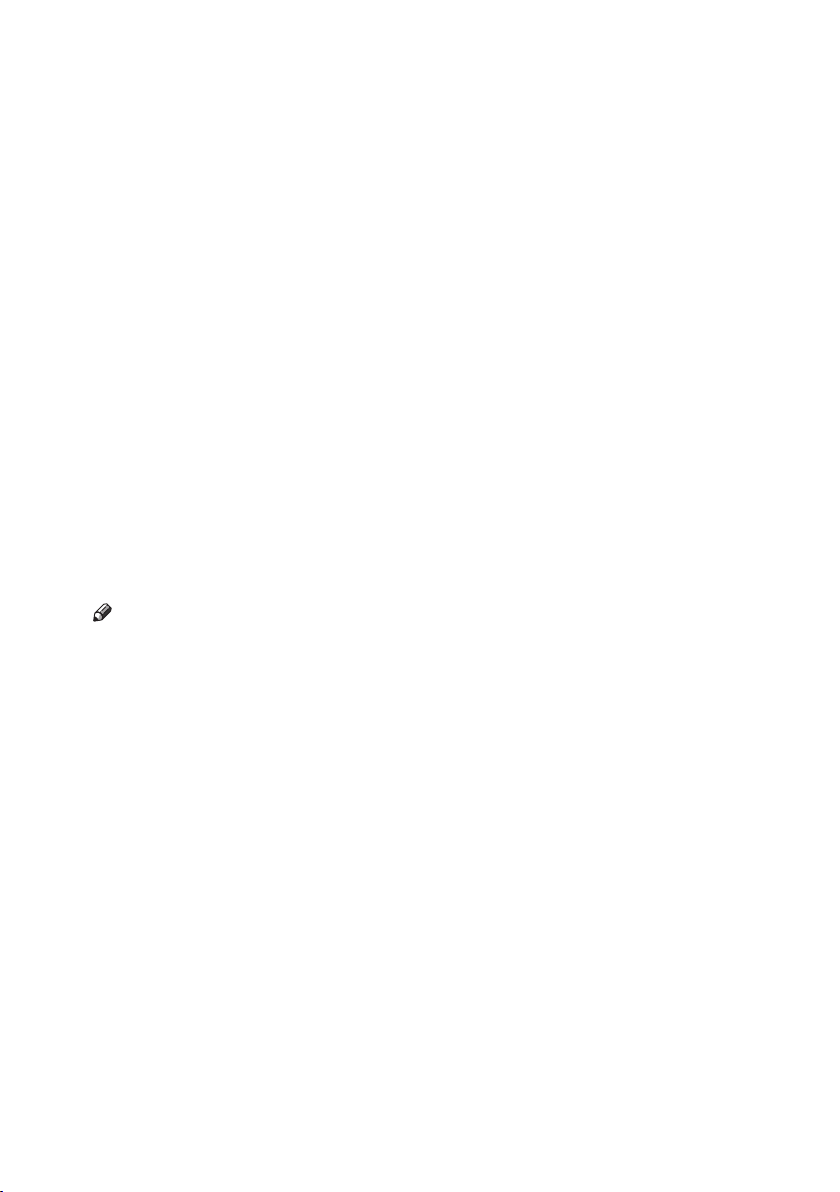vii
8. Facsimile Features
Function List ......................................................................................................139
Accessing User Tools (Facsimile Features)....................................................142
Quitting Default Settings ........................................................................................142
General Settings/Adjustment .................................................................................142
Reception Settings .................................................................................................145
E-mail Settings .......................................................................................................146
IP-Fax Settings.......................................................................................................148
9. Administrator Setting
Administrator Tools List ...................................................................................153
Using Administrator Settings ...........................................................................155
Programming, Changing, and Deleting Standard Messages .................................155
Storing, Changing, and Deleting an Auto Document .............................................156
Deleting an Auto Document.................................................................................157
Programming, Changing and Deleting a Scan Size...............................................158
Deleting a scan size ............................................................................................159
Printing Journal ......................................................................................................160
Counters.................................................................................................................160
Forwarding .............................................................................................................160
Programming an End Receiver ...........................................................................161
Quitting the forwarding function...........................................................................162
Forwarding Mark..................................................................................................162
Memory Lock..........................................................................................................163
ECM (Error Correction Mode) ................................................................................164
User Parameters ....................................................................................................164
Changing the User Parameters...........................................................................168
Printing the User Parameter List .........................................................................169
Special Senders to Treat Differently ......................................................................169
Authorized Reception ..........................................................................................170
Forwarding...........................................................................................................171
Reception File Print Quantity...............................................................................171
Print 2 Sided ........................................................................................................171
Memory Lock .......................................................................................................172
Reception Reverse Printing.................................................................................172
Paper Tray...........................................................................................................172
Programming/Changing Special Senders ...........................................................172
Programming Initial Set Up of a Special Sender .................................................176
Deleting a Special Sender...................................................................................178
Printing the Special Sender List ..........................................................................178
Box Settings ...........................................................................................................179
Programming/changing Personal Boxes .............................................................179
Deleting Personal Boxes .....................................................................................181
Programming/changing Information Boxes .........................................................182
Deleting Information Boxes .................................................................................184
Programming/changing Transfer Boxes ..............................................................185
Deleting Transfer Boxes ......................................................................................187
Printing the Box List.............................................................................................188
Transfer Report ......................................................................................................189
Programming a Confidential ID ..............................................................................190
Programming a Polling ID ......................................................................................190
Programming a Memory Lock ID ...........................................................................191
ThemisC1_Fax_EN-F_FM.book Page vii Wednesday, June 29, 2005 8:51 PM