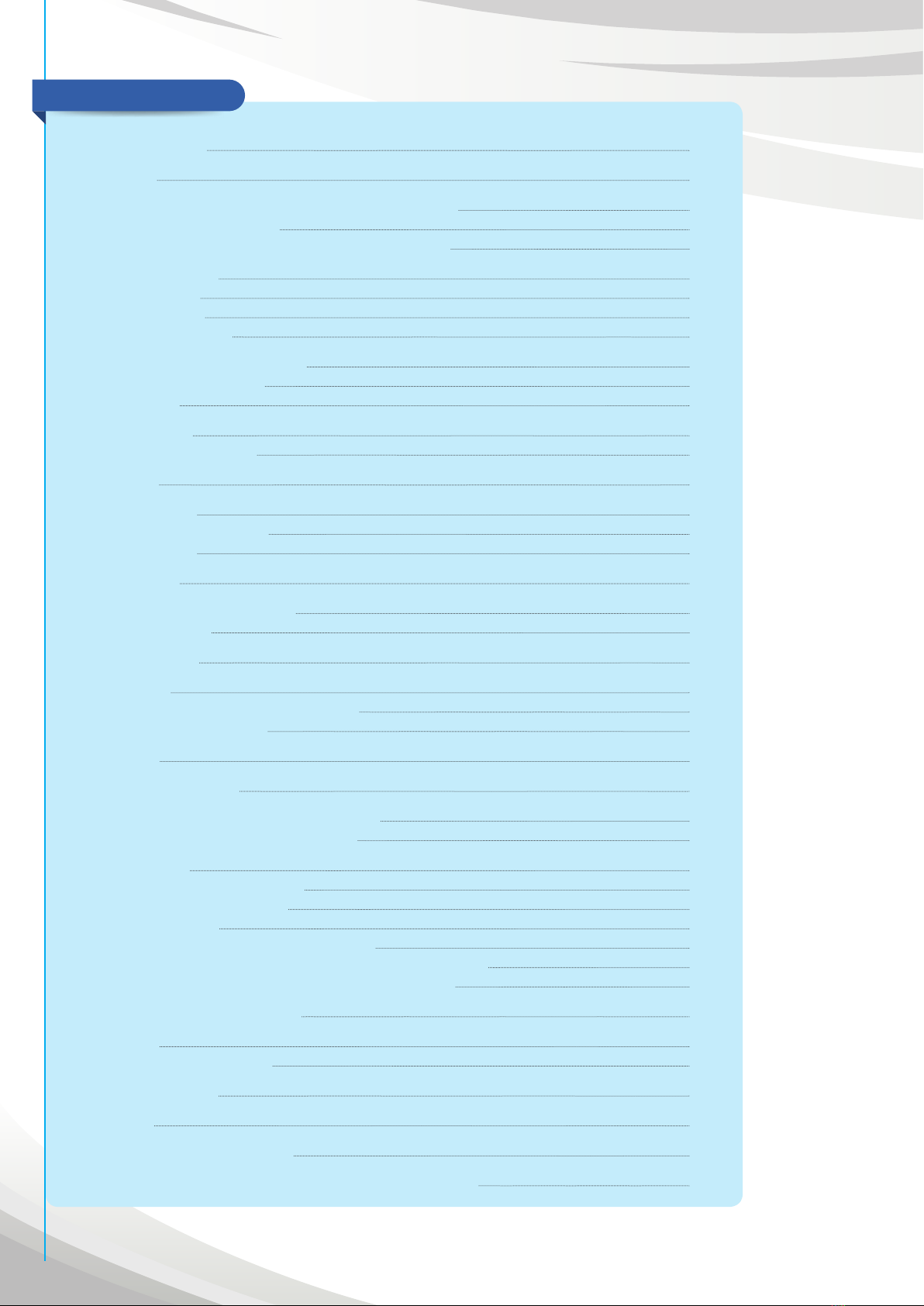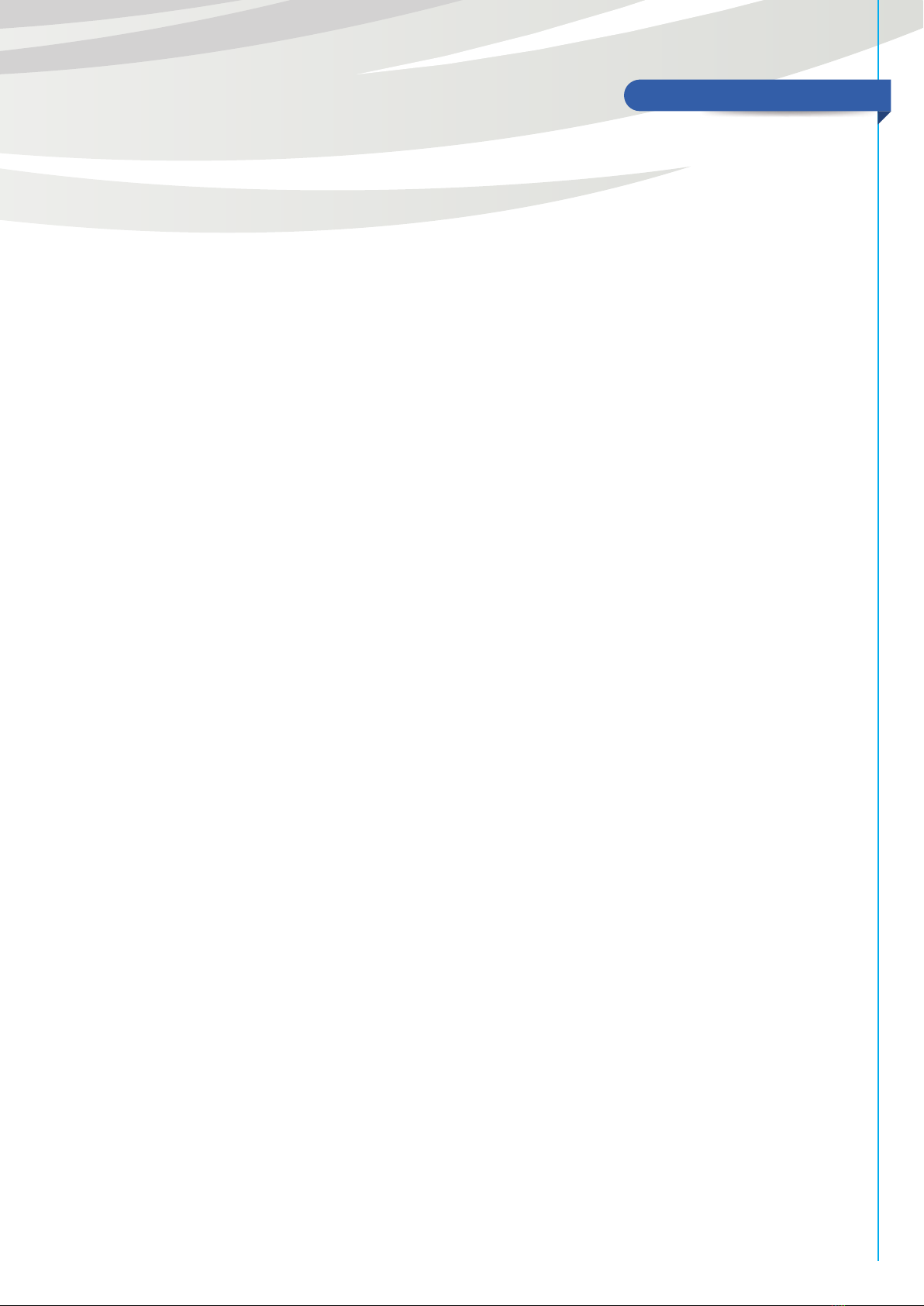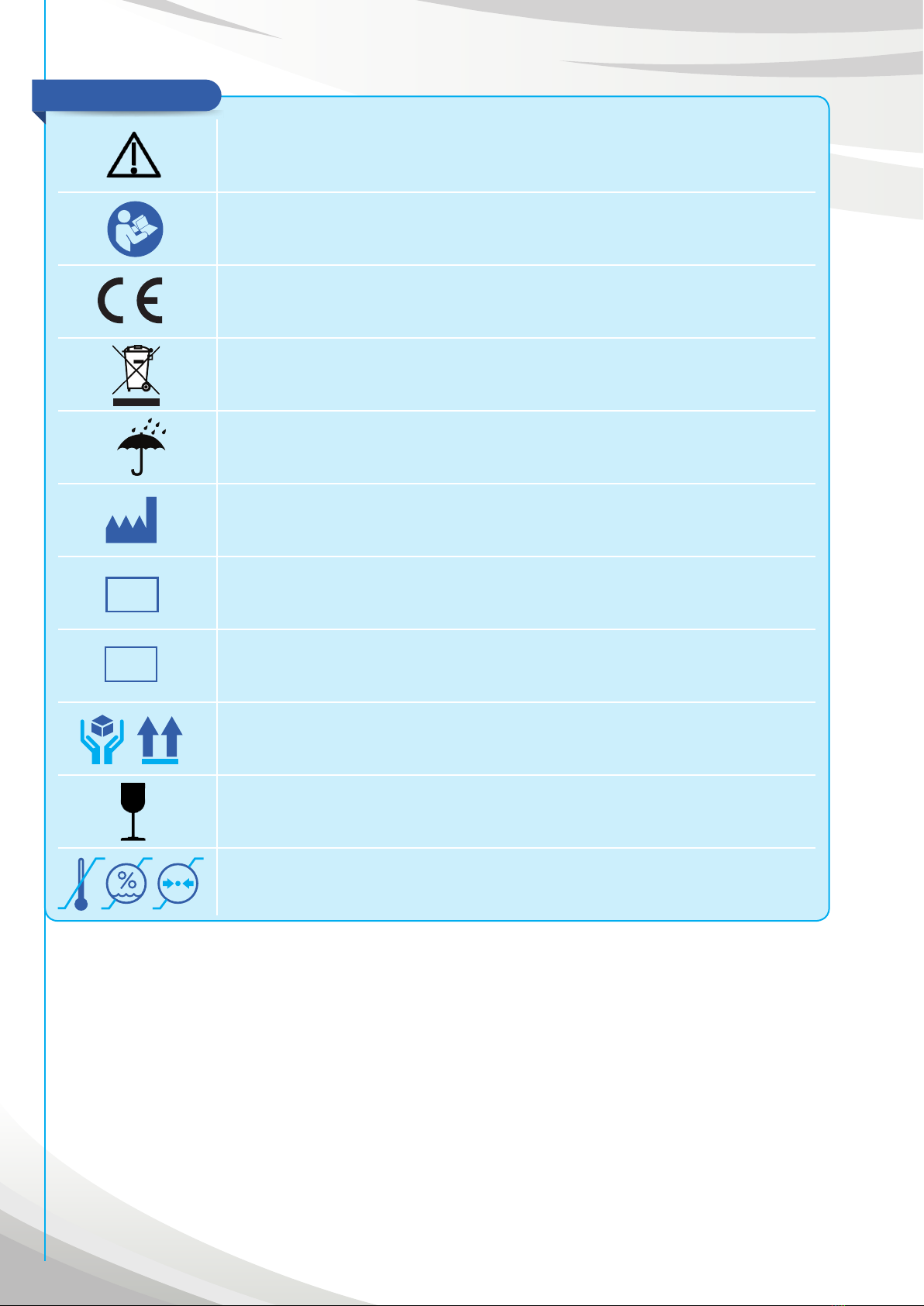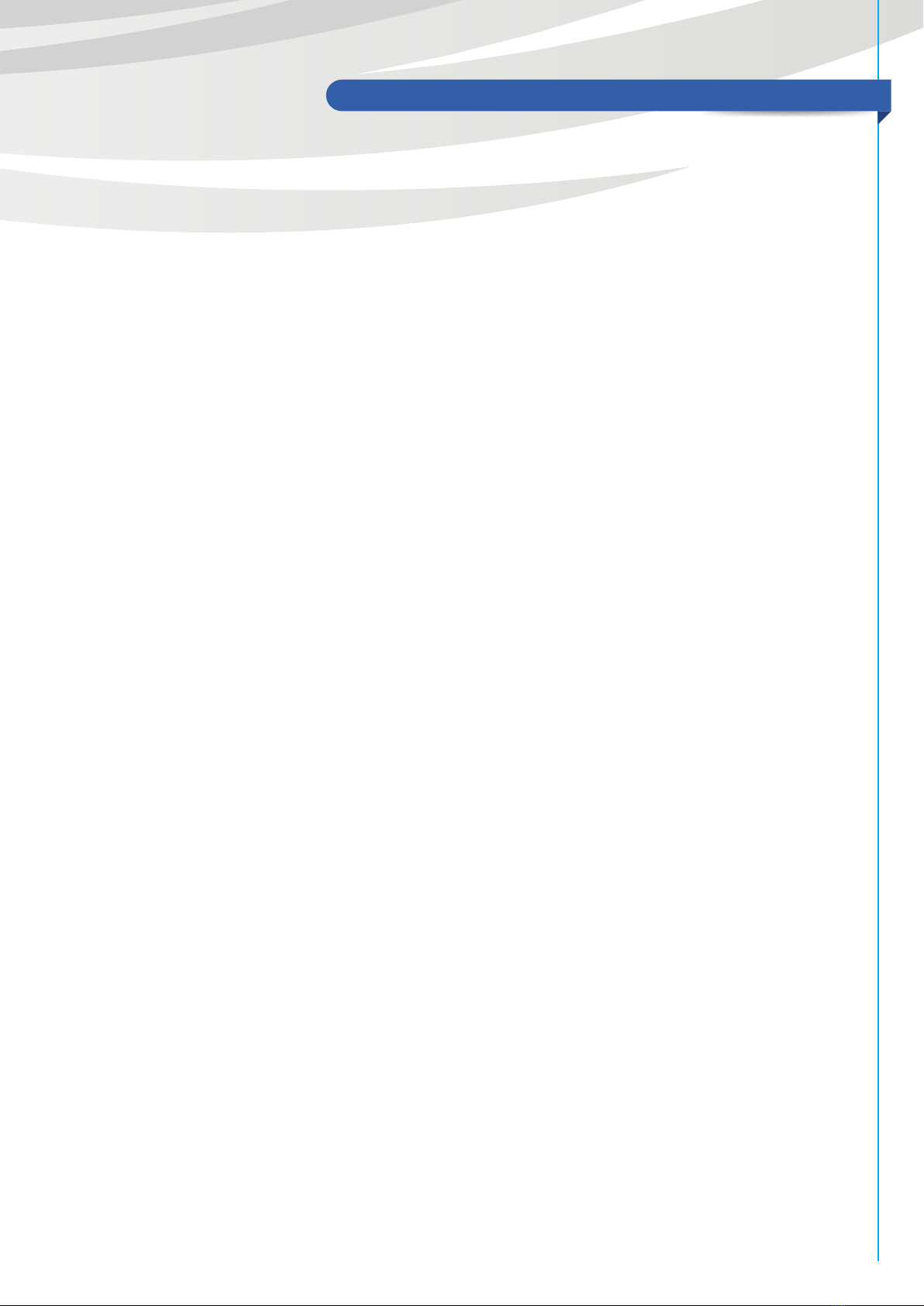3
INTRODUCTION
Thank you for purchasing the IDRA of SBM Sistemi S.r.l.
All our products have been manufactured with the greatest attention to safety. The IDRA, code 15011, is
a high-performance instrument. To use eciently and safely the instrument, please read carefully this
manual before installing and using the instrument and follow all warnings in it and outside the
equipment. Even in the case of operators who have used this device before, check again the instructions in
this manual.
Keep this manual carefully for future reference.
Description and intended use
The IDRA is characterized by the homonymous medical device and the software ICP for Windows. Through
the connection of the device to your pc (fixed or portable), it allows to do the exams related to the analysis
and possible diagnosis of Dry Eye Disease (DED), and particularly
• Interferometry:records a video to the patient’s eye to analyze quantitatively and qualitatively lipid layer of
the tear film, to compare it with the related grading scale and save the value;
• Tearmeniscus: takes a picture (directly from the Interferometry video, or using the voice “TearMeniscus”),
through the automatic centering of the device it allows to measure the quantity of aqueous layer in
millimeters and to save the value;
• NIBUT: recording a video, it allows to evaluate the stability of the tear film between the break up time in a
non-invasive way and to save the value.
• Auto-NIBUT: it is possible to measure break up time of the tear film through the automatic NIBUT.
• BUT: records a video for the evaluation of the tear film’s stability, but it is done with instillation of
the fluorescein in the patient’s eye (invasive) and without cone;
• Meibography: takes a picture of meibomian glands using infrared light. The device can analyze
automatically the loss area of the glands to compare it with the related grading scale;
• Additional exams: checks for blepharitis, Demodex, pupillometry, corneal deformation, WTW, generic exam.
All the exams that can be performed with the IDRA are of fundamental importance for the ophthalmologist
and the optometrist (within their respective professional skins) to study the tear film and for coaching the
exams done with the classic instruments (Slit Lamp, Topography, Tonometry, etc.).
© 2018 SBM Sistemi S.r.l. All rights reserved.
All other products and company names are trademarks of their respective owners.
Rev.01 02/03/18