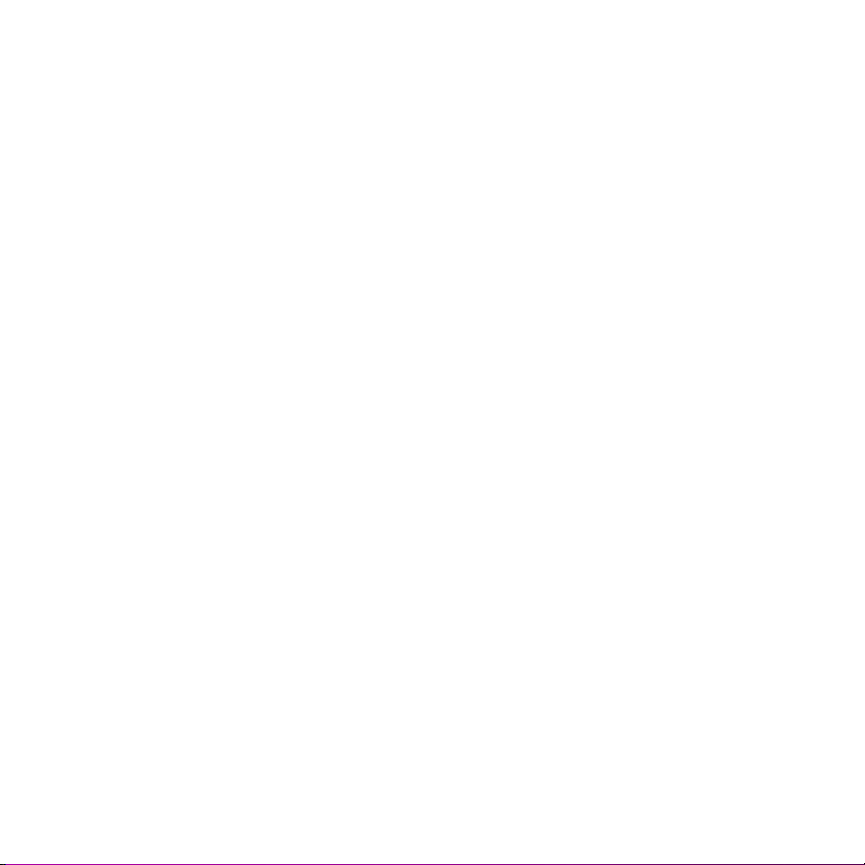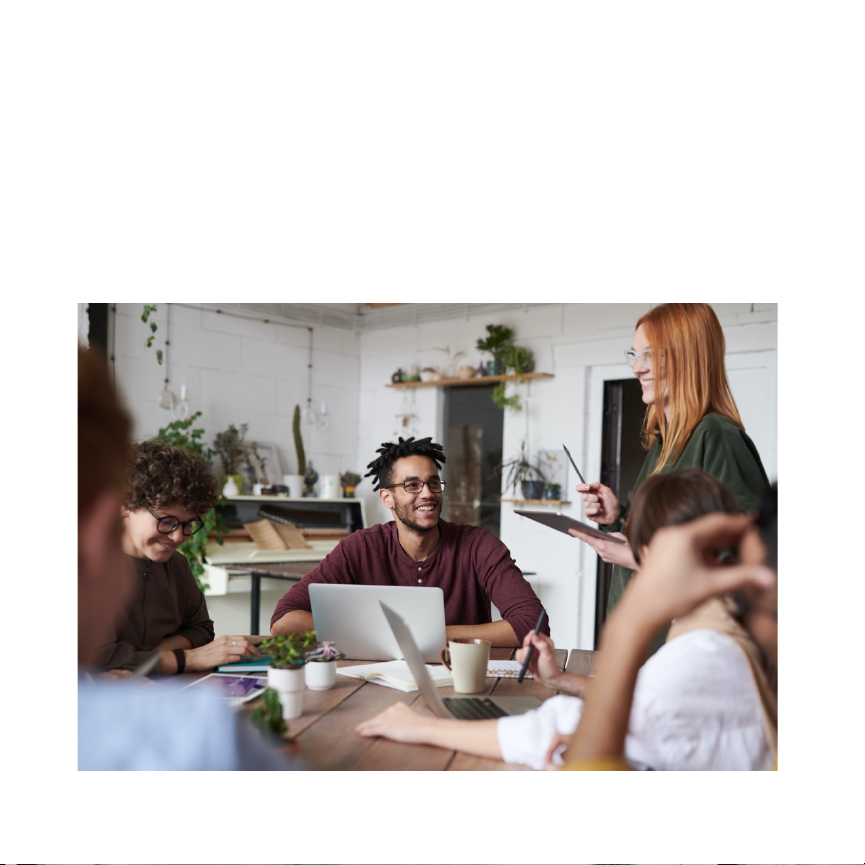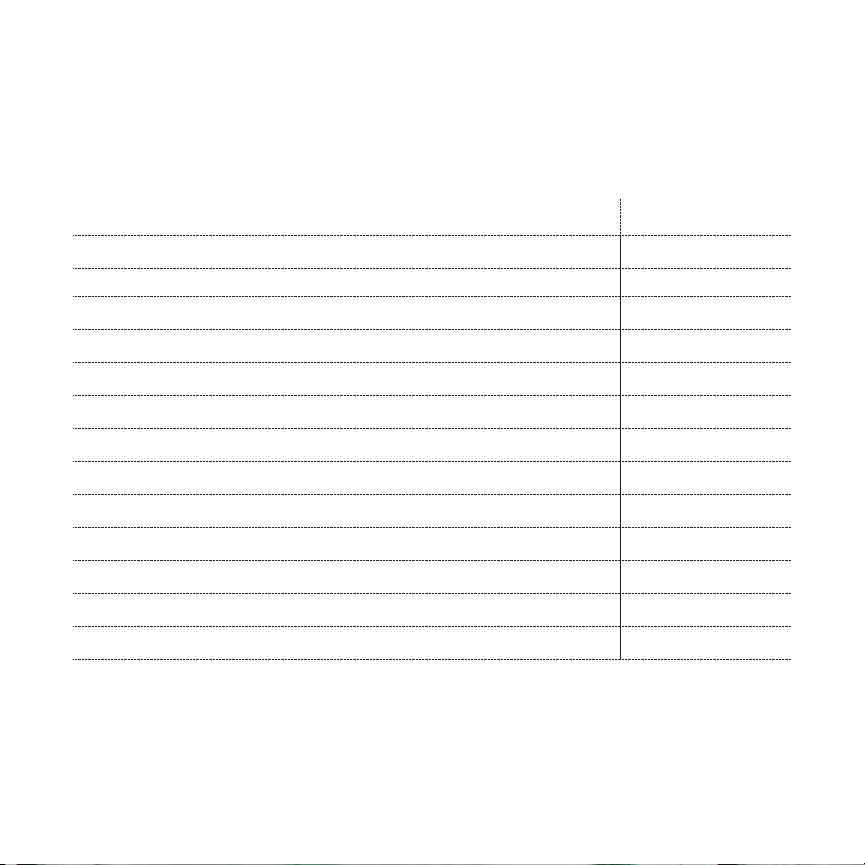SAFETY TIPS AND PRECAUTIONS
Please follow these important guidelines to prevent product damage or injury.
ALWAYS
•Use both hands while handling the device.
•Place on a stable, level surface like a shelf, table or desk.
•Keep out of reach of small children and pets.
NEVER
•Take the device apart or attempt to repair the device yourself. If your device
needs service, please contact ScentAir.
•Tilt, move or change your fragrance cartridge while the device is in operation.
•Cover the device with an object or material while the device is in use.
•Insert hands or objects into the cartridge opening as the fan may cause injury.
Fragrance Cartridge Handling Precautions
•Use only as directed.
•Do not ingest.
•Store in a cool place.
•Avoid contact with eyes or skin. If skin contact occurs, rinse well with soap and
water. If eye contact occurs, rinse well with water. If irritation persists, seek
medical attention.
•Keep out of the reach of children and pets.