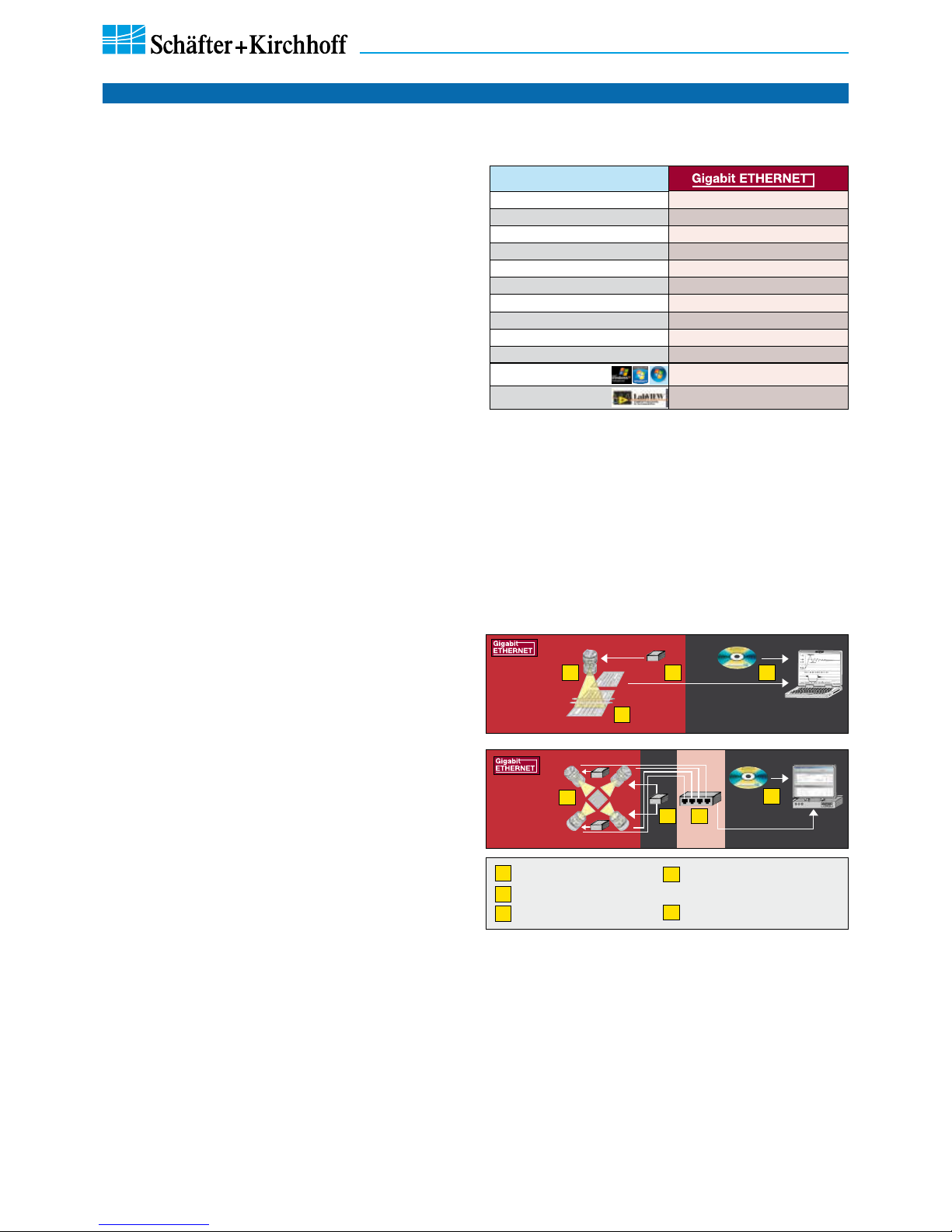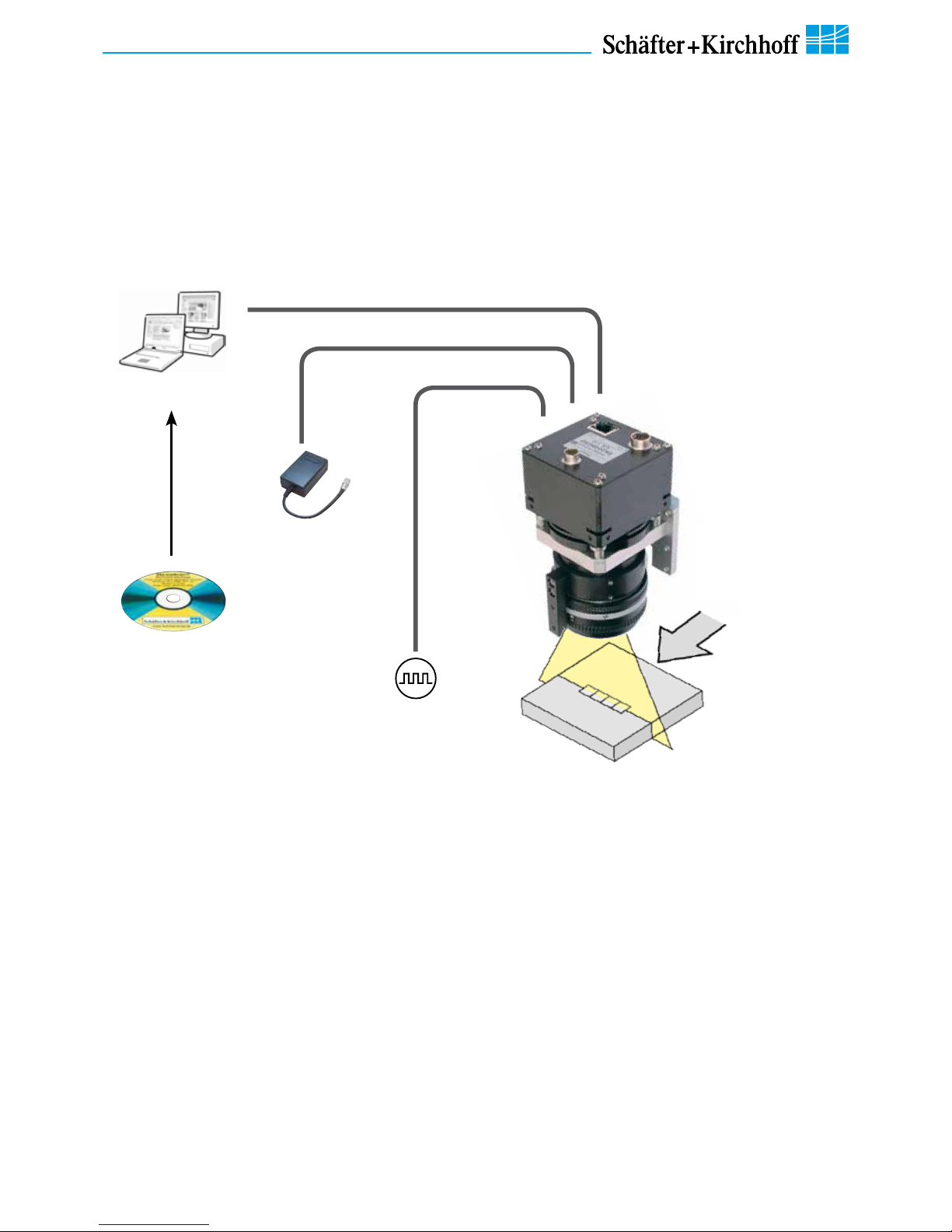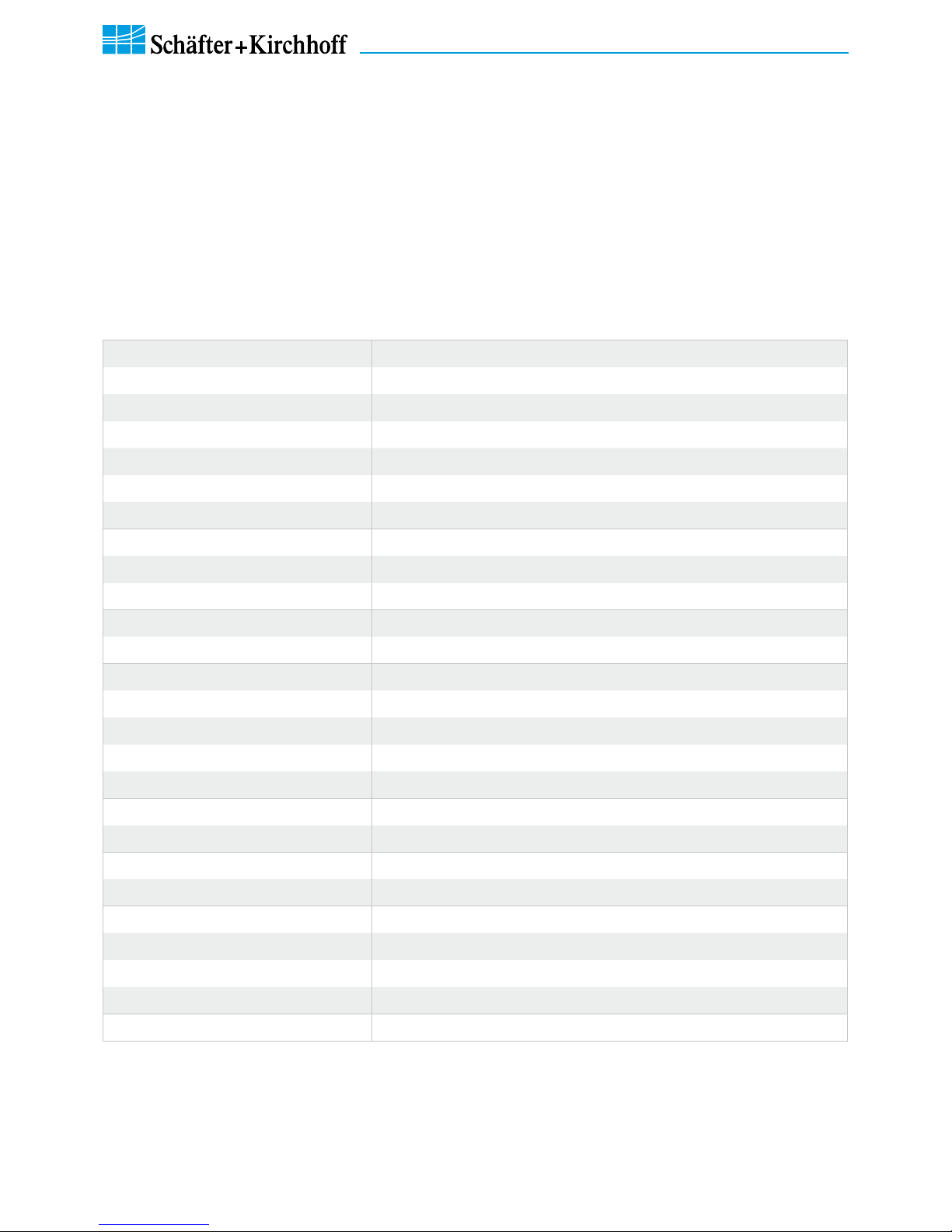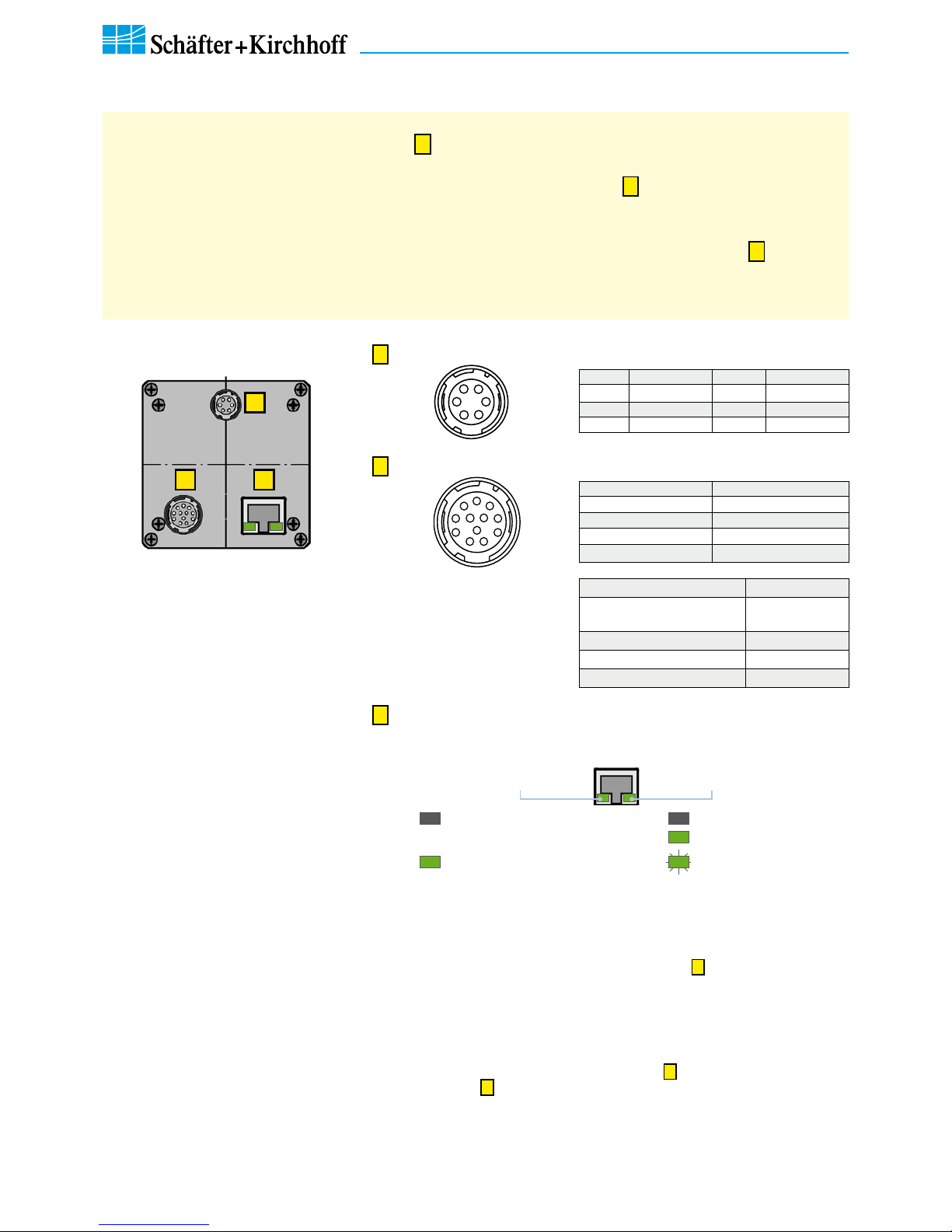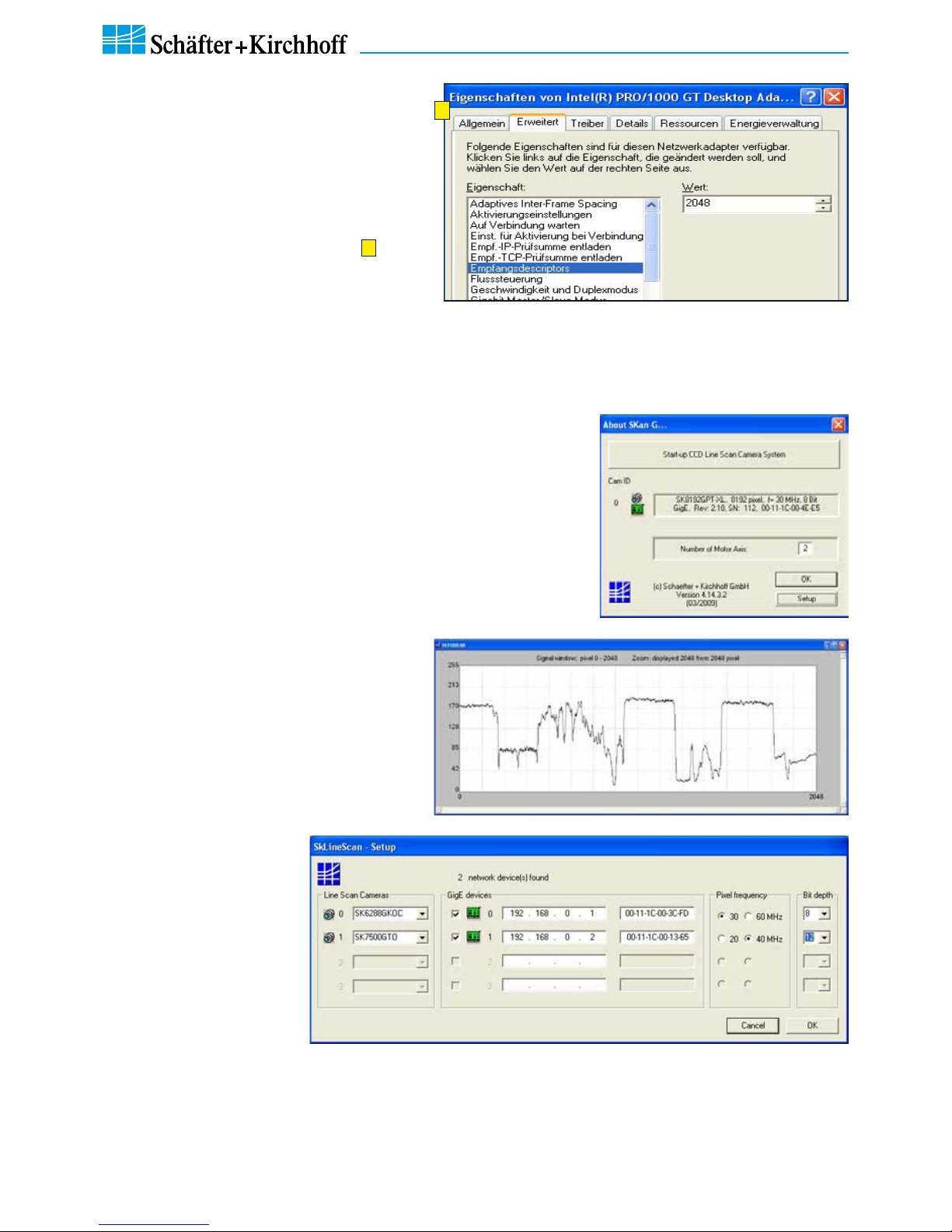Line Scan Camera SK6288GKOC-L Manual (06.2015) • shared_Introduction_GigE_ML.indd (06.2015)
4
1 Introducing the SK6288GKOC-L Line Scan Camera
SK6288GKOC-L Instruction Manual (06.2015) © 2015
Schäfter + Kirchhoff GmbH • Hamburg
The SK line scan camera series is designed for a wide
range of vision and inspection applications in both
industrial and scientific environments. The GigE series
camera SK6288GKOC-L uses the Gigabit Ethernet
communication protocol, enabling fast image transfer
using low cost standard cables up to 100 m in length. The
Gigabit Ethernet interface makes the line scan camera
highly scalable to faster Ethernet speeds, distinguishing
it with high performance and total flexibility.
All of the GigE cameras from Schäfter+Kirchhoff are
externally synchronizable and no grabber board is
needed as signal preprocessing is performed inside the
camera and does not impinge on CPU use.
Additional features include:
• customer-specific I/O signals in addition to the video
signal
• specialpreprocessingalgorithmscanbeimplemented
in the camera
• consistent attribution of camera IDs in multi-camera
operations
• SDK from Schäfter+Kirchhoff with the SkLineScan
operating program, libraries and examples.
The camera can be connected to a computer either via
the GigE socket directly or through a Gigabit Ethernet
switch.
Once the camera driver and the SkLineScan® program
have been loaded from the SK91GigE-WIN CD then the
camera can be parameterized. The parameters, such as
integration time, synchronization mode or shading
correction, are permanently stored in the camera even
after a power-down or disconnection from the PC.
The oscilloscope display in the SkLineScan® program
can be used to adjust the focus and aperture settings, for
evaluating field-flattening of the lens and for orientation
of the illumination and the sensor, see 3.1 Software:
SkLineScan, p. 12.
1 Introducing the SK6288GKOC-L Line Scan Camera
1.1 Intended Purpose and Overview
Application:
Parallel
acquisition
using a
GigE switch
PC or
Notebook
with GigE
GigE interface for transmission
of video and control data over
distances up to 100 m
4
4
2
21
1
3
5
CCD line scan camera
2Power supply
3Illumination
Software, SDKs and eBus
driver
GigE switch
14
5
Features
Shading correction X
Thresholding X
Window function (ROI) X
External synchronization X
Extra I/O signals X
User managed buffer queue X
Sequence acquisition X
Large image acquisition X
Multi-camera operation X, with fixed camera ID
Data cable length 100 m
Windows SK91GigE-WIN SDK
LabVIEW SK91GigE-LV VI Library
Advanced
preprocessing
Fixed camera
IDs for multi-
camera systems