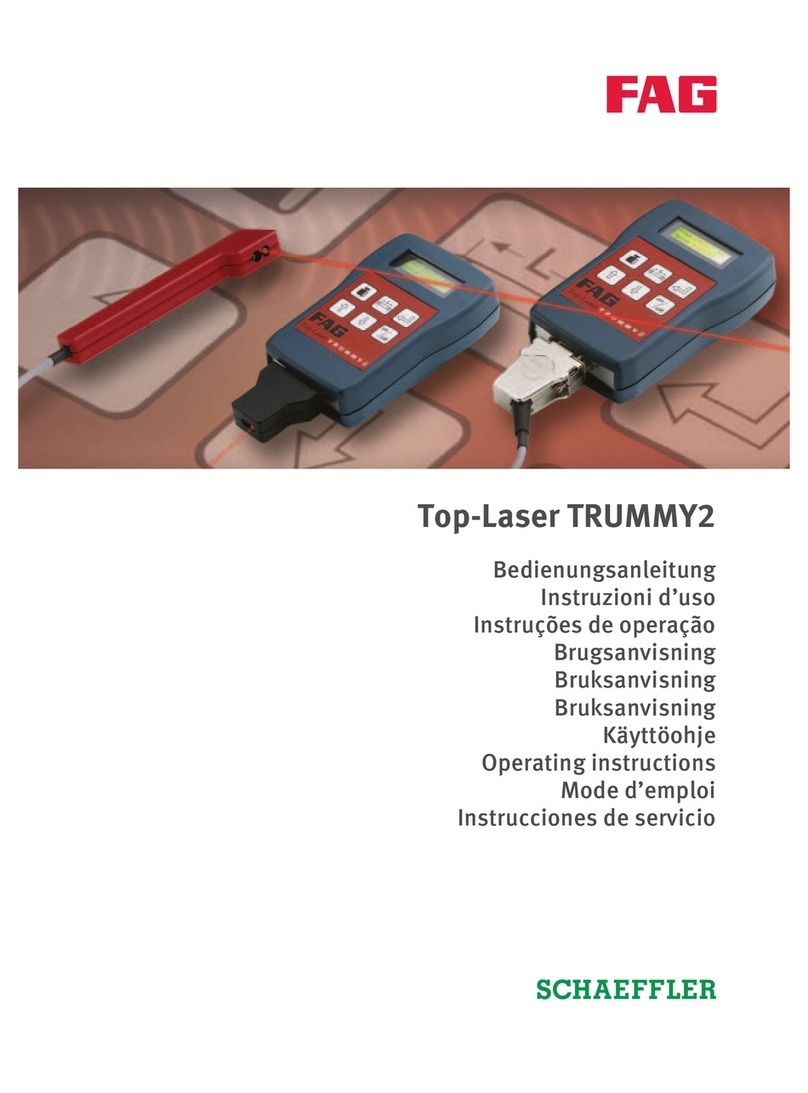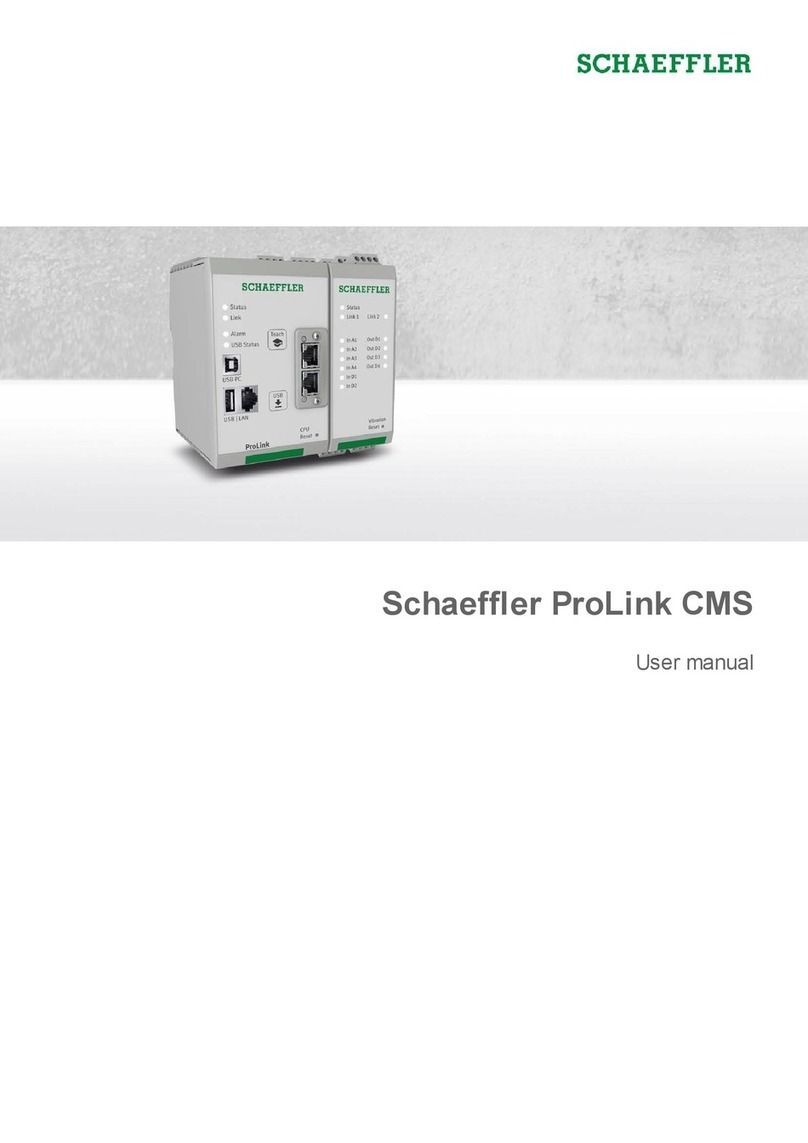3
Contents
Contents
.................................................................................................................................................... 41 General
.............................................................................................................................................................................................. 41.1 Safety inform ation
.............................................................................................................................................................................................. 41.2 Hazard symbols and signal w ords
.............................................................................................................................................................................................. 51.3 About this guide
.................................................................................................................................................... 62 Product description
.............................................................................................................................................................................................. 62.1 Intended use
.............................................................................................................................................................................................. 72.2 Modifications by the user
.............................................................................................................................................................................................. 72.3 Technical data
.............................................................................................................................................................................................. 82.4 Scope of delivery
.................................................................................................................................................... 93 Installation
.............................................................................................................................................................................................. 93.1 Installation site and m aterials required
.............................................................................................................................................................................................. 103.2 Dimensions
.............................................................................................................................................................................................. 113.3 Installing the device directly on a com ponent
.............................................................................................................................................................................................. 123.4 Installing the device on a sensor m ounting plate
.............................................................................................................................................................................................. 133.5 Closing the m ounting aperture
.................................................................................................................................................... 144 Set-up
.............................................................................................................................................................................................. 154.1 Connection overview
.............................................................................................................................................................................................. 164.2 Connection details
.............................................................................................................................................................................................. 184.3 Connecting inputs and outputs
.................................................................................................................................................................................. 18Connection configuration: Digital speed signal 4.3.1
.................................................................................................................................................................................. 20Connection configuration: Analogue speed signal 4.3.2
.................................................................................................................................................................................. 22Connection configuration: Analogue output signal 4.3.3
.................................................................................................................................................................................. 23Connection configuration: Digital output signal 4.3.4
.............................................................................................................................................................................................. 254.4 Connecting PC/Ethernet
.............................................................................................................................................................................................. 264.5 Connecting the pow er supply
.............................................................................................................................................................................................. 284.6 Connecting multiple devices
.................................................................................................................................................... 305 Operation and controls
.............................................................................................................................................................................................. 325.1 Reset and Teach buttons
.................................................................................................................................................... 346 Further information
.................................................................................................................................................... 367 Maintenance and repair
.................................................................................................................................................... 378 Decommissioning and disposal
.................................................................................................................................................... 389 Manufacturer/support
.................................................................................................................................................... 3910 Appendix
.........................................................................................................................................................0Index