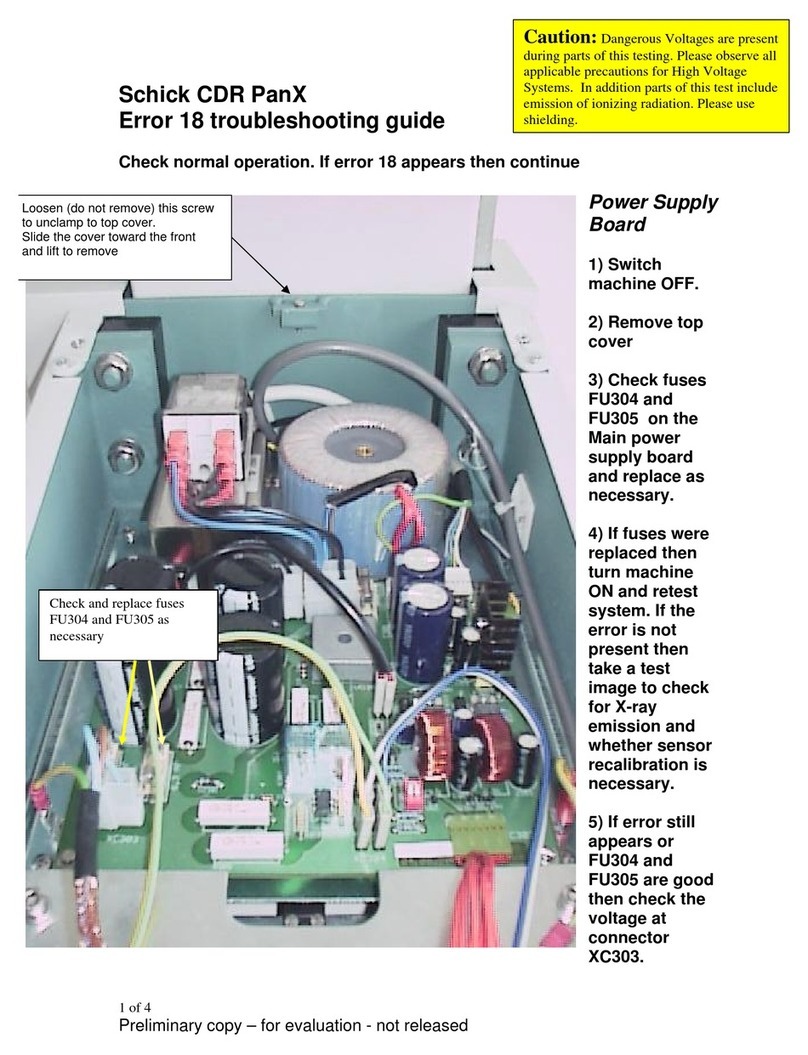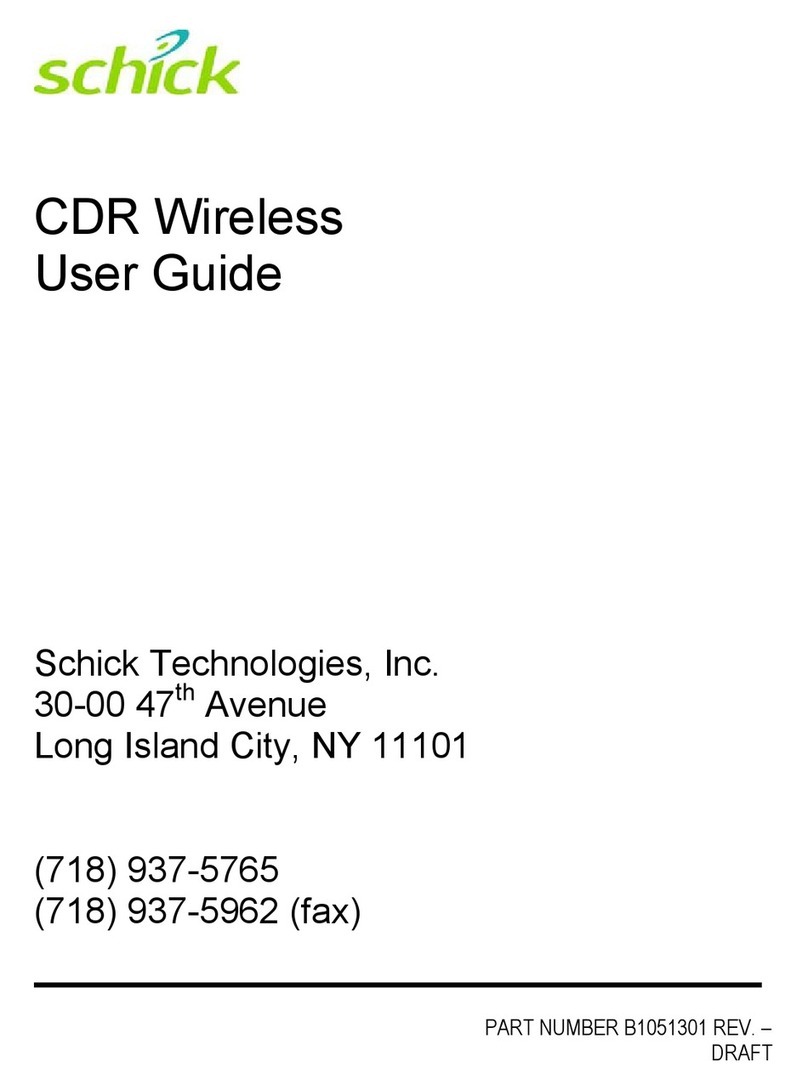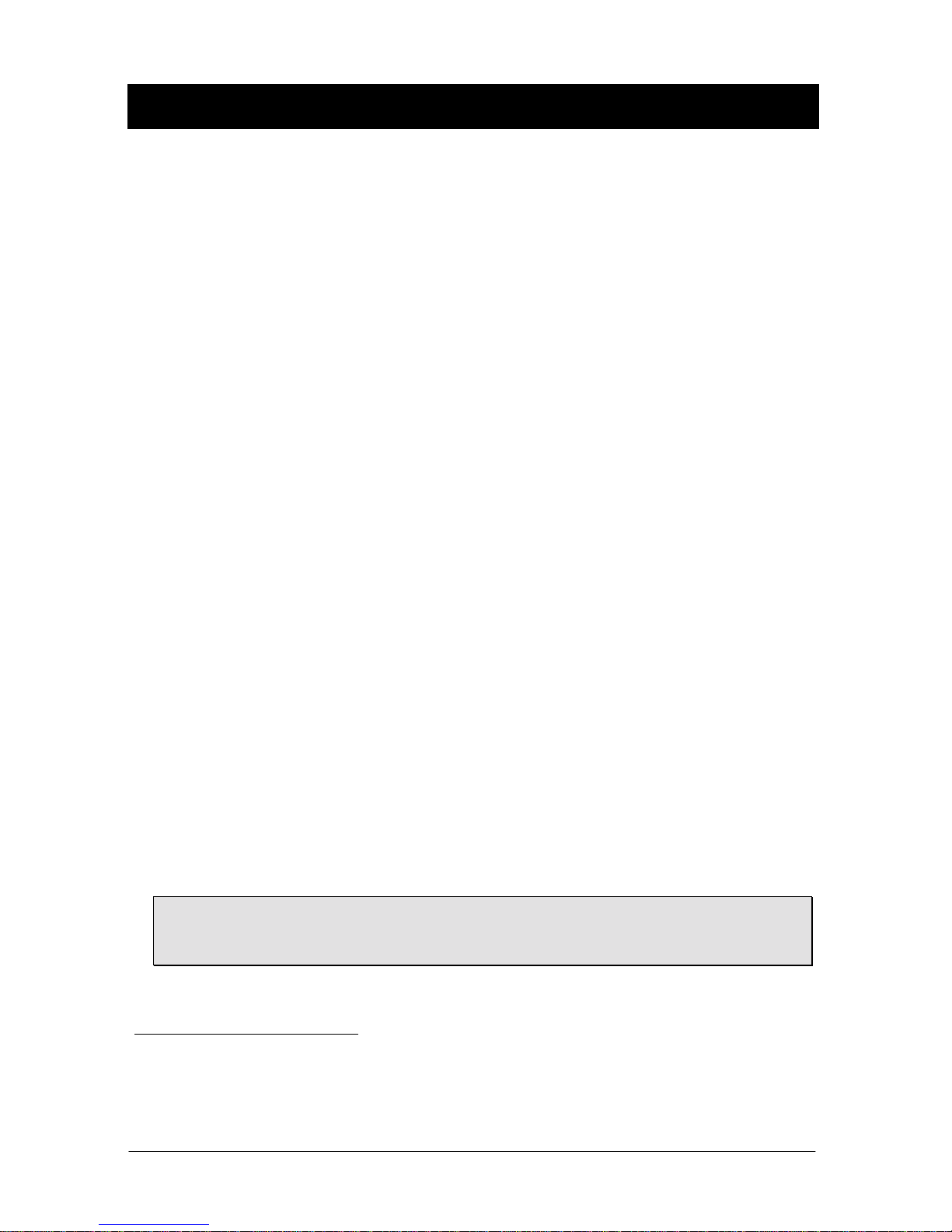USBCam B1051039 Rev. B
iii
Safety Issues
Check USBCam before Using It
Before each usage, check the outer surface of the USBCam for any signs of physical damage or defect. The
surface of the USBCam should have a smooth finish, with no evidence of chipping or damage to either the
handpiece housing or the lens section. To help ensure proper hygiene and to protect against infectious
disease, refer to the "Protective Measures" section of this document and observe all device cleaning and
patient protection recommendations specified there.
Avoid Excessive Temperatures when Using USBCam
When in use, the LEDs in the USBCam may generate surface temperatures in excess of 106° F. (41° C). To
avoid the potential risk of burn, do not use the USBCam in a single hand-held position for a prolonged
period. As an additional safety measure, the USBCam is equipped with an Auto-Off feature. This feature
turns off the camera automatically after 4 to 5 minutes of continuous use. The camera can be turned back on
by simply pressing the ON/OFF button on the handpiece.
Operate the USBCam as Directed
Always use the USBCam in accordance with the directions and recommendations contained in this User
Guide. Do not attempt to modify the USBCam or use it in system configurations not specified in this
document.
RF Interference Considerations
Although the USBCam equipment is designed to provide a reasonable degree of protection from
electromagnetic interference, according to IEC International regulations, it must be installed at an adequate
distance from electricity transformer rooms, static continuity units, two-way amateur radios and cellular
phones. To ensure proper operation, the latter can be used only at a minimum distance of 5 feet (1.5m) from
any part of the equipment.
Any instrumentation or equipment for professional use located near USBCam must conform to
Electromagnetic Compatibility regulations. Non-conforming equipment, with known poor immunity to
electromagnetic fields, may not operate properly unless they are installed at a distance of at least 10 feet (3m)
and supplied by a dedicated electric line.
Explanation of Symbols on the USBCam
Some of the symbols on the USBCam identify it as having met the requirements for sale within the United
States and for export internationally. The "CE" and "ETL" symbols are examples of these types of marks.
The remaining symbols provide either technical or directive information.
Symbol Description
Indicates that the USBCam is Type BF equipment.
Indicates an attention to users to consult accompanying documents (this User Guide) for
more information on the USBCam.
Indicates that under certain ambient environmental conditions (especially low humidity), the
USBCam may be susceptible to electrostatic discharge (ESD). Appropriate care and
handling must be observed to avoid damage.