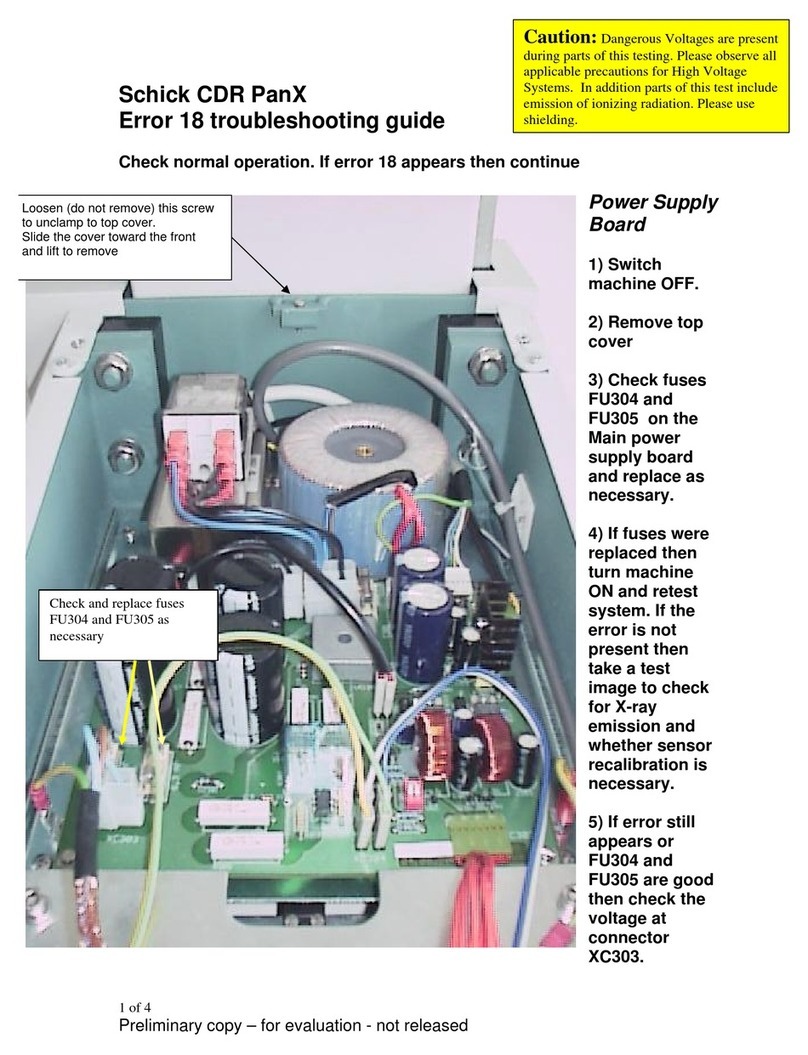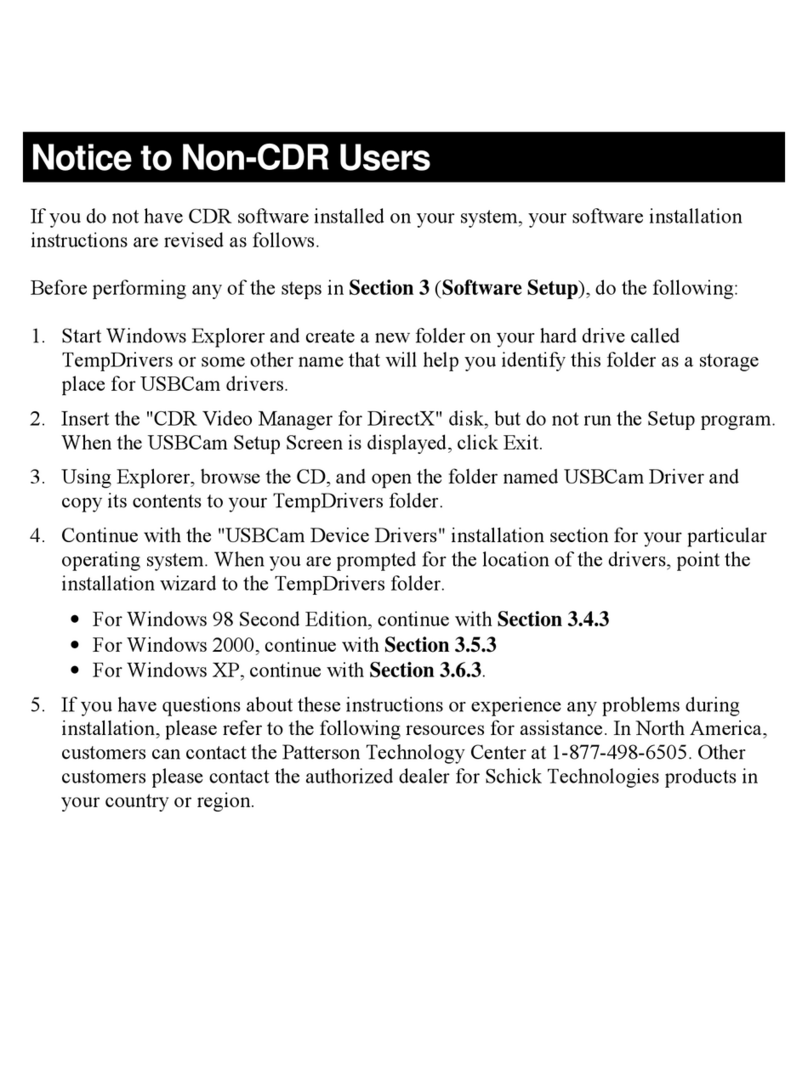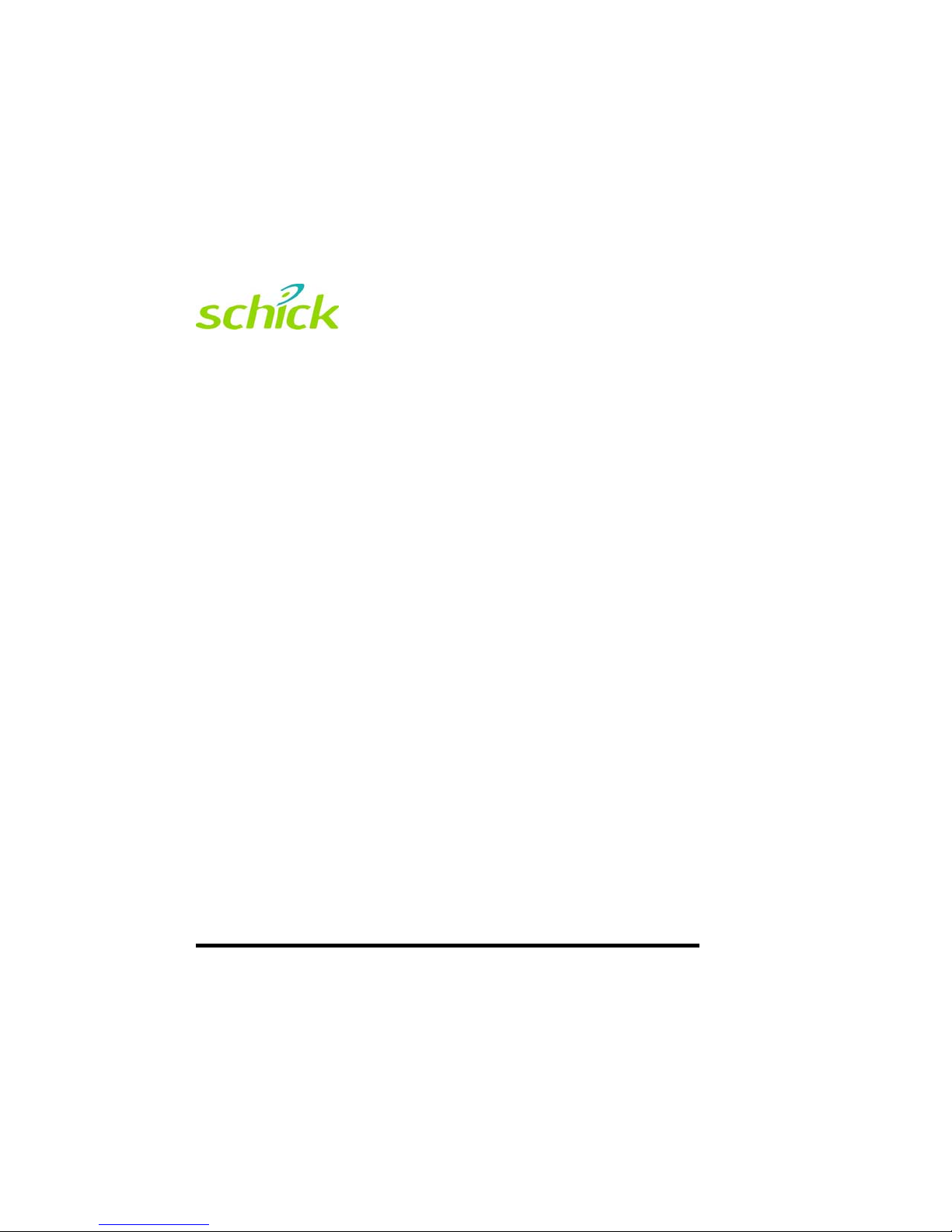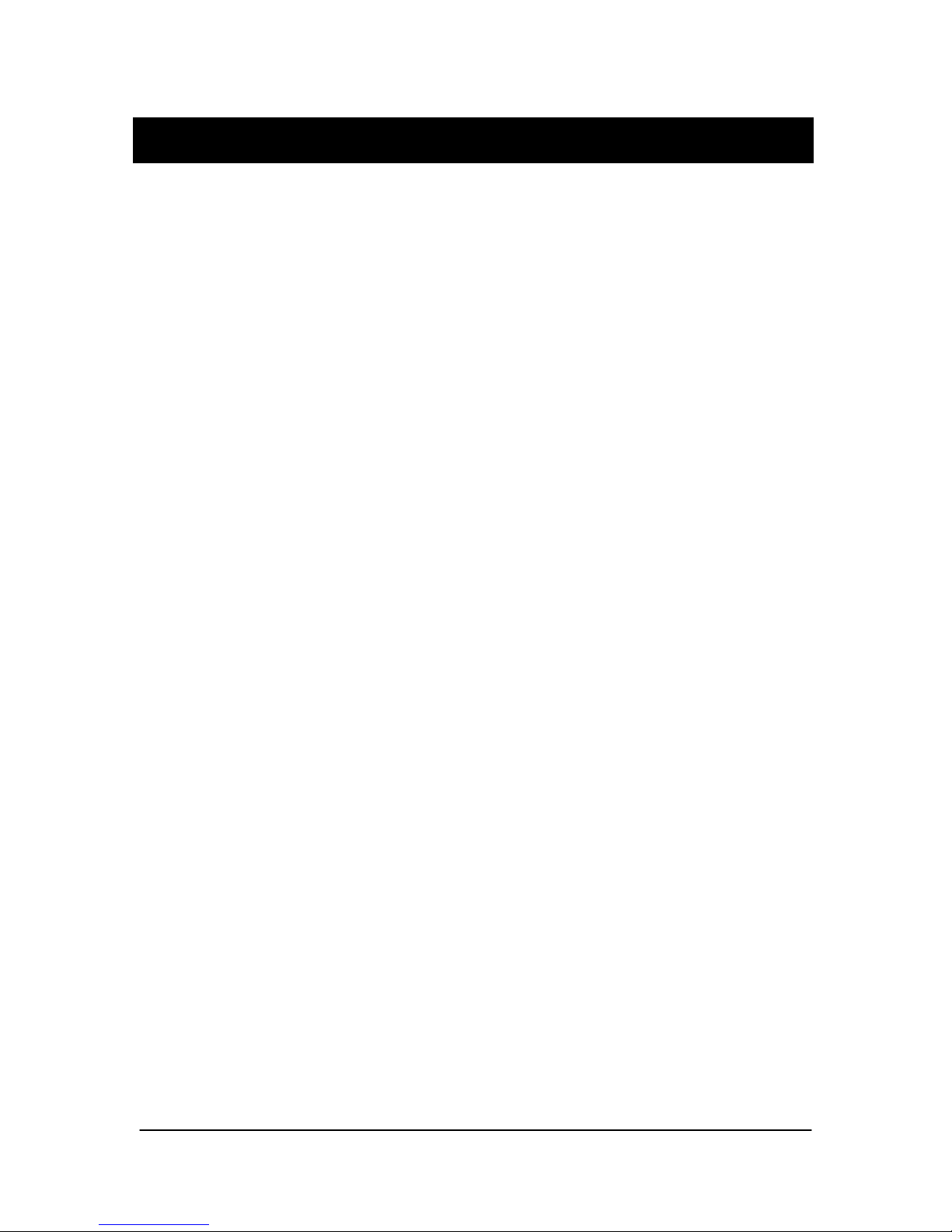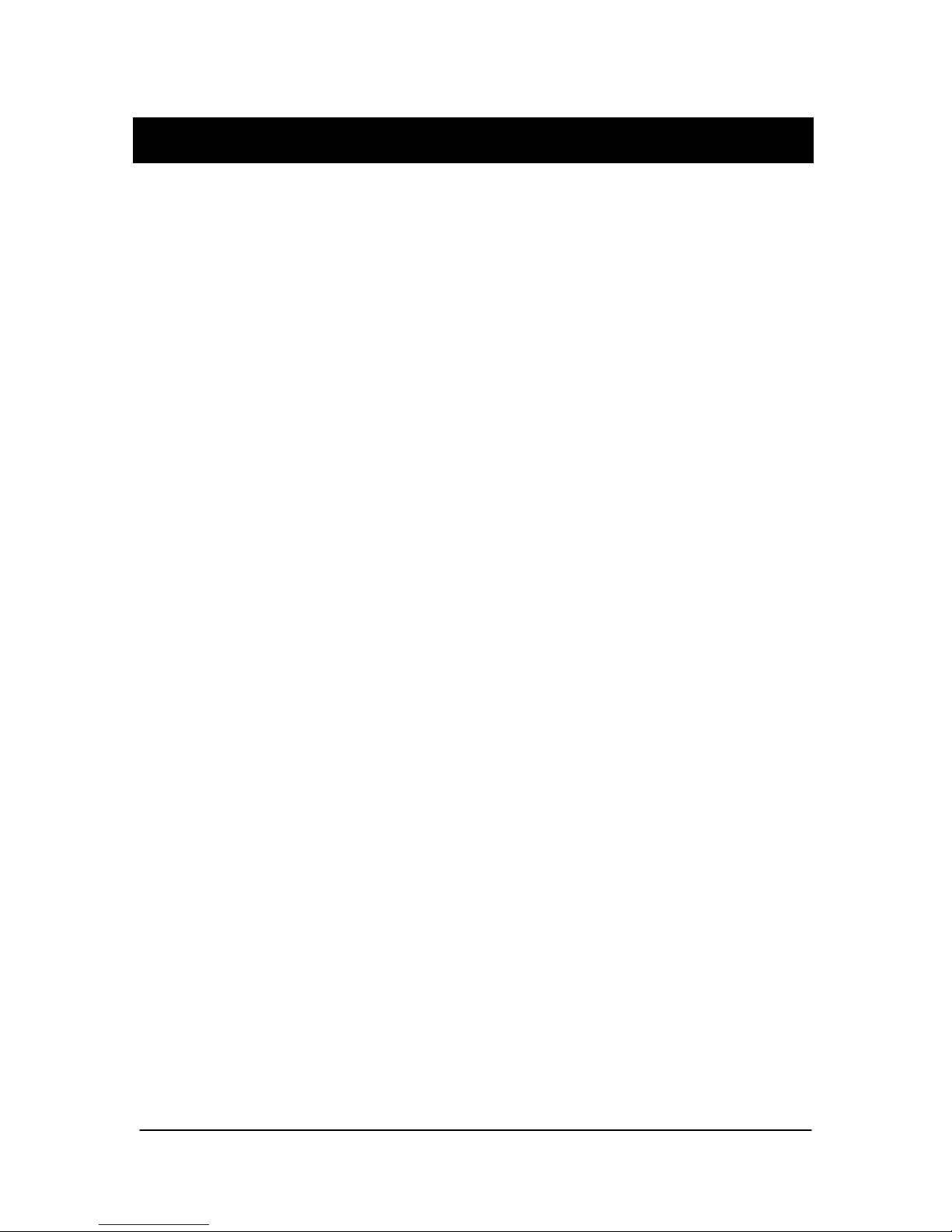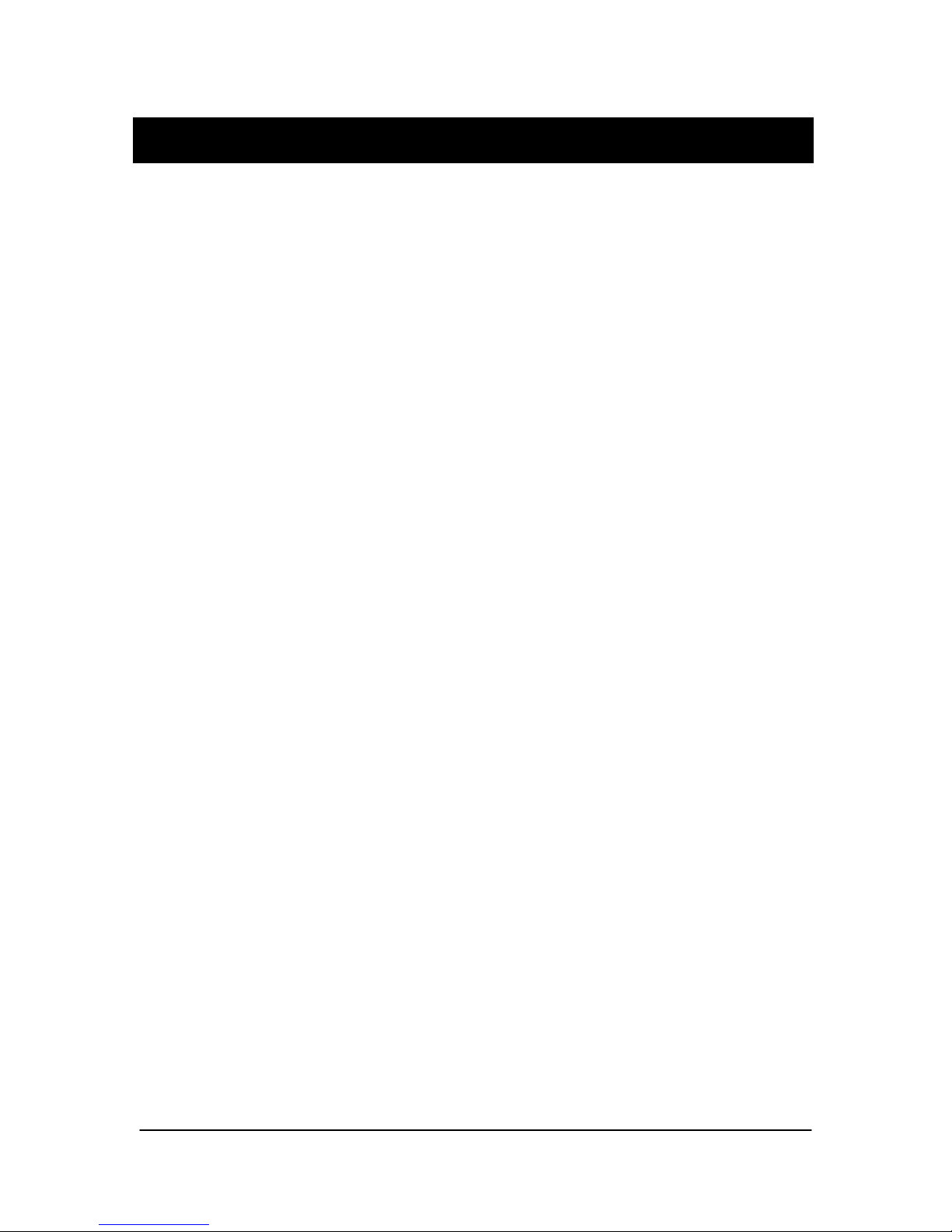Contents
1. Overview ........................................................................................................1
1.1. Purpose....................................................................................................................................1
1.2. Indications for Use..................................................................................................................1
1.3. Important Setup Reminders ....................................................................................................1
1.4. General Description ................................................................................................................2
1.5. Explanation of Terms..............................................................................................................3
2. System Description .....................................................................................4
2.1. Hardware.................................................................................................................................4
2.2. Software ..................................................................................................................................9
3. Installation and Operation....................................................................... 10
3.1. Wireless Sensor Software Installation ..................................................................................10
3.2. USB Interface Positioning ....................................................................................................10
3.3. Antenna / Receiver Positioning.............................................................................................11
3.4. Wireless Sensor Setup, Turn On, and Positioning ................................................................12
3.5. Wireless Sensor Calibration.................................................. Error! Bookmark not defined.
3.6. Remote Mounting Option ..................................................... Error! Bookmark not defined.
4. Controls and LED Indicators ......................Error! Bookmark not defined.
4.1. Wireless Sensor..................................................................... Error! Bookmark not defined.
4.2. Antenna / Receiver................................................................ Error! Bookmark not defined.
4.3. USB Interface........................................................................ Error! Bookmark not defined.
5. Using Your Wireless Sensor ......................Error! Bookmark not defined.
5.1. Sensor Sheaths ...................................................................... Error! Bookmark not defined.
5.2. Sensor Holders ...................................................................... Error! Bookmark not defined.
5.3. Taking X-rays ....................................................................... Error! Bookmark not defined.
6. Using the Wireless Tools Utility.................Error! Bookmark not defined.
6.1. Introduction........................................................................... Error! Bookmark not defined.
6.2. Sensor Upgrade and Configuration....................................... Error! Bookmark not defined.
6.3. Receiver Upgrade and Configuration ................................... Error! Bookmark not defined.
7. Maintenance...................................................Error! Bookmark not defined.
7.1. Preventive Actions ................................................................ Error! Bookmark not defined.
7.2. Corrective Actions ................................................................ Error! Bookmark not defined.
8. Reference........................................................Error! Bookmark not defined.
8.1. System Summary .................................................................. Error! Bookmark not defined.
Index .......................................................................Error! Bookmark not defined.
CDR Wireless User Guide B1051301 Rev. - (DRAFT)
i