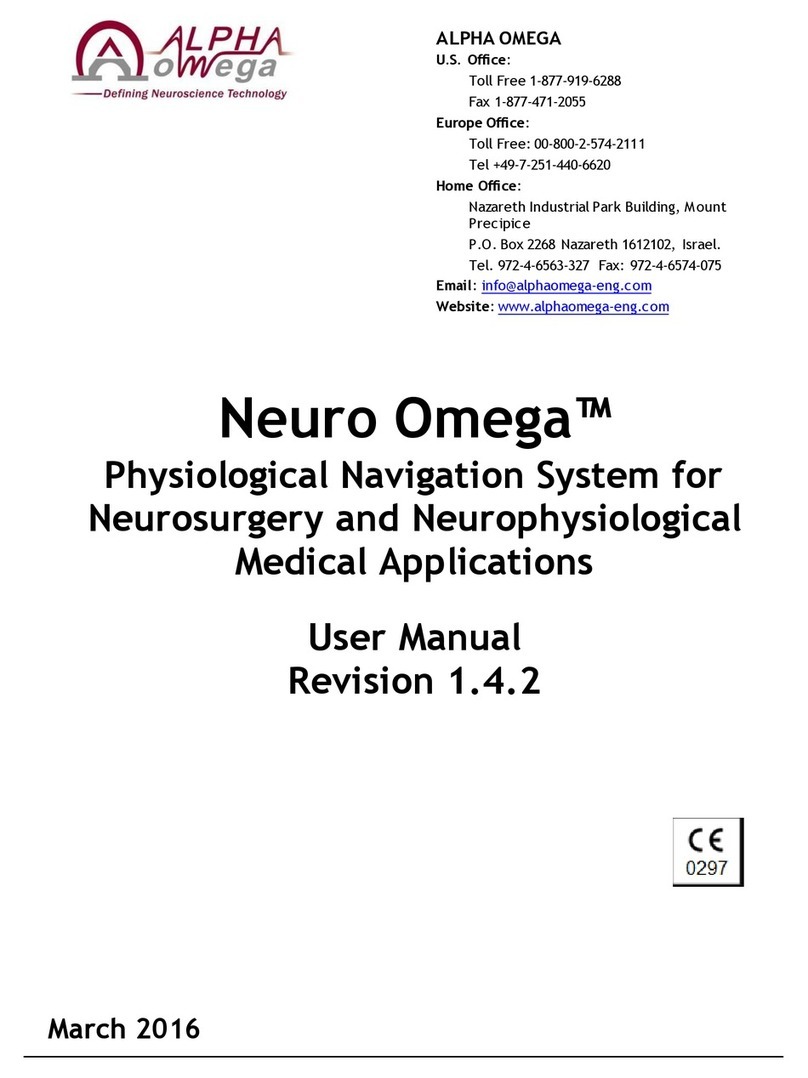Neuro Omega SDK User Manual V1.3
Please contact the manufacturer or local distributor to request a copy of
the insulation diagram if needed.
This product has been tested and found to comply with the limits for Class
a Medical Device according to IEC 60601-1 and IEC 60601-1-2 Standards.
The limits for Class A equipment were derived for medical environments to
provide reasonable protection against interference with licensed
communication and medical equipment.
1.5 Electromagnetic Conformance
The following tables contain information on electromagnetic emissions for guidance and
manufacturer’s declaration:
Guidance and Manufacturer’s Declaration –Electromagnetic Emissions
Guidance and Manufacturer’s Declaration – Electromagnetic Immunity
Recommended Separation Distances between Portable and Mobile RF
Communications Equipment and the Neuro Omega
Notes:
This product has been tested and found to comply with the limits for Class
a Medical Device according to IEC 60601-1 and IEC 60601-1-2 Standards.
The limits for Class A equipment were derived for medical environments to
provide reasonable protection against interference with licensed
communication and medical equipment.
This product must be installed and put into service according to the EMC
information provided in the tables below.
Portable and mobile RF communications equipment can affect this
product.
Warnings:
This is a Class A product. This product is intended for use by healthcare
professionals only. This equipment/system may cause radio interference or
may disrupt the operation of nearby equipment. It may be necessary to
take mitigation measures, such as re-orienting or relocating the Neuro
Omega or shielding the location.
The use of accessories, transducers, and cables other than those specified
by the manufacturer may result in increased emissions or the decreased
immunity of the Neuro Omega.
The Neuro Omega should not be used adjacent to or stacked with other
equipment. If adjacent of stacked use is necessary, the Neuro Omega
should be observed to verify normal operation in the configuration in
which it will be used.
The Neuro Omega is intended for use in the electromagnetic environment specified in
Table 1. The user of the Neuro Omega should assure that it is used in such an
environment.
Table 1: Guidance and Manufacturer’s Declaration –Electromagnetic Emissions