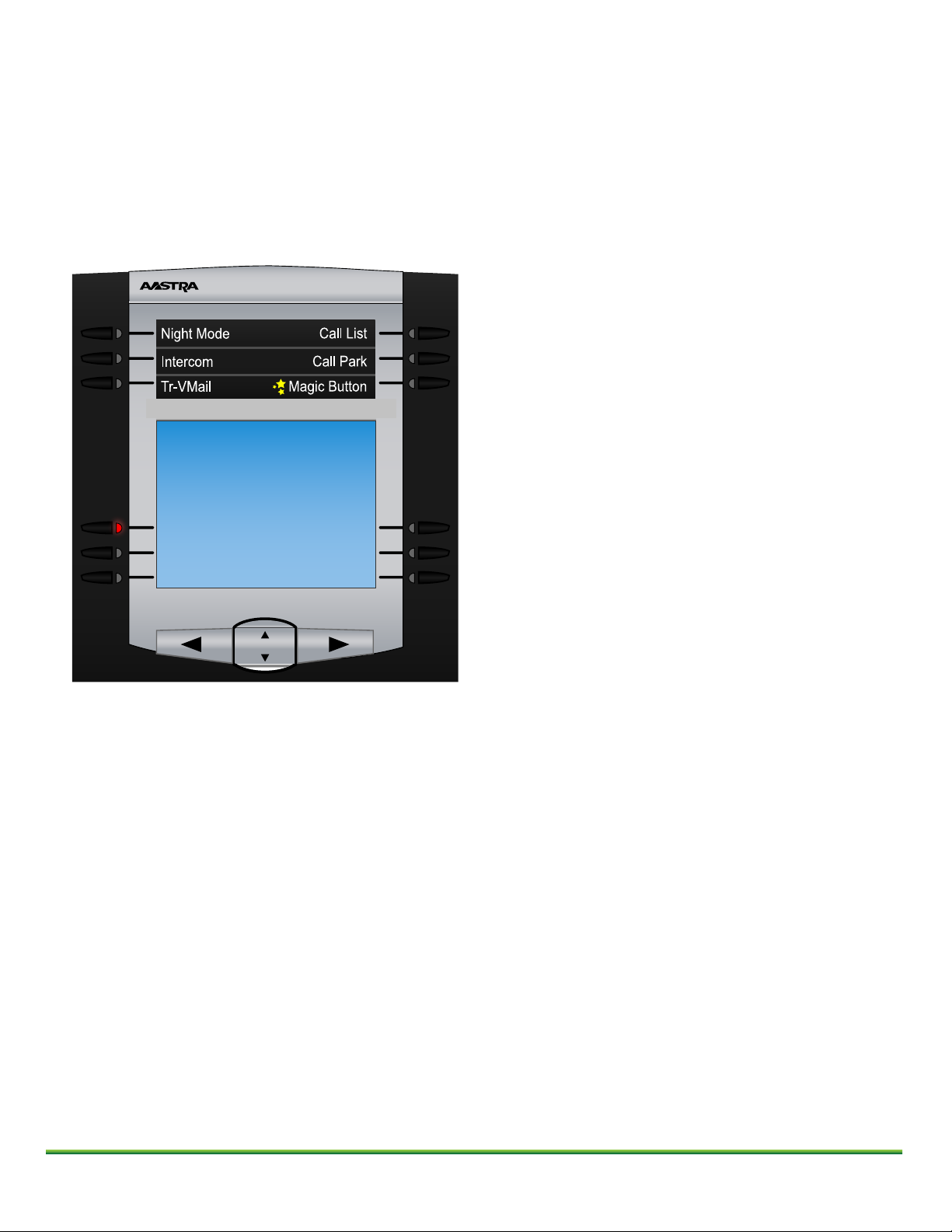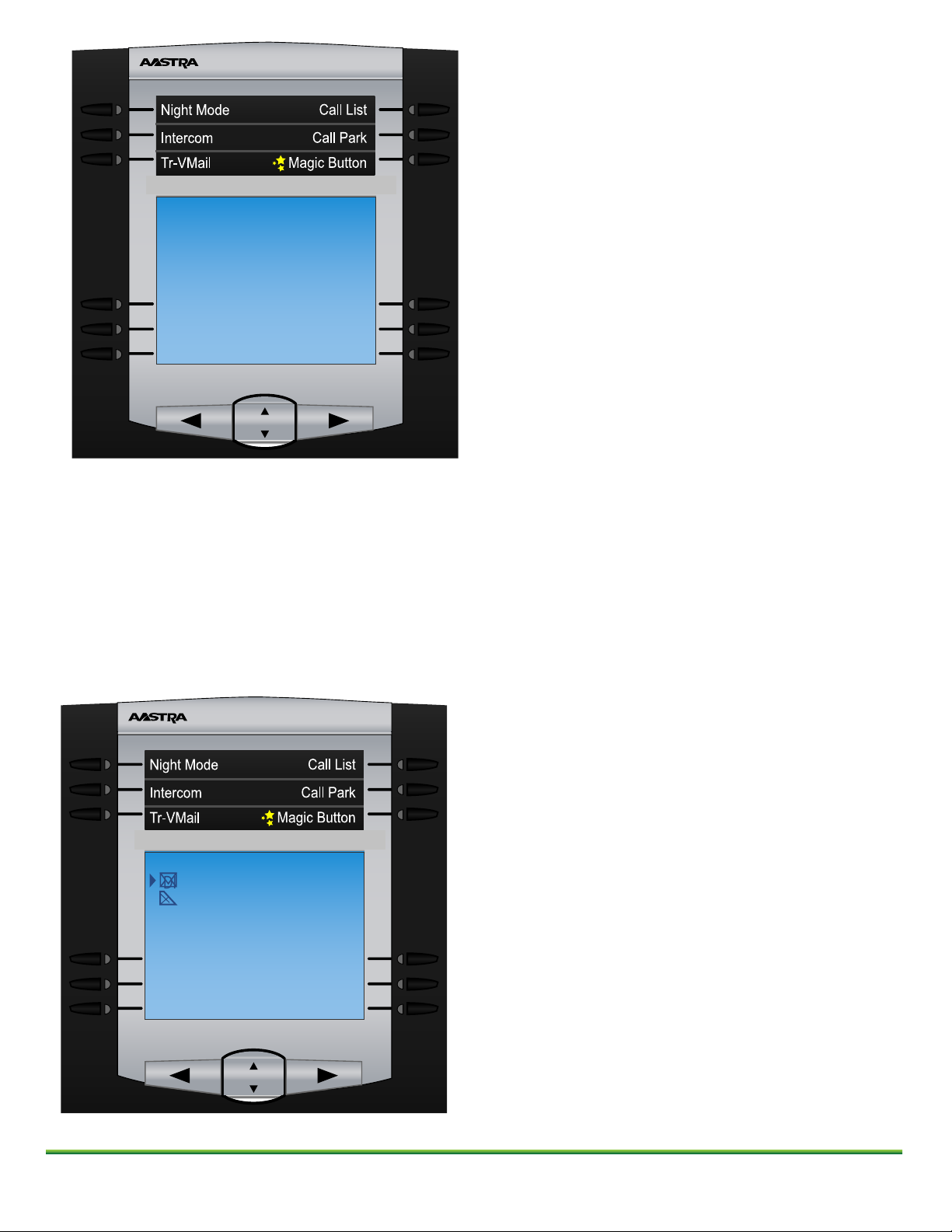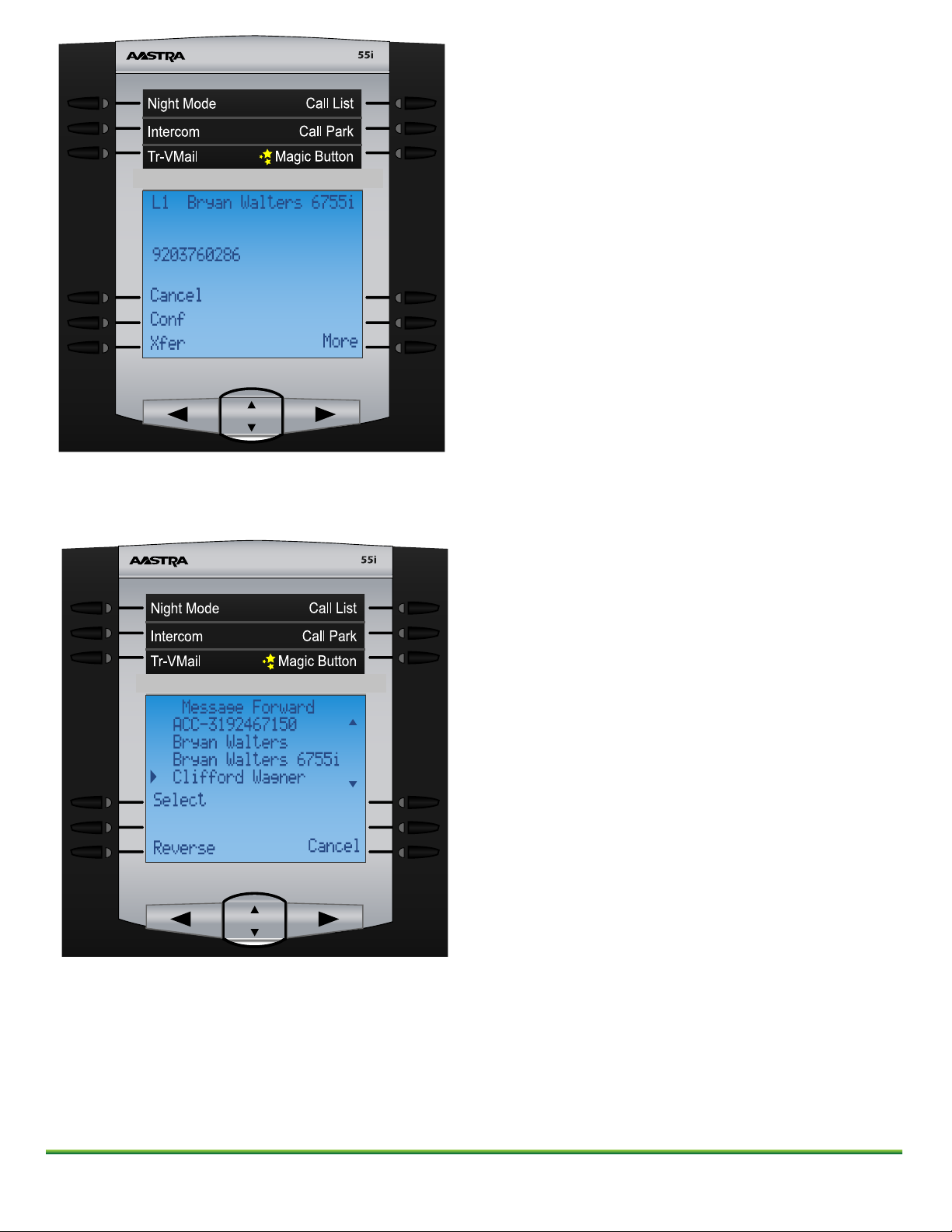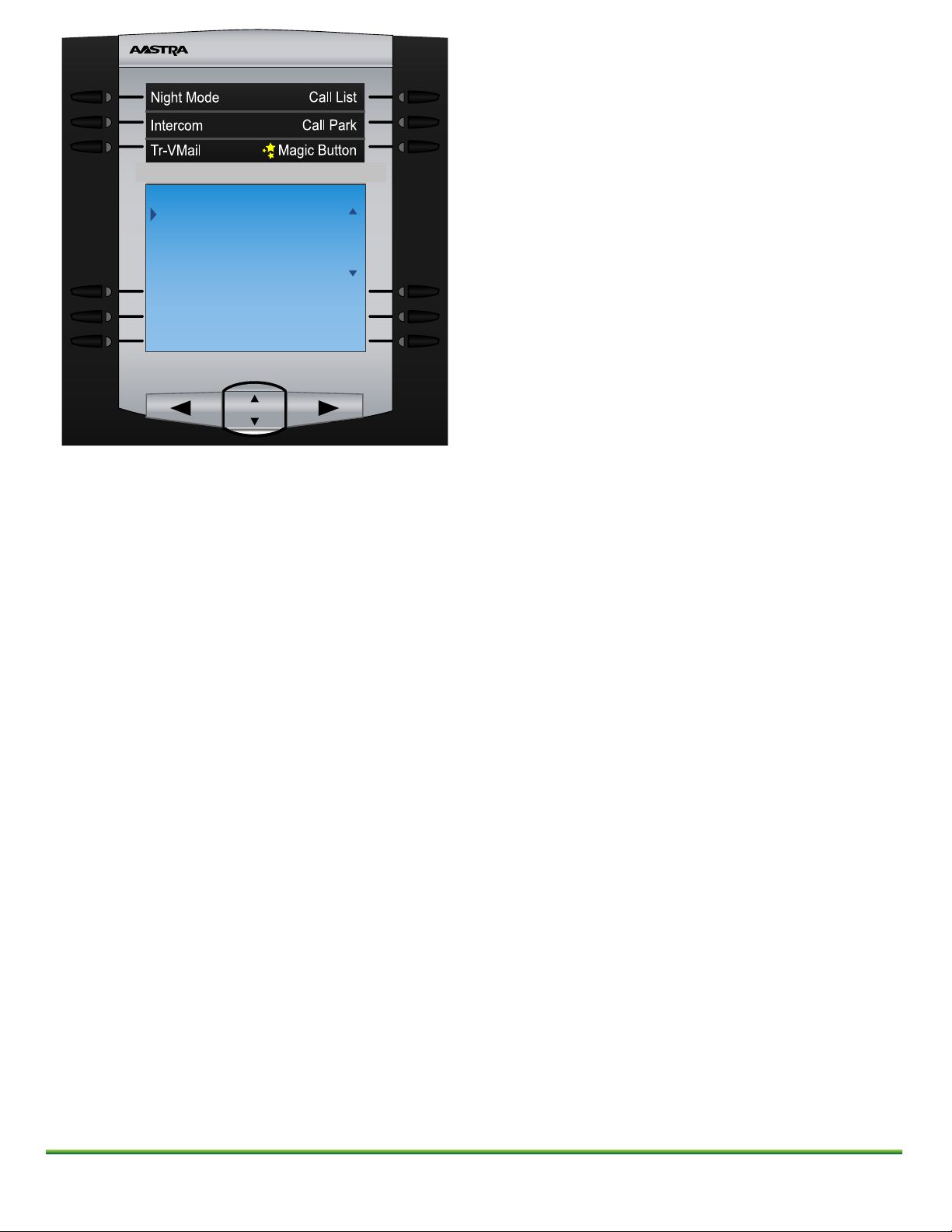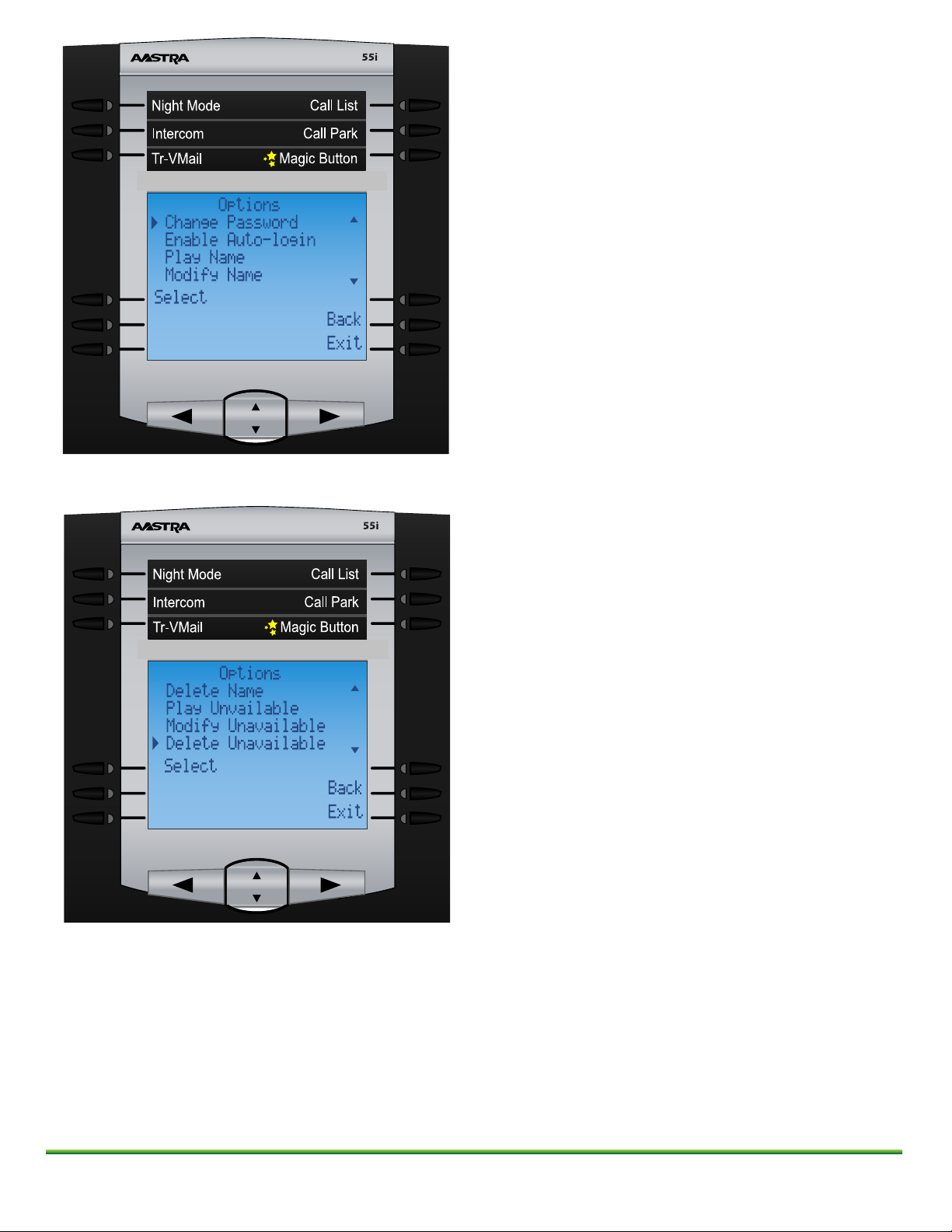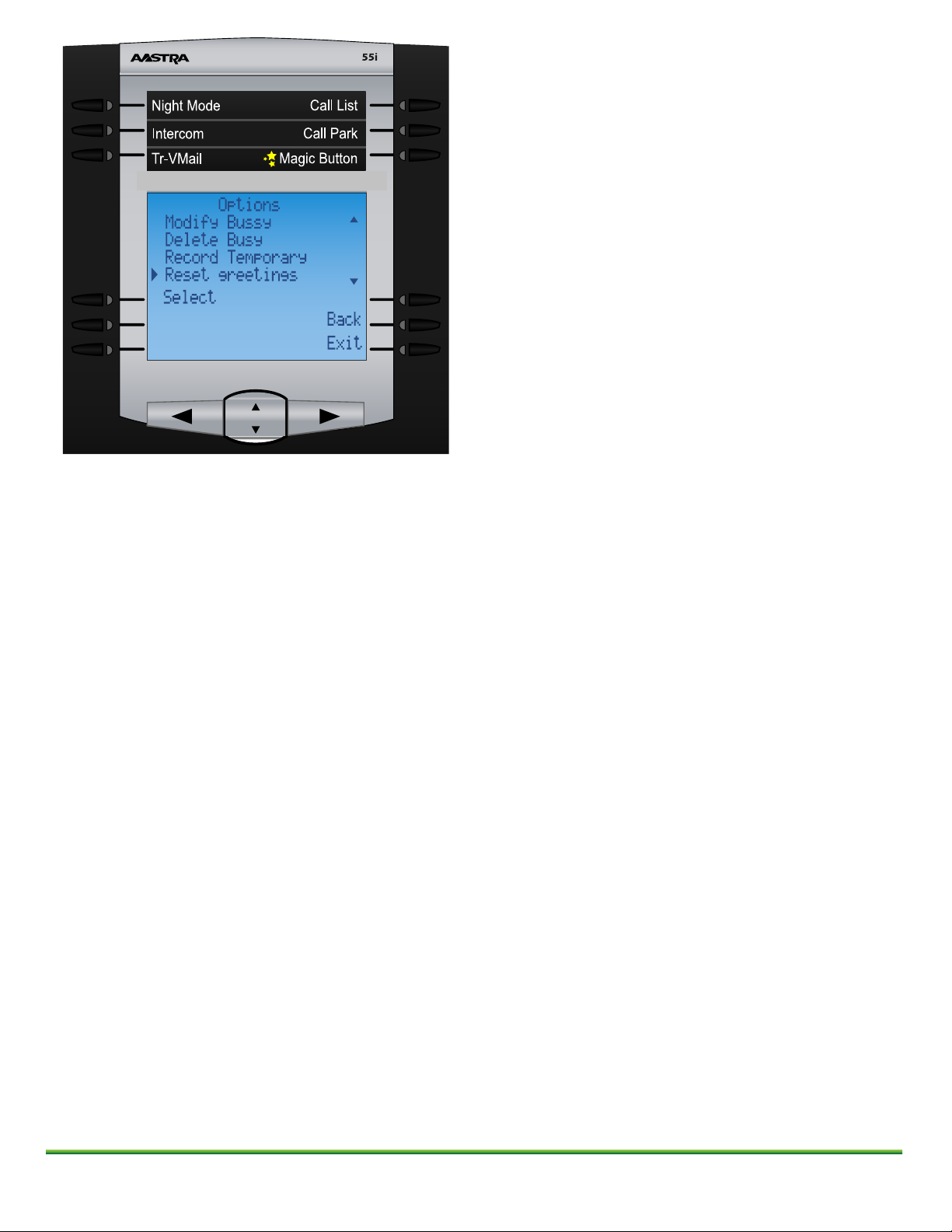© copyright 2011, Schmooze Com Inc. All Rights Reserved.
Press the submit button and your voicemail will be forwarded.
Voicemail Options
Lastly we have some settings that we can change under the Options on the main voicemail screen.
From here we can:
• Change Password- Allows us to change our Voicemail Password
• Enable/Disable Auto Login- By default this is disabled, when enable you press the voicemail button
on your phone and it will not prompt you to enter your voicemail password.
• Play Name- This will play the name associated with your extension. This name is used for things like
the Magic Button and Company Directory.
• Modify Name- Re-record your Name.
• Delete Name- Delete the recording associated with your Name
• Play Unavailable- This will play your Unavailable Greeting. This is the greeting that is played to
callers when they call your extension and you do not answer the call.
• Modify Unavailable- Re-Record your Unavailable Greeting
• Delete Unavailable- Delete the recording associated with your Unavailable Greeting
• Play Busy-This will play your Busy Greeting. This is the greeting that is played to callers
when they call your extension and you are in Do Not Disturb or on another call.
• Modify Busy- Re-Record your Busy Greeting
• Delete Busy- Delete the recording associated with your Busy greeting
• Record Temporary- Allows you to record a temporary greeting that will be played to all callers until
you remove the Temporary Greeting.
• Reset Greetings- This will remove all your greetings and names recorded for this voicemail box.
55i
Submit
Cancel
Select
Reverse
Message Forward
Luke Duqusine
Moshe 67311
Moshe Brevda
Robert Keller