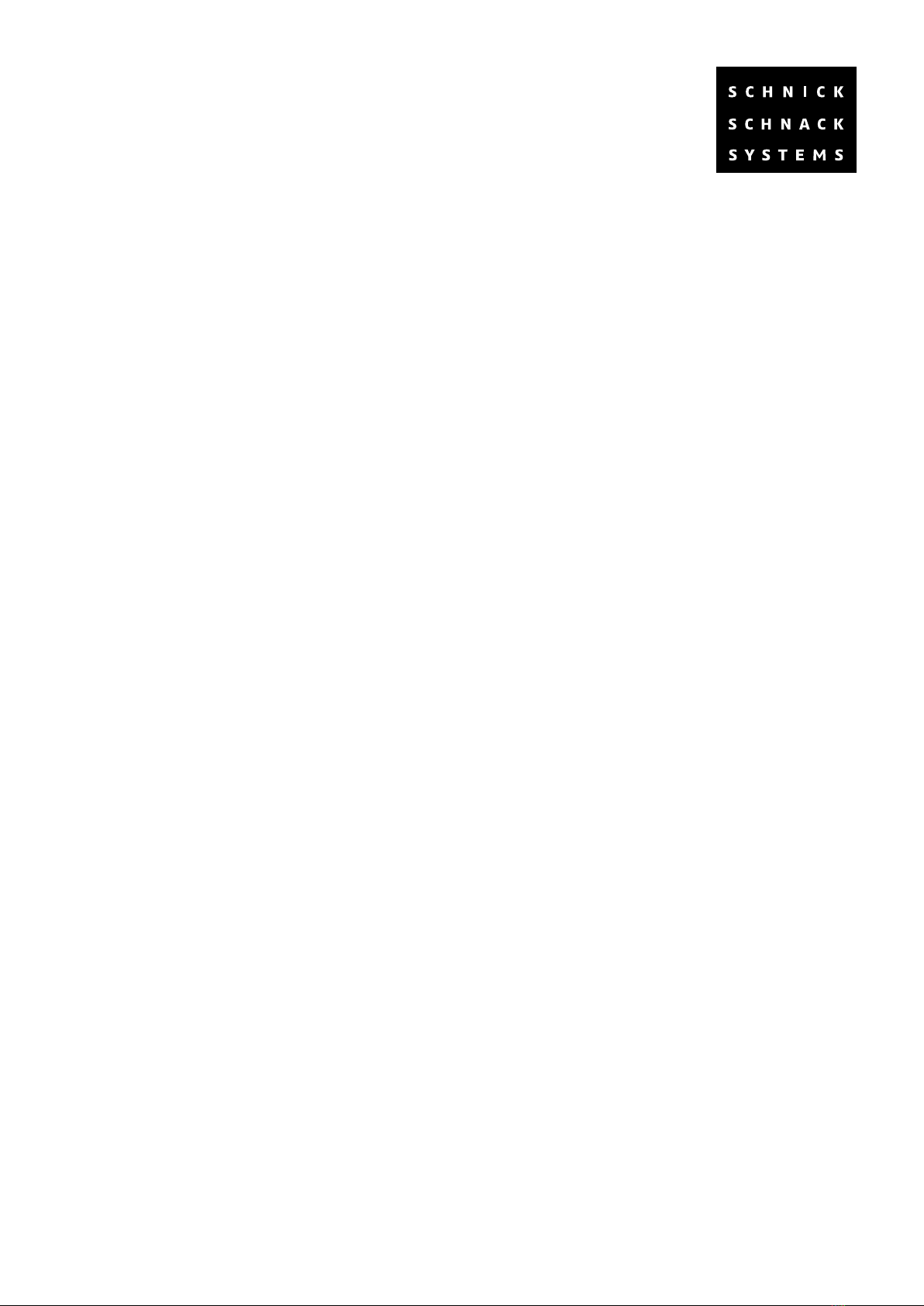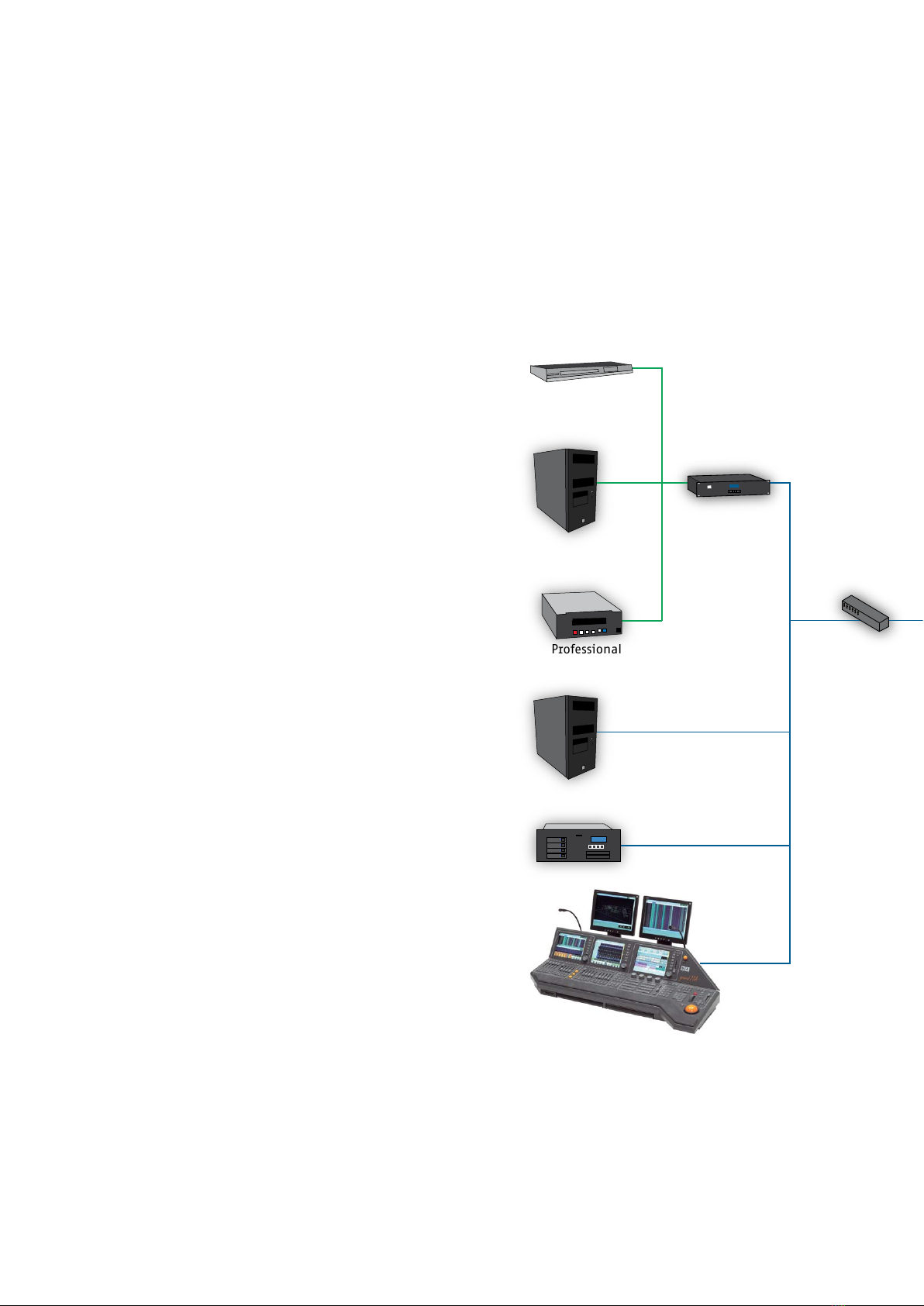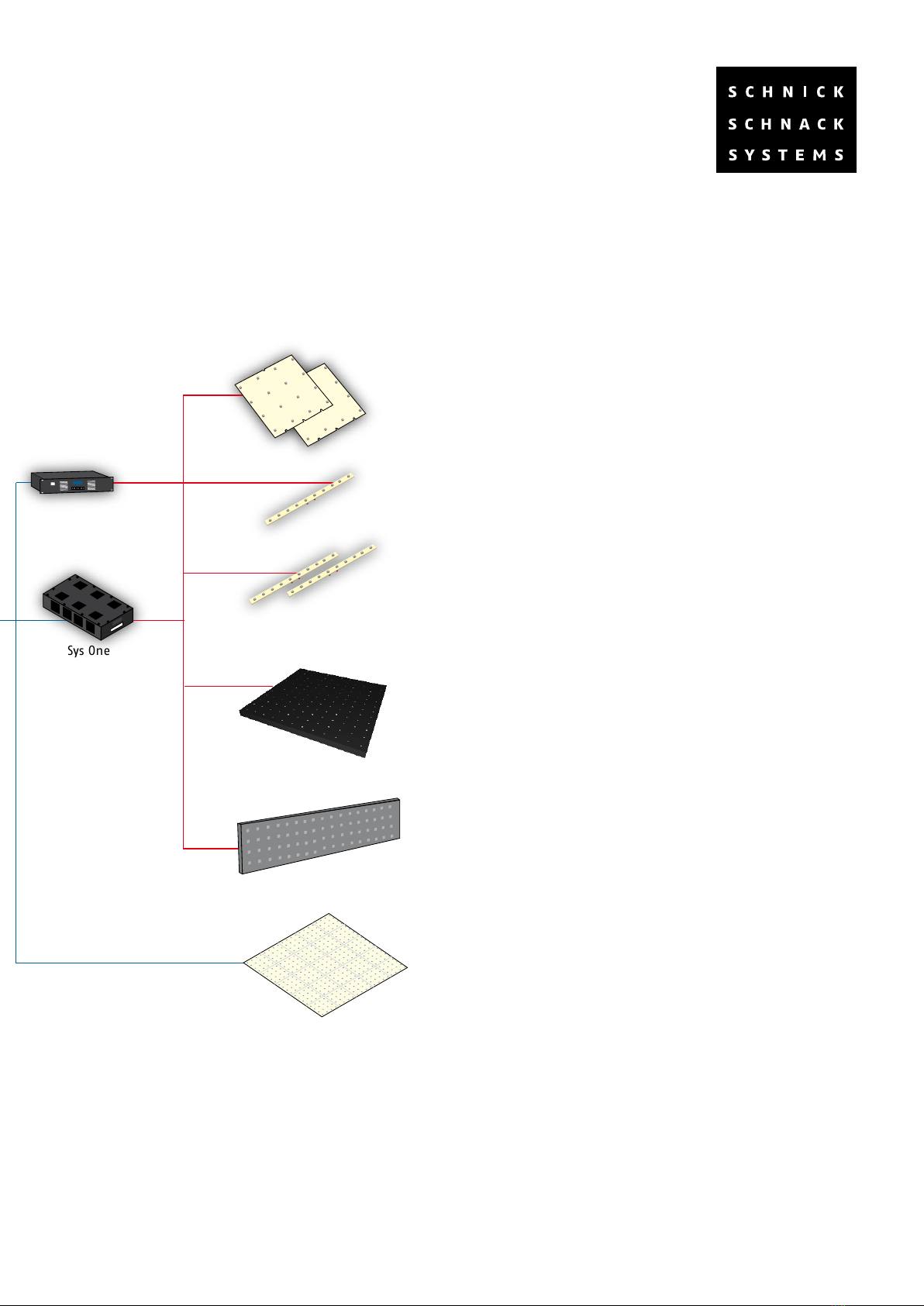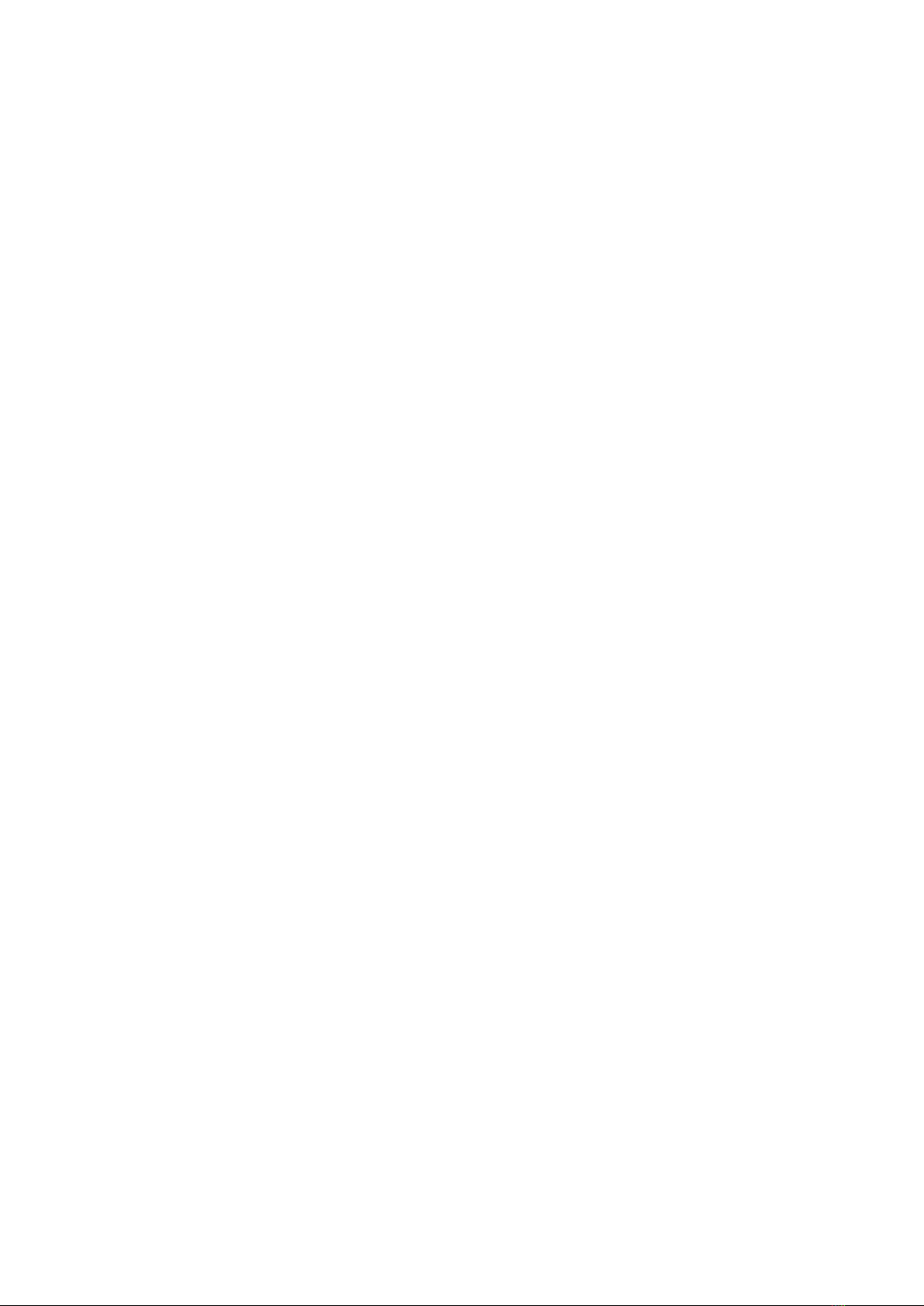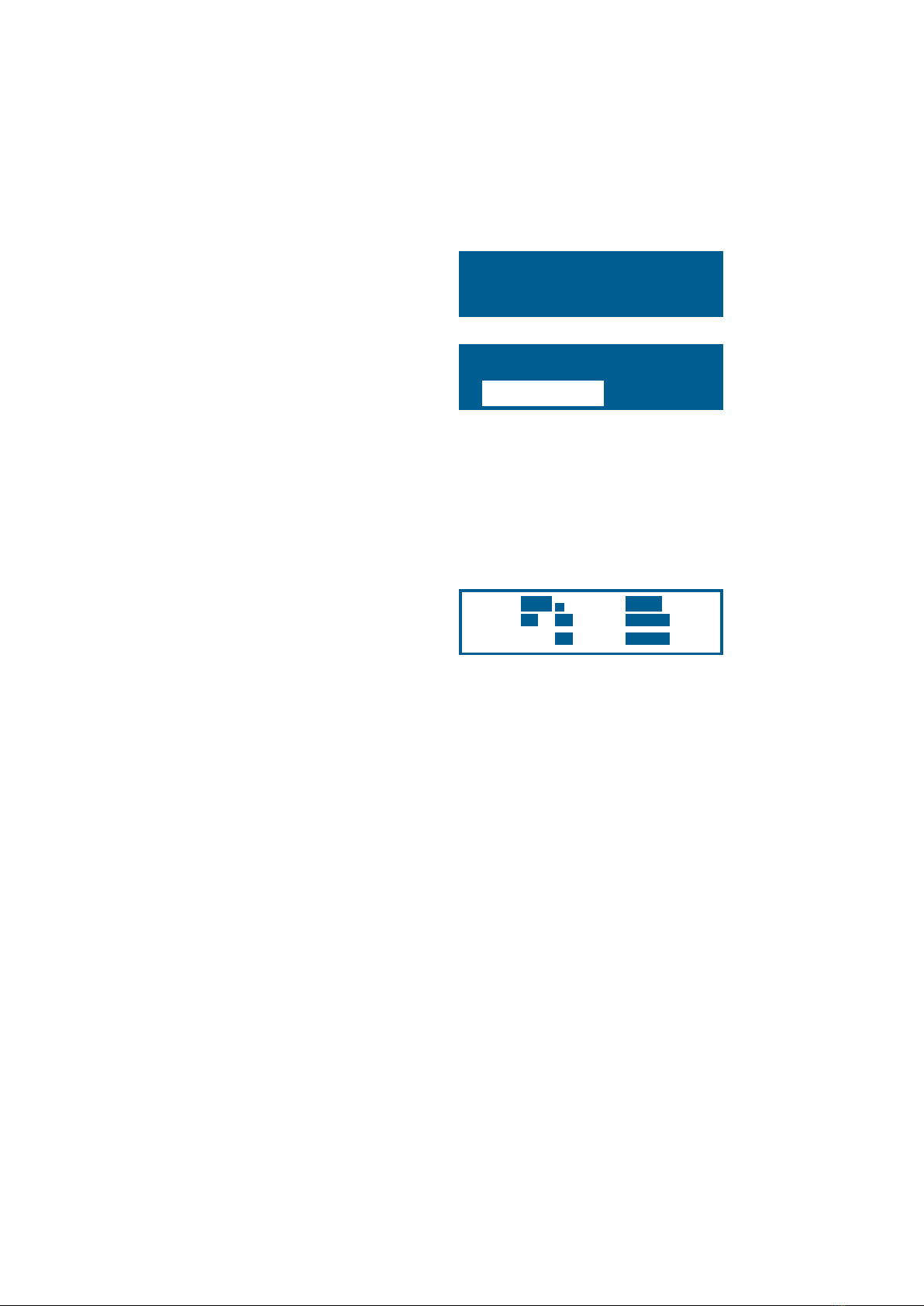Examine the Pixel-Gate immediately after unpacking,
for any damage which may have occured during
transit. A damaged unit should not be used under
any circumstades.
If the Pixel-Gate is moved from a cold to a warm
environment, then a period of three hours should be
result of the temperature change.
If the Pixel-Gate is to be installed in a rack, care
must be taken to ensure that there is sufficient
airflow arround both the front and back of the unit.
The temperature of the surrounding air should not
exceed 35° C.
3.0 Installation Advice
The use of rails is recommended for rack-mounting,
to relieve strain on the front panel.
Connect the video input and ArtNet output cables.
Power-up the Pixel-Gate, by connecting the mains
input connector. After a few seconds, the Pixel-Gate
is ready for use.
Do not operate the Pixel-Gate in direct sunlight.
Do not use water or aggressive solvents to clean the
Pixel-Gate, wiping with a damp cloth should be
sufficient. Heavy soiling may be removed using a
mild detergent.
4.1 Controls
The Pixel-Gate uses a similar LCD menu system and
operating philosophy to other Schnick-Schnack-
Systems rack-mount products and features the
following six buttons:
Shift Use in conjunction with...
Edit to scroll the cursor backwards through
data entry fields.
Enter to confirm certain operations.
Up and Down to increase the rate at which
selected values are changed.
Edit Scrolls the cursor through data entry fields.
4.0 Menu System and Operation
Quit Used to exit the currently selected mode.
Enter Used to confirm operations,
e.g. mode changes.
Up Scrolls up through list of modes.
Increases the value in the currently
highlighted data field.
Down Scrolls down through list of modes.
Decreases the value in the currently
highlighted data field.