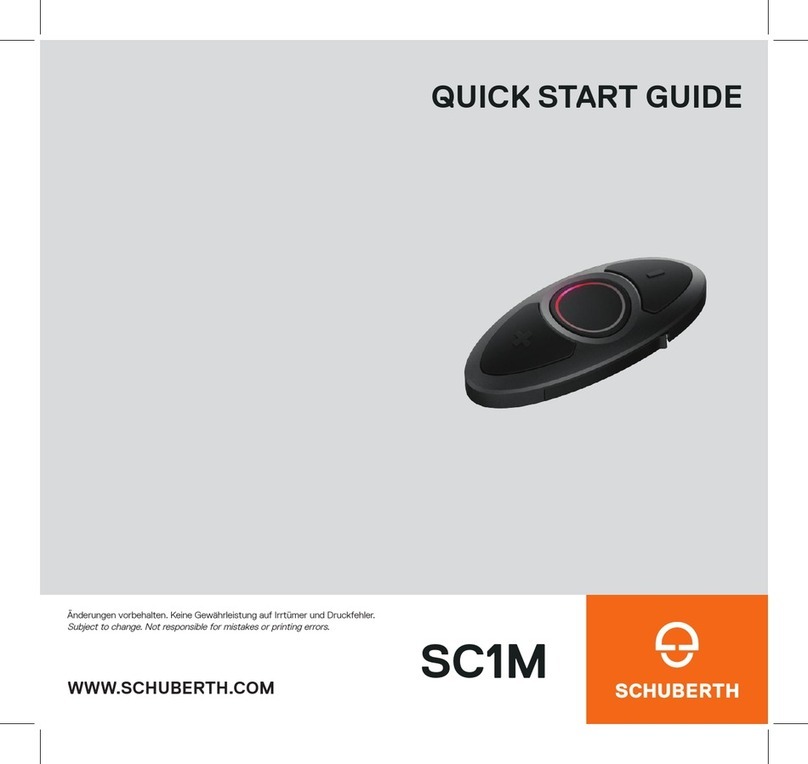English
SC10U
14 CONFIGURATION SETTING ........................................................................... 32
14.1 Mobile Phone Pairing..................................................................................................................... 33
14.2 Second Mobile Phone Pairing....................................................................................................... 33
14.3 Phone selective pairing ................................................................................................................. 34
14.4 Media Selective Pairing................................................................................................................. 34
14.5 Assigning Speed Dial ..................................................................................................................... 34
14.6 Enabling/Disabling Audio Boost ................................................................................................... 35
14.7 Enabling/Disabling Voice Activated Phone Answering .............................................................. 35
14.8 Enabling/Disabling Voice Activated Intercom ............................................................................. 36
14.9 Enabling/Disabling HD Intercom .................................................................................................. 36
14.10 Enabling/Disabling Voice Prompts................................................................................................37
14.11 Enabling/Disabling RDS AF............................................................................................................37
14.12 Enabling/Disabling Sidetone ..........................................................................................................37
14.13 Enabling/Disabling Advanced Noise Control™ ...........................................................................37
14.14 Delete All Bluetooth Pairing Information...................................................................................... 38
14.15 Remote Control Pairing ................................................................................................................. 38
14.16 Universal Intercom Pairing ............................................................................................................ 38
14.17 Factory Reset................................................................................................................................. 38
14.18 Exit Voice Conguration Menu..................................................................................................... 39
15 REMOTE CONTROL ....................................................................................... 40
16 FIRMWARE UPGRADE ....................................................................................41
17 TROUBLESHOOTING ......................................................................................41
17.1 Intercom Failure .............................................................................................................................. 41
17.2 Intercom Reconnection.................................................................................................................. 41
17.3 Fault Reset ..................................................................................................................................... 42
17.4 Factory Reset................................................................................................................................. 42
18 QUICK OPERATION REFERENCE................................................................... 42
CERTIFICATION AND SAFETY APPROVALS......................................................... 44
• FCC Compliance Statement .............................................................................................................. 44
• FCC RF Exposure Statement ............................................................................................................ 44
• FCC Caution........................................................................................................................................ 44
• CE Declaration of Conformity............................................................................................................ 45
• Industry Canada Statement .............................................................................................................. 45
• Bluetooth License .............................................................................................................................. 45
• WEEE (Waste Electrical and Electronic Equipment)....................................................................... 45
SAFETY INFORMATION ....................................................................................... 46
• Product Storage and Management................................................................................................... 46
• Product Use ........................................................................................................................................ 46
• Battery..................................................................................................................................................47
PRODUCT WARRANTY AND DISCLAIMER........................................................... 48
• Limited Warranty................................................................................................................................. 48
• Warranty Exclusions ........................................................................................................................... 50
• Warranty Service ................................................................................................................................. 51