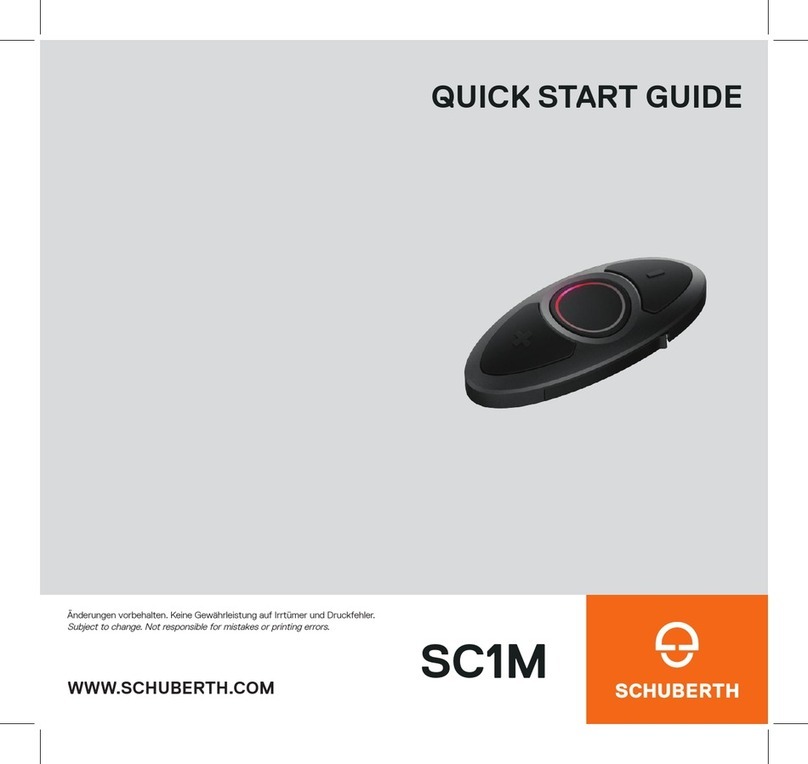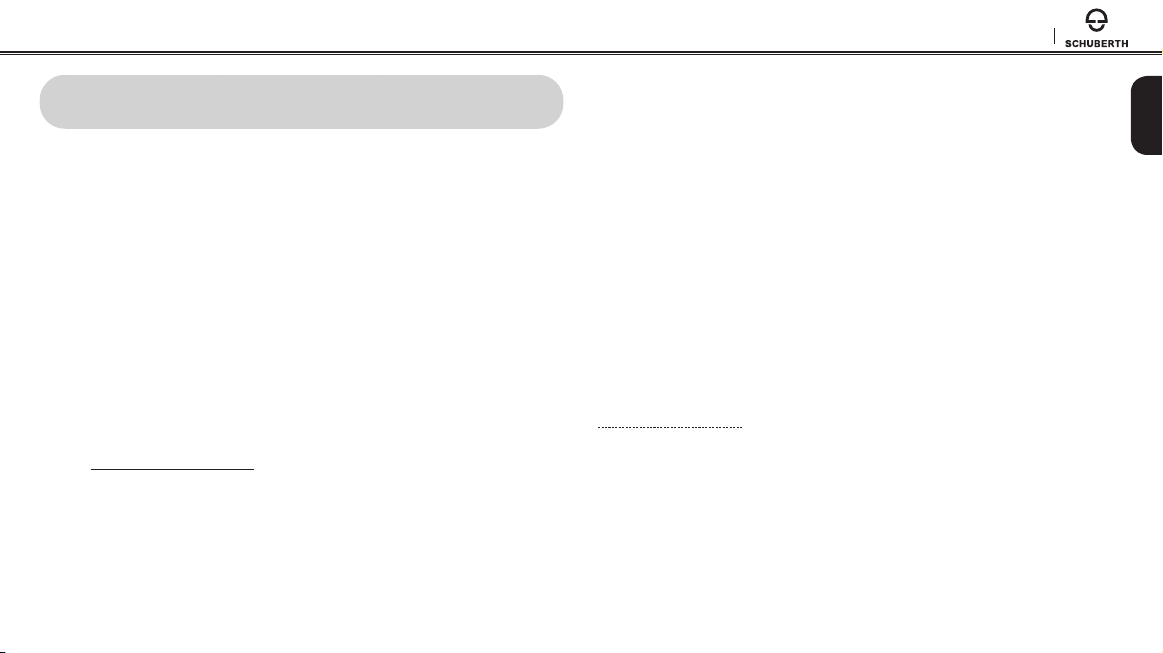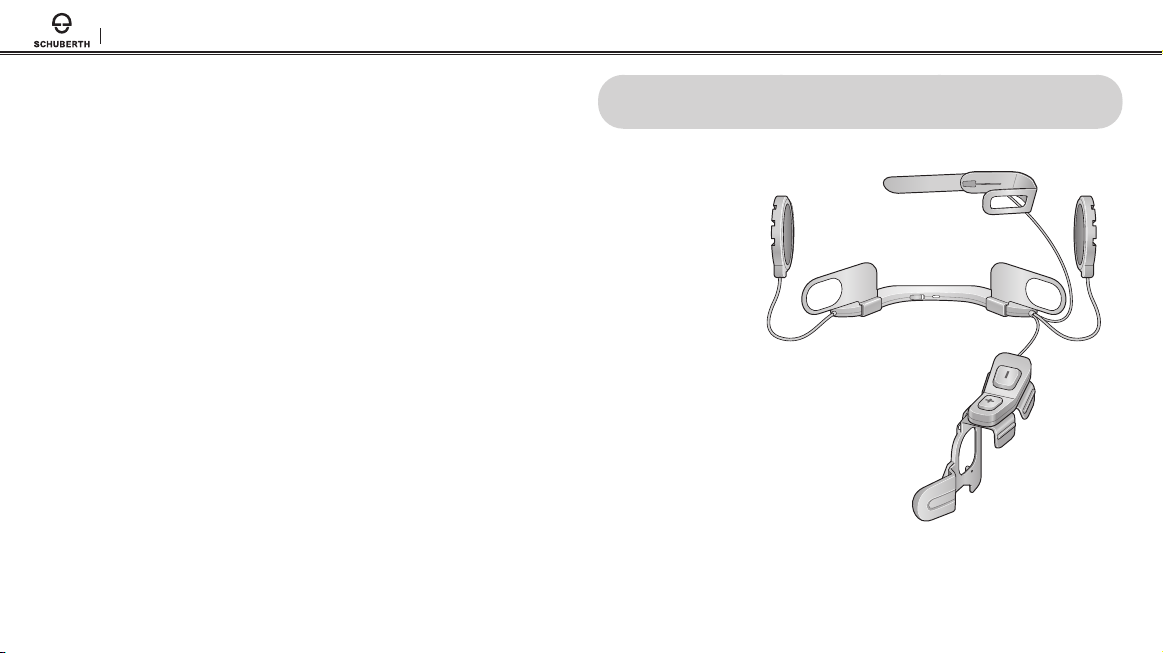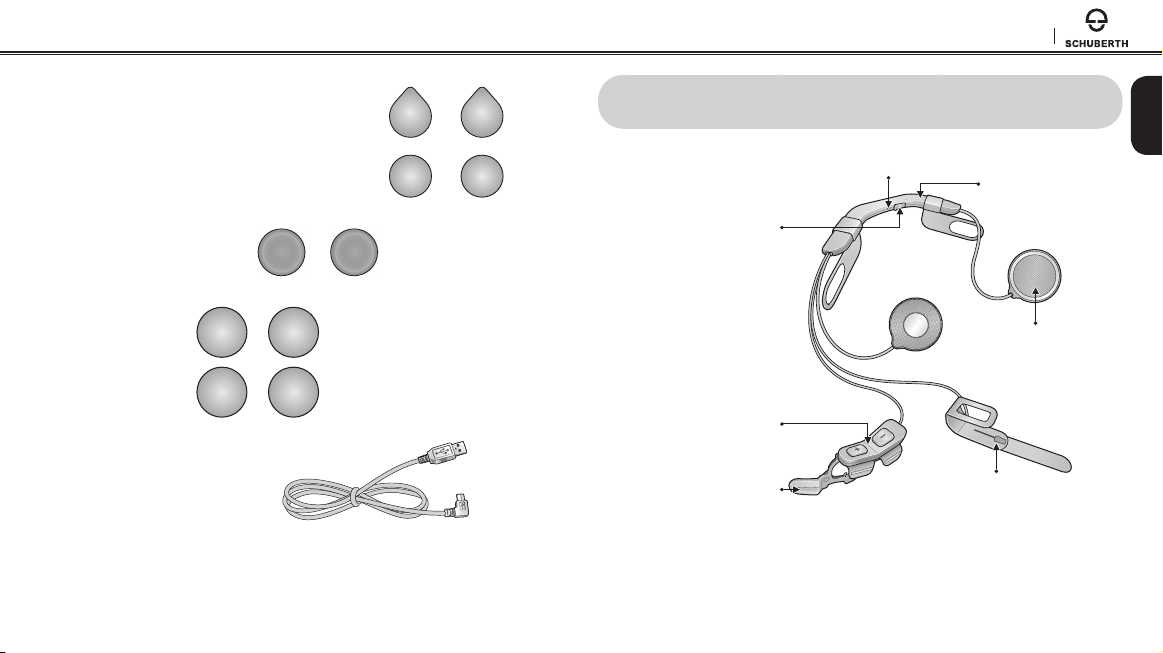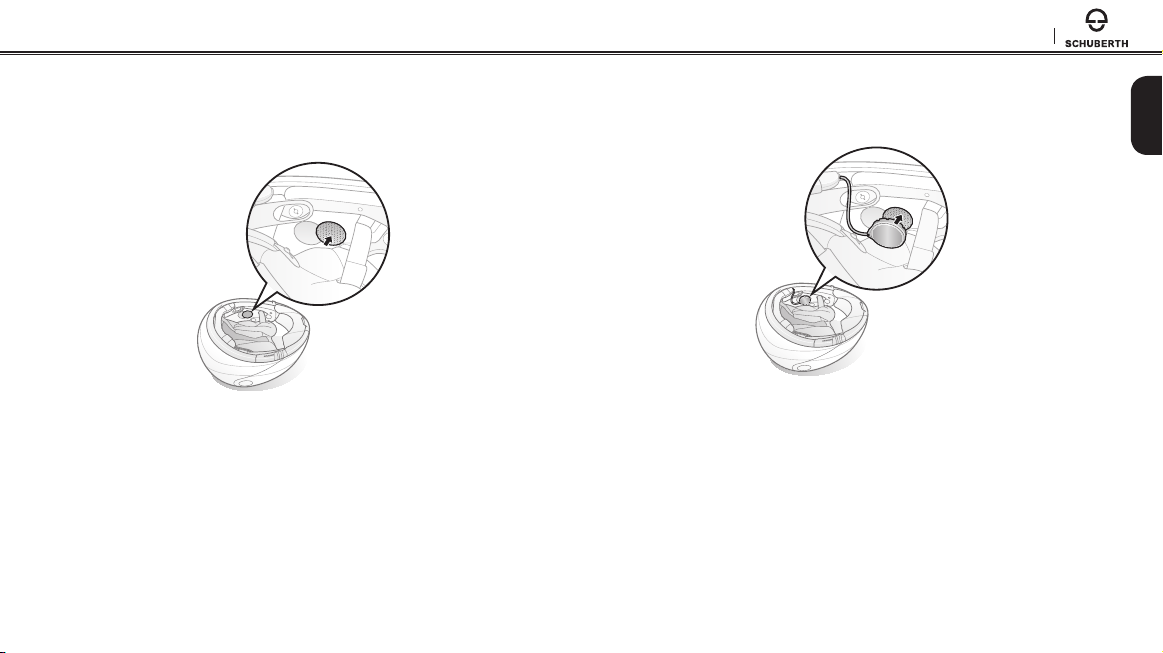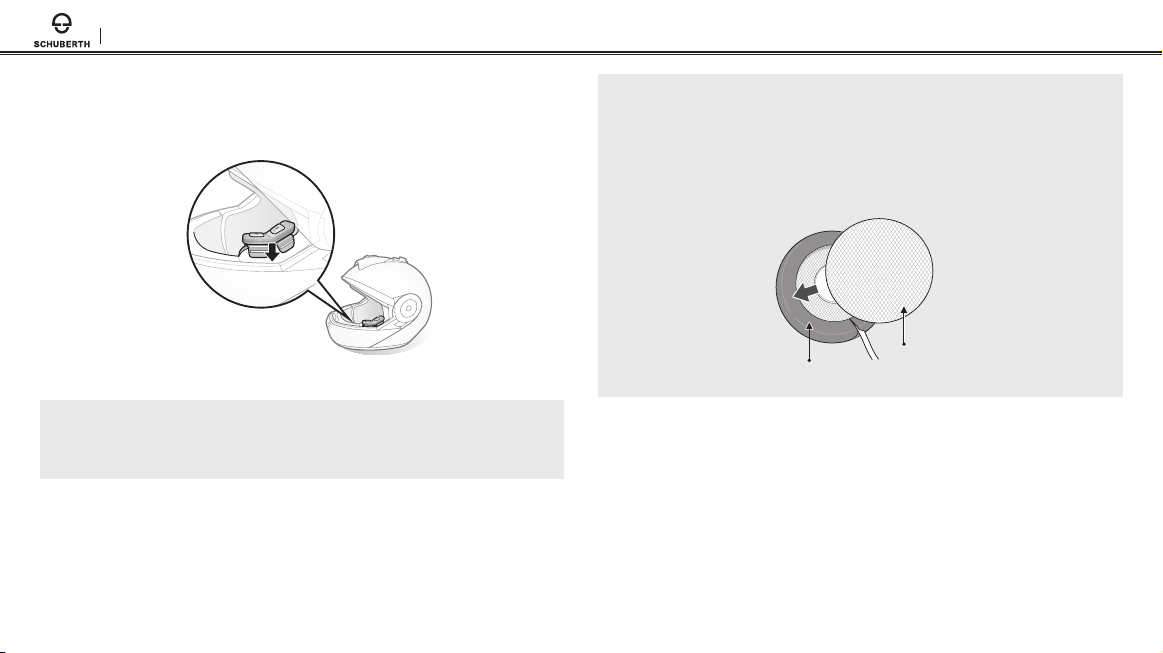SC10U
14 CONFIGURATION SETTING ................................................................................ 33
14.1 Mobile Phone Pairing ............................................................................................................34
14.2 Second Mobile Phone Pairing ..............................................................................................34
14.3 Phone selective pairing.........................................................................................................35
14.4 Media Selective Pairing ........................................................................................................35
14.5 Assigning Speed Dial ...........................................................................................................35
14.6 Enabling/Disabling Audio Boost ...........................................................................................36
14.7 Enabling/Disabling Voice Activated Phone Answering........................................................36
14.8 Enabling/Disabling Voice Activated Intercom ......................................................................37
14.9 Enabling/Disabling HD Intercom ..........................................................................................37
14.10 Enabling/Disabling Voice Prompts....................................................................................38
14.11 Enabling/Disabling RDS AF ..............................................................................................38
14.12 Enabling/Disabling Sidetone.............................................................................................38
14.13 Enabling/Disabling Advanced Noise Control™ ...............................................................38
14.14 Delete All Bluetooth Pairing Information ...........................................................................39
14.15 Remote Control Pairing .....................................................................................................39
14.16 Universal Intercom Pairing ................................................................................................39
14.17 Factory Reset ....................................................................................................................39
14.18 Exit Voice Conguration Menu ..........................................................................................40
15 REMOTE CONTROL ............................................................................................. 41
16 FIRMWARE UPGRADE......................................................................................... 42
17 TROUBLESHOOTING ........................................................................................... 42
17.1 Intercom Failure.....................................................................................................................42
17.2 Intercom Reconnection.........................................................................................................42
17.3 Fault Reset.............................................................................................................................43
17.4 Factory Reset ........................................................................................................................43
18 QUICK OPERATION REFERENCE ...................................................................... 43
CERTIFICATION AND SAFETY APPROVALS ........................................................... 45
• FCC Compliance Statement......................................................................................................45
• FCC RF Exposure Statement.....................................................................................................45
• FCC Caution ..............................................................................................................................45
• CE Declaration of Conformity ....................................................................................................46
• Industry Canada Statement ......................................................................................................46
• Bluetooth License .....................................................................................................................46
• WEEE (Waste Electrical and Electronic Equipment).................................................................46
SAFETY INFORMATION.............................................................................................. 47
• Product Storage and Management...........................................................................................47
• Product Use ...............................................................................................................................47
• Battery........................................................................................................................................48
PRODUCT WARRANTY AND DISCLAIMER .............................................................. 49
• Limited Warranty........................................................................................................................49
• Warranty Exclusions ..................................................................................................................51
• Warranty Service........................................................................................................................52