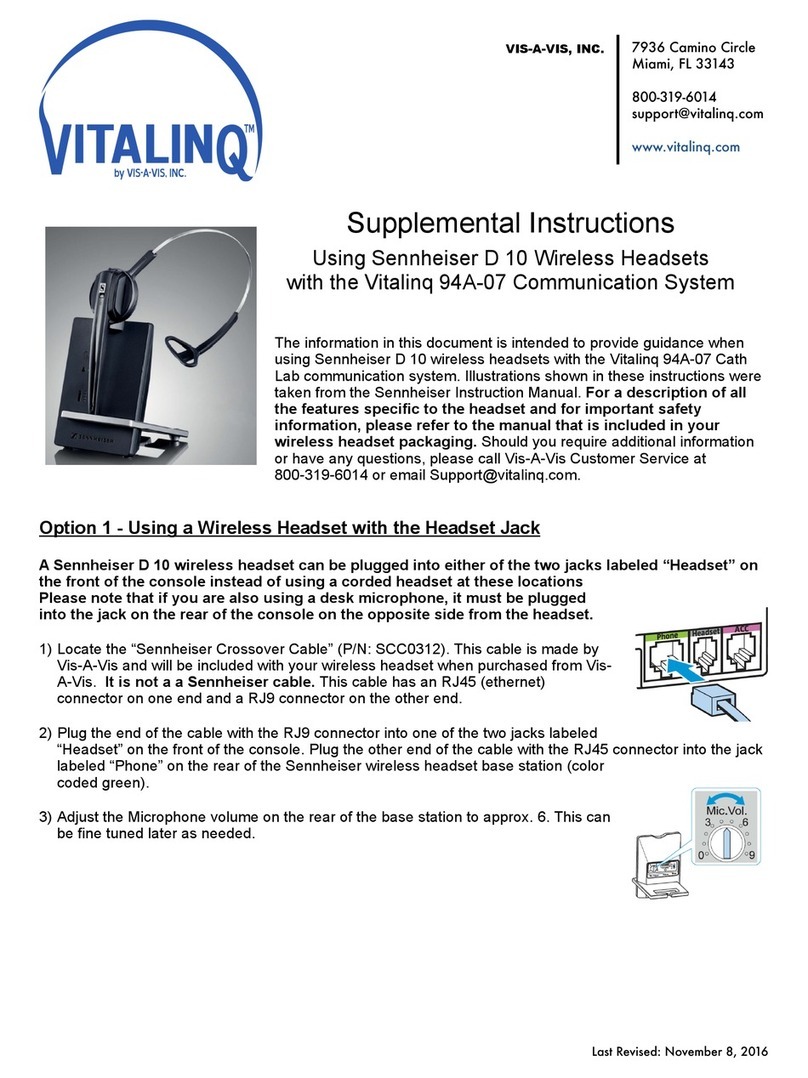We would like to hear from you. Our phone number is 1-800-319-6014, or email us at support@vitalinq.
com. Please visit us on the web at www.vitalinq.com.
We are committed to helping you to solve any problems or answer any questions you may have with the
operation or installation of your Vitalinq.
Please call and give us the name and address of the hospital, cath lab phone number and name of the cath
lab director or manager so that we can better serve them. This information can also be submitted via our
web site at www.vitalinq.com.
An electronic version of this manual can be obtained at our web site.
Thank you for your help.
© Vis-A-Vis 2004-2019 Rev 09/24/2019
Table of Contents
1 VITALINQ™ INTRODUCTION 1
1.1 System layout 2
2 SETTING UP THE VITALINQ™ SYSTEM 3
2.1 Description of the VITALINQ™ system 3
2.2 Initial settings 4
2.3 Adjusting the headset 4
2.4 Adjusting desk microphone and speaker sensitivity 4
3 VITALINQ™ OPERATING INSTRUCTIONS 4
3.1 Initial operation of the headset 5
3.2 Operation of overhead speaker and desk microphone 5
4 MUSIC SYSTEM OPERATION 6
4.1 Location of controls and basic operations 6
4.2 Getting started 8
4.2.1 Setting the display language 8
4.2.2 Music system power 8
4.2.3 Canceling the DEMO mode 8
4.2.4 Setting the clock 8
4.2.5 Additional setup items 8
4.3 Radio 10
4.3.1 Storing and receiving stations 10
4.3.2 RDS 10
4.4 Playback 11
4.4.1 Playing a disc 11
4.4.2 Playing USB device (iPhone, Android, Flash Drive)11
4.5 Searching and playing tracks 12
4.5.1 Repeatplayandshufeplay 12
4.5.2 Searching a track by name — Quick-BrowZer™ 12
4.6 Auxiliary audio equipment 12
4.6.1 Connecting the portable audio device 13
4.7 Additional Information 14
4.7.1 Notes on discs 14
4.7.2 Safety precautions 15
5 TROUBLESHOOTING GUIDE 16
5.1 Most likely problems 16
5.2 Music troubleshooting guide 17
6 INSTALLATION 20
6.1 Planning the Vitalinq™ installation 20
6.1.1 Procedure room (LAB) 20
6.1.2 Control room (TEK) 20
6.1.3 Control room console 20
6.2 Installing Vitalinq™ speakers 22
6.2.1 Installing speakers in ceiling 22
6.3 Monitor Microphone Installation 24
6.3.1 Monitor microphone description 24
6.3.2 Monitor microphone placement 24
6.3.3 Monitor microphone cable connection 25
6.4 Installing the Vitalinq™ console 26
6.4.1 Front of Console 26
6.4.2 Rear of console 27
7 OPTIONAL EQUIPMENT 28
7.1 Vitalinq 94W-15 Wireless Headset System 28
7.1.1 Setup 28
7.2 Vitalinq MC-11 Mini Console 28
7.2.1 Overview 28
7.2.2 Installation 29
7.2.3 Operation 30
7.3 Wireless Nurse Jack (YELLOW jack) 31