Poly G10-T Manual
Other Poly Conference System manuals

Poly
Poly G7500 Service manual

Poly
Poly Studio R30 Manual

Poly
Poly Studio User manual

Poly
Poly G7500 Service manual

Poly
Poly Studio X Series User manual

Poly
Poly G200 User manual
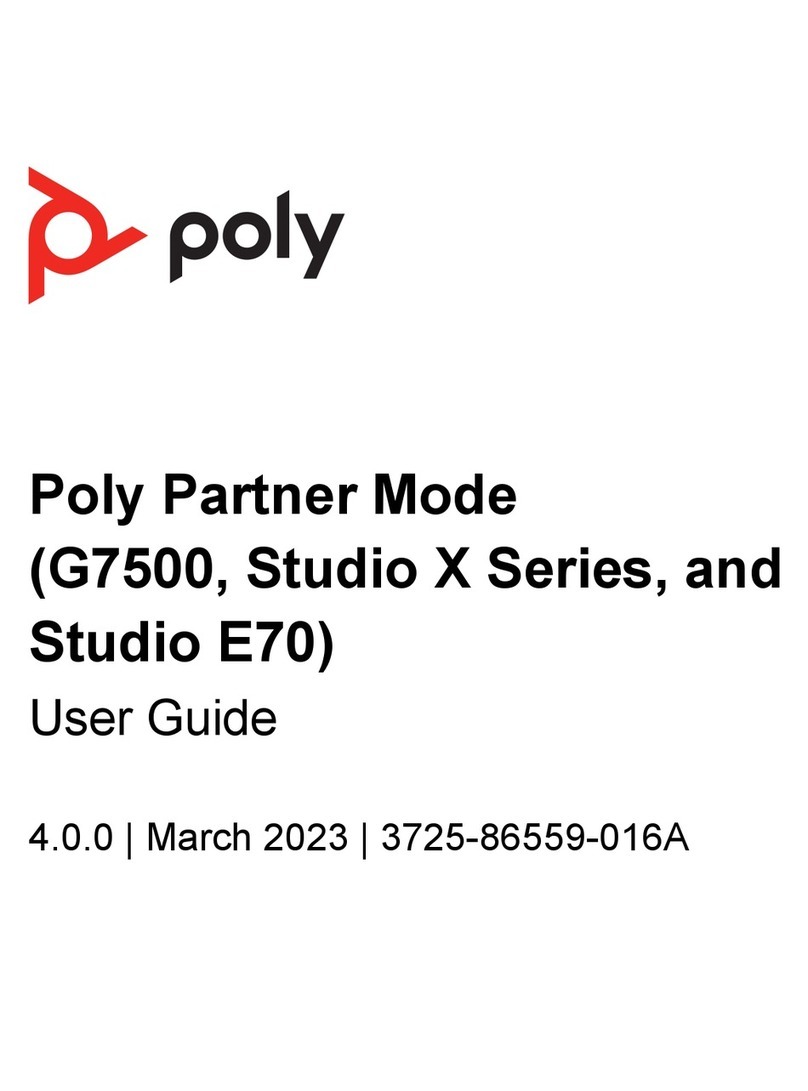
Poly
Poly Studio X Series User manual

Poly
Poly G85-T Manual

Poly
Poly Polycom RealPresence Group Series User manual
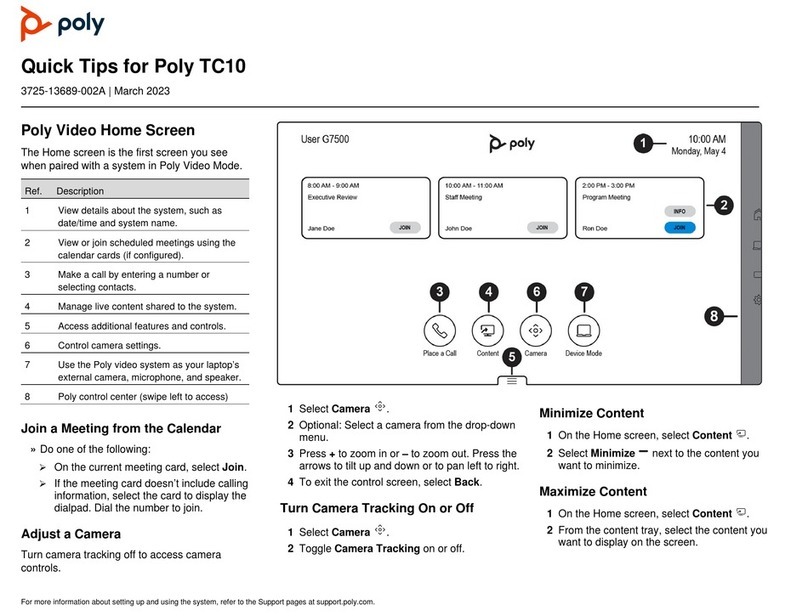
Poly
Poly TC10 Assembly instructions

Poly
Poly G200 Service manual

Poly
Poly G10-T Manual

Poly
Poly Studio R30 User manual

Poly
Poly G7500 User manual

Poly
Poly G40-T Manual

Poly
Poly Trio 8300 User manual

Poly
Poly G7500 User manual

Poly
Poly Focus Room Kit Operator's manual

Poly
Poly Medialign Single Display Frame User manual

Poly
Poly G7500 Operating instructions
Popular Conference System manuals by other brands

Kramer
Kramer VIA GO quick start guide

ProSoft Technology
ProSoft Technology AN-X4-AB-DHRIO user manual

Sony
Sony PCS-I150 Operation guide

Middle Atlantic Products
Middle Atlantic Products VTC Series instruction sheet

AVT
AVT MAGIC AC1 Go Configuration guide

Prentke Romich Company
Prentke Romich Company Vanguard Plus Setting up and using



















