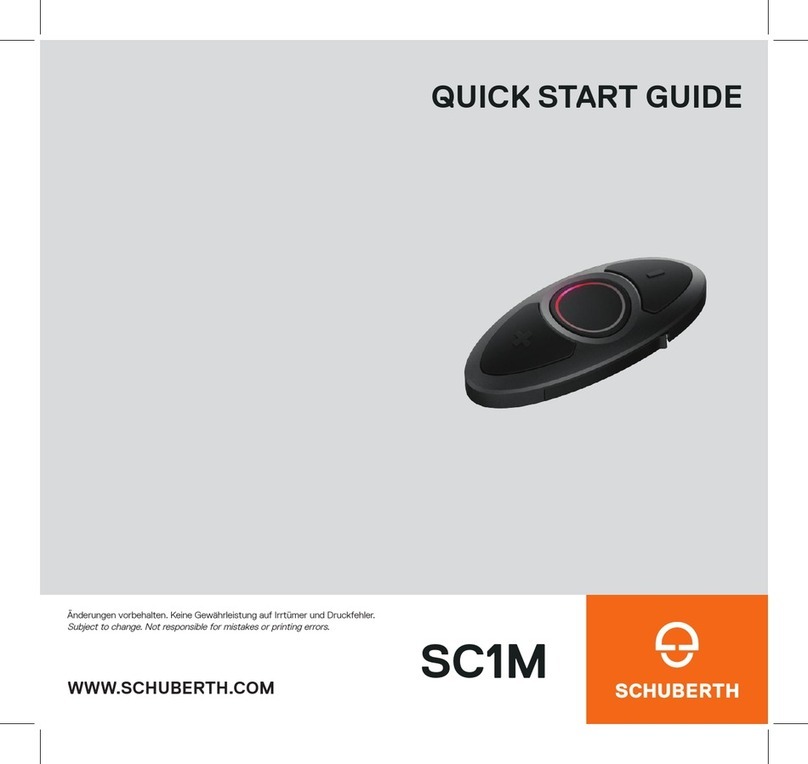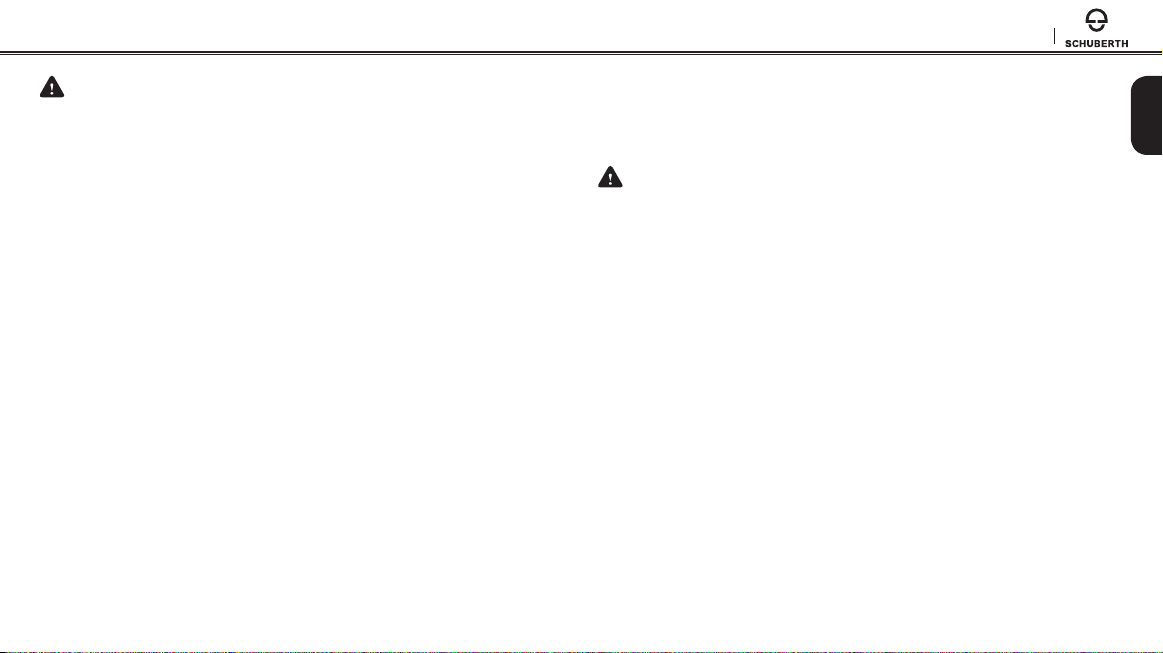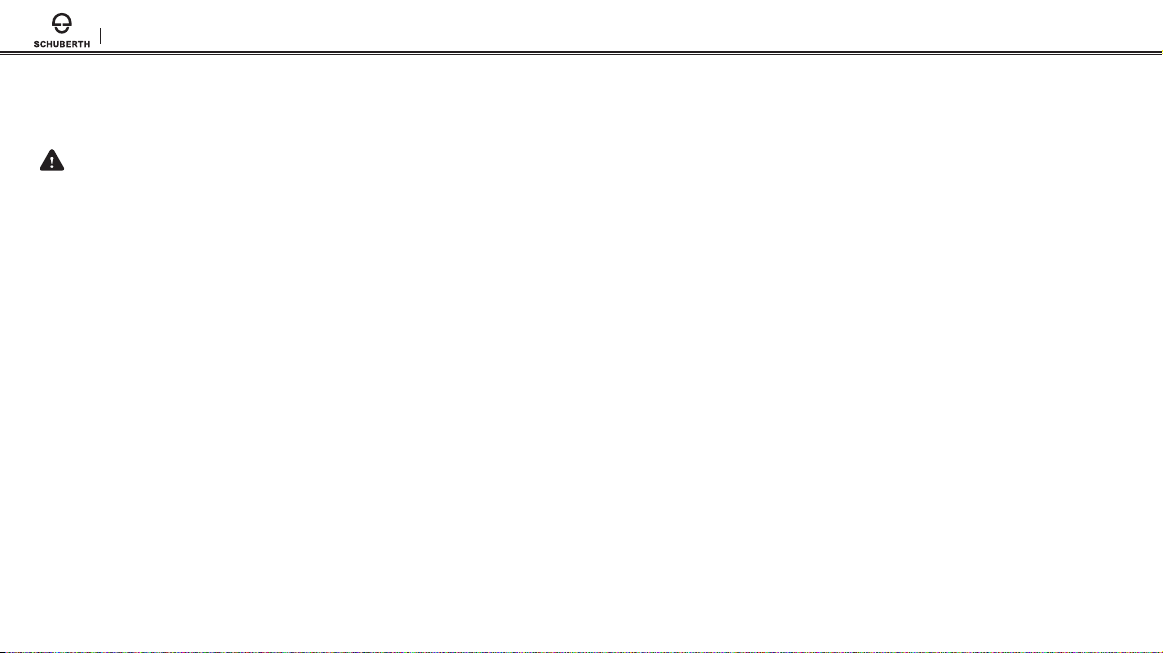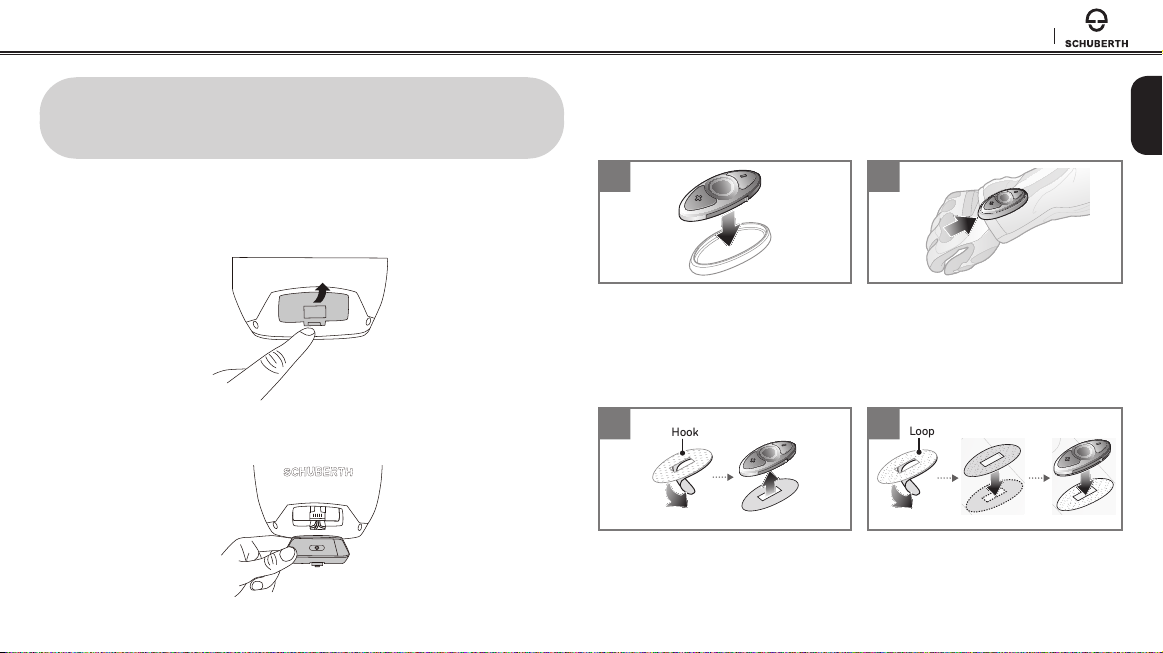SC1M
CONTENTS
Safety Precautions ................................................................................................. 4
1 INTRODUCTION............................................................................................... 7
2 PACKAGE CONTENTS...................................................................................... 8
2.1 SC1M................................................................................................................................................. 8
2.2 RC3 ................................................................................................................................................... 8
3 INSTALLING THE SC1M ON YOUR HELMET.....................................................9
3.1 Installing the SC1M.......................................................................................................................... 9
3.2 Installing the RC3............................................................................................................................. 9
4 GETTING STARTED.........................................................................................10
4.1 Button Operation ............................................................................................................................10
4.2 Powering On and O.......................................................................................................................11
4.3 Charging ...........................................................................................................................................11
4.4 Remote Control Pairing .................................................................................................................. 12
4.5 Checking the Battery Level ........................................................................................................... 12
4.6 Volume Adjustment......................................................................................................................... 12
4.7 Softwares ........................................................................................................................................ 13
5 PAIRING THE SC1M WITH BLUETOOTH DEVICES ..........................................13
5.1 Mobile Phone Pairing - Mobile Phone, Bluetooth Stereo Device............................................... 13
5.2 Second Mobile Phone Pairing - Second Mobile Phone, GPS, and SR10................................... 14
5.3 Advanced Selective Pairing - A2DP Stereo or Handsfree ..........................................................15
5.4 Intercom Pairing..............................................................................................................................15
6 MOBILE PHONE, GPS, SR10 ...........................................................................16
6.1 Mobile Phone Call Making and Answering ...................................................................................16
6.2 Speed Dialing................................................................................................................................... 17
6.3 GPS Navigation............................................................................................................................... 17
6.4 Sena SR10, Two-Way Radio Adapter............................................................................................. 17
7 STEREO MUSIC ..............................................................................................18
7.1 Bluetooth Stereo Music ................................................................................................................. 18
7.2 Music Sharing ................................................................................................................................. 18
8 INTERCOM .....................................................................................................19
8.1 Two-way Intercom ..........................................................................................................................19
8.2 Multi-way Intercom.........................................................................................................................19
9 THREE-WAY CONFERENCE PHONE CALL
WITH INTERCOM PARTICIPANT.....................................................................21
10 GROUP INTERCOM ........................................................................................21
11 UNIVERSAL INTERCOM................................................................................. 22
12 FM RADIO ...................................................................................................... 23
12.1 FM Radio On/O........................................................................................................................... 23
12.2 Preset Stations............................................................................................................................... 23
12.3 Seek and Save................................................................................................................................ 23
12.4 Scan and Save ............................................................................................................................... 23
12.5 Temporary Preset .......................................................................................................................... 23
12.6 FM Sharing..................................................................................................................................... 24
12.7 Region Selection ............................................................................................................................ 24
13 FUNCTION PRIORITY..................................................................................... 25
14 CONFIGURATION SETTING ........................................................................... 25
14.1 Headset Conguration Setting..................................................................................................... 25
14.2 Software Conguration Setting ................................................................................................... 26
15 FIRMWARE UPGRADE ................................................................................... 30