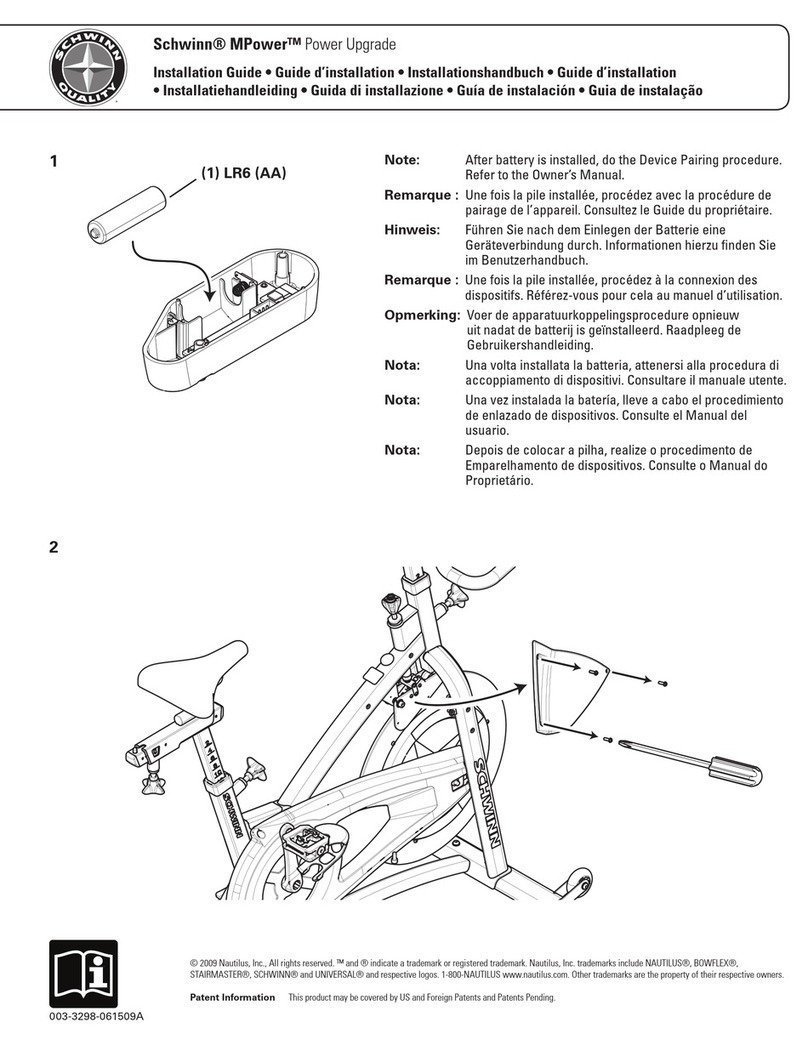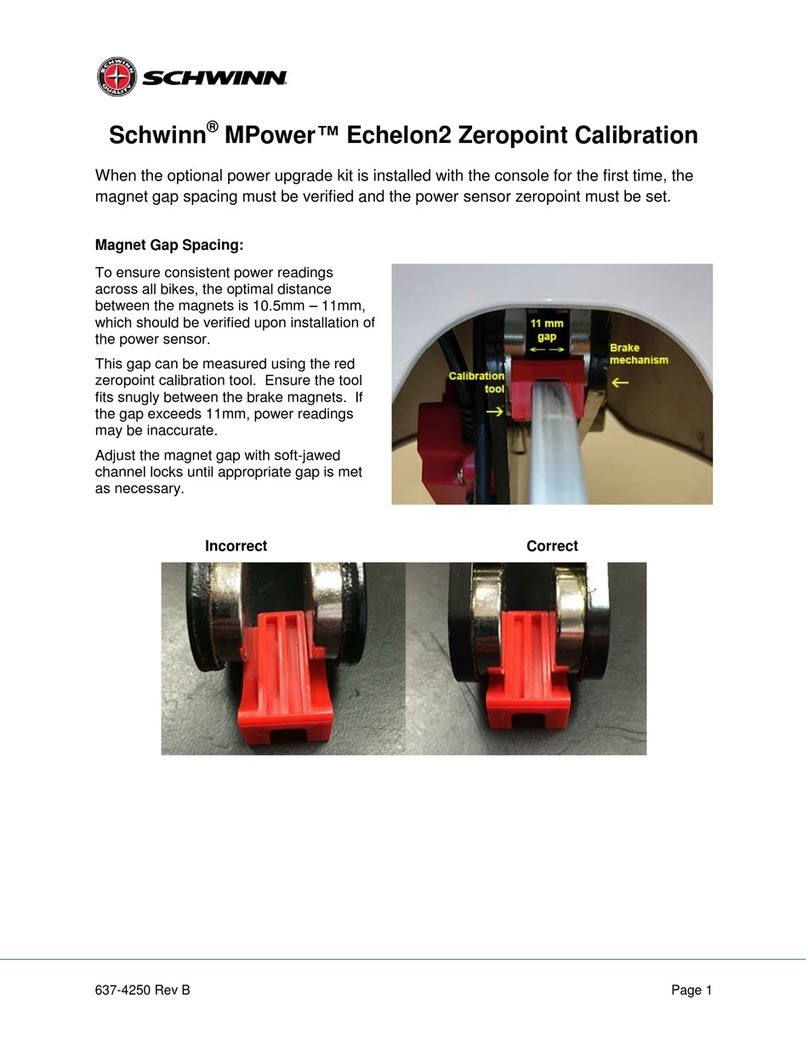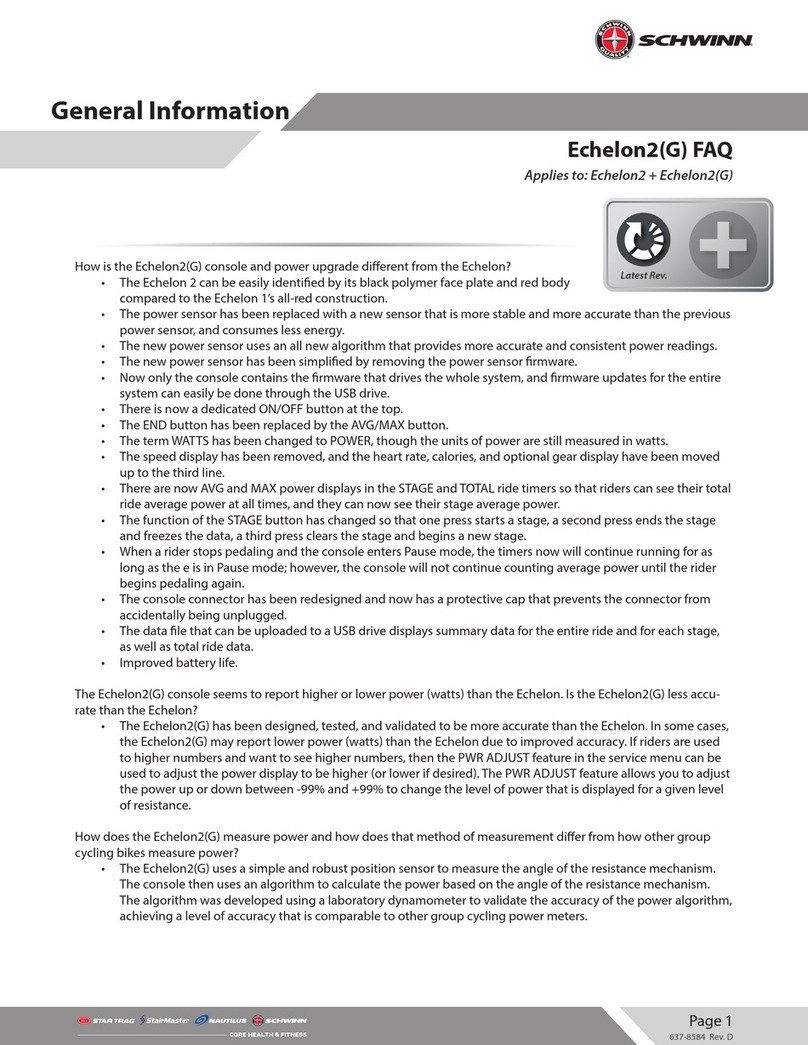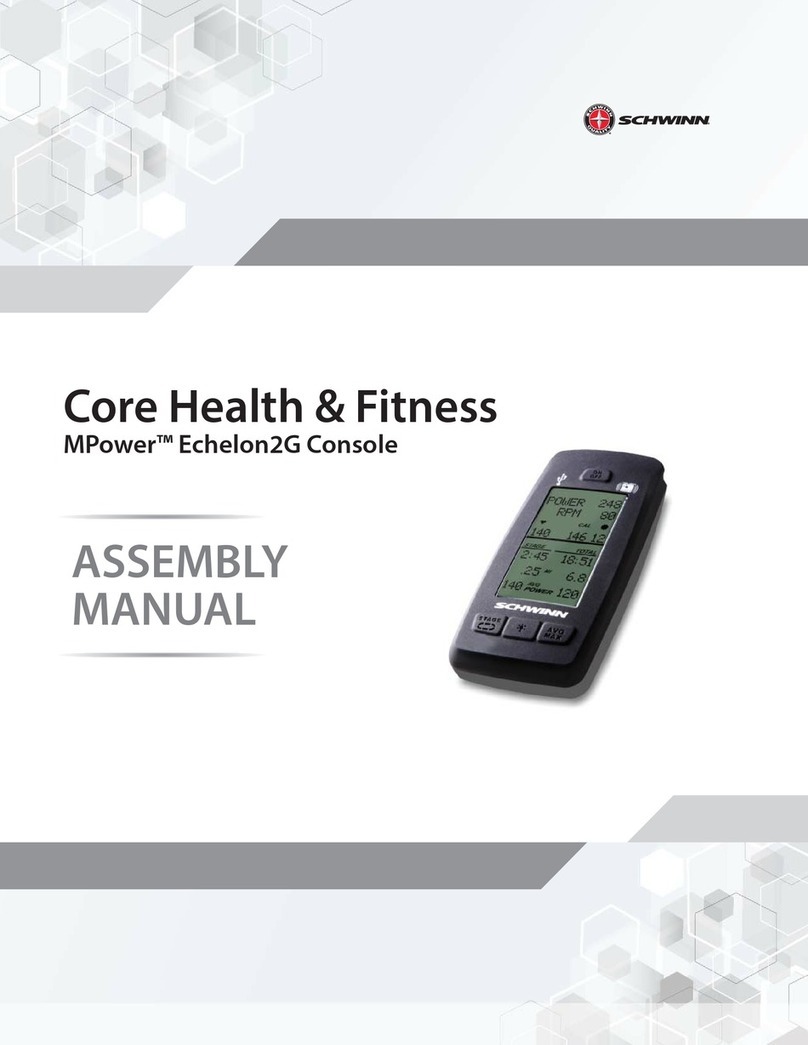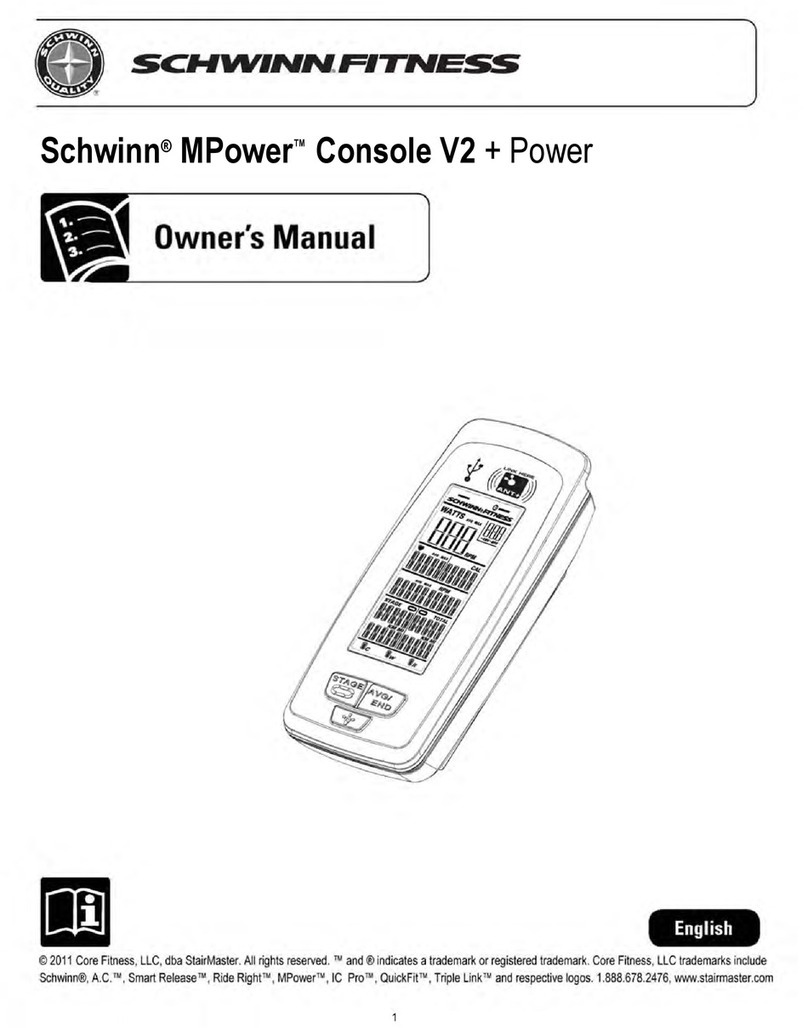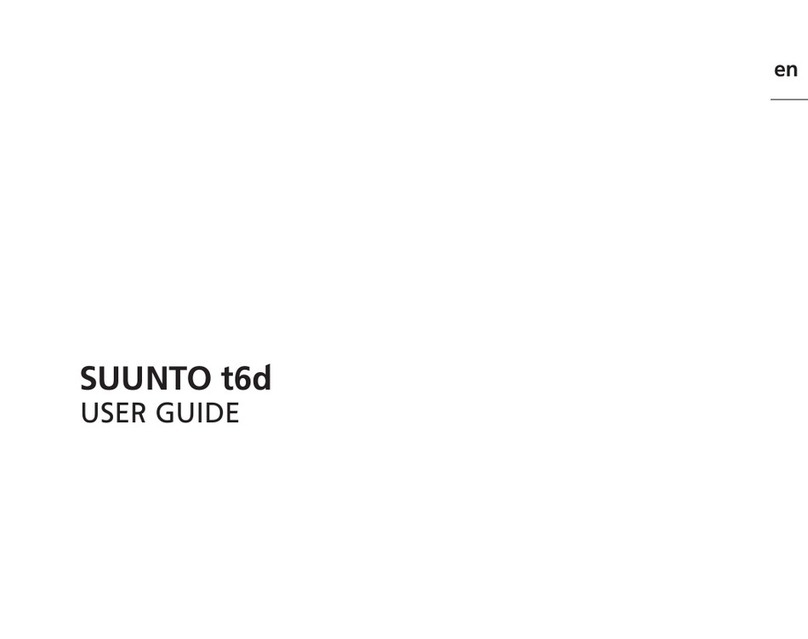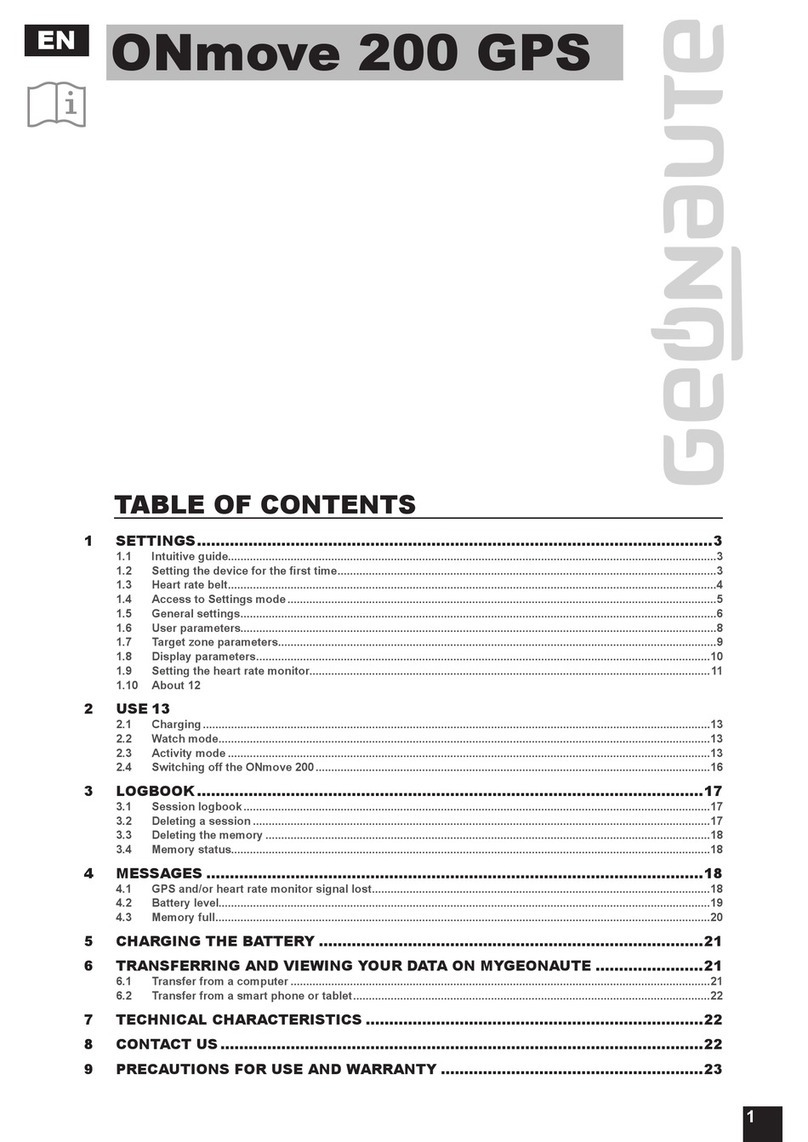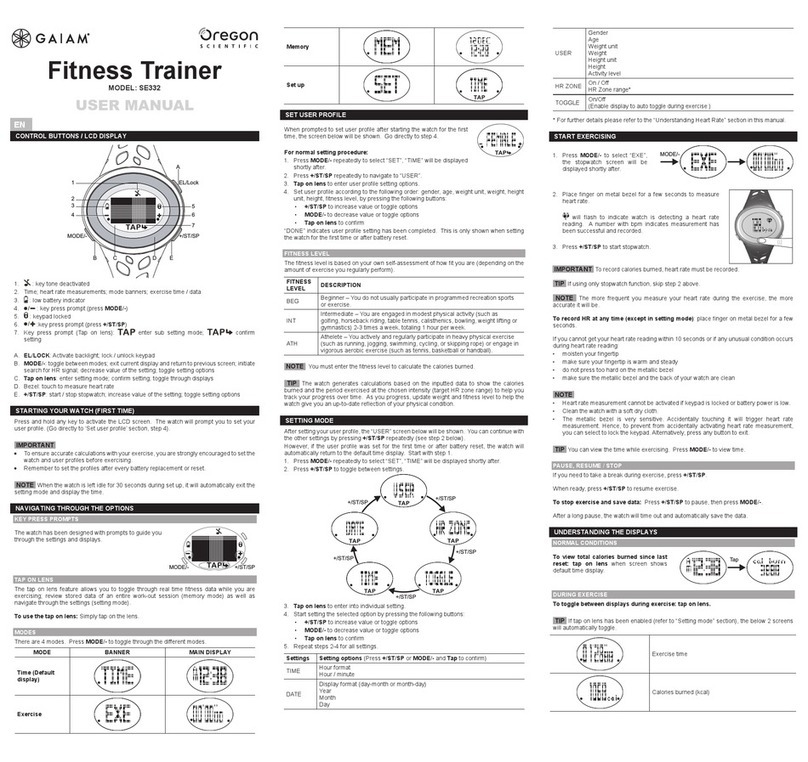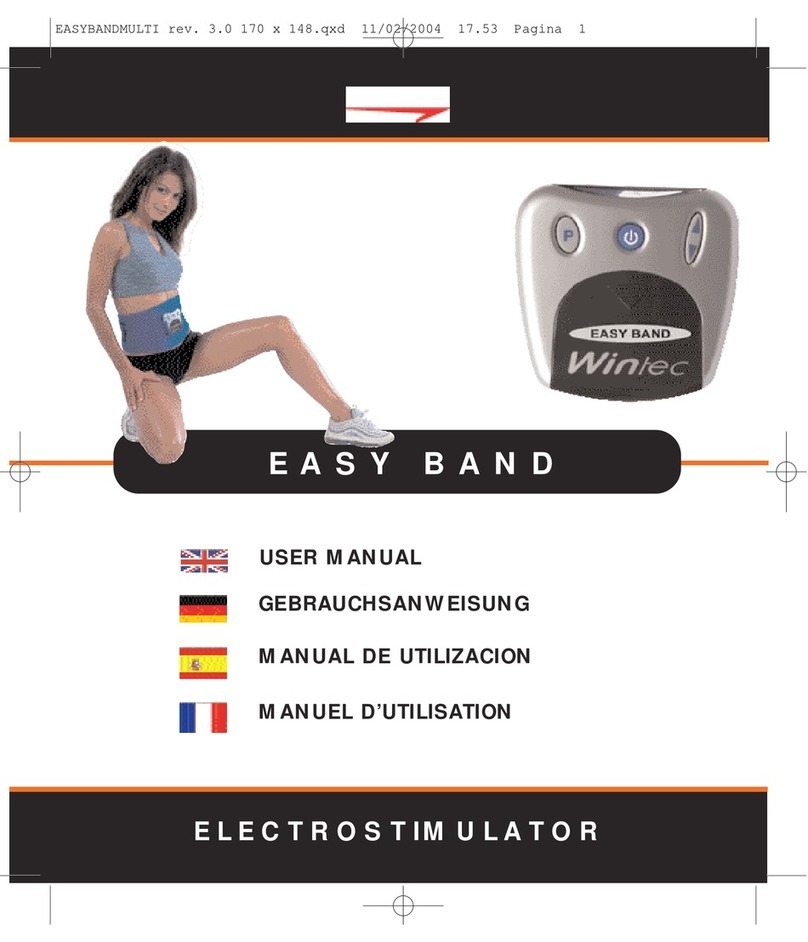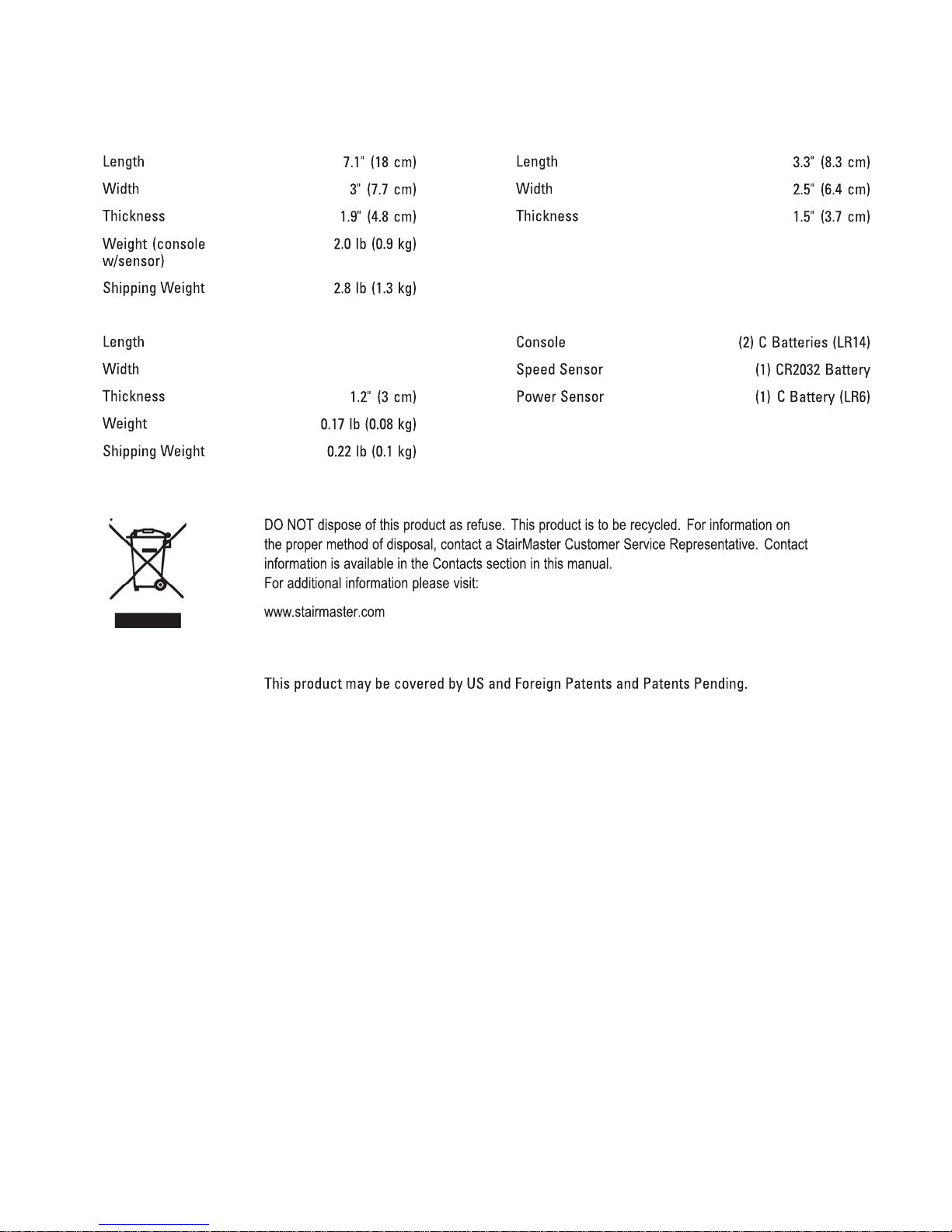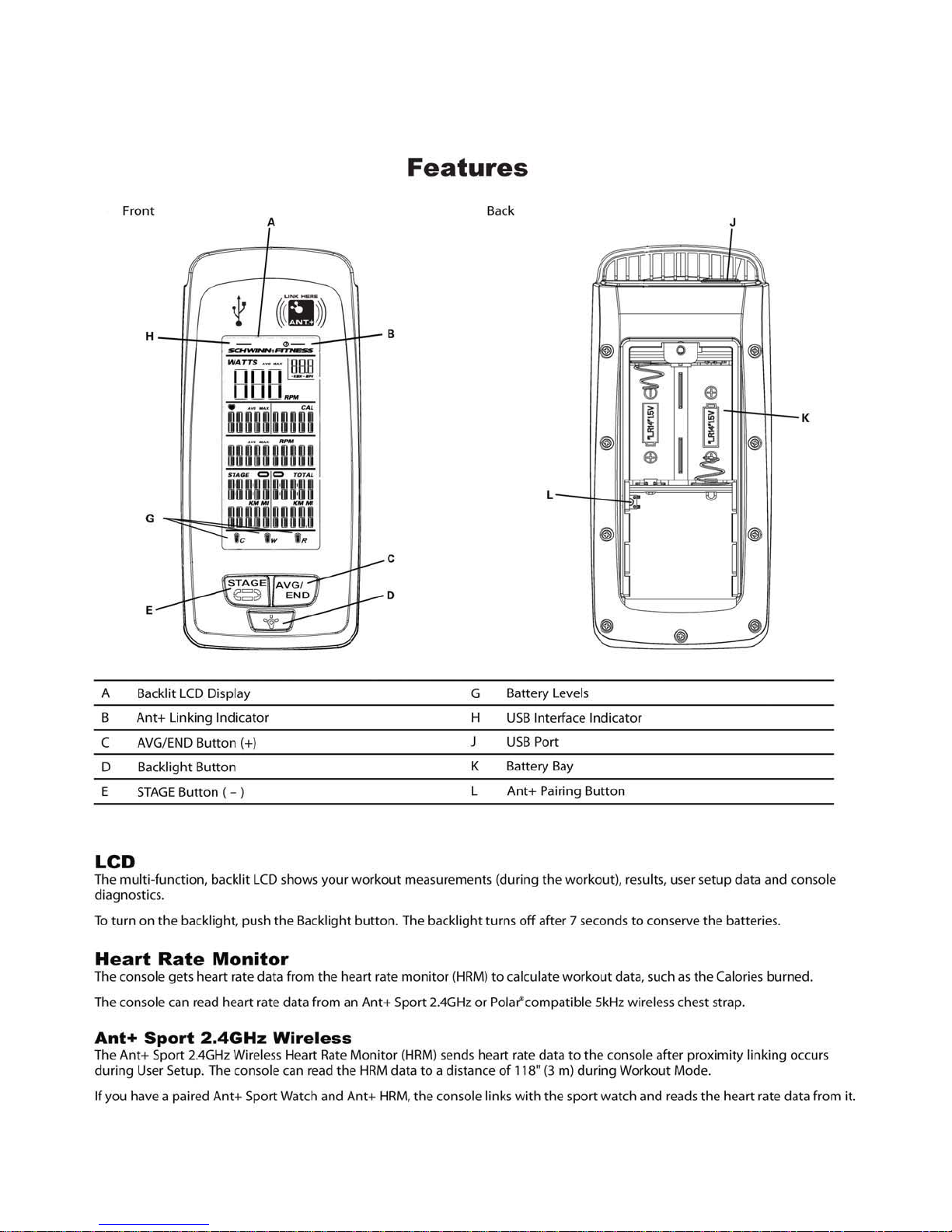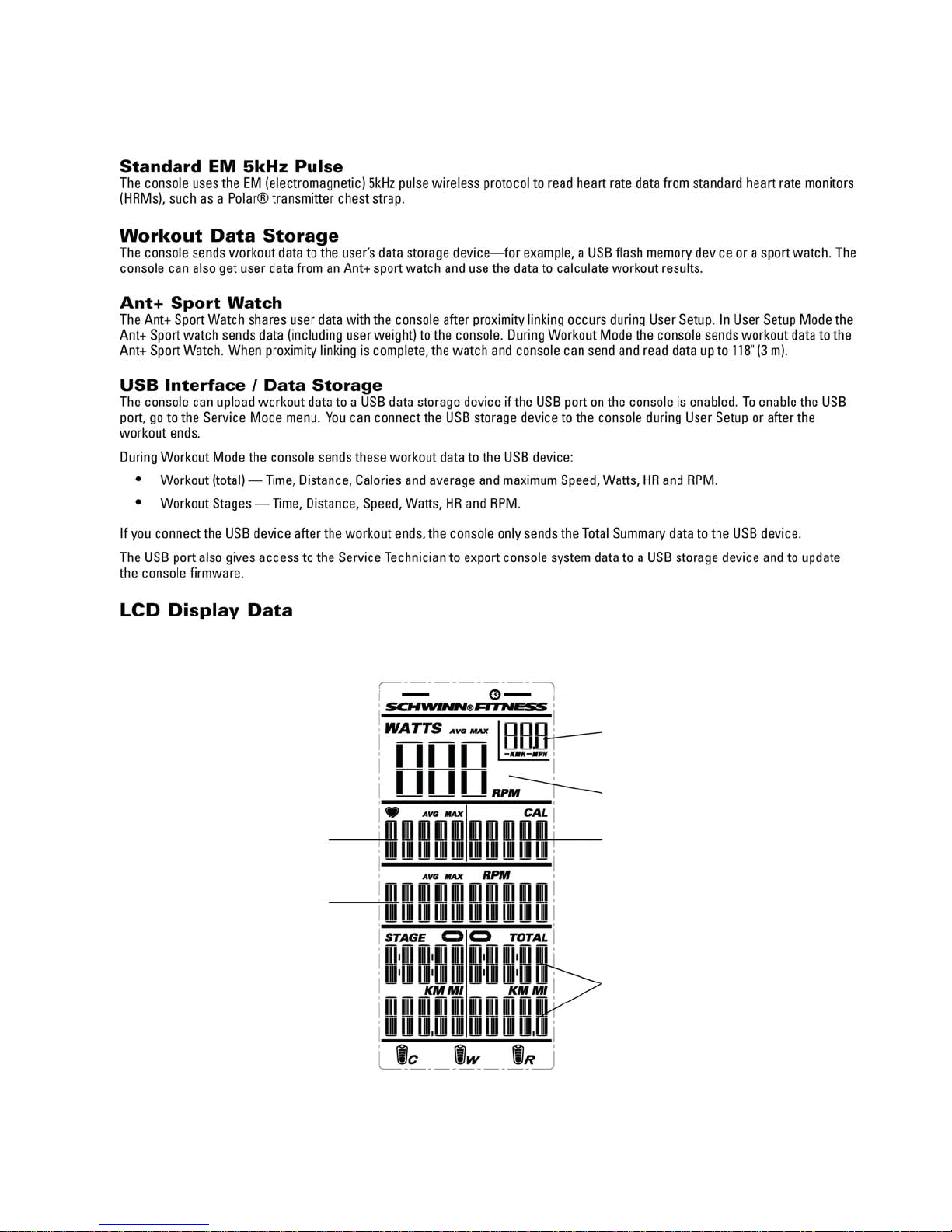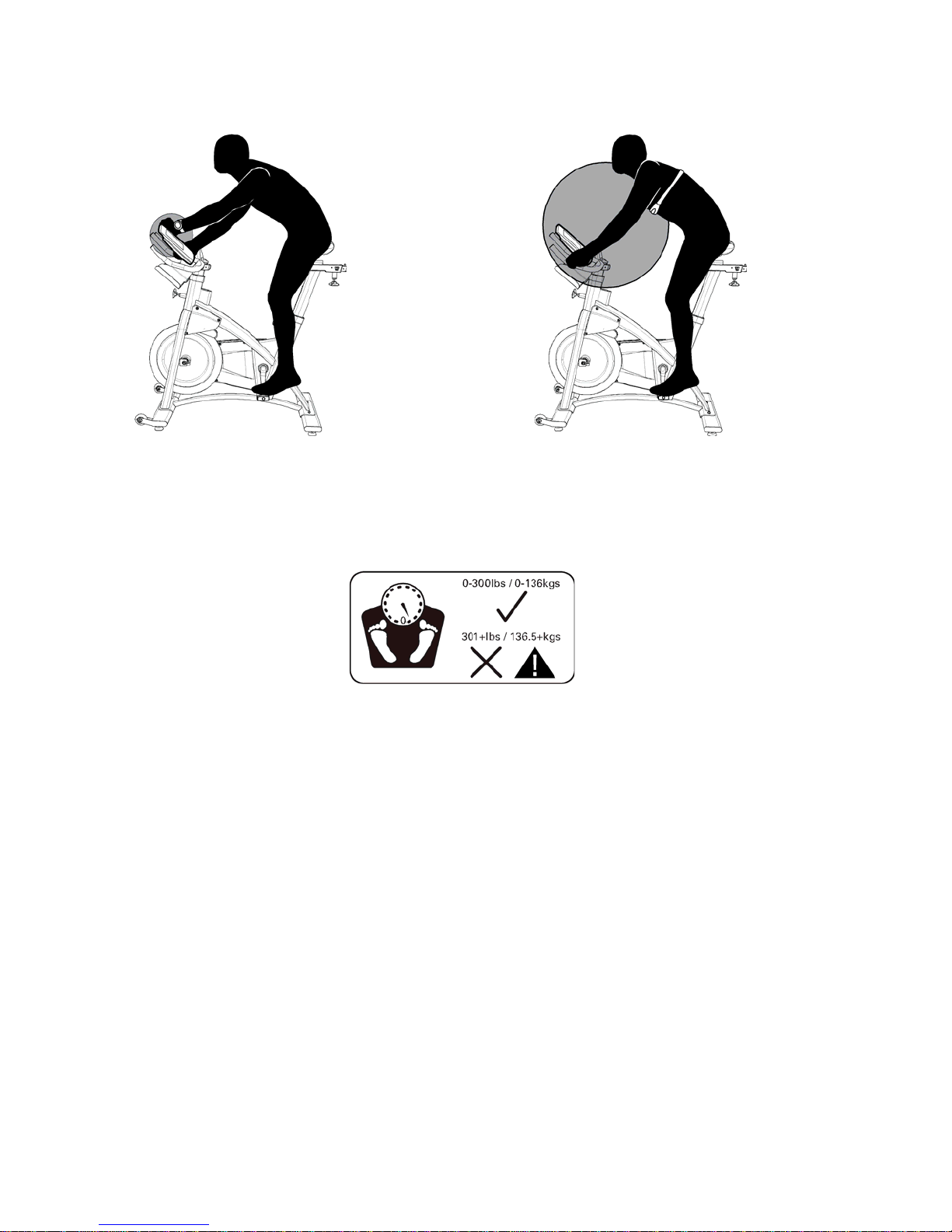Important Safety Instructions
Indicates a potentially hazardous situation which, if not avoided, could result in death or serious injury.
Before using this equipment, obey the following warnings:
Read and understand the complete Owner’s Manual. Keep Owner’s Manual for future reference.
Read and understand all warnings on this machine. If at any time the Warning stickers become loose, unreadable or
dislodged, contact StairMaster Customer Service for replacement stickers.
ss
sChildren must not be let on or near to this machine. Moving parts and other features of the machine can be dangerous to
children
••
•Consult a physician before you start an exercise program. Stop exercising if you feel pain or tightness in your chest, become
short of breath, or feel faint. Contact your doctor before you use the machine again. Use the values calculated or measured
by the machine’s computer for reference purposes only.
••
•If you have a pacemaker or other implanted electronic device, consult your doctor before using a wireless chest strap or
other telemetric heart rate monitor.
••
•Do not use or put the machine into service until the machine has been fully assembled and inspected for correct
performance in accordance with the Owner’s Manual.
••
•Read and understand the complete Owner’s Manual supplied with the machine before first use. Keep the Owner’s and
Assembly Manuals for future reference.
FCC Compliance
Changes or modifications to this unit not expressly approved by the party responsible for compliance could void the
user’s authority to operate the equipment.
Note: This device complies with Part 15 of the FCC Rules. Operation is subject to the following two conditions:
(1) this device may not cause harmful interference, and (2) this device must accept any interference received,
including interference that may cause undesired operation. These limits are designed to provide reasonable
protection against harmful interference in a residential installation. This equipment generates uses and can
radiate radio frequency energy and, if not installed and used in accordance with the instructions, may cause
harmful interference to radio communications. However, there is no guarantee that interference will not occur
in a particular installation. If this equipment does cause harmful interference to radio or television reception,
which can be determined by turning the equipment off and on, the user is encouraged to try to correct the
interference by one or more of the following measures:
••
•Reorient or relocate the receiving antenna.
••
•Increase the separation between the equipment and receiver.
••
•Consult the dealer or an experienced radio/TV technician for help.