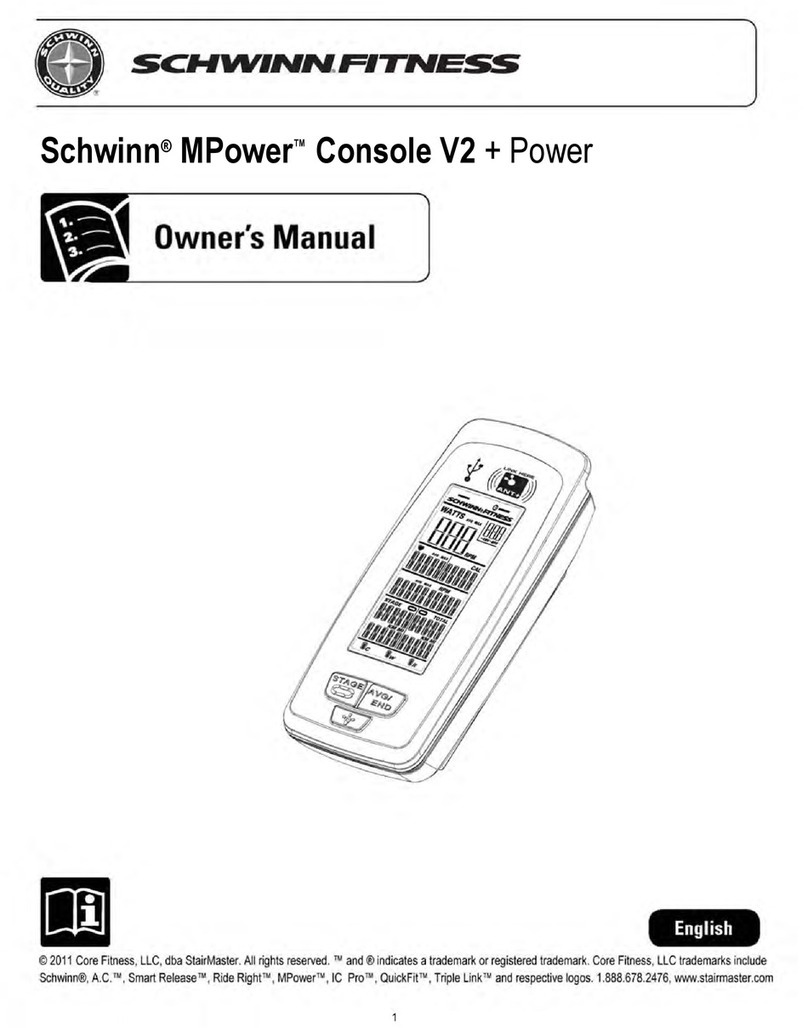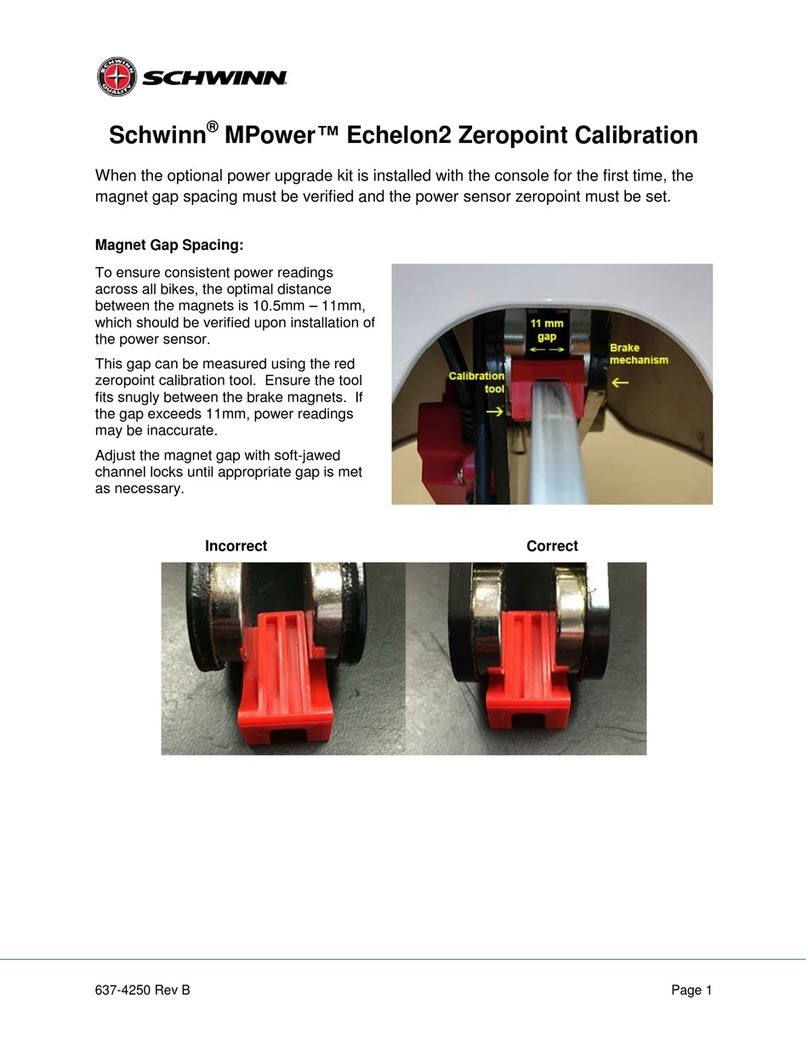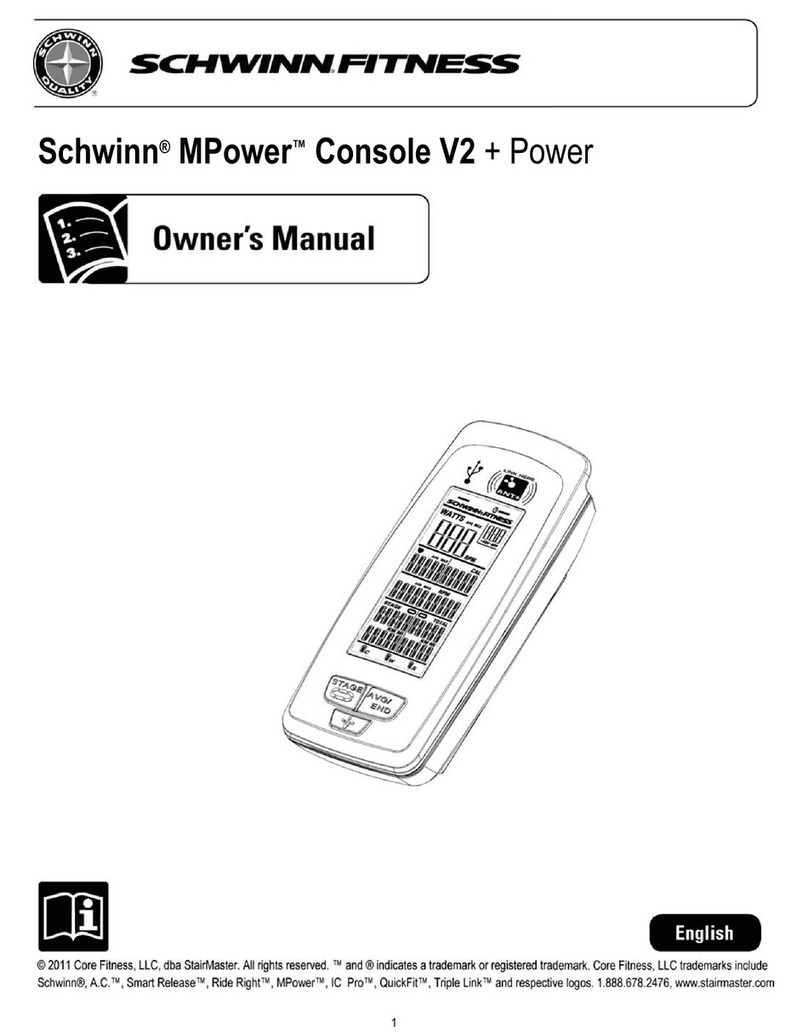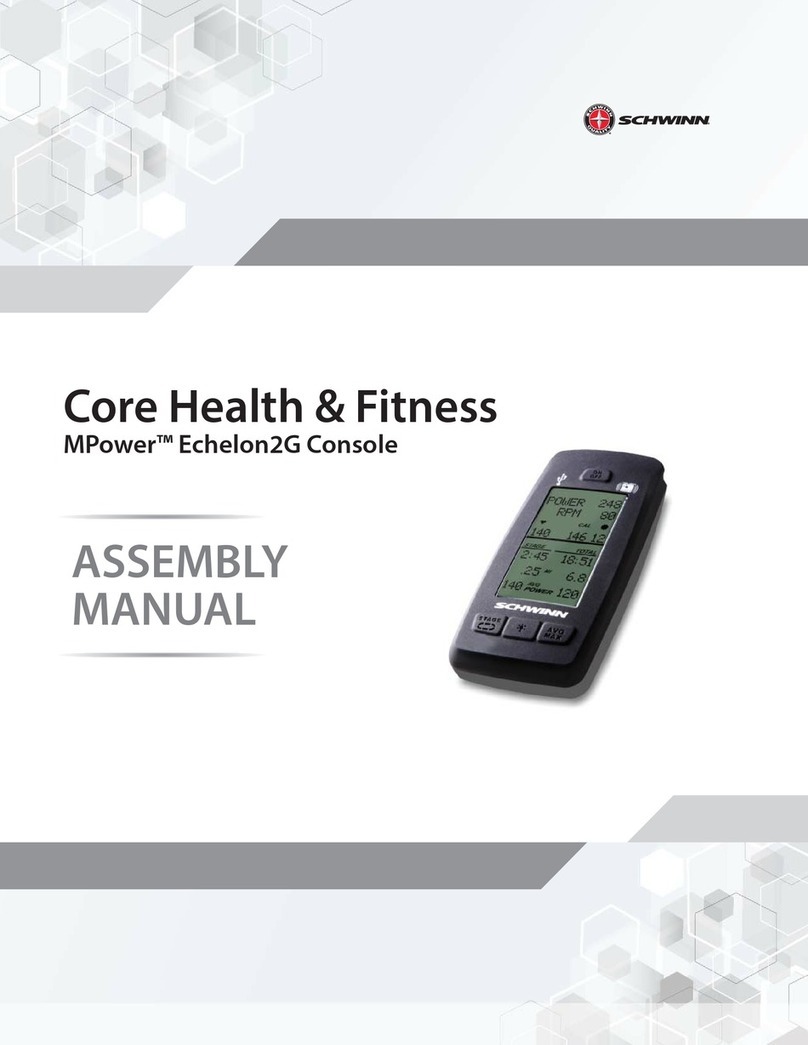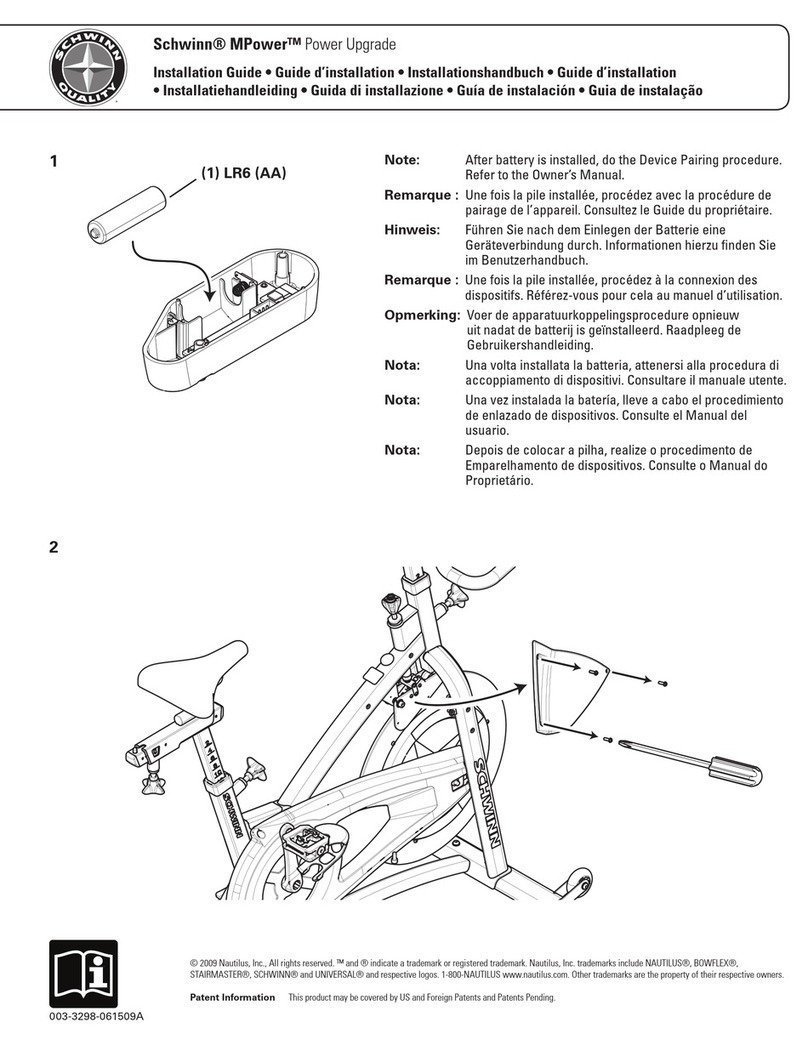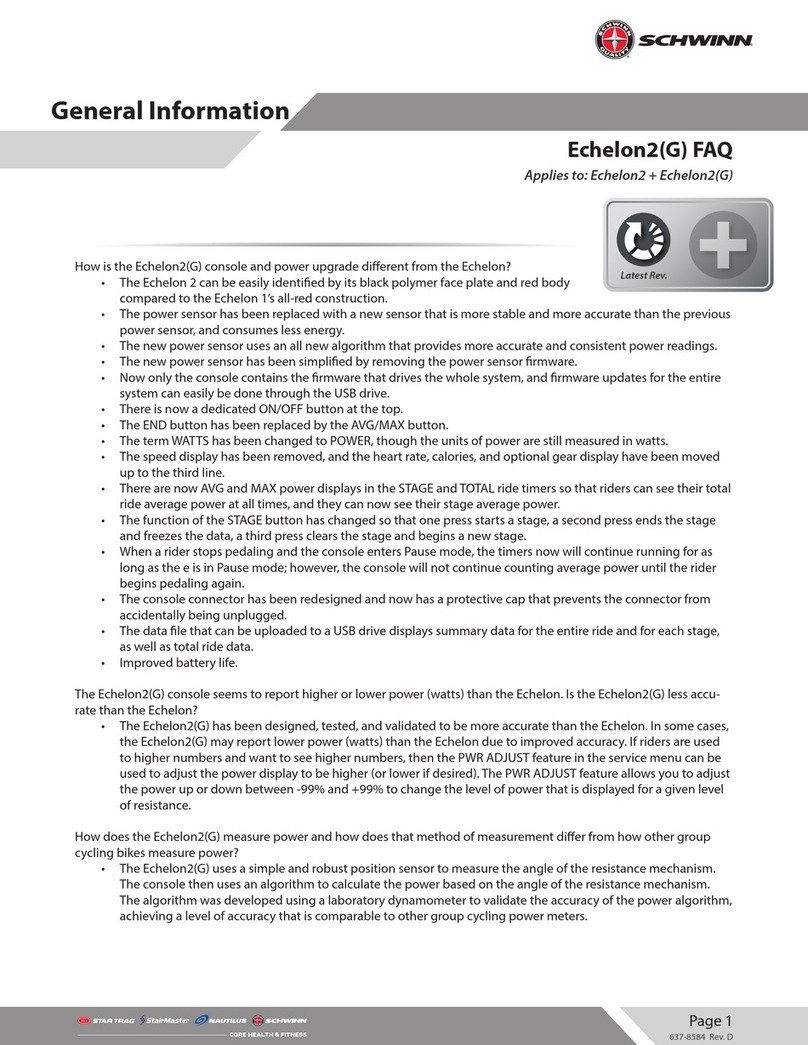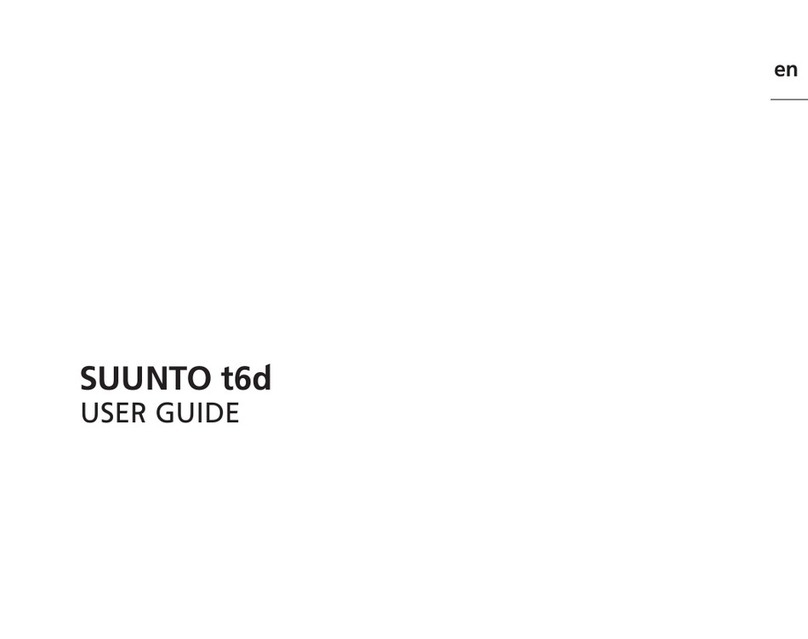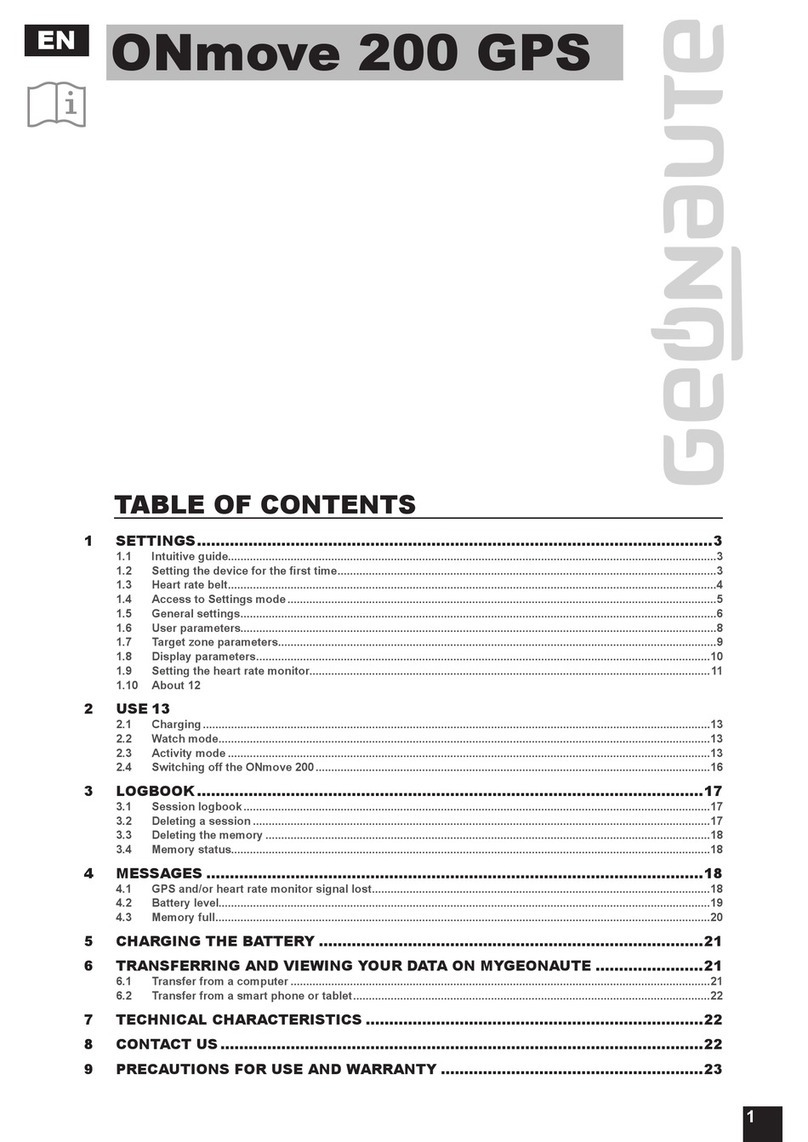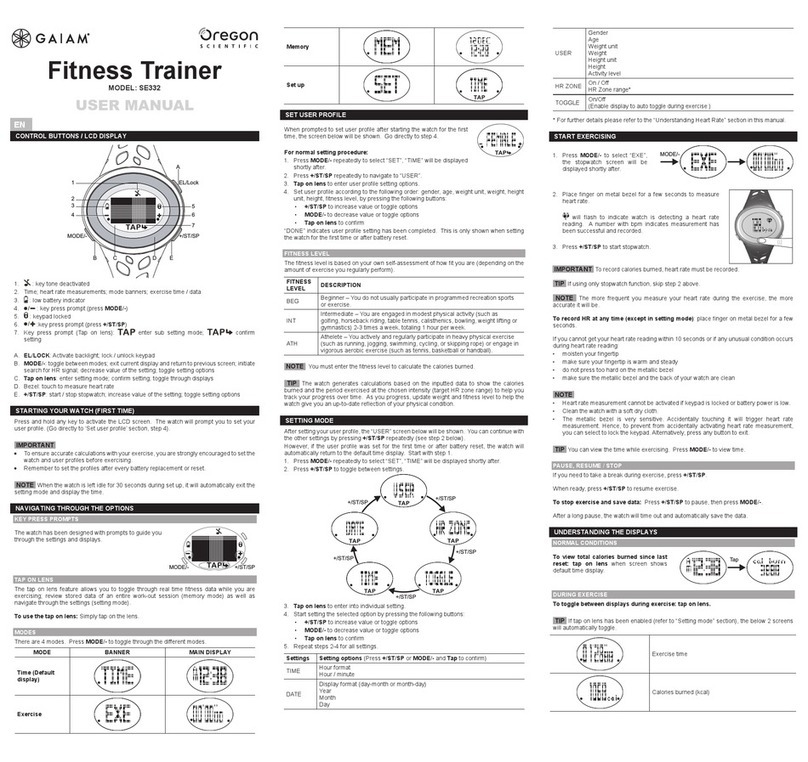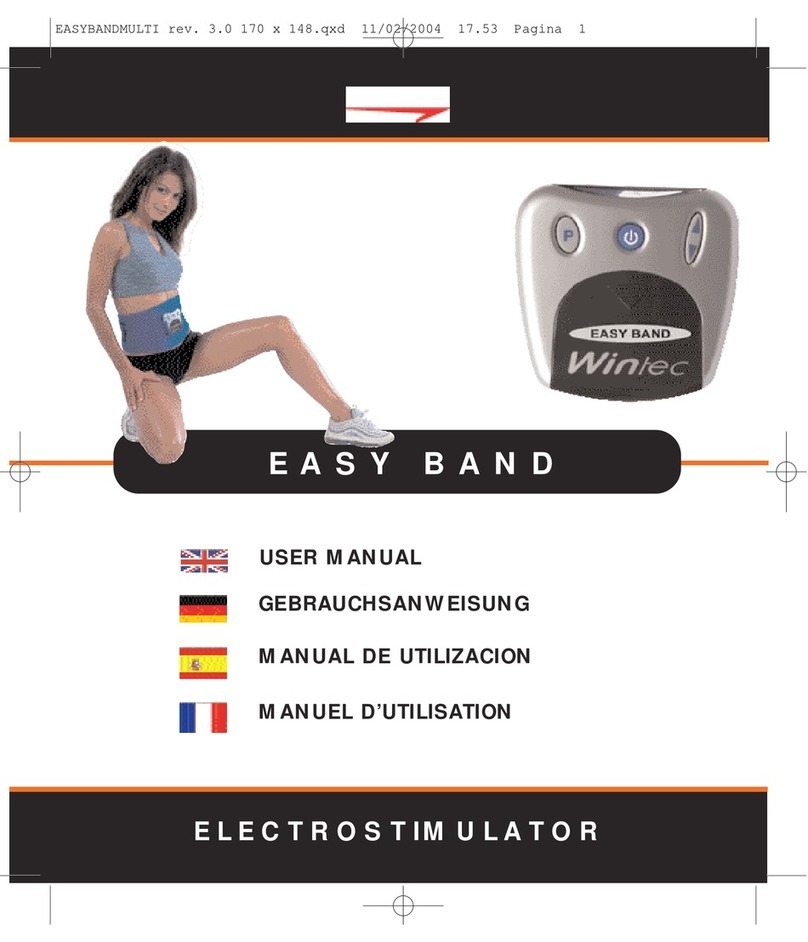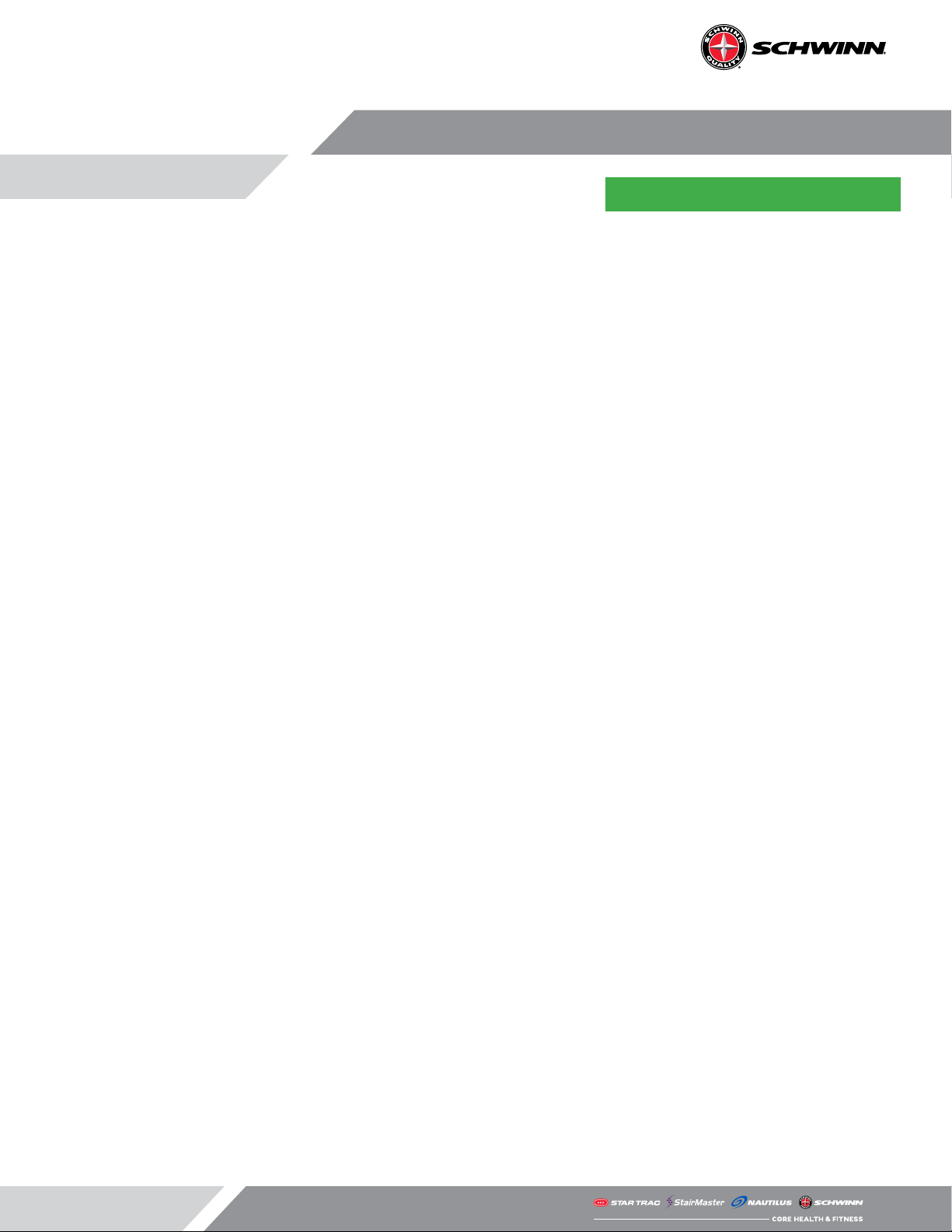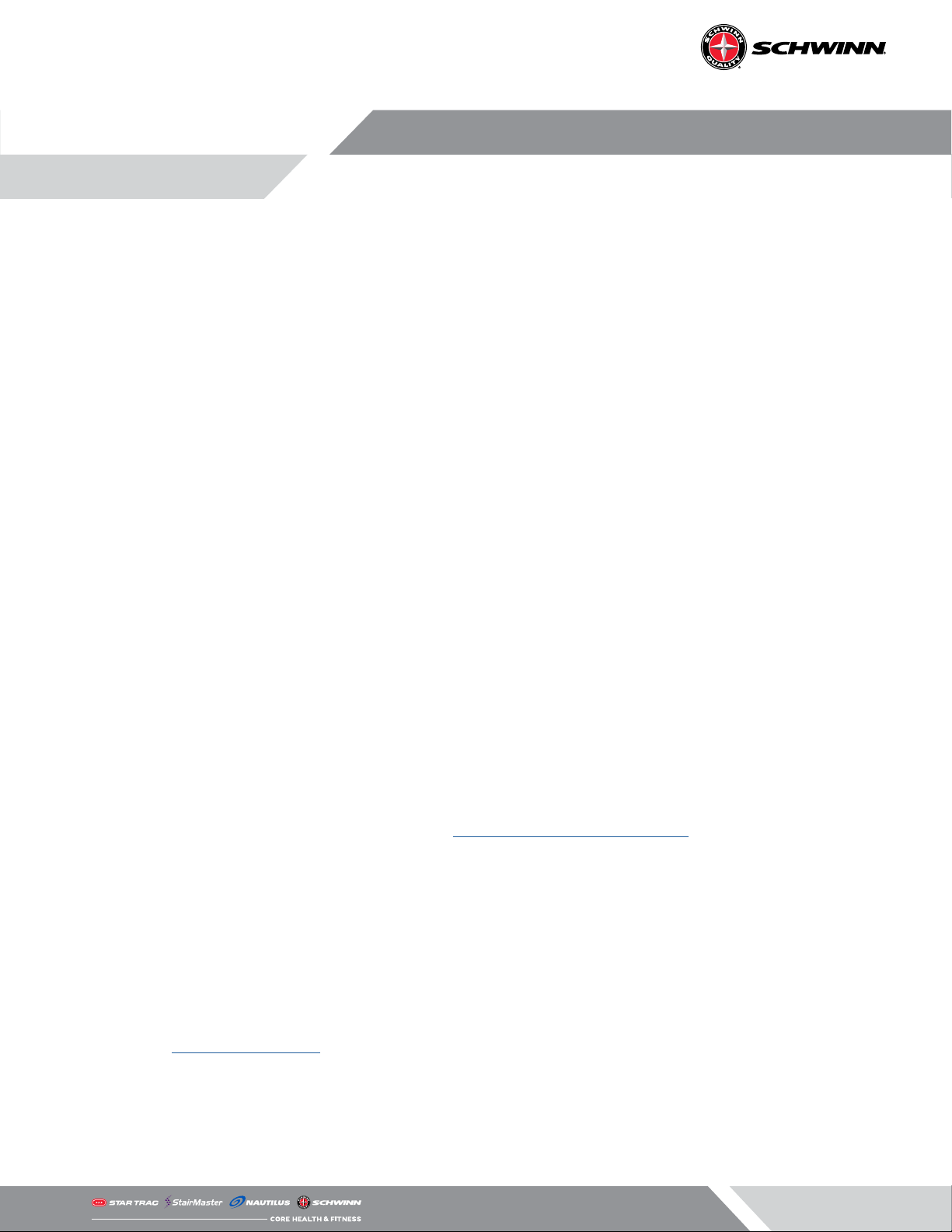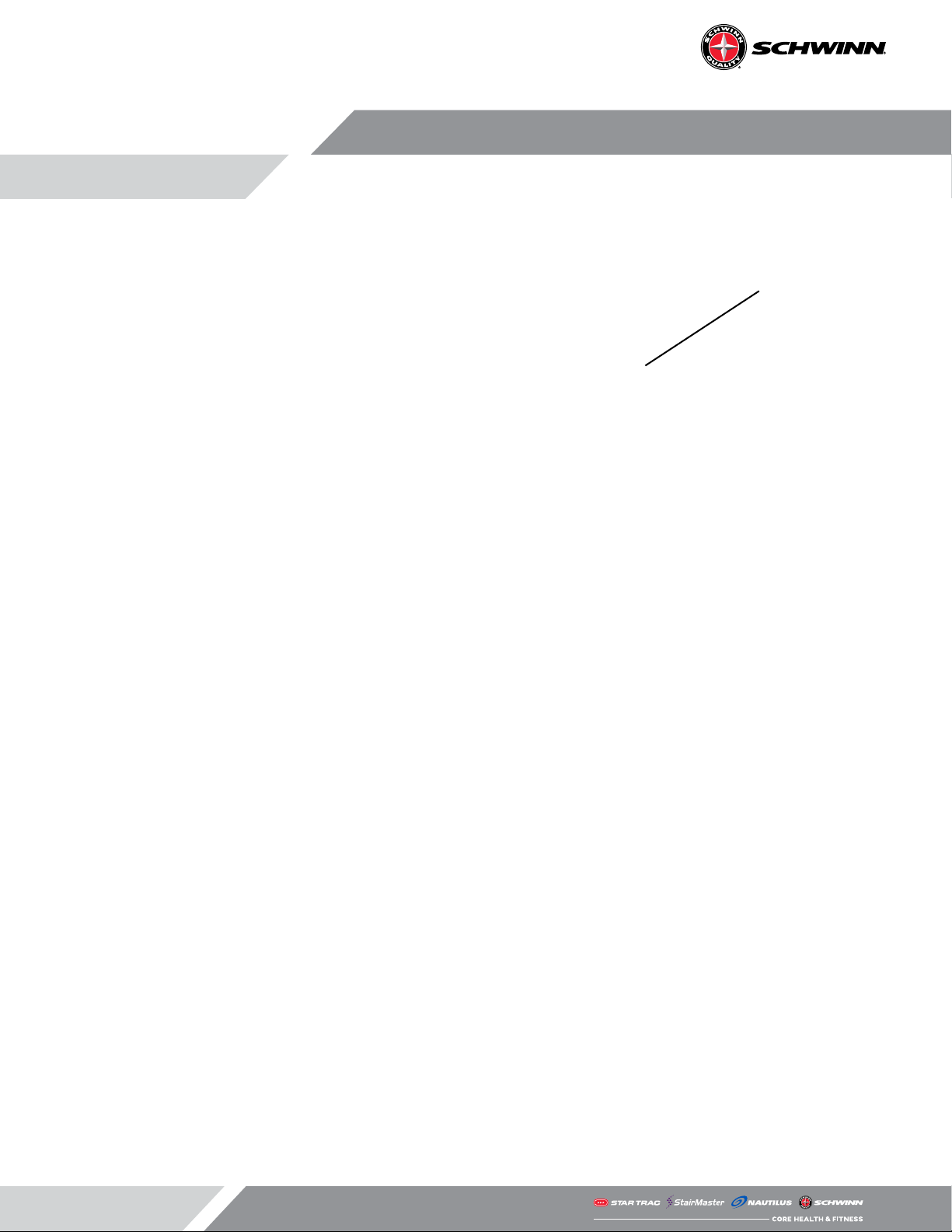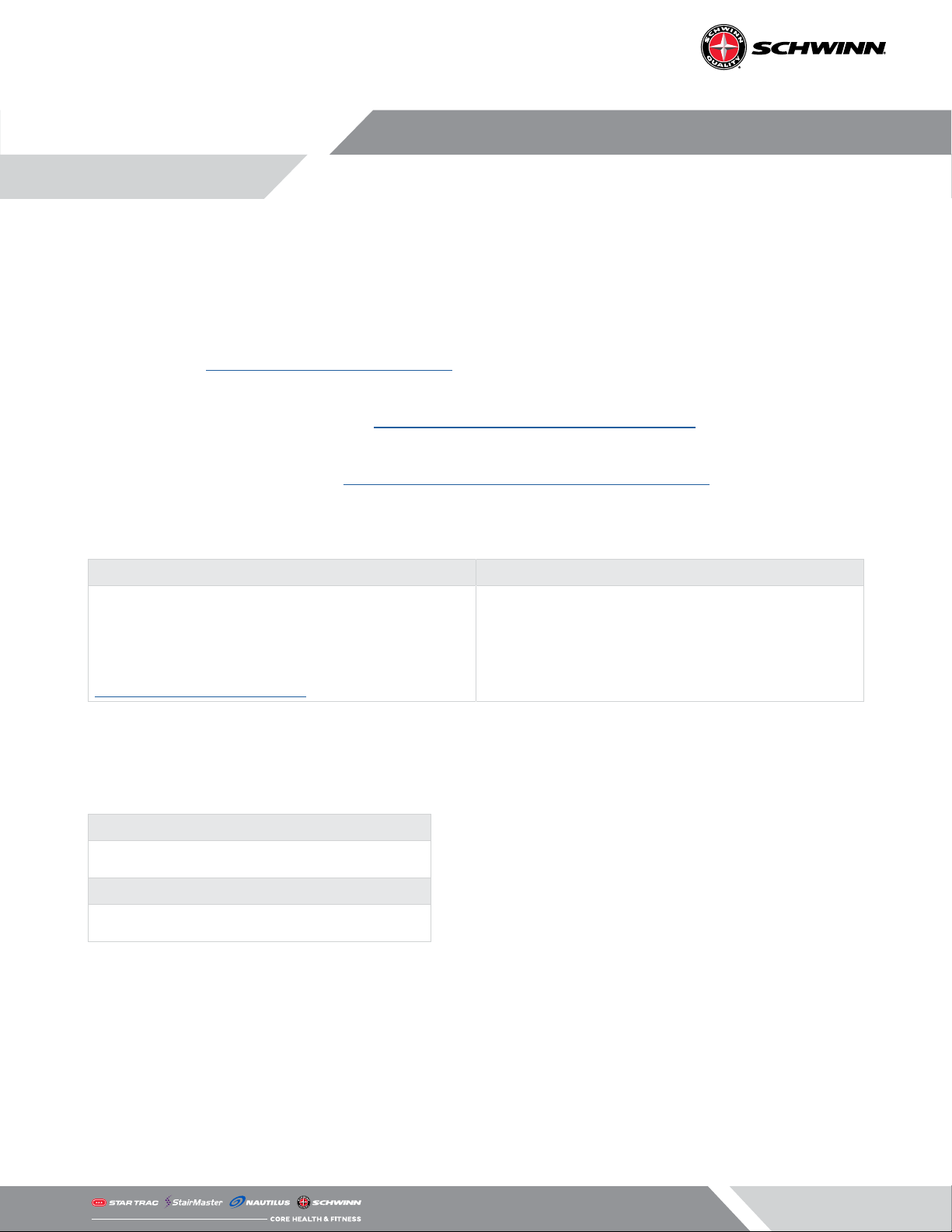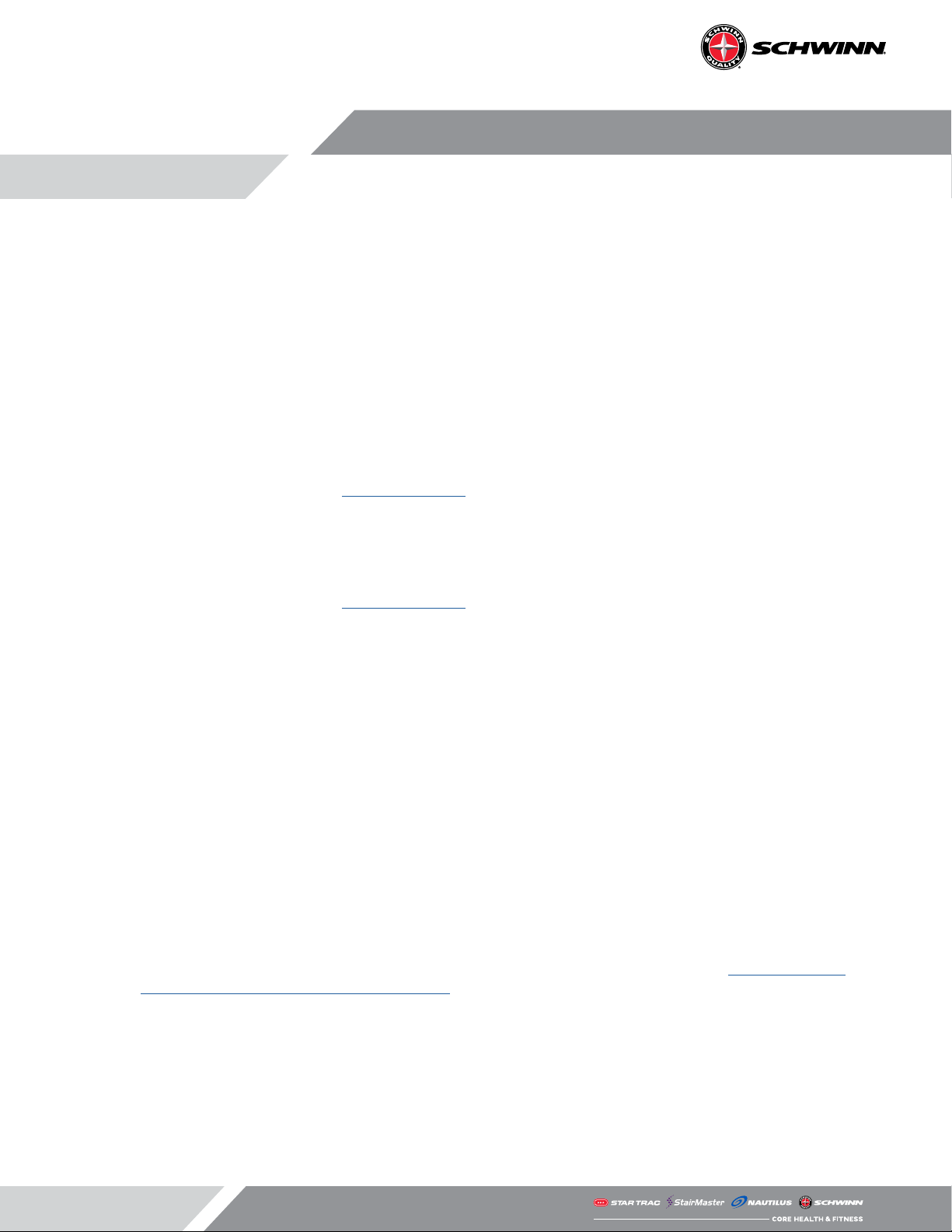Page 10
Console Operation
Before Beginning a Ride
• If you want to record ride data onto a USB stick, insert a FAT32 formatted USB 2.0 or later stick into the USB drive
before powering up the console.
NOTE: If the USB stick is not 2.0 or later and formatted with the FAT32 format, it may not record data.
• If you want to connect a compatible heart rate monitor to the console, ensure that your heart rate monitor has
good batteries and is snugly in place before powering on the console.
• Heart rate electrodes must be moistened in order to make contact.
• Most 2.4 GHz Ant+ enable heart rate straps (e.g. Garmin heart rate straps) and un-coded 5 KHz analog heart rate
straps (e.g. Polar H7) are compatible.
• Check the product directory at www.thisisant.com to verify if your heart rate monitor is compatible with the
Echelon2G console.
• If you want to connect a compatible sport watch to record ride data, ensure the watch is turned on and is in
pairing mode.
• Each watch is dierent so consult the instructions of the watch manufacturer to properly place the watch in
pairing mode.
• Check the product directory at www.thisisant.com to verify if your device is compatible with the Echelon2G con-
sole.
Beginning a Ride
• To start a ride, press and release the ON/OFF button. The console will power up.
• Begin pedaling and the ride will begin in RIDE mode.
• Once you begin pedaling, the ride timer will start timing—there are no minimum RPM requirements to activate
the console measurement.
Pairing a Compatible Heart Rate Monitor
• When the ride begins, the console will automatically begin searching for a compatible heart rate monitor. This
will be indicated by the ashing heart rate symbol in the third line of the console at the far left.
• To connect a heart rate monitor, you must be within 31 in (80 cm) of the ANT+ symbol on the console to estab-
lish the connection. See the gure below.
• The console will search for a signal for 30 seconds and then stop searching, indicated by the heart rate icon
disappearing from the console.
• In this event, in order to reinitiate the paring process, lean closer to the console, and press and release the ON/
OFF button. This will reinitiate the paring process.
• Once paired, your heart rate will display.
• Heart rate monitors must be 2.4 GHz ANT+ or 5.3 KHz non-coded analog (e.g. Polar H7).
• To determine if your ANT+ heart rate monitor is compatible, check the product directory at https://www.thisi-
sant.com/directory/mpower-Echelon2G-cosole/ .