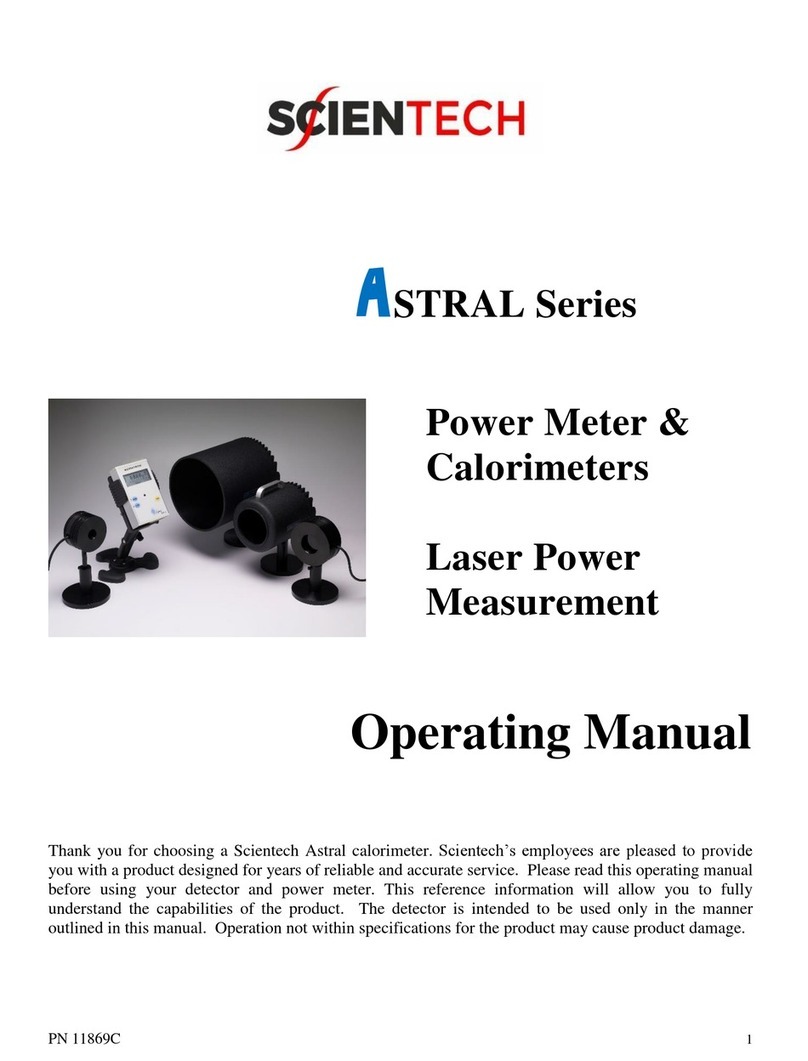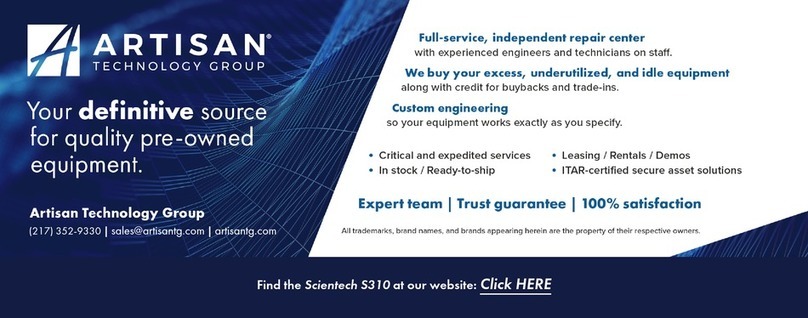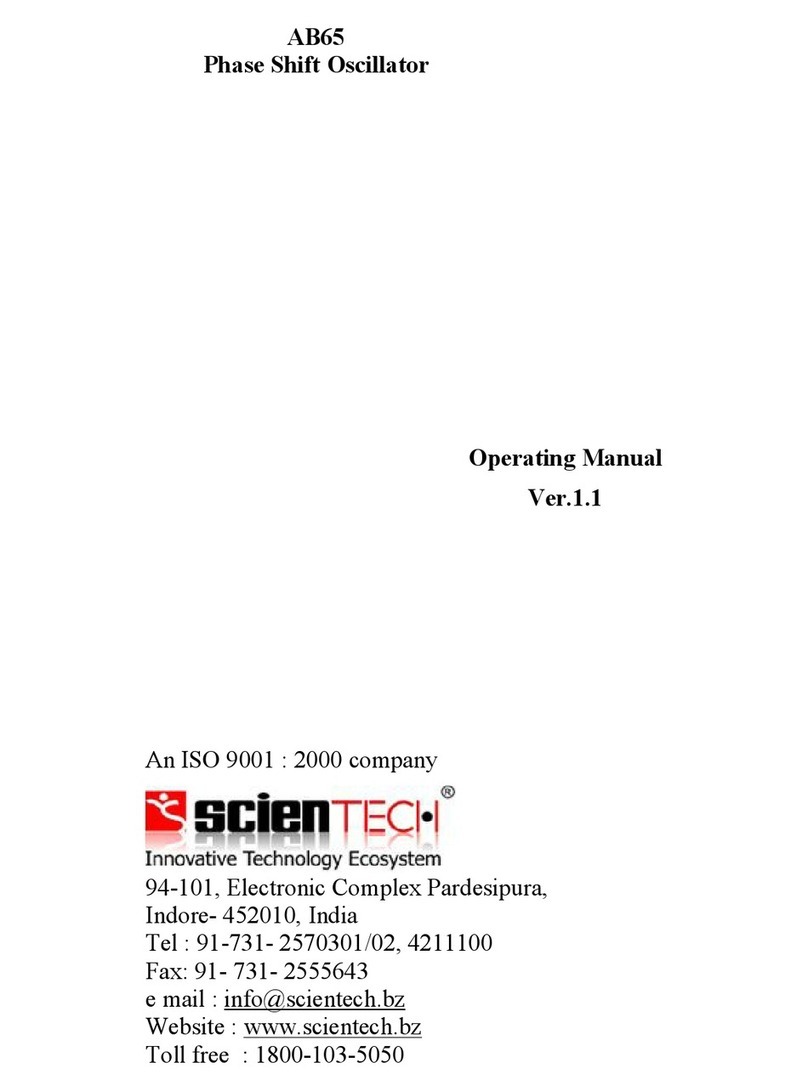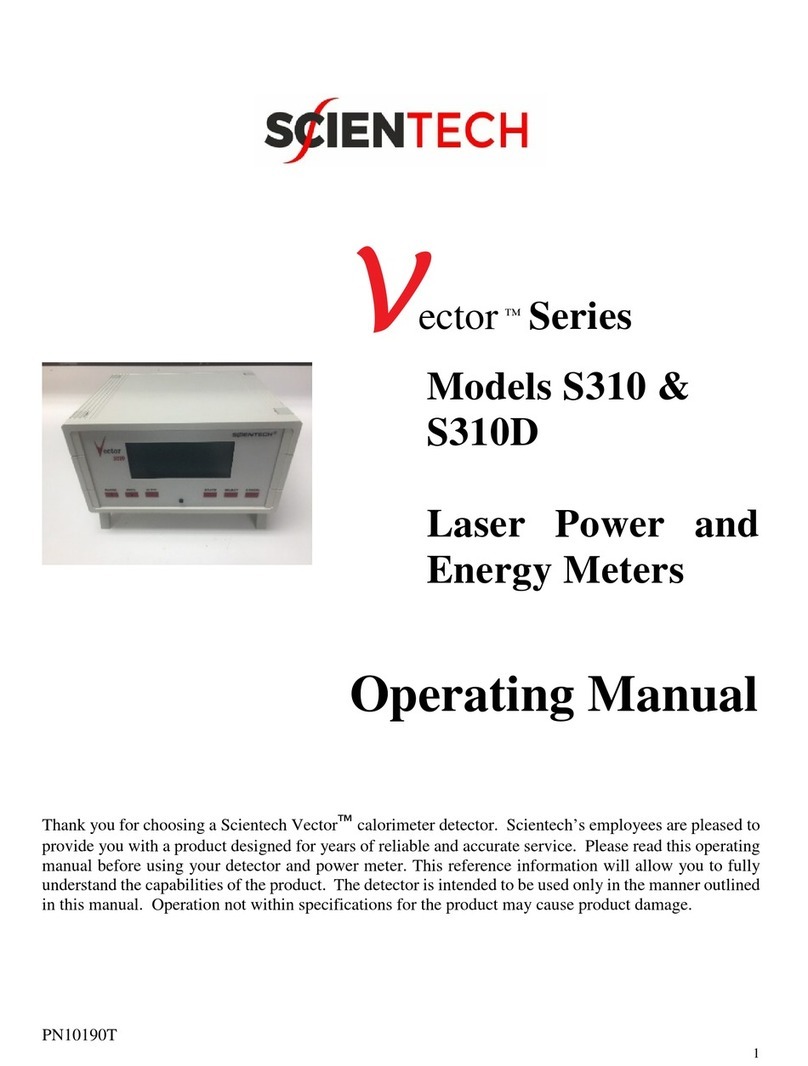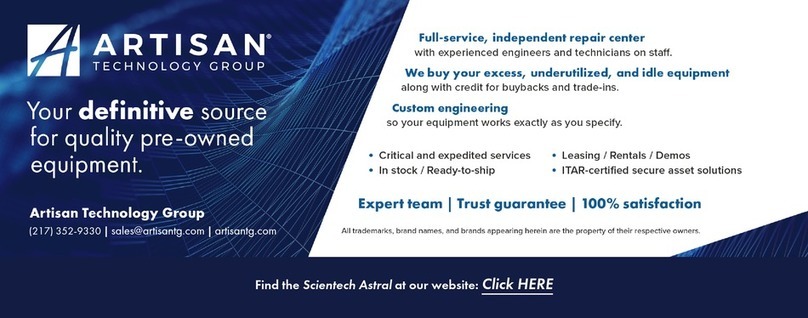1Good Measurement Practices
There are numerous steps that one can take to improve the quality of a mass measurement system. However, they usually
fall within three main categories: the equipment, the environment, and the operator. If even one of these areas is neglected,
it can have a dramatic negative impact on your results. Although these suggestions are not meant to be all encompassing
or all-inclusive, the improvements that can be made following these simple guidelines can significantly improve
measurement results.
1.1 Equipment
1. Select weights that have a tolerance that is one third or better than the accuracy you require for your application.
This way the error of the weight will not dramatically impact the quality of your measurements.
2. The equipment must be of sufficient readability to calibrate or measure the weight or sample under test.
3. The balance should be placed on a stable platform free from the effects of vibration. The best setup is to place the
balance module onto a table constructed of marble or granite.
4. Never use a balance or scale as soon as it is powered on (plugged in). The internal electronic components need to
stabilize and “warm up” for at least 5 minutes once the equipment has been powered on. When the Cabus balance
is first setup or moved to a different location, allow for at least 30 minutes once the equipment has been powered
on. Scientech recommends that you leave this instrument plugged in twenty-four hours a day, seven days a week.
5. Never use a balance that has been idle for several hours without first "exercising it" and calibrating it. A balance is
exercised by lightly tapping the weighing pan 3 to 4 times. After exercising, the balance should be calibrated. If
these two techniques are consistently employed, a noticeable improvement will result in both linearity and stability
of the measurement.
6. When weights are not in use, store them in the case in which they were supplied. If the weights were not supplied
with a case, either purchase a case or use a clean container to protect the surfaces. This will keep airborne particles
from getting on your weights between uses. Weights should be in thermal equilibrium with the balance so store
weights near your balance.
1.2 Environment
The environment in which your balance is used is very important. Air currents, large temperature fluctuations (e.g., fans,
air conditioning), vibrations, influences the performance of high precision balances. Therefore, place your balance on a
solid, sturdy surface that is free of air currents, vibration and not in direct sunlight. The surface should not be magnetic and
should be located away from doors, windows, heaters, air conditioners and fans.
1. The more stable your environment, the better your measurement results. Changes in temperature, pressure, and
humidity affect balance performance and weight stability. Ideal room conditions are 20oC with a relative
humidity between 45% and 60%. Fluctuations in temperature should not exceed 1º C per hour. Humidity
fluctuations should not exceed 10% per hour.
2. Balances should not be placed in close proximity to anything that shakes, vibrates, or stirs violently. Avoid placing
your equipment near shakers.
3. Do not place your balance and/or scale near anything that generates heat. Heat will cause the balance chamber to
warm and due to the effects of the thermal expansion introduce large errors into your measurement. Do not place
the balance directly in front of a window. Sunlight can penetrate the window, warm the balance chamber at
different rates during the day, and affect the quality of your work.
4. Avoid placing the balance near sources of drafts, extreme air currents, or near air-conditioning vents. These
positions can cause your readings to be unstable and can dramatically cool the balance chamber when the air-
conditioning system begins to run.
5. The measurement environment should be clean and free of excessive contaminants. Contaminants such as dirt
and grease can adversely affect the weight of an object.