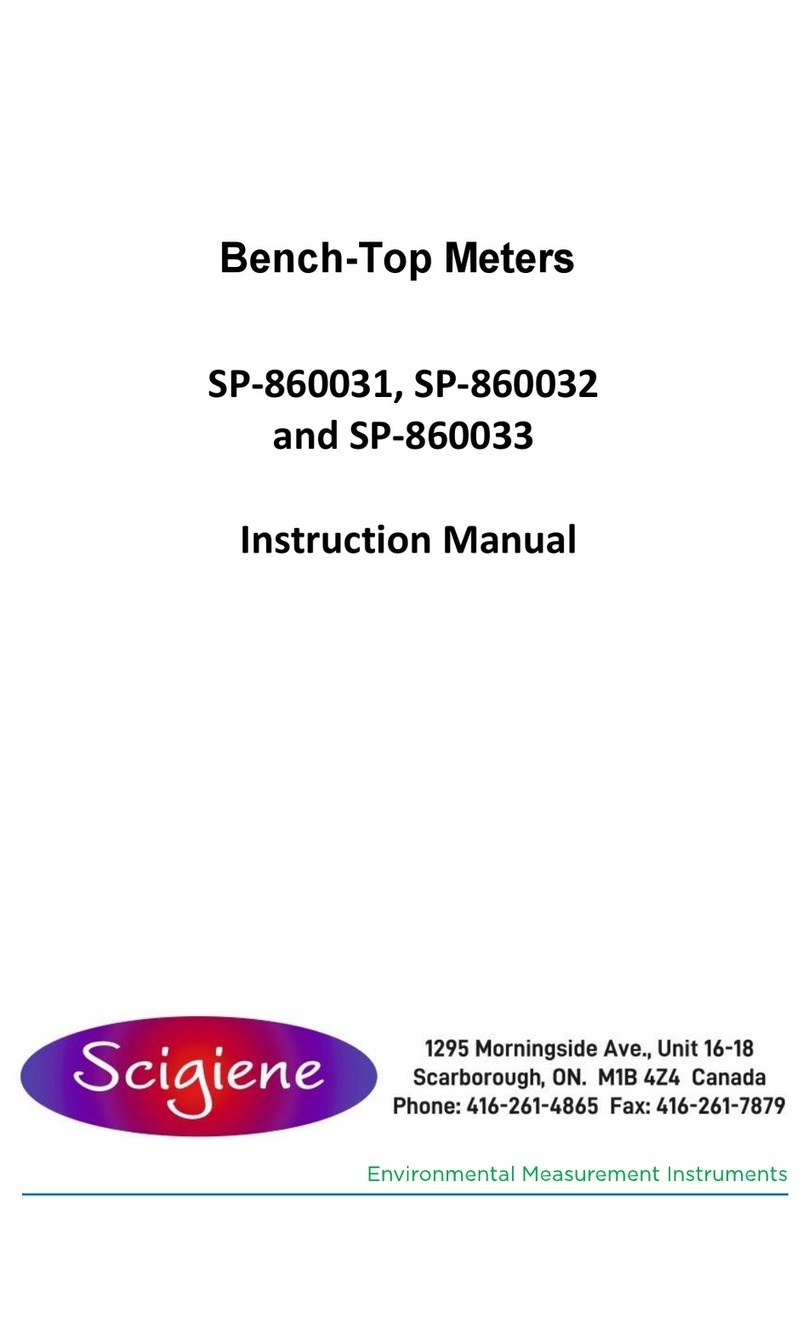scigiene AW1 User manual
Other scigiene Measuring Instrument manuals
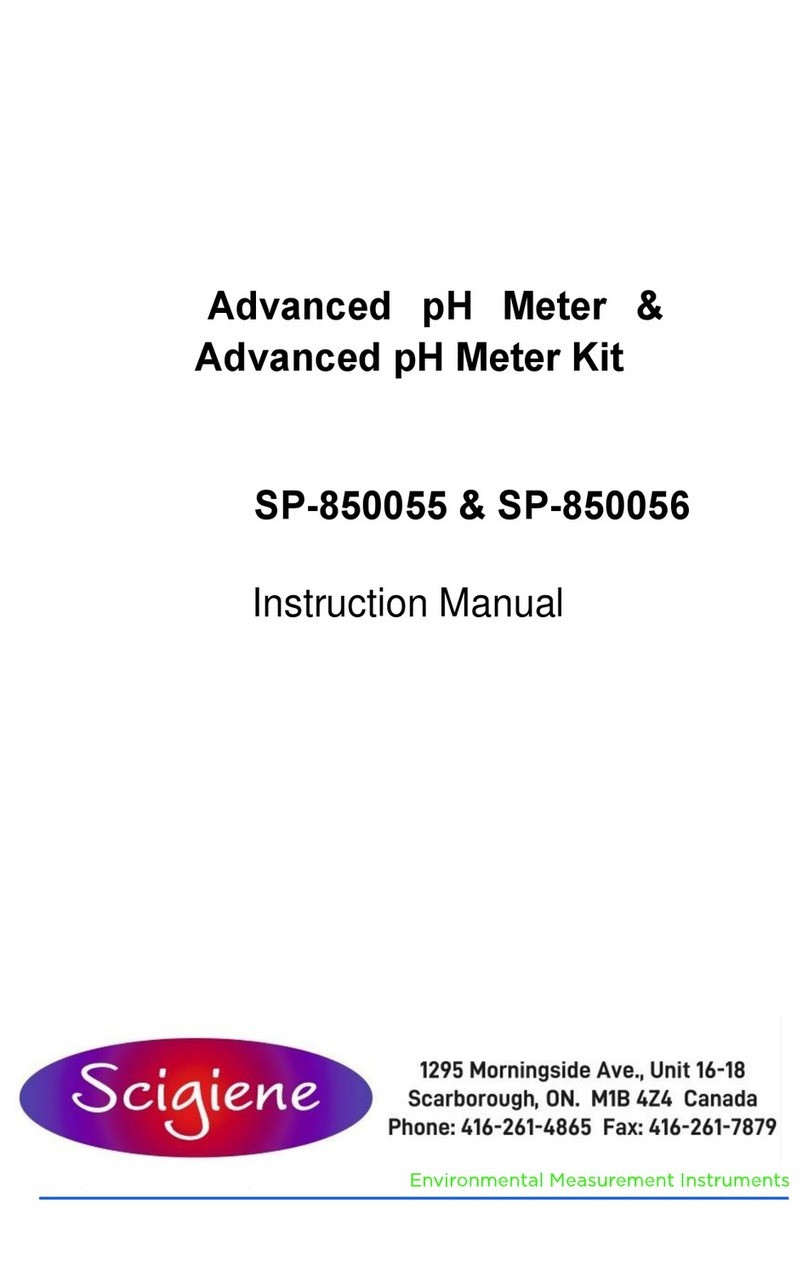
scigiene
scigiene SP-850055 User manual

scigiene
scigiene SP-850048 User manual

scigiene
scigiene TxIsoRail0-10 Vdc User manual

scigiene
scigiene SMARTMETER User manual

scigiene
scigiene ATP-4001 User manual
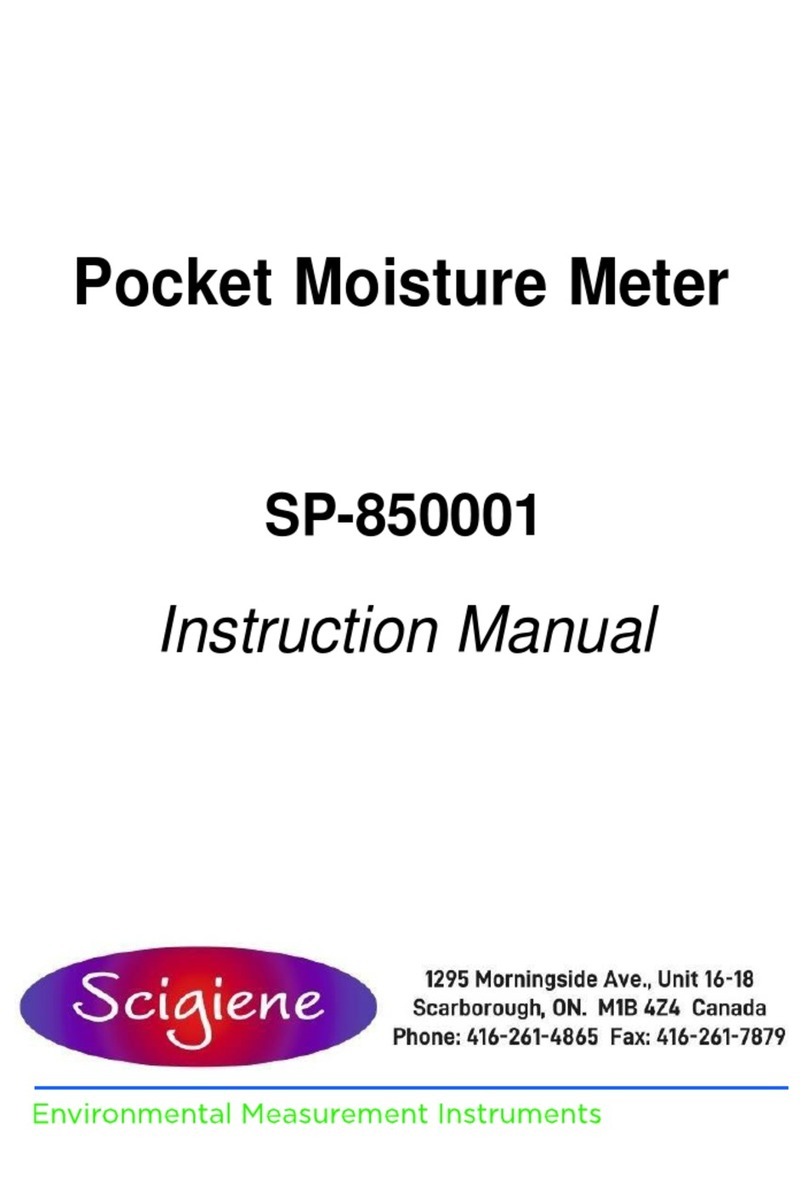
scigiene
scigiene SP-850001 User manual

scigiene
scigiene MF-S-HTD User manual
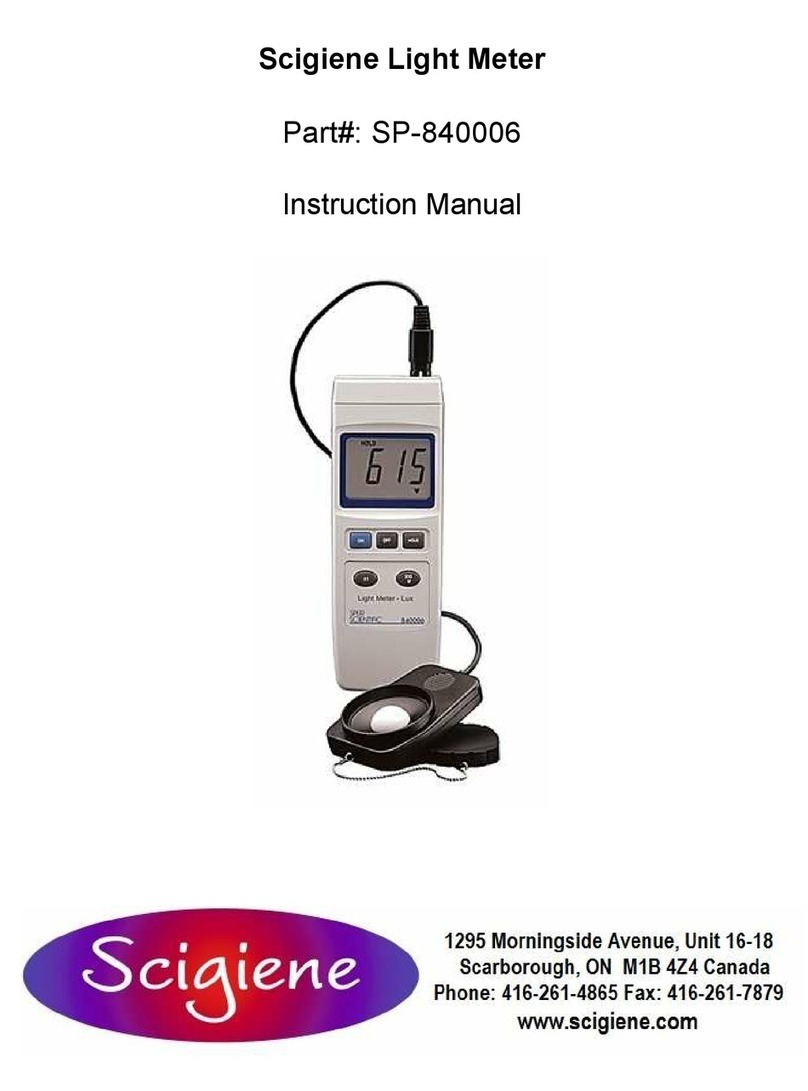
scigiene
scigiene SP-840006 User manual

scigiene
scigiene RFP-0254-2 User manual

scigiene
scigiene CalCheck User manual
Popular Measuring Instrument manuals by other brands

Powerfix Profi
Powerfix Profi 278296 Operation and safety notes

Test Equipment Depot
Test Equipment Depot GVT-427B user manual

Fieldpiece
Fieldpiece ACH Operator's manual

FLYSURFER
FLYSURFER VIRON3 user manual

GMW
GMW TG uni 1 operating manual

Downeaster
Downeaster Wind & Weather Medallion Series instruction manual

Hanna Instruments
Hanna Instruments HI96725C instruction manual

Nokeval
Nokeval KMR260 quick guide

HOKUYO AUTOMATIC
HOKUYO AUTOMATIC UBG-05LN instruction manual

Fluke
Fluke 96000 Series Operator's manual

Test Products International
Test Products International SP565 user manual

General Sleep
General Sleep Zmachine Insight+ DT-200 Service manual