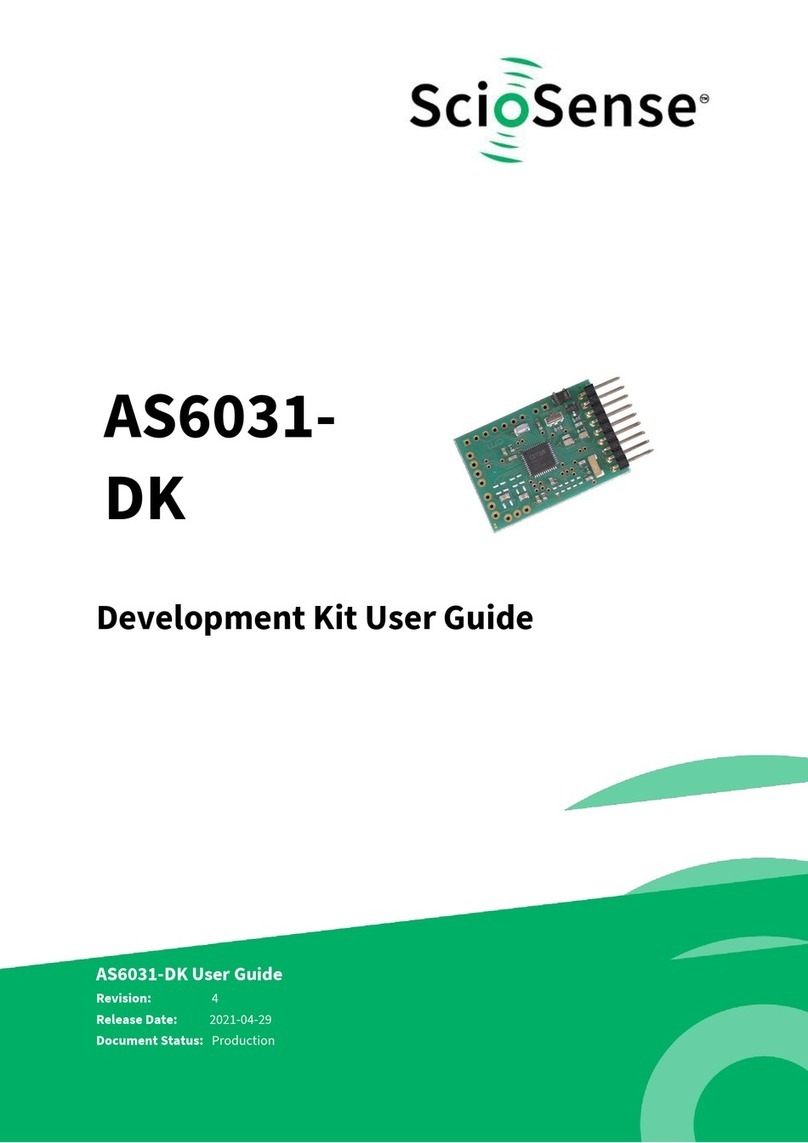Content Guide
Content Guide .................................................................................................... 2
1Introduction ................................................................................................. 3
1.1 Ordering Codes .........................................................................................3
2Quick Start Guide .......................................................................................... 4
2.1 Install the Software ....................................................................................4
2.2 Install the Hardware ...................................................................................4
2.3 Quick Start for Initial Measurements ................................................................4
3Hardware Description ..................................................................................... 6
3.1 Introduction .............................................................................................6
3.2 Communication Interface .............................................................................6
4Software Description ...................................................................................... 7
4.1 Measurement............................................................................................7
4.1.1 First Step with Measurement Control Elements...............................................7
4.1.2 Time of Flight Measurement Results............................................................8
4.1.3 2-Wire Temperature Measurement Results ....................................................9
4.2 Ultrasonic Measurement Control ................................................................... 10
4.3 Temperature Measurement Control ............................................................... 11
4.4 General Control....................................................................................... 12
4.4.1 Firmware.......................................................................................... 12
4.5 Interfaces.............................................................................................. 13
4.5.1 Pulse Interface................................................................................... 13
4.5.2 UART............................................................................................... 13
4.6 Interrupt & Error Handling .......................................................................... 14
4.7 acam ................................................................................................... 14
4.8 Firmware Parameters and Firmware Error Counters ............................................ 15
5Software Menu............................................................................................. 16
5.1 File ..................................................................................................... 16
5.2 Tools.................................................................................................... 16
5.3 Firmware .............................................................................................. 18
5.4 Help .................................................................................................... 22
6Schematics, Layers & BOM .............................................................................. 24
7RoHS Compliance & ScioSense Green Statement.................................................... 27
8Copyrights & Disclaimer.................................................................................. 27
9Revision information ..................................................................................... 28