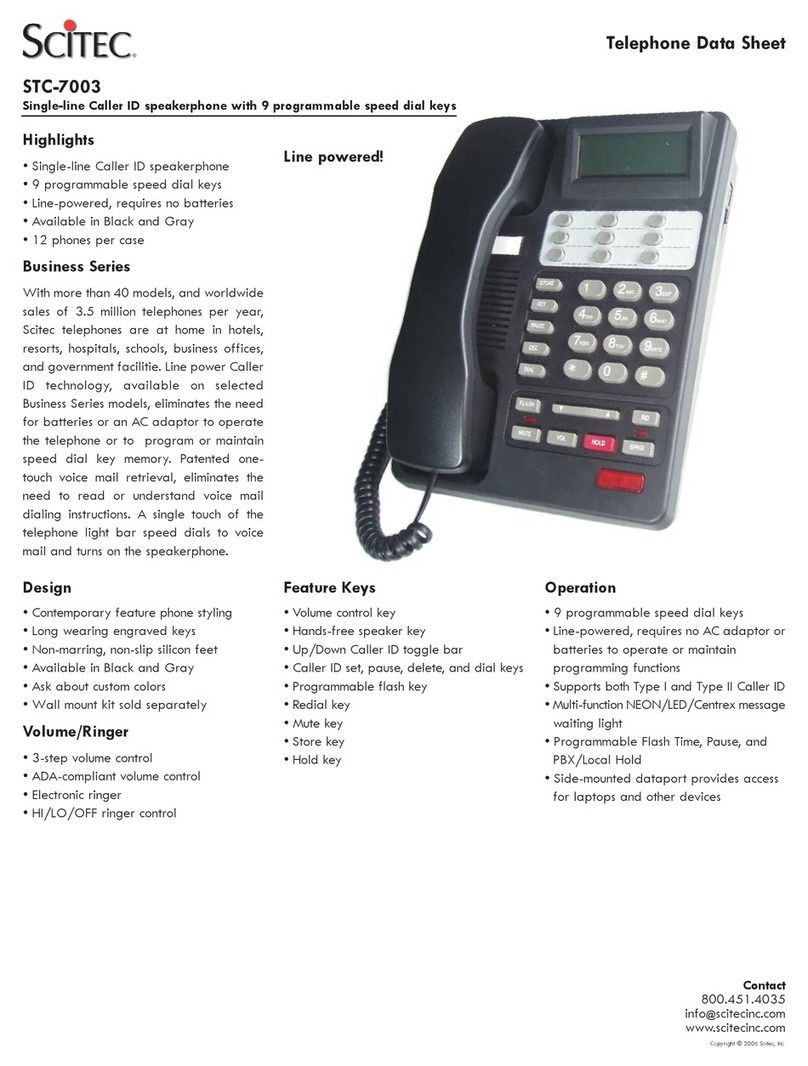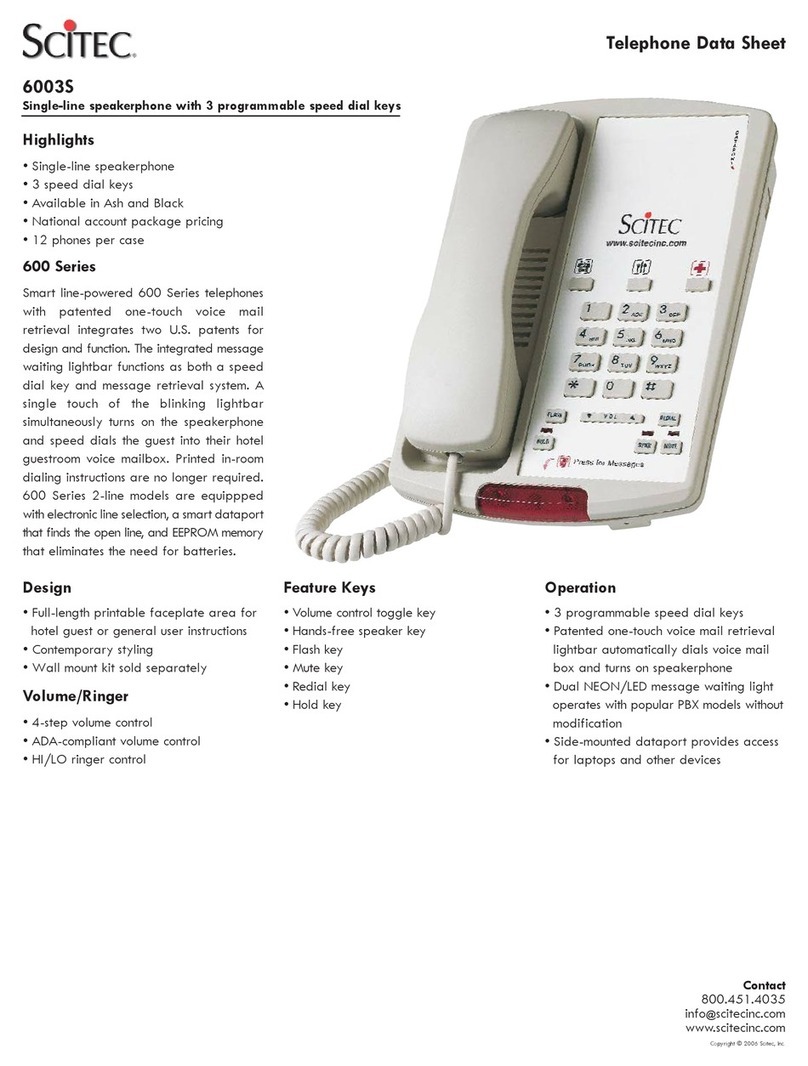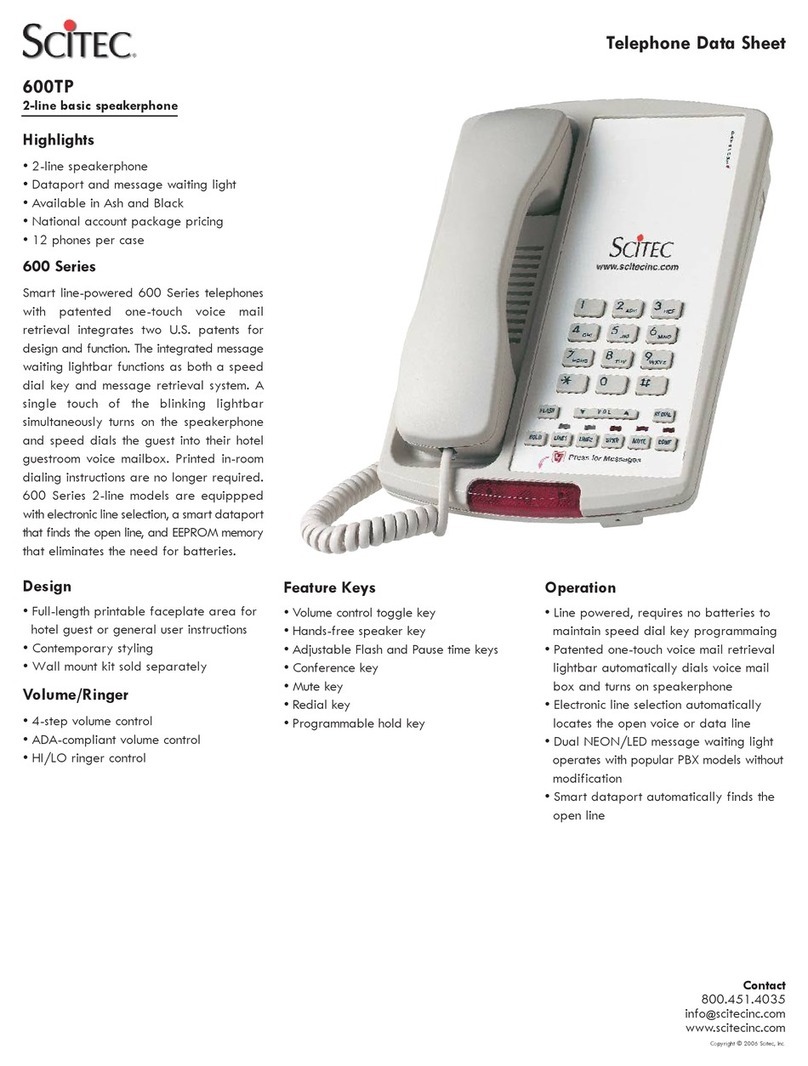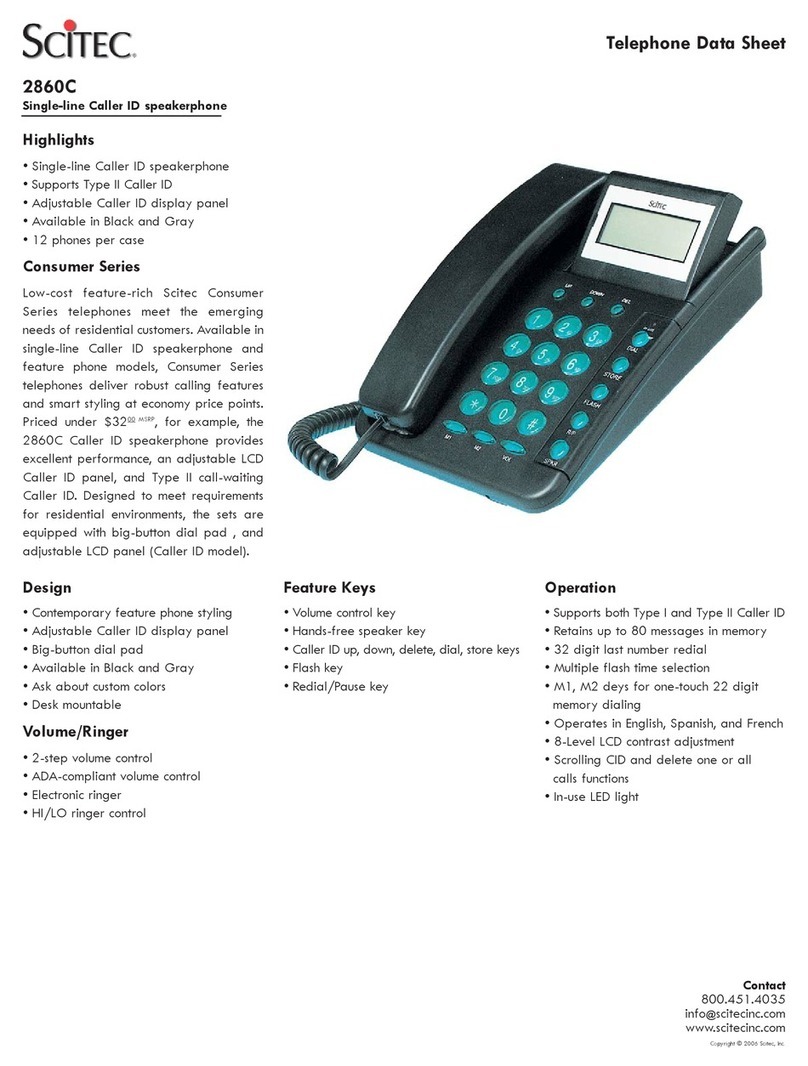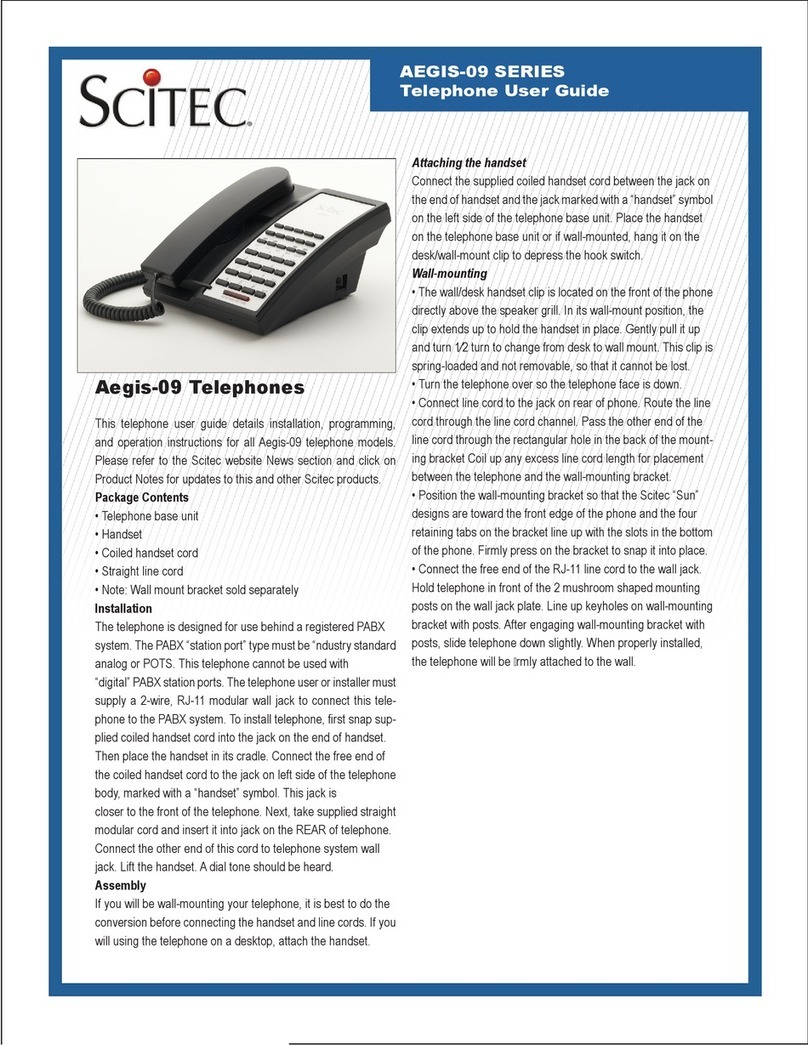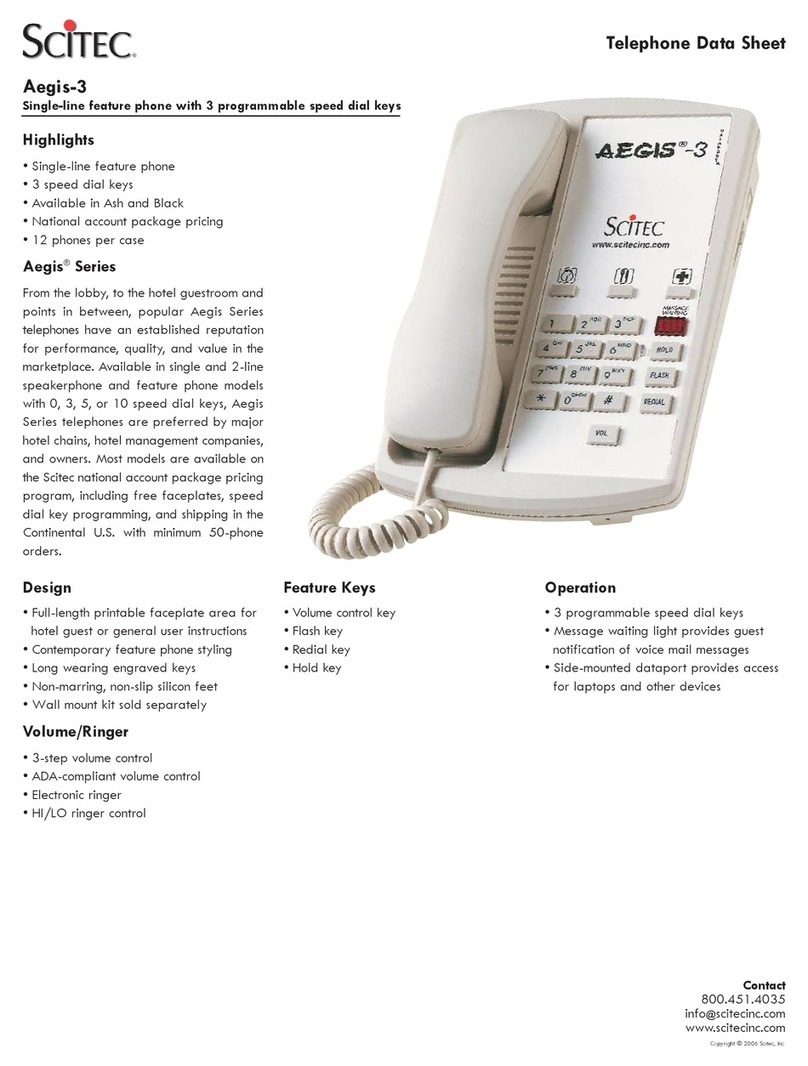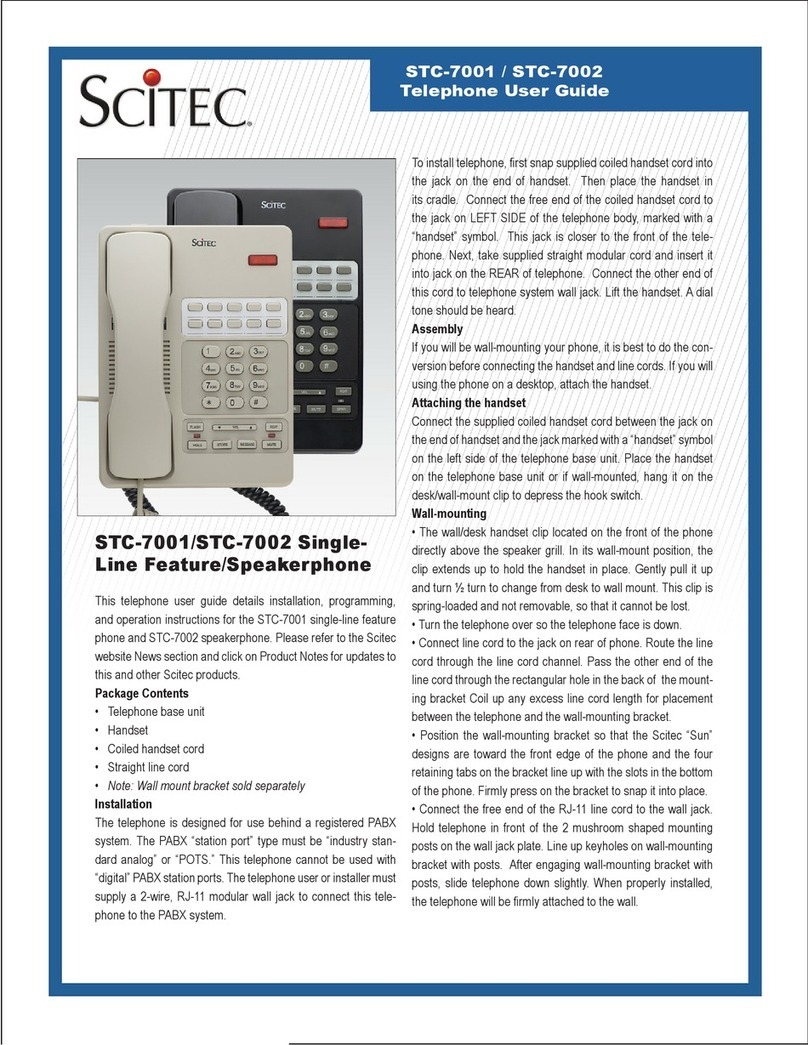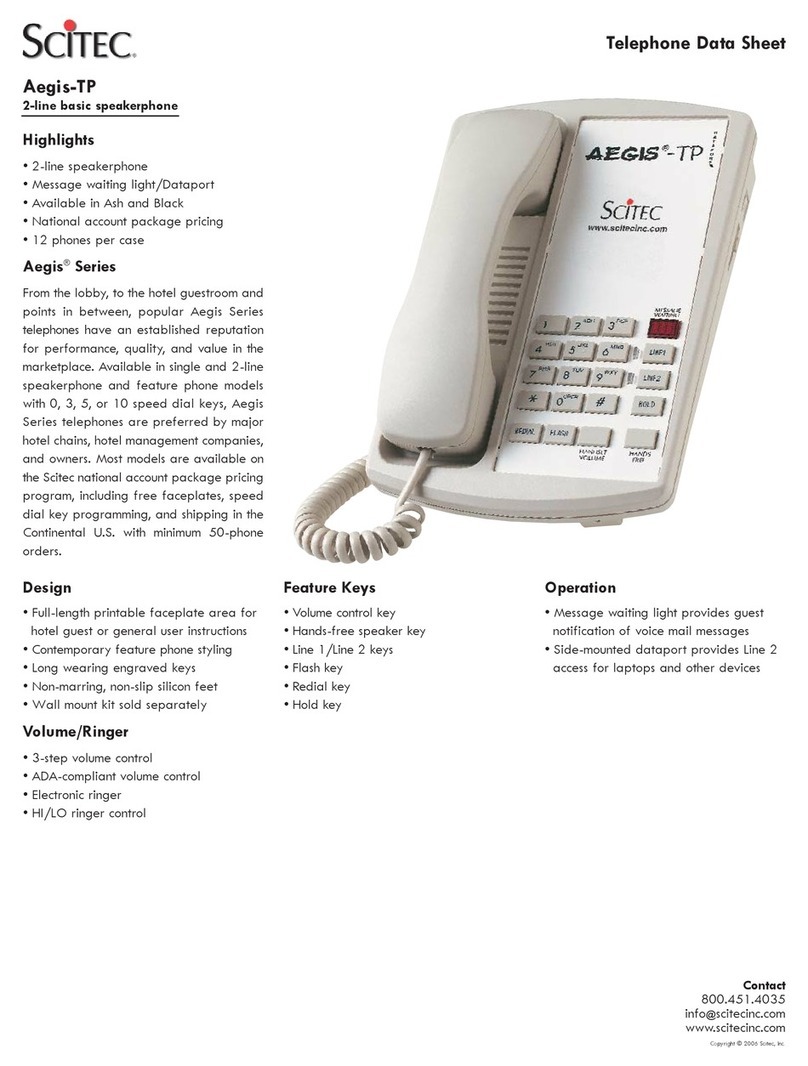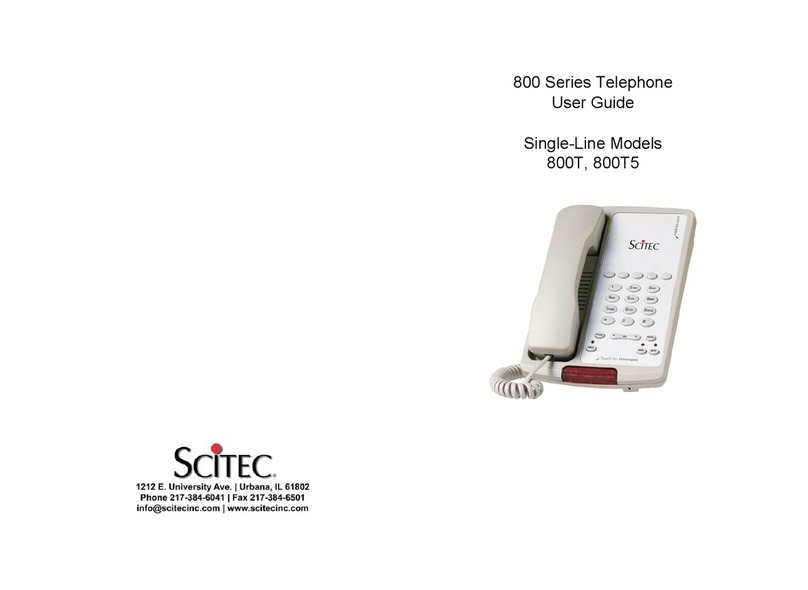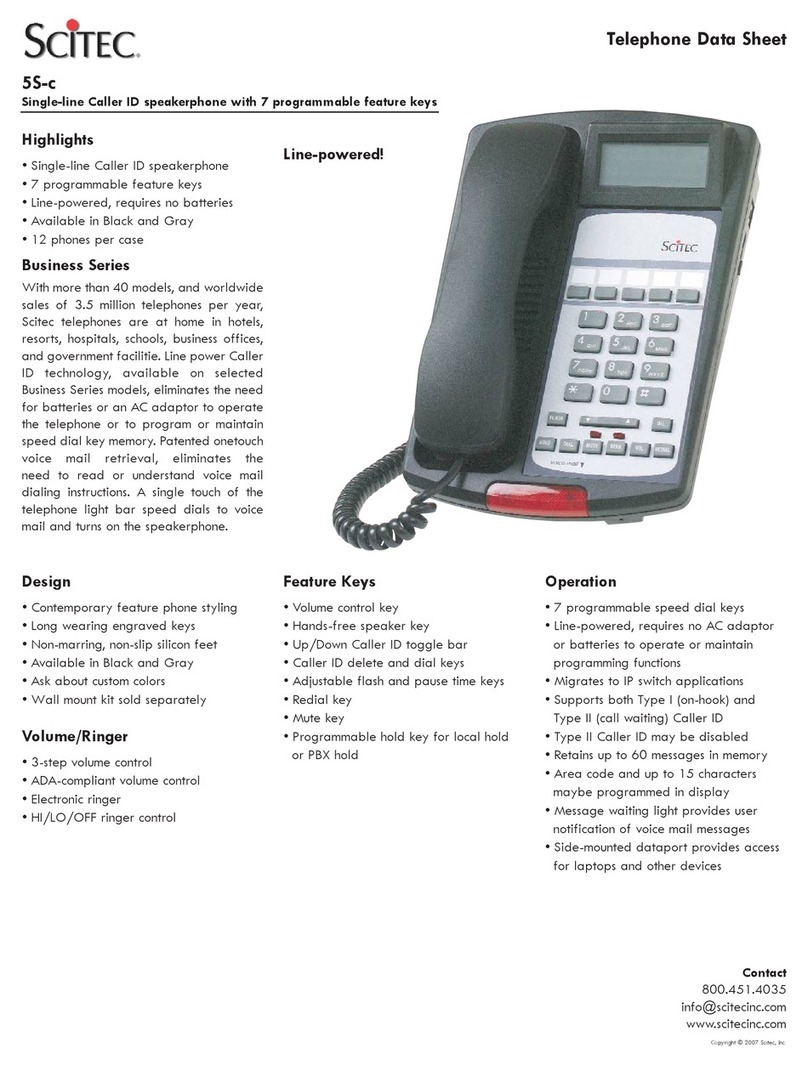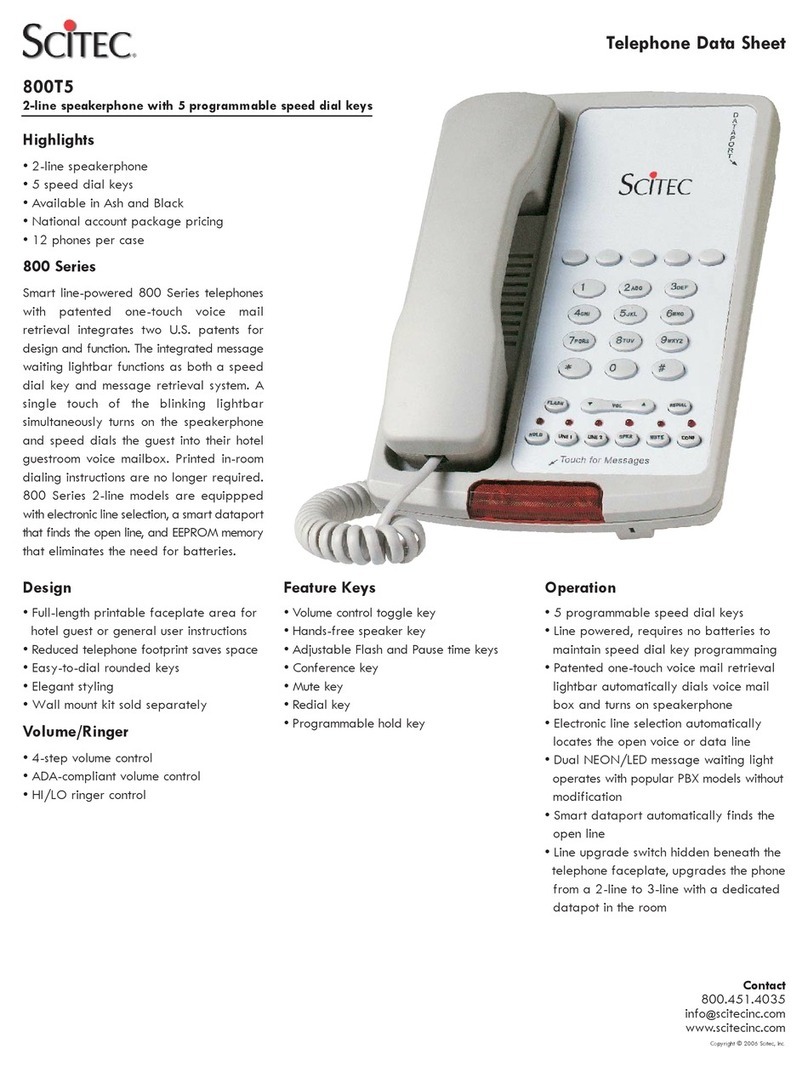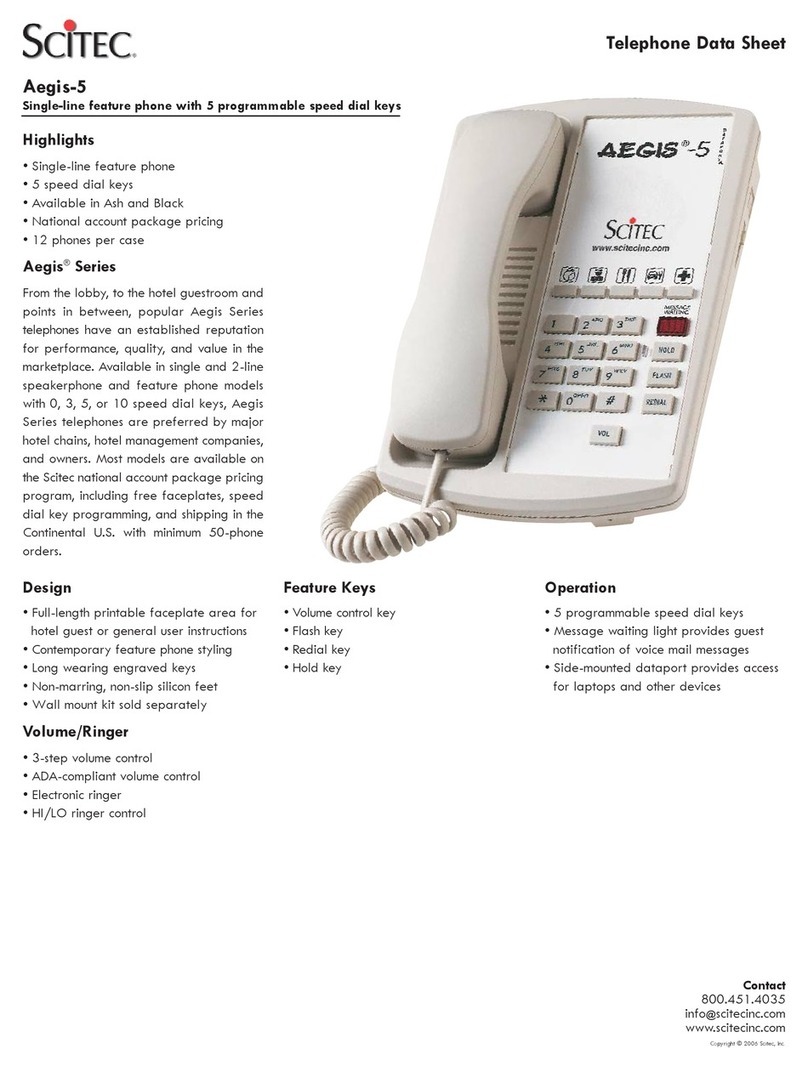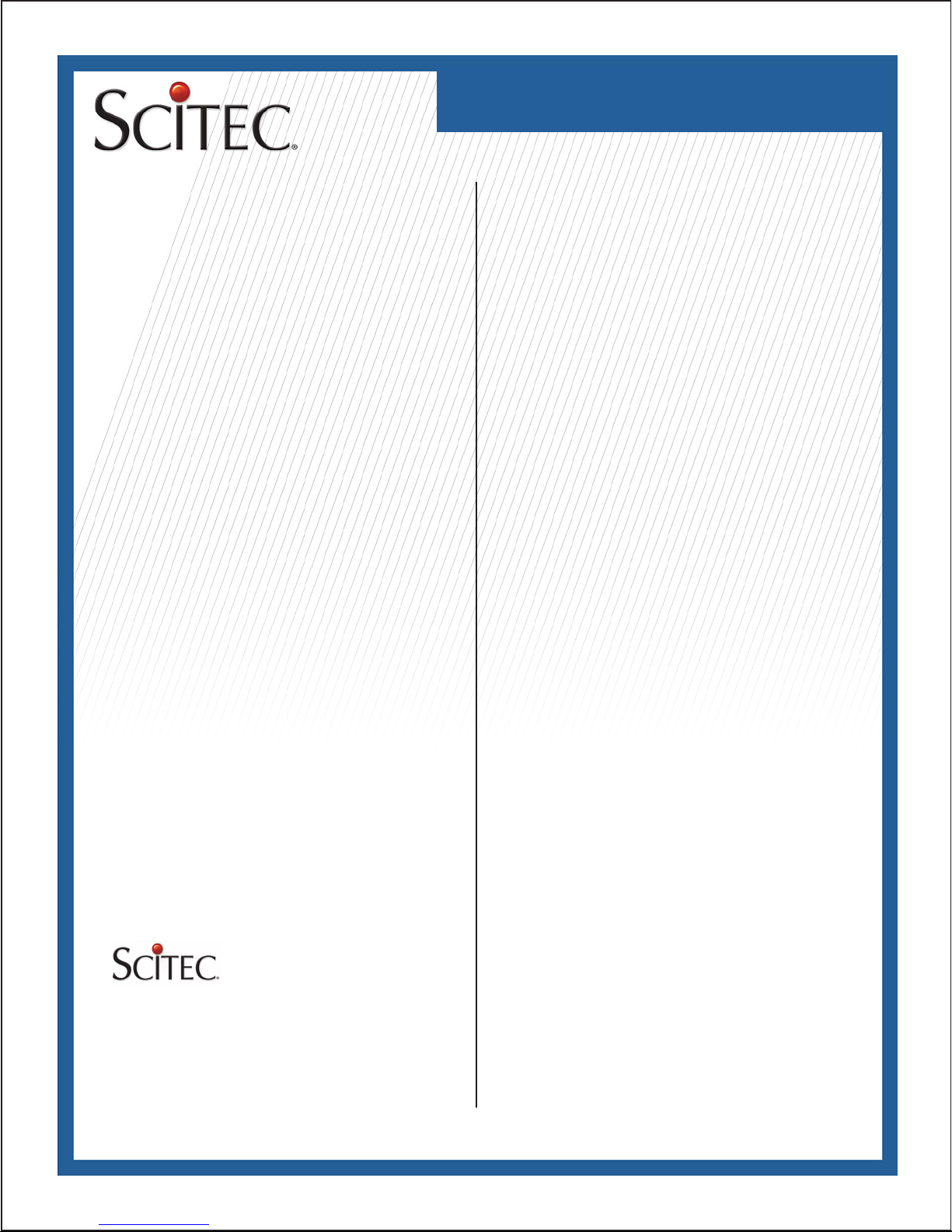EMERGENCY SERIES
Telephone User Guide
Required FCC Notice
remove this equipment from the network until the problem is
resolved. The customer can do the following repairs: replace-
ment of cords or handset; replacement of window for telephone
number. Connection to party line service is subject to state tar-
iffs. Contact the state public utility commission, public service
commission or corporation commission for information. This
telephone cannot be used on Telephone Company provided
coin service. If your home has specially wired alarm equipment
connected to the telephone line, ensure the installation of the
telephone does not disable your alarm equipment. If you have
questions about what will disable alarm equipment, consult your
telephone company or a qualied installer. This equipment is
hearing aid compatible. If the telephone is used with a leased
system, permission of the owner of the equipment must be
obtained for connection of the telephone because modication
of the host system is often required.
Jacks
A plug and jack used to connect this equipment to the premises
wiring and telephone network must comply with the applicable
FCC Part 68 rules and requirements adopted by the ACTA. A
compliant telephone cord and modular plug is provided with this
product. It is designed to be connected to a compatible modular
jack that is also compliant.
© 2009 Scitec, Inc.
Scitec is a registered trademark of Scitec Inc.
Specications subject to change without notice.
Refer to www.scitecinc.com for latest data.
Scitec, Inc. is a minority-owned business.
Required FCC Notice
This equipment complies with Part 68 of the FCC rules and
the requirements adopted by the ACTA. On the bottom of
this equipment is a label that contains, among other informa-
tion, a product identier in the format US:AAAEQ##TXXXX. If
requested, this number must be provided to the telephone com-
pany. The REN is used to determine the number of devices that
may be connected to a telephone line. Excessive RENs on a
telephone line may result in the devices not ringing in response
to an incoming call. In most but not all areas, the sum of RENs
should not exceed ve (5.0). To be certain of the number of
devices that may be connected to a line, as determined by the
total RENs, contact the local telephone company. The REN
for this telephone is part of the product identier that has the
format US:AAAEQ##TXXXX. The digits represented by ## are
the REN without a decimal point (e.g., 03 is a REN of 0.3).
If this equipment causes harm to the telephone network, the
telephone company will notify you in advance that temporary
discontinuance of service may be required. If advance notice
isn’t practical, the Telephone Company will notify you as soon
as possible. Also, you will be advised of your right to le a com-
plaint with the FCC if you believe it is necessary. The Telephone
Company may make changes in its facilities, equipment, opera-
tions, or procedures that could affect the operation of this tele-
phone. If this happens, the Telephone Company will provide
advance notice in order for you to make the necessary modi-
cations in order to maintain uninterrupted service. If you experi-
ence trouble with this telephone, please contact Scitec, Inc. at
(217) 384-6041 for repair or warranty information. If the trouble
is causing harm to the telephone network, the Telephone Com-
pany may request that you
5025 Galley Road
Colorado Springs, CO 81915 USA
+1.719.638.8821 tel
+1.719.638.8815 fax
www.scitecinc.com