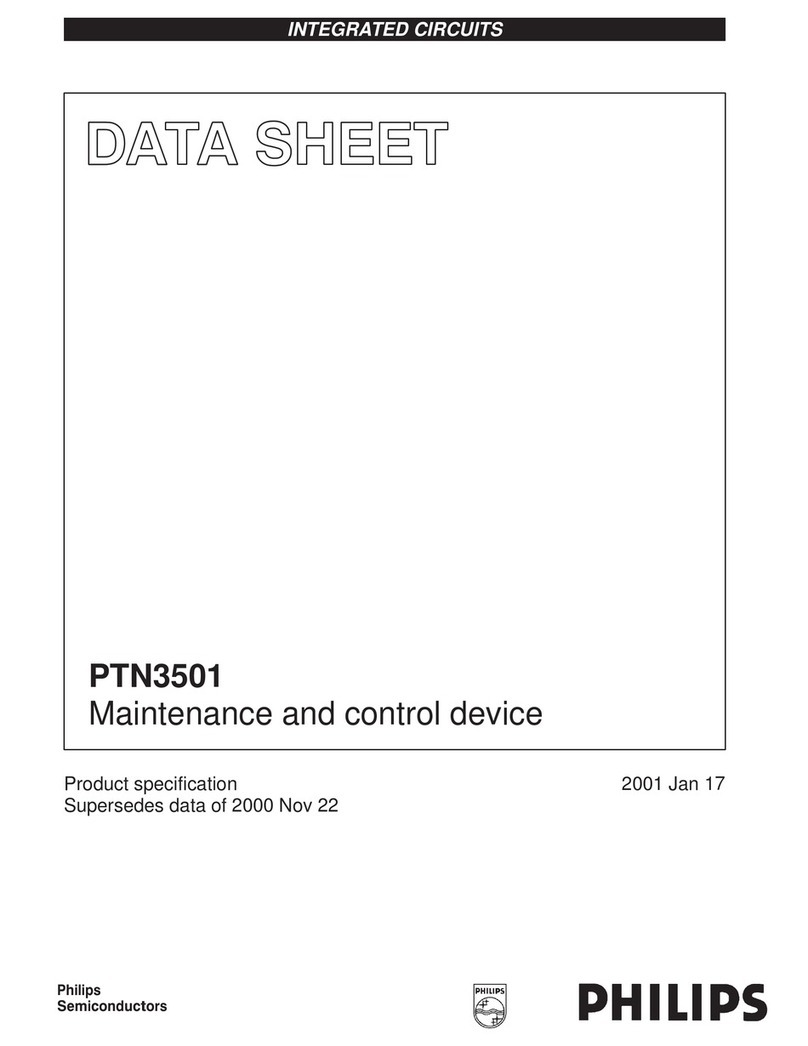Philips CoralCare Mounting instructions
Other Philips Controllers manuals

Philips
Philips Dynalite DMC-GRMS-UL User manual
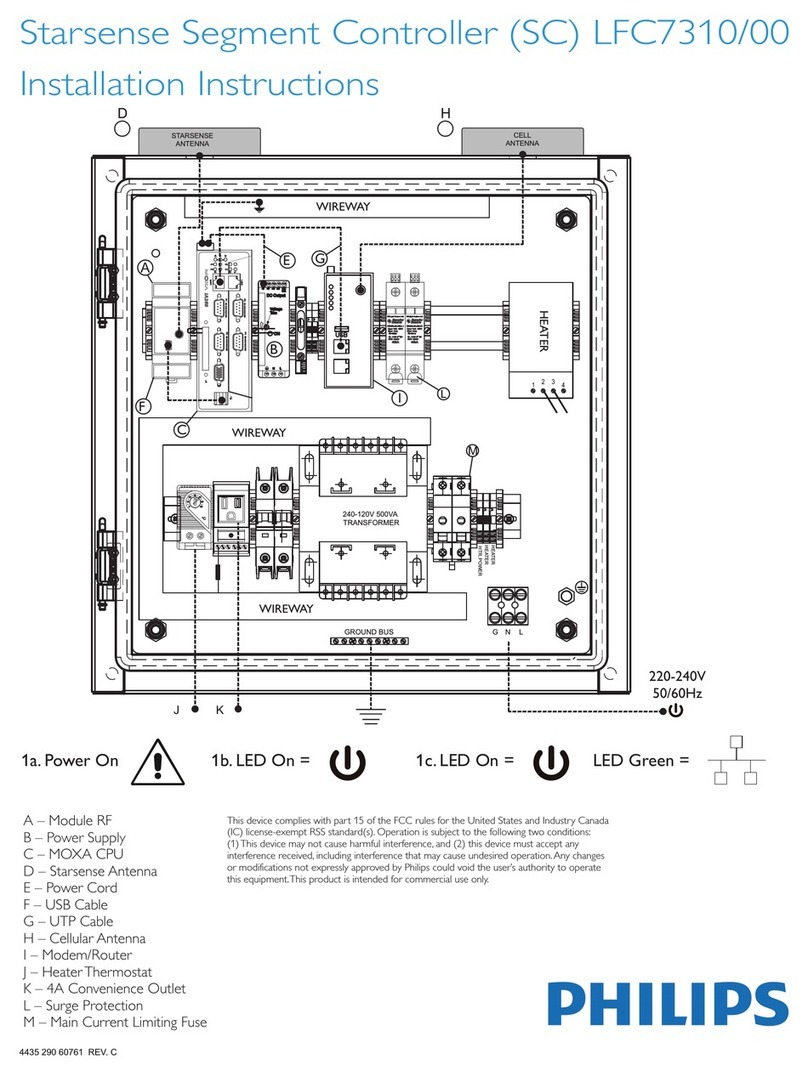
Philips
Philips LFC7310 User manual

Philips
Philips Dynalite Revolution Series User manual

Philips
Philips NOA0025 User manual

Philips
Philips dynalite DALI DDBC120-DALI User manual
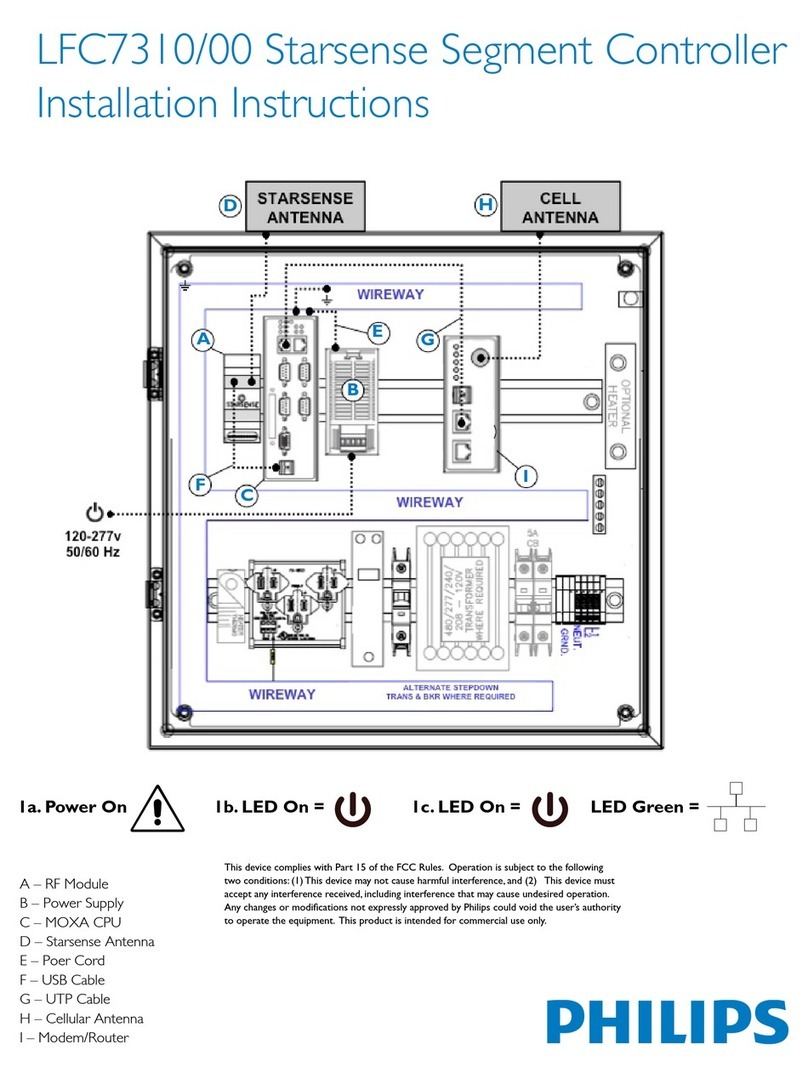
Philips
Philips LFC7310/00 User manual

Philips
Philips LLC7811/00 User manual

Philips
Philips SC1500 User manual

Philips
Philips Dynalite DDBC300-DALI User manual

Philips
Philips DYNALITE DDRC1220FR-GL User manual
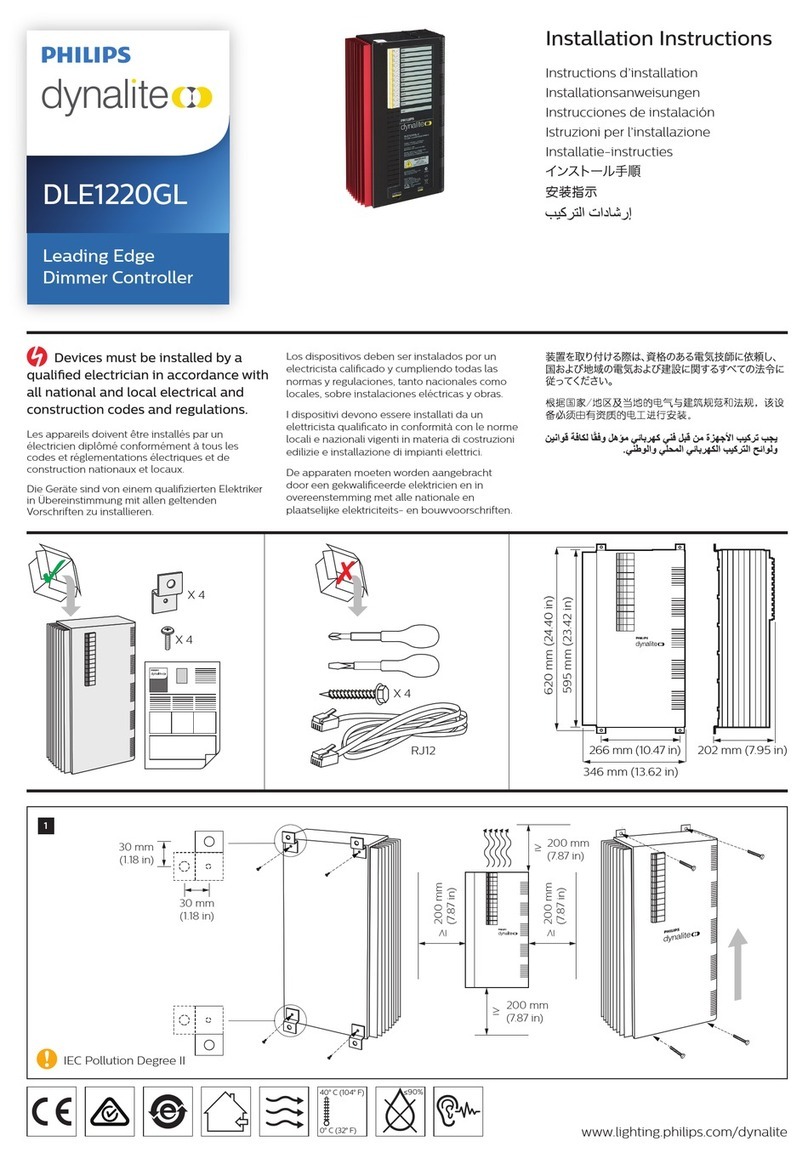
Philips
Philips Dynalite DLE1220GL User manual

Philips
Philips ColourChaser Touch User manual
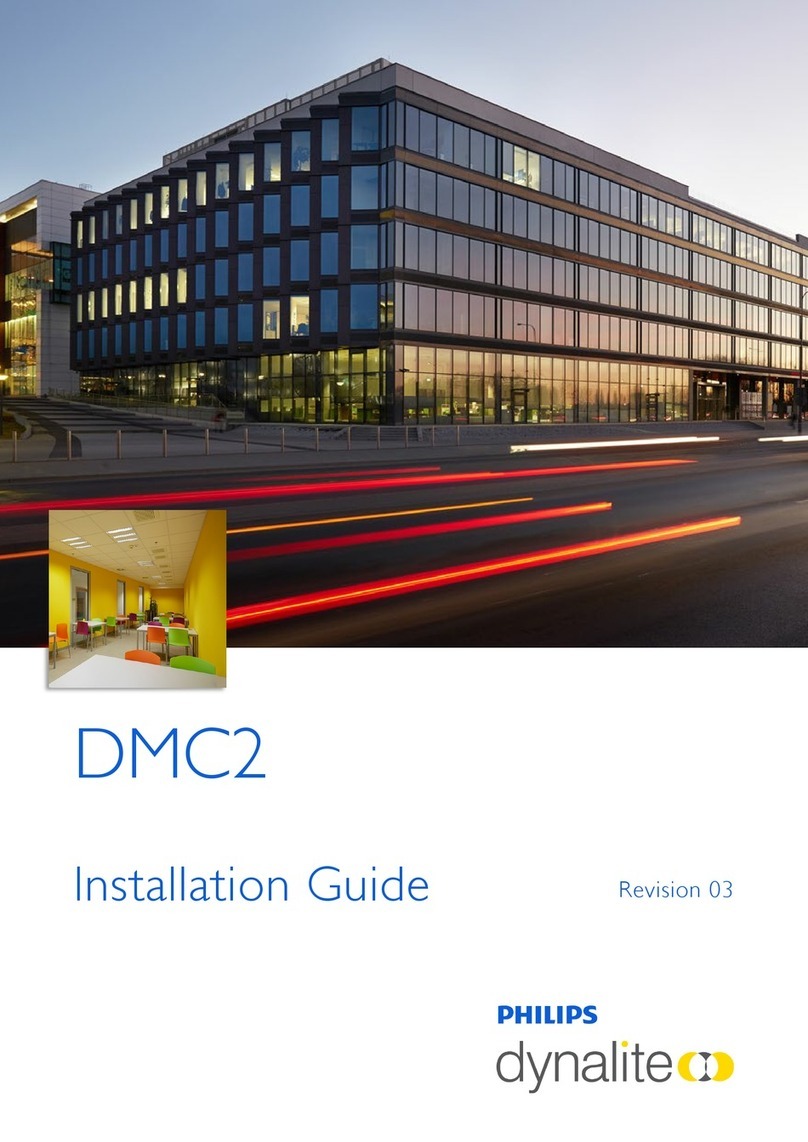
Philips
Philips Dynalite DMC2 User manual

Philips
Philips Dynalite DLE1210GL User manual
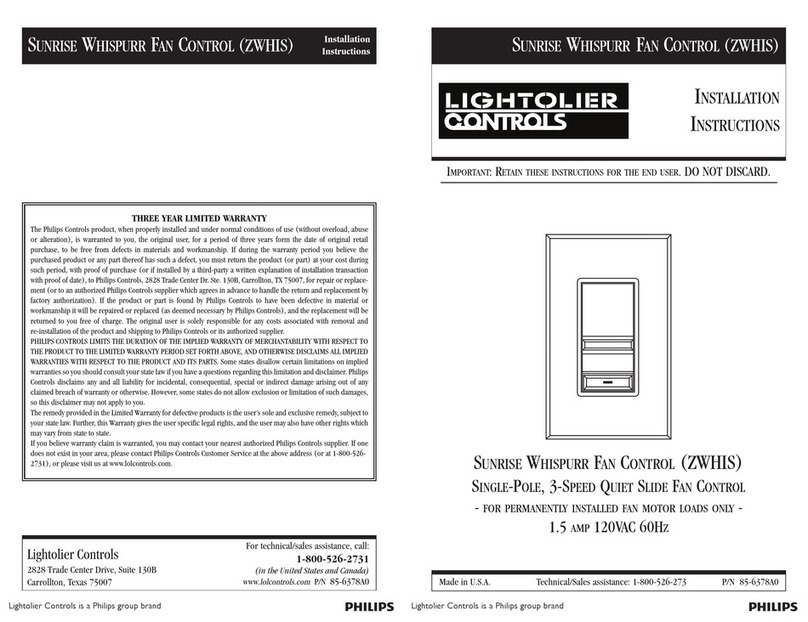
Philips
Philips Lightolier Controls Sunrise Whispurr User manual

Philips
Philips Light System Manager User manual

Philips
Philips iPlayer3 User manual
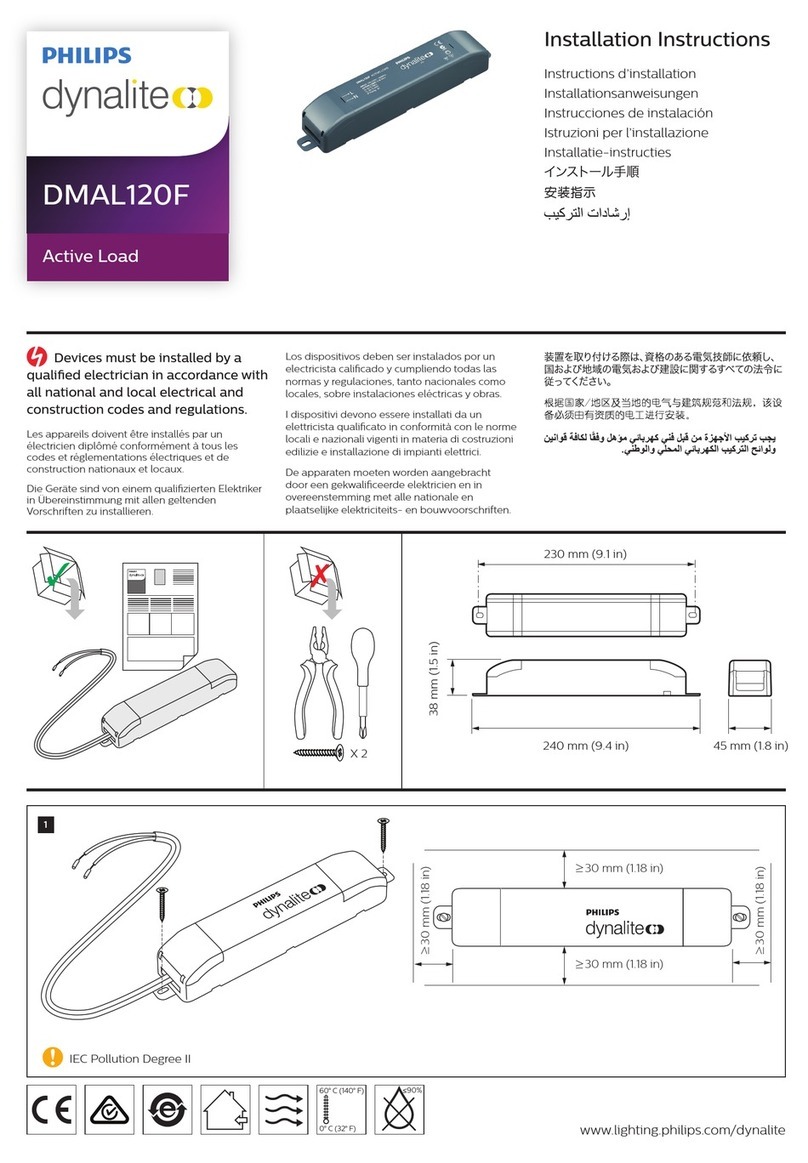
Philips
Philips Dynalite DMAL120F User manual

Philips
Philips Video System Manager Pro Series User manual

Philips
Philips Dynalite DDBC1200 User manual