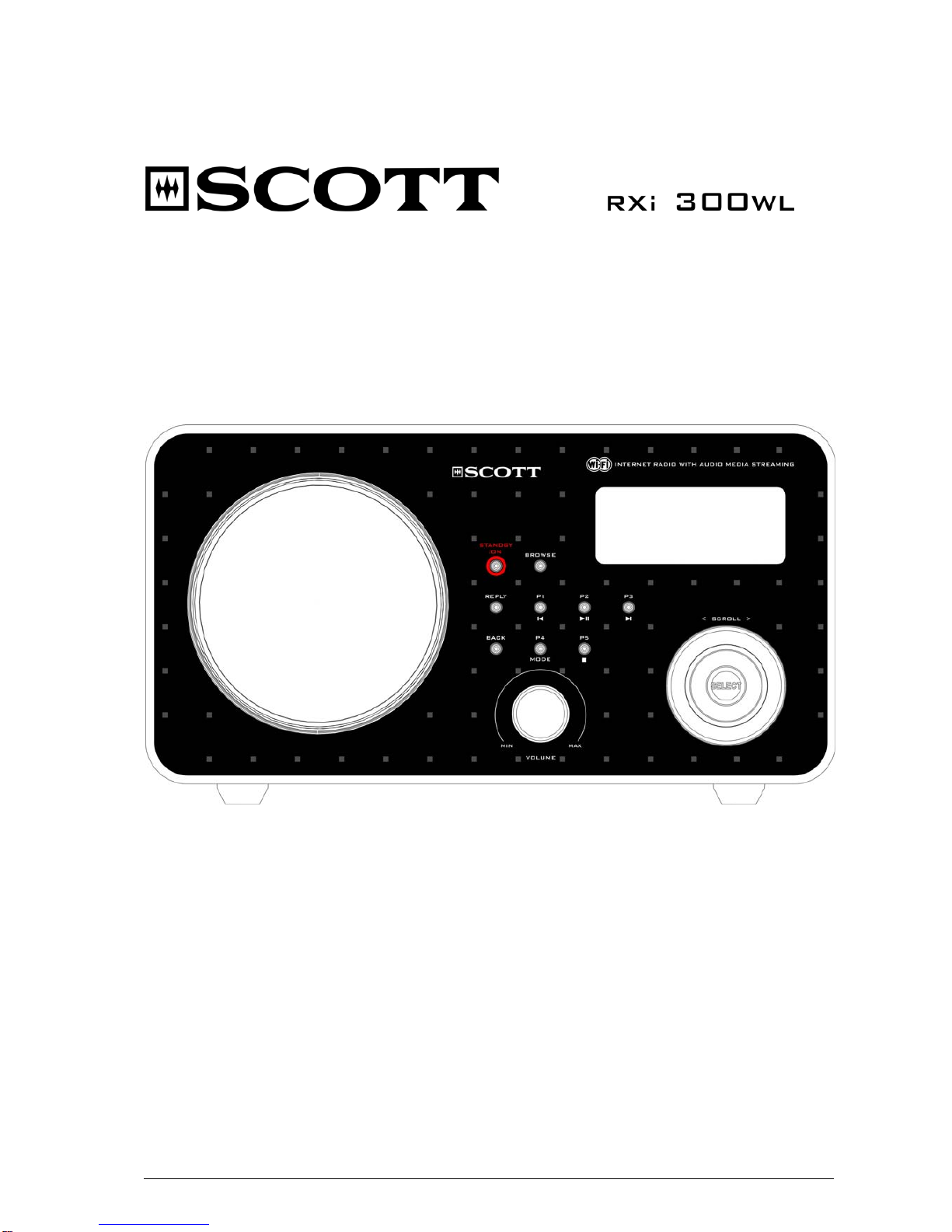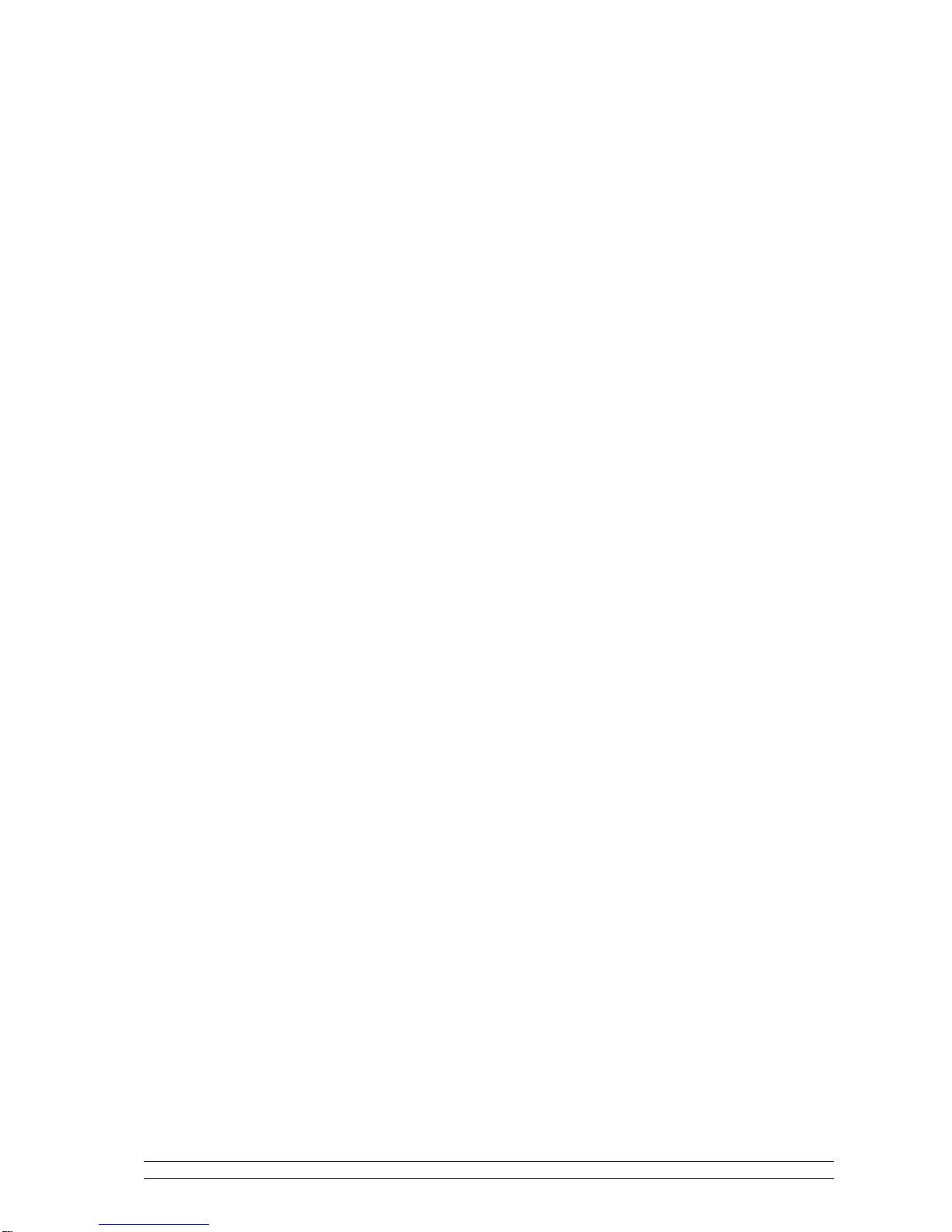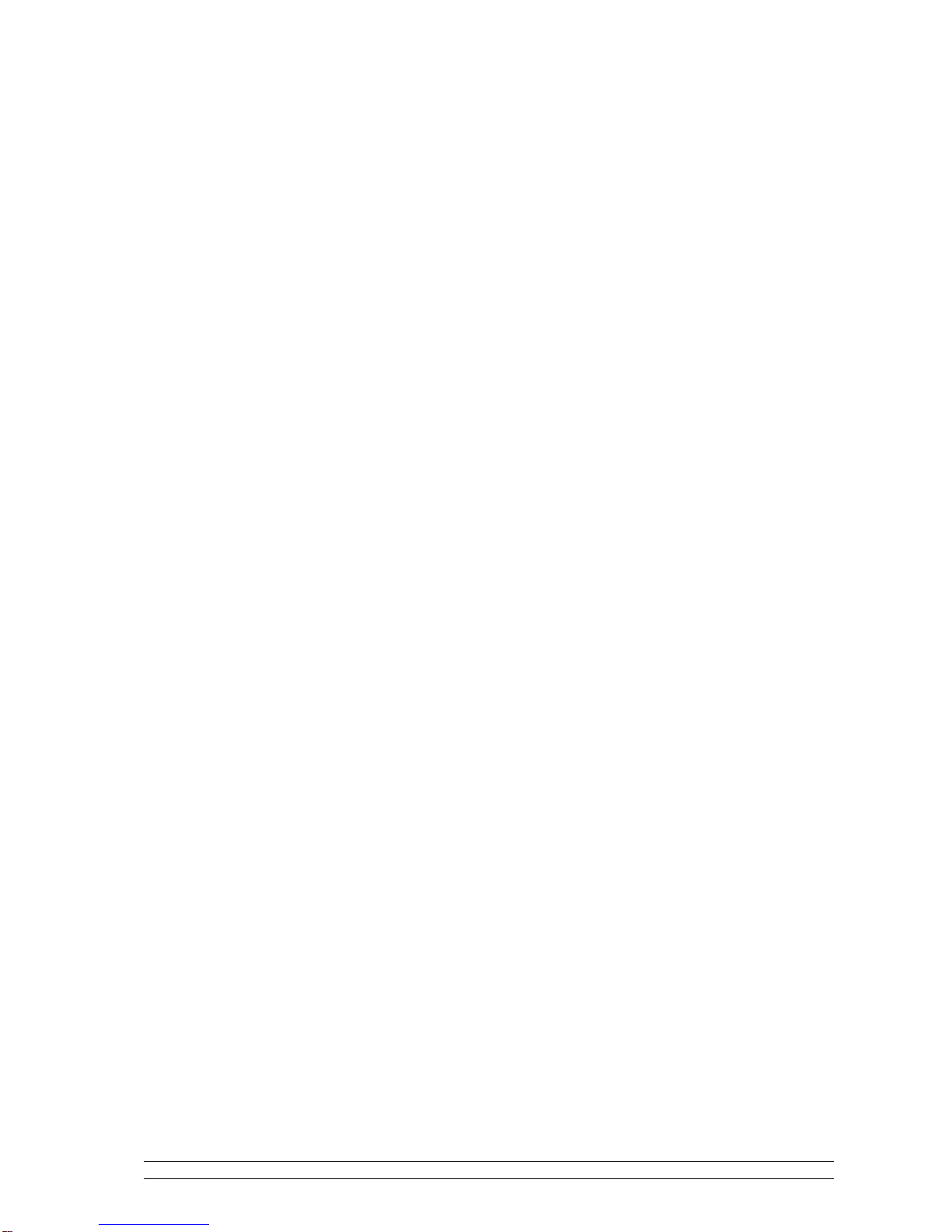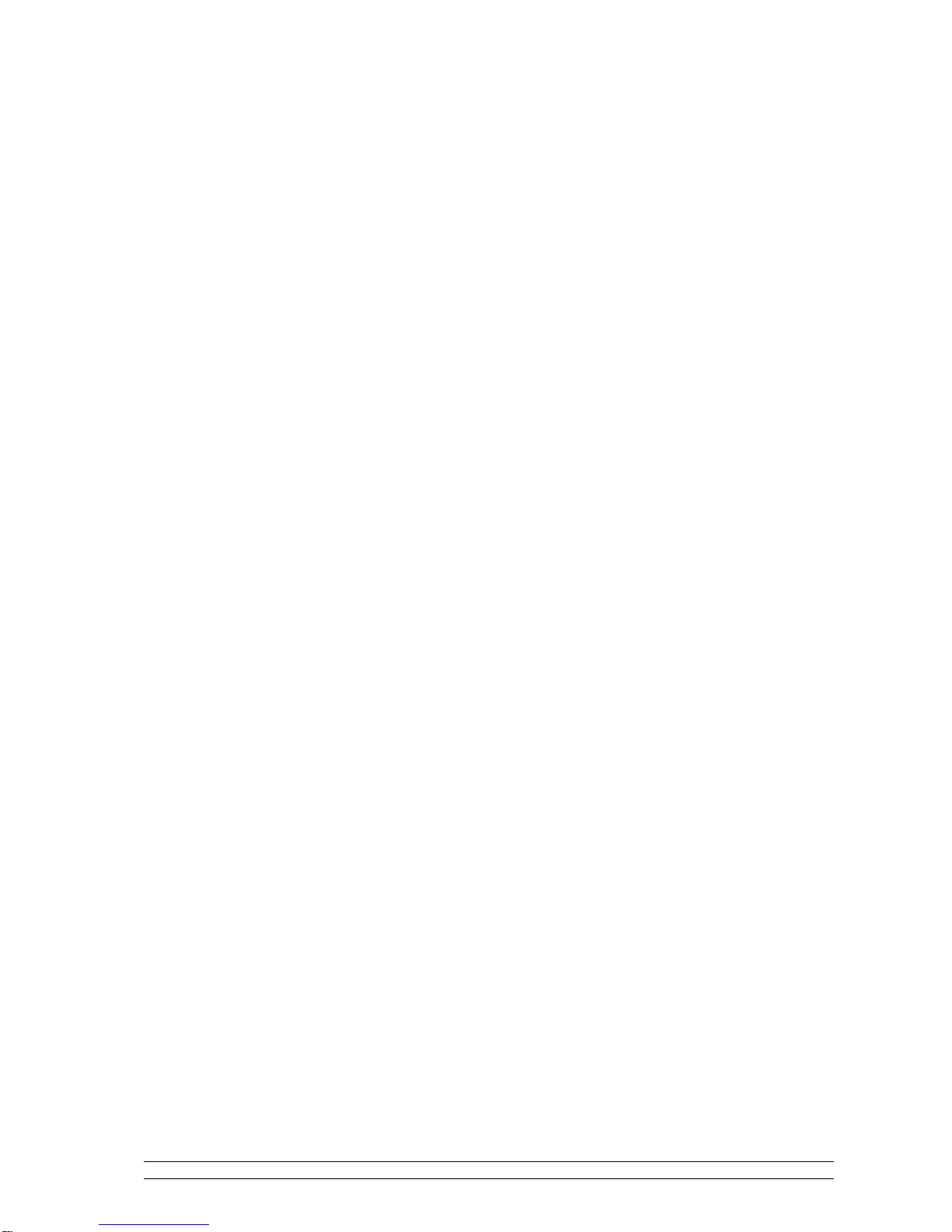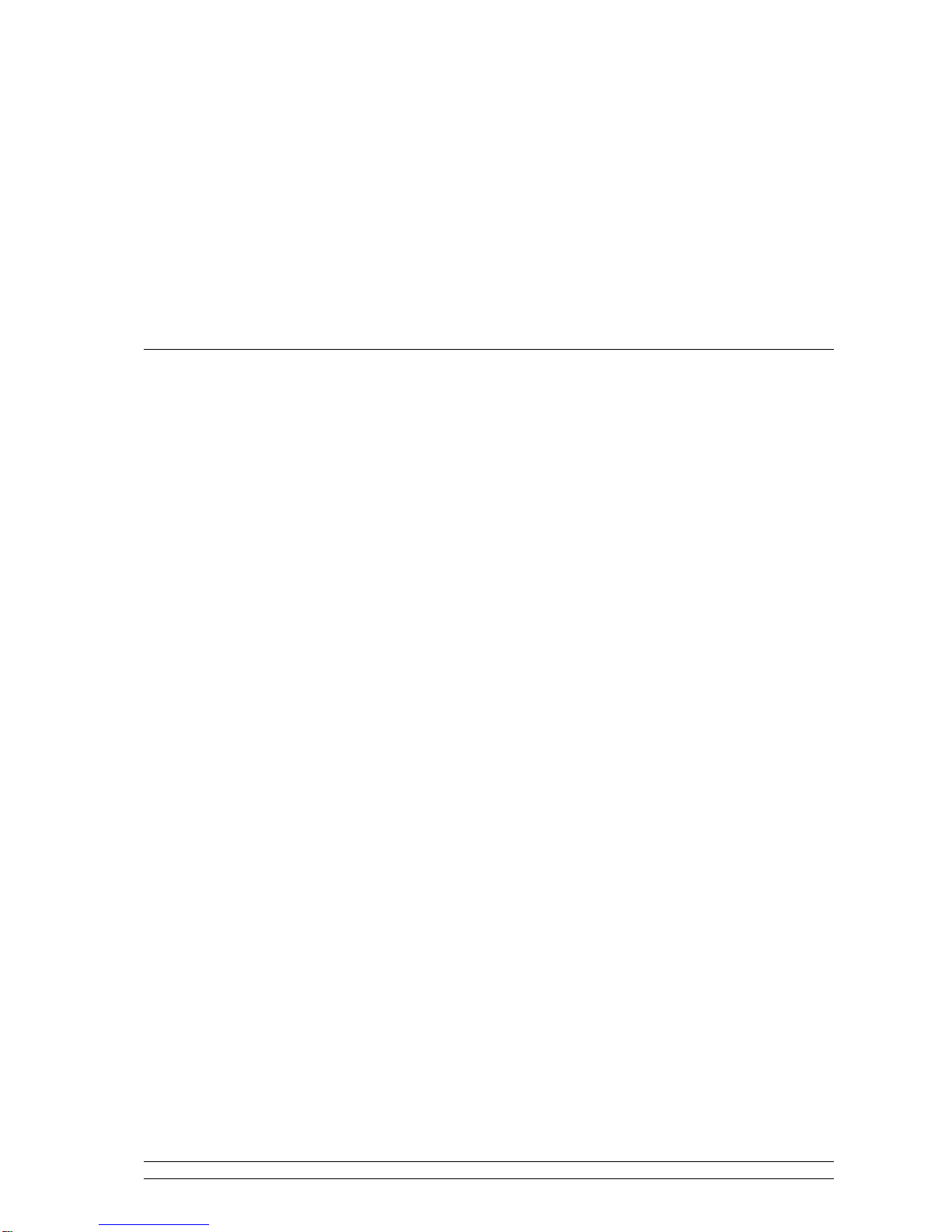GB-Wireless Internet Radio Contents 1
Contents
Safety Warnings
Internet Radio Quick start Guide 1
What you need before you can use your Internet radio .......................................................1
Controls ...............................................................................................................................2
Steps for connecting your radio to your wireless network...................................................3
Step 1 - Switch on the radio ..................................................................................3
Step 2 - Scan for a wireless network connection...................................................3
Step 3 - Connect to the wireless network ..............................................................4
Choosing a radio station to listen to.....................................................................................4
Changing the volume...........................................................................................................5
Storing a radio station..........................................................................................................5
Playing a preset radio station...............................................................................................6
Requesting a station that is currently unavailable................................................................6
Stations with on-demand programmes.................................................................................6
Setting the clock ..................................................................................................................7
Setting the alarm..................................................................................................................7
Media Player Quick start Guide 9
Set up your Windows PC to allow the radio to access your audio files via Windows
Shares...................................................................................................................................9
Locate the shared audio files using the radio.......................................................................9
Listening to a single track..................................................................................................10
Listening to a complete album...........................................................................................10
Adding tracks to a playlist queue.......................................................................................10
Adding albums to a playlist queue.....................................................................................10
Controlling playback .........................................................................................................10
Browsing the list of tracks currently being played.............................................................10
Removing tracks from the queue.......................................................................................11
Playing tracks in random order..........................................................................................11
Playing tracks in the queue repeatedly...............................................................................11
Set up a Windows PC to allow the radio to access your audio files via a UPnP server.....12
Locating and playing media files using the radio and a UPnP server................................13
Browsing the list of tracks currently queued up for playback............................................14
Adding tracks from a UPnP server to a playlist queue .....................................................14
Adding albums to a playlist queue.....................................................................................14
Controlling playback .........................................................................................................14
Removing tracks from the queue.......................................................................................14
Playing tracks in random order..........................................................................................15
Playing tracks in the queue repeatedly...............................................................................15
Configure menu 16
Choosing the option you want from the Configure menu..................................................16
<Network Config>.............................................................................................................16
<Version>..........................................................................................................................16
<Upgrade Firmware>.........................................................................................................16
<Language>.......................................................................................................................16
<Factory Reset>.................................................................................................................16
<Register> .........................................................................................................................17
<Clock>.............................................................................................................................17
<Sleep Timer>...................................................................................................................17
<Backlight>.......................................................................................................................17