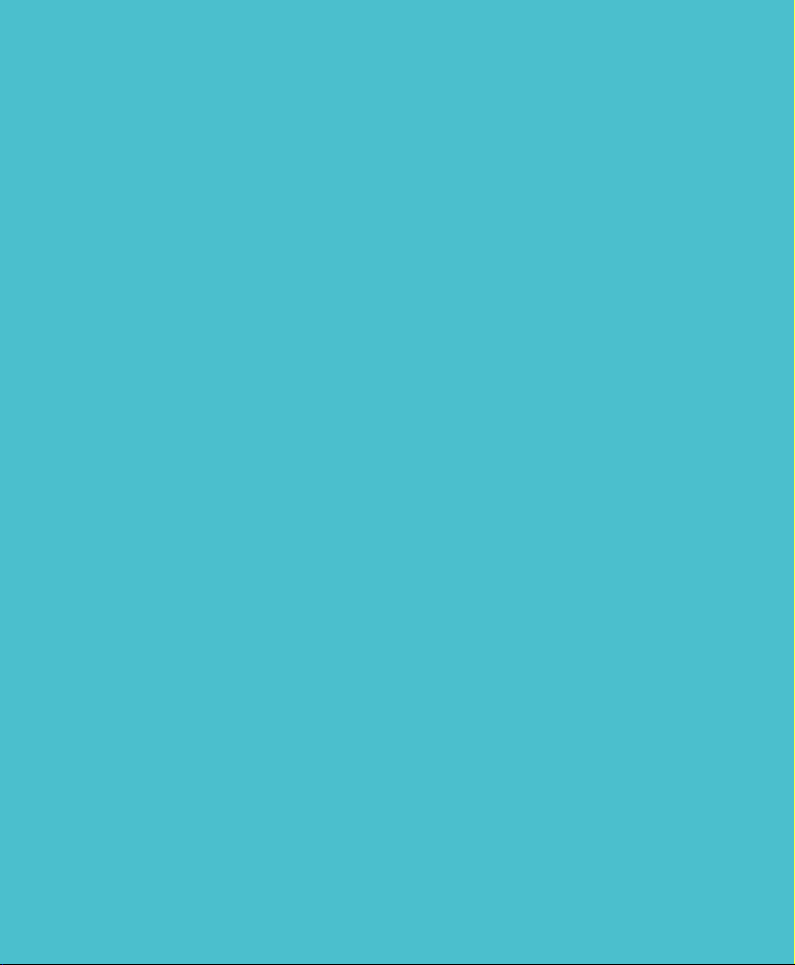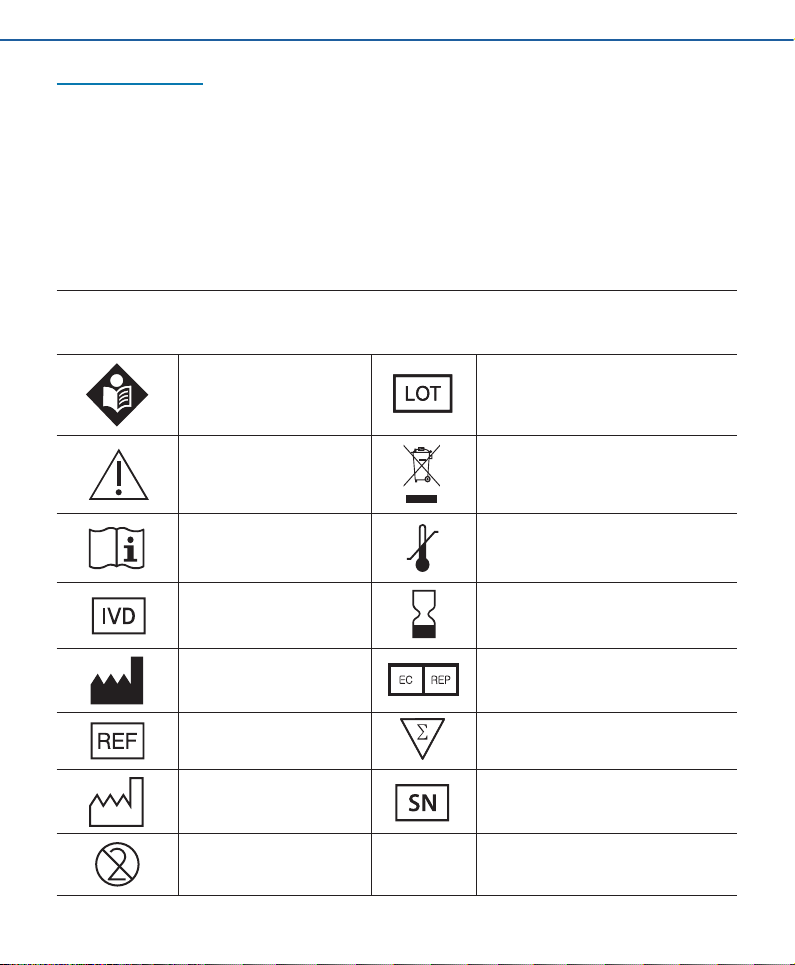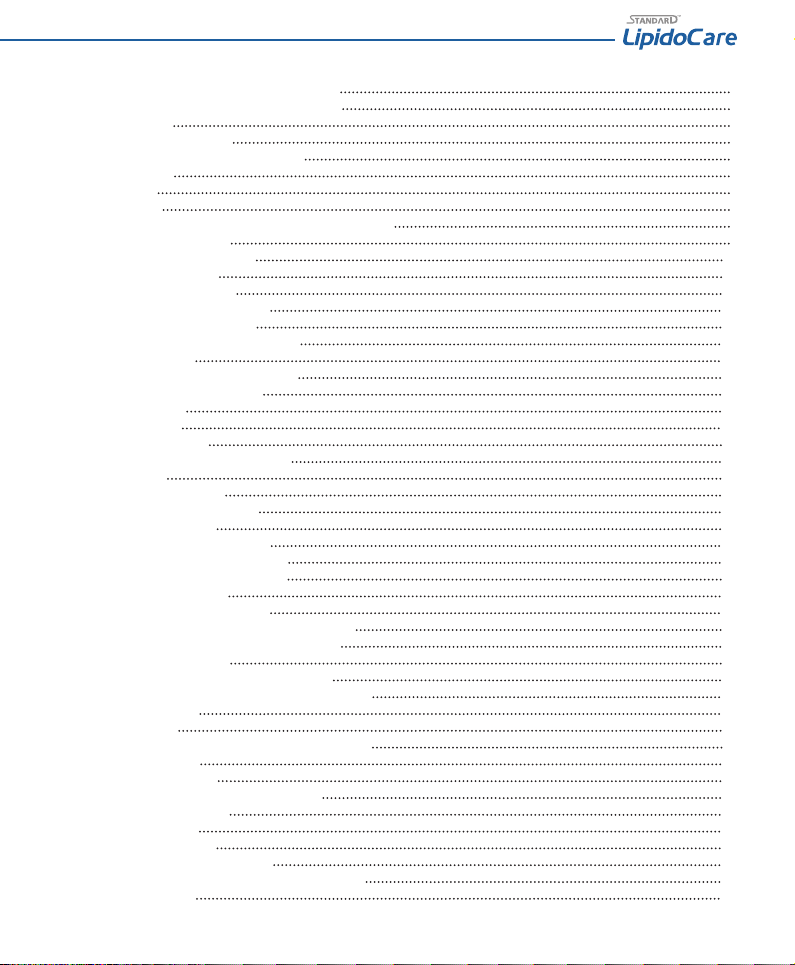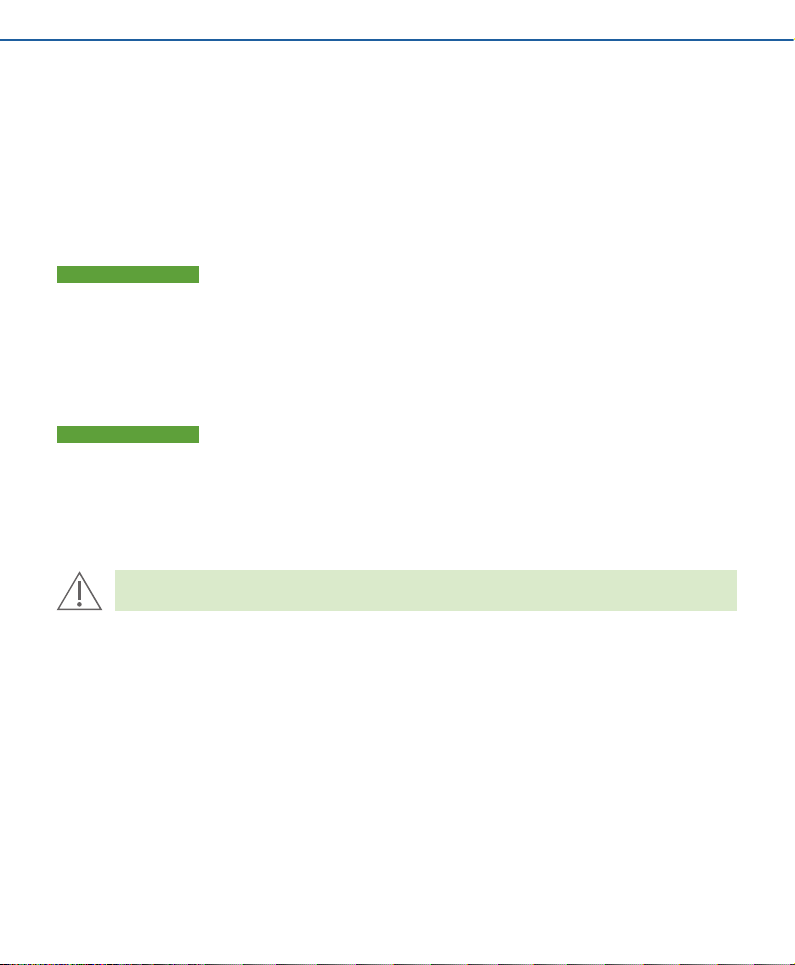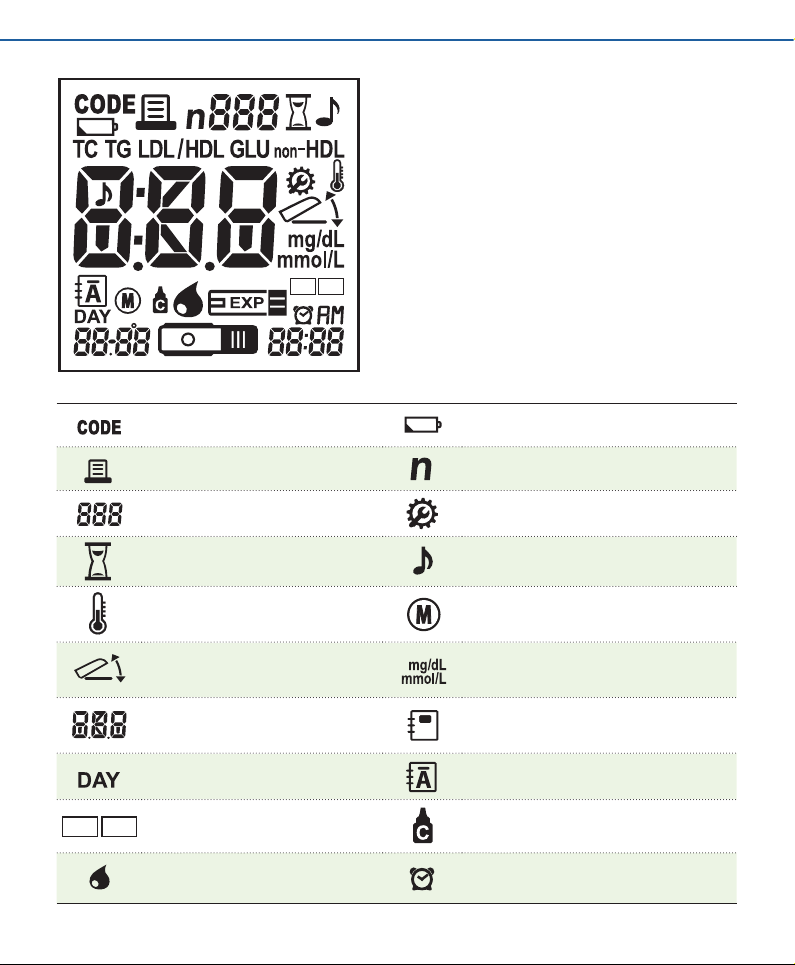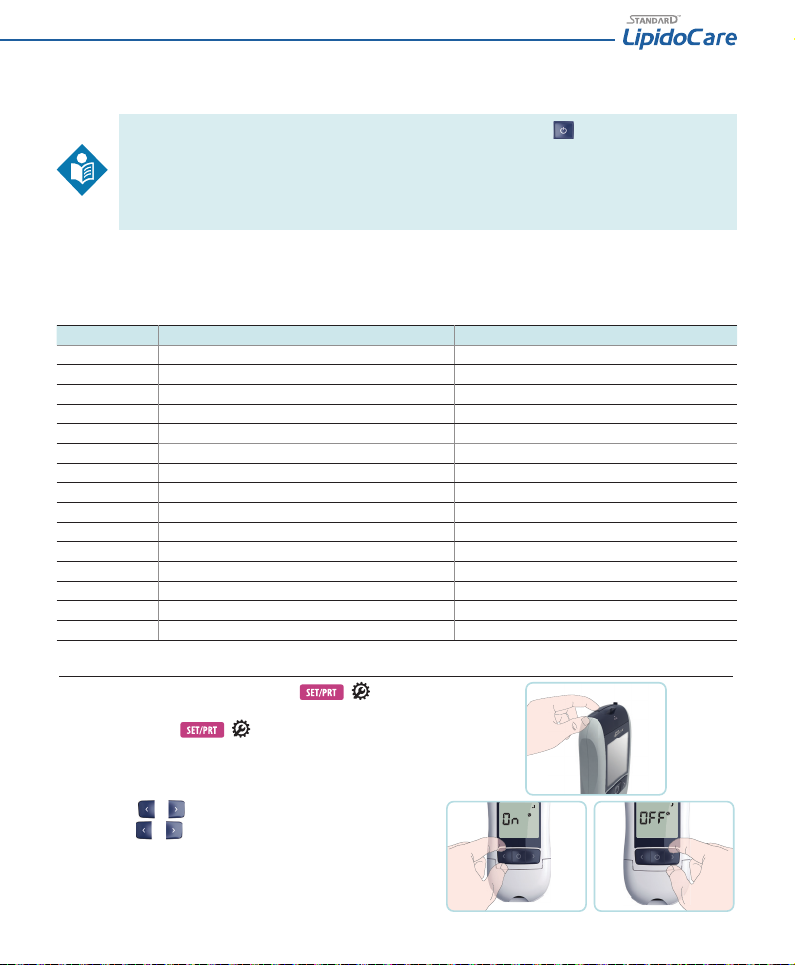4
CHAPTER 1. Understanding New Analyzer
1. Indication for Use; Purpose of the Analyzer
The STANDARD LipidoCare Analyzer is designed to measure the quantitative measurement of the blood parameters: Total Cholesterol(‘TC’), Triglycerides(‘TG’),
High-Density Lipoprotein Cholesterol(‘HDL’), calculated ‘LDL’, ‘LDL/HDL’, ‘non-HDL’ and glucose. This system is intended for in vitro diagnostic use to test fresh
capillary whole blood, venous whole blood plasma or serum. The STANDARD LipidoCare Lipid Test system should be only used with the STANDARD LipidoCare
Lipid Test Strip and either the STANDARD LipidoCare Blood Glucose Test Strip or the SD Codefree Blood Glucose Test strip. The system is suitable for professional
use as well as for self-testing, and is a valuable tool in monitoring diabetes and cholesterol levels, but it is not intended to diagnose diabetes or cholesterol-
related cases.
2. Test principle
LIPID
By means of a codechip, the Analyzer reads the lot-specic characteristics of the lipid test strips currently in use. Then an unused test strip is inserted into the
Analyzer. While inserted, the application area of the test strip is illuminated by an LED (light-emitting diode) from below. Before the actual measurement is
performed, the reection behaviour of the test strip is determined by means of the light which is reected (from the application area).The blood sample is then
applied to the application area and the measurement chamber ap is closed. The constituent to be determined in the applied sample undergoes an enzymatic
reaction with formation of a dye.The amount of dye formed increases with the concentration of the substance to be determined. After a certain period of time,
the colour intensity is measured by illuminating the application area again from below using the LED. The intensity of the reected light is measured with a
detector (reectance photometry). The measured value is determined from the signal strength of the reected light, with the previously measured blank value
and the read lot-specic information (codechip) also being considered. Finally, the result is displayed and simultaneously stored in the memory.
GLUCOSE
The glucose test strip is designed with an electrode that measures glucose levels. Glucose in the blood sample mixes with reagent on the test strip that causes
a small electric current. The amount of current that is created depends on how much glucose is in the blood. The STANDARD LipidoCare Analyzer measures the
current that is created and converts the measurement to the amount of glucose that is in the blood. The blood glucose result is displayed on the LCD display. By
touching a drop of blood to the tip of the glucose test strip, the strip’s reaction chamber automatically draws the blood into the strip through capillary action.
When the chamber is full, the STANDARD LipidoCare Analyzer starts to measure the blood glucose level.
3. Before You Start Testing
Carefully read and follow the instructions in the measuring and package inserts for the lipid test strips and control solutions. It is very
important to follow the instructions in order to prevent an incorrect result or improper treatment.
Samples
Lipid
The STANDARD LipidoCare Analyzer for lipid testing is designed for measuring fresh capillary whole blood or venous blood (venous whole blood, serum or
plasma) sample.
* Professional use only for venous blood.
Glucose
The STANDARD LipidoCare Analyzer for glucose is designed for testing fresh capillary whole blood samples (for example, blood from your ngertip, palm, upper
arm, or forearm). Do not use the STANDARD LipidoCare Analyzer for glucose of serum or plasma or arterial, venous whole blood.
Refer to the Safety Information
There is a potential risk of infection. We recommend that healthcare professionals using the STANDARD LipidoCare Analyzer to perform measurements for more
than one patient use gloves and follow all other locally applicable health and safety regulations.
Operating conditions
To ensure proper function of your STANDARD LipidoCare Analyzer, observe the following guidelines:
• Operate the analyzer only with the acceptable environmental conditions; temperature: 5°C to 45°C, humidity: maximum relative humidity 80 % for