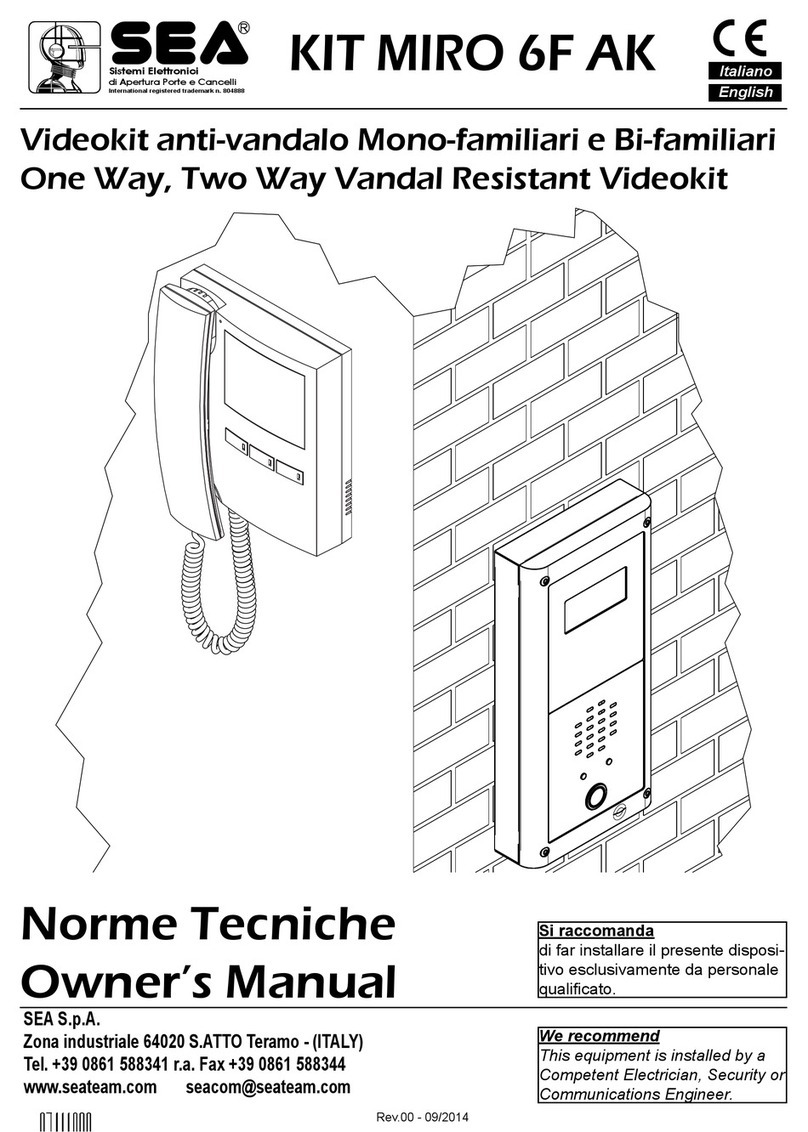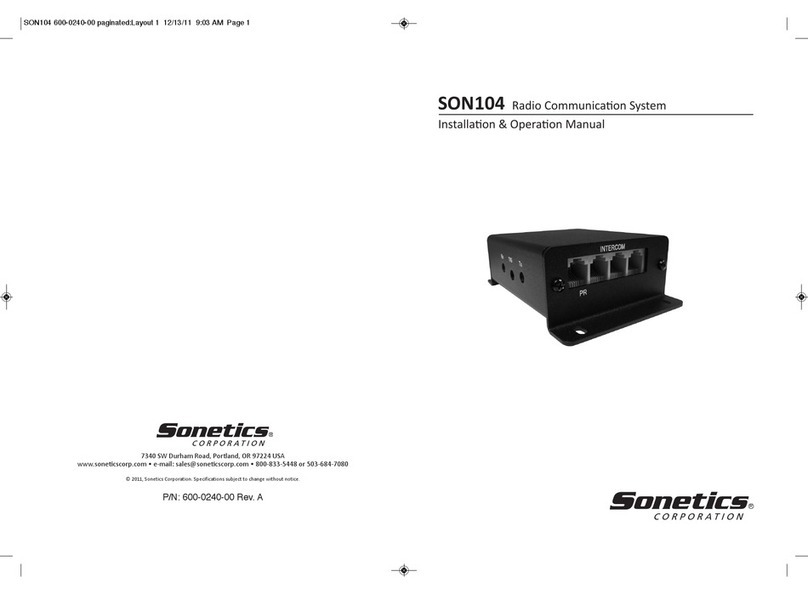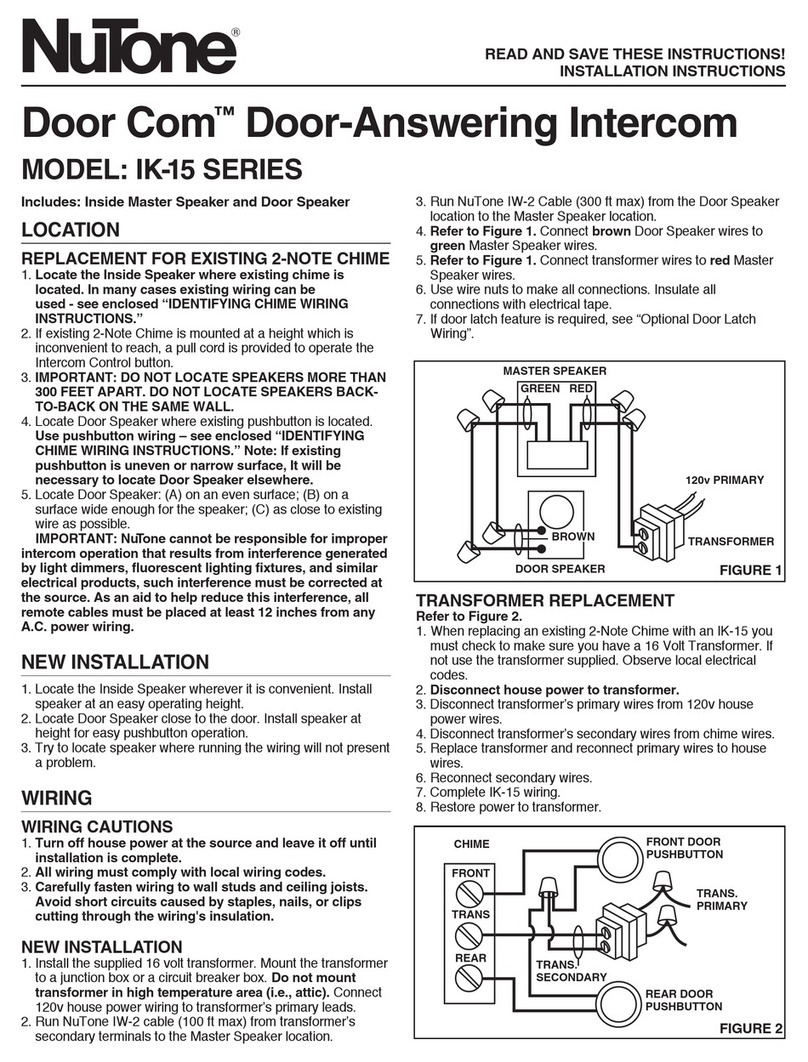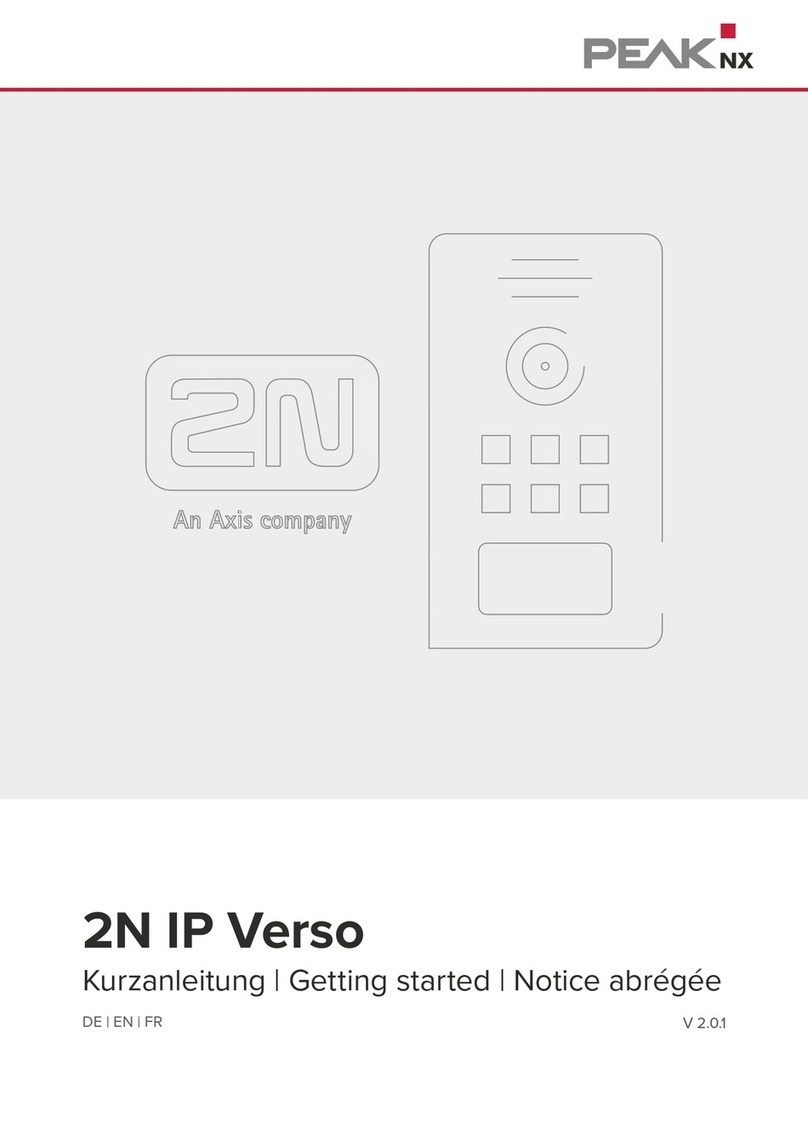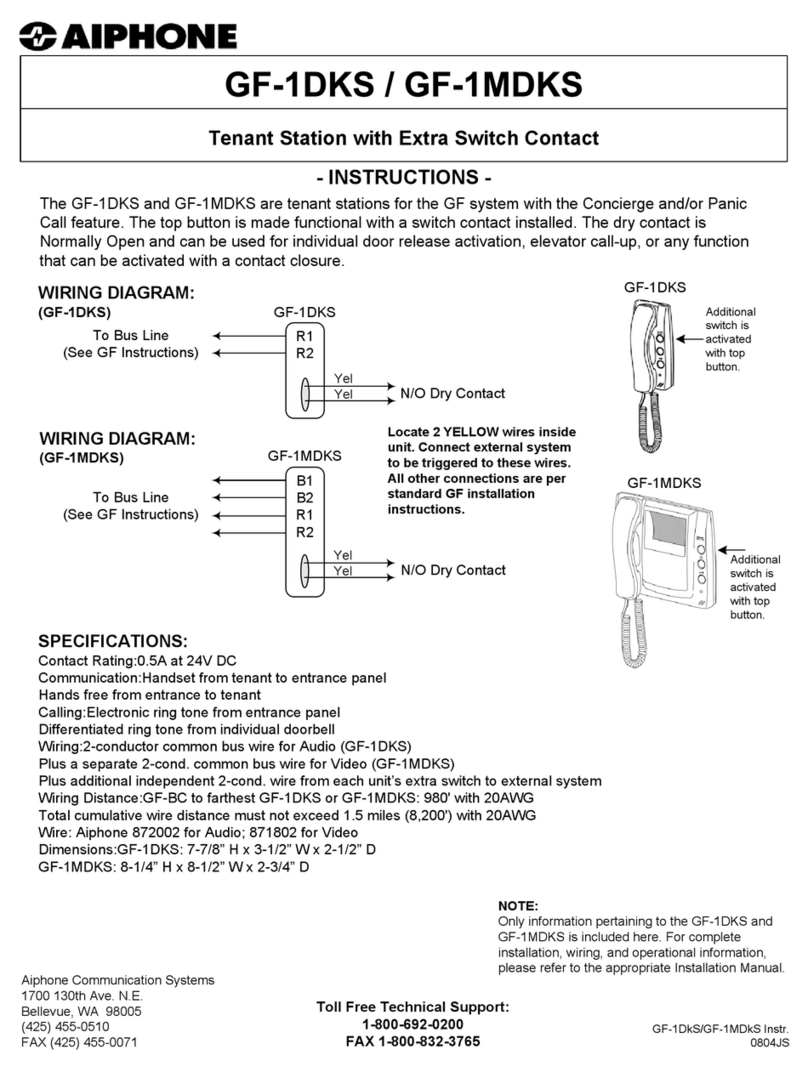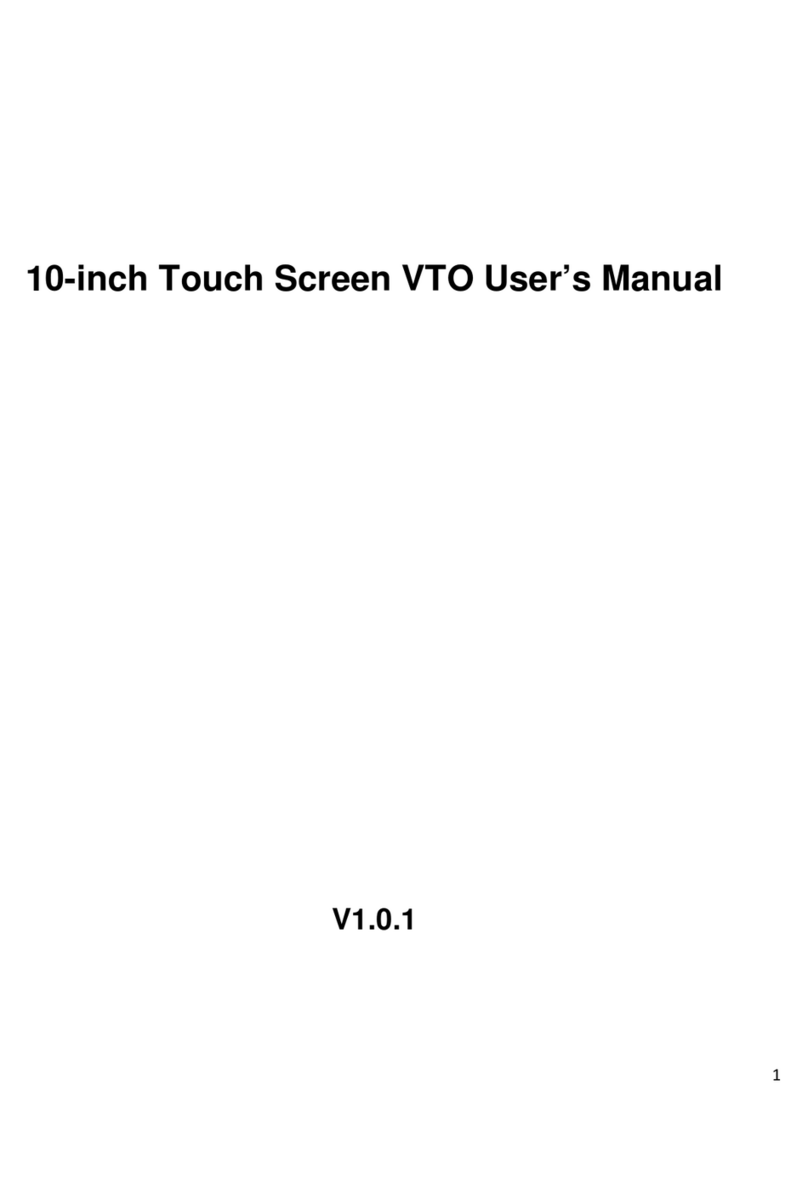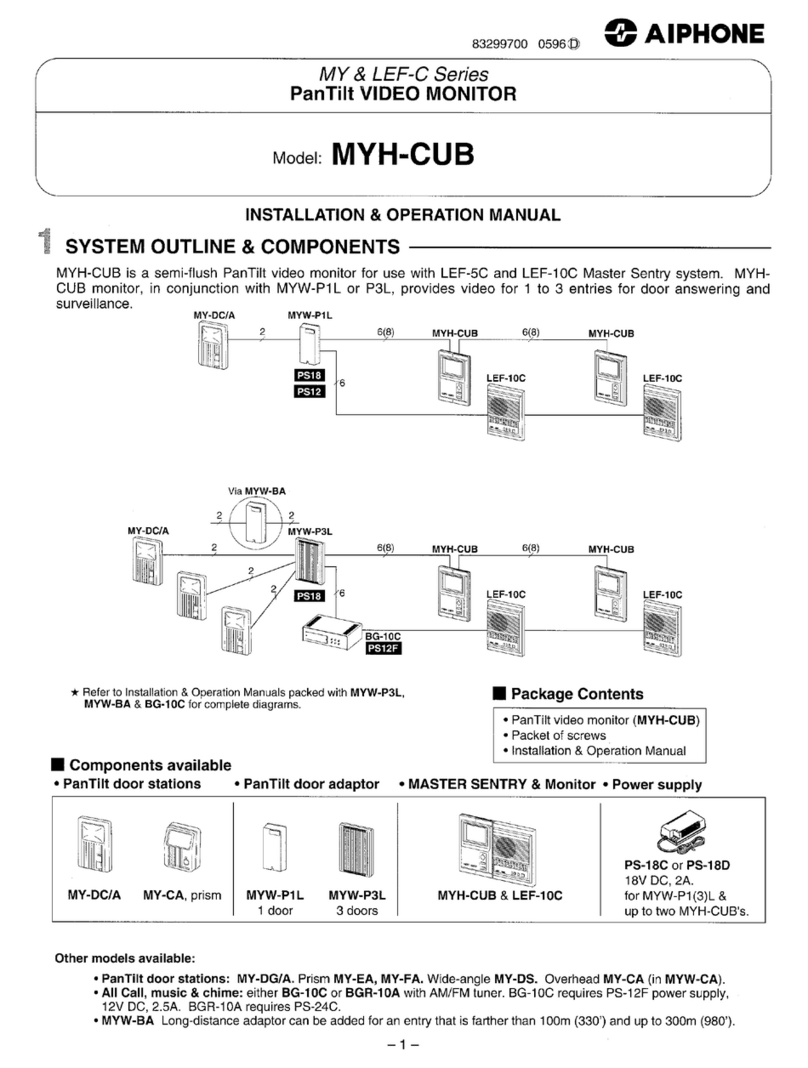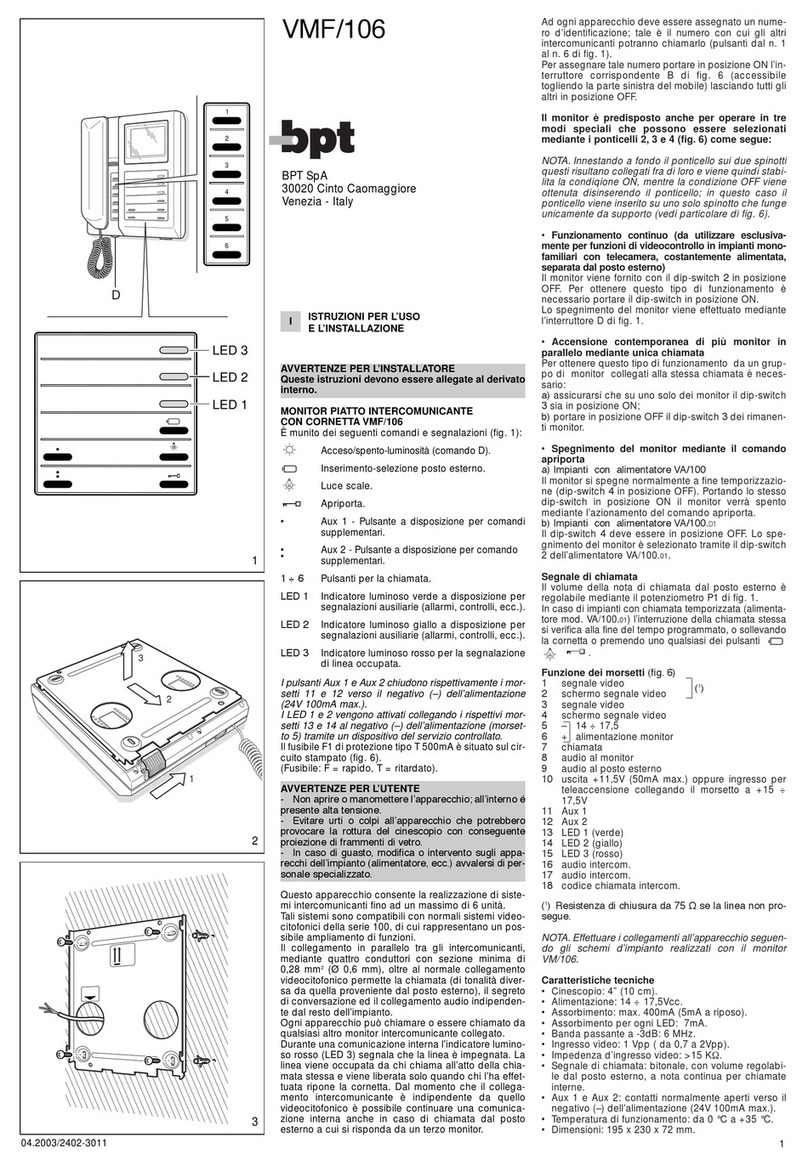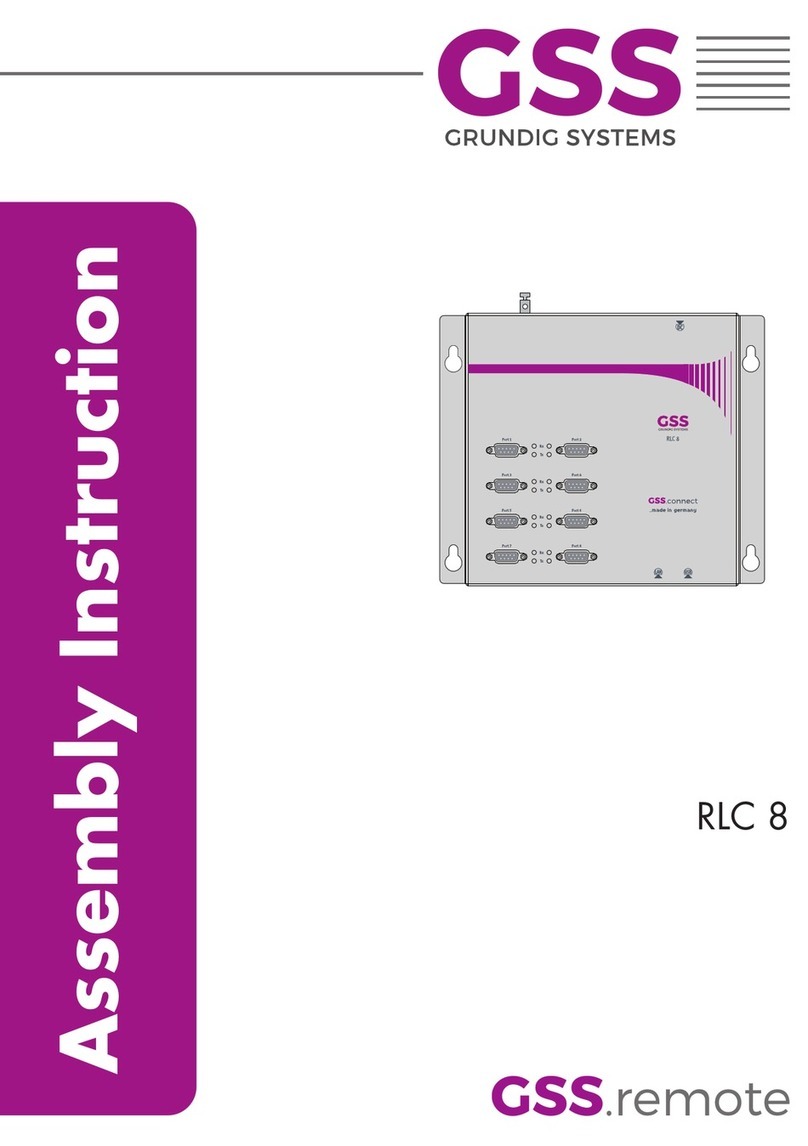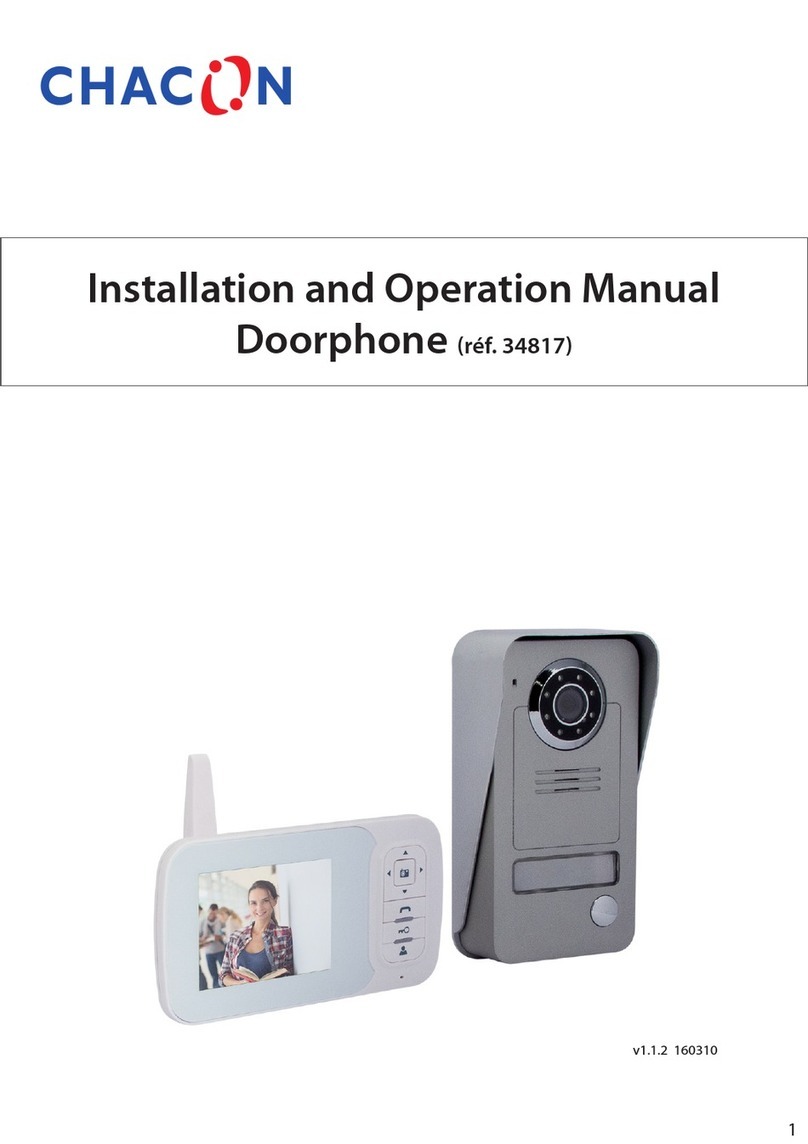SEA Wi-Fi Com User manual

1
Installation Instructions for
SEA Wi-Fi Com
Do NOT give this manual to end user!
Manual Version 1
The manufacturer cannot legally offer technical support to non-
qualified gate or door installers. End users should employ the
services of a professional install company to commission or
support this product!

2
SEA Wi-Fi Com
Specs:
•Communicate with visitor from anywhere in the world
•Use your phone as entry credential
•Rugged weatherproof, vandal resistant, stainless steel
enclosure
•2 relays output
•Standard gooseneck and surface mount options

3
Index
4Site Survey
5 WiFi Setup
12 Answering on Android
13 Answering on Apple
15 LAN setup
16 Installation
17 Power
18 Intercom Module Wiring
18 Keypad Module Wiring
19 Output Connections Example
19 Adding Additional APP Users
21 Other Settings
22 Sounds, Volume & Speech
23 Using the APP
24 Keypad Programming
27 Using the Keypad
27 Troubleshooting
30 Revision Changes

4
Site Survey
WiFi
Mbs
Slow Fast
YES!
I have some wifi signal at the gate with my
phone! If not, STOP. You will need some form
of wifi extender, or repeater, or LAN/CAT5
cable!
YES!
I have at least 1 Mb UPLOAD speed. If not
STOP! This system may operate intermittently
remotely or have delayed PUSH notifications.
YES!
My wifi Internet Security is WPA or WPA2 or
better.
YES!
My wifi network supports 802.11 b/g or n
(2.4g frequency networks). Note: This device
cannot run on “a” or “s” type networks (these
are 5G frequency).
SSID
1:____
2:____
3:____
YES!
The network I am trying to connect to is a
single network without duplicate SSID
networks of the same name.

5
WiFi Setup
Step 1
Step 2
Do not install the
intercom. Power it up
beside the router so that
you can perform the
configuration with the
homeowners phone
beside the intercom and
router.
Download and install the
app on the end-user’s
phone.
Search for wifi PRO 2 and
find the icon, or scan the
QR code if the phone has a
QR scan app.
Tip: Be sure to accept ALL
permissions during install,
otherwise you will
experience problems later!
3-4 feet / 1 metre

6
Step 3
Open the intercom and connect antenna.
Step 4
Connect 24v DC power with the power supply provided.
Architectural or “Portrait” oriented models
will have security screws at the top. Loosen
only these with the security screwdriver
provided.
Loosen top screws
Landscape
Pedestal Style

7
Step 5
Step 6a
Step 6b
Press and HOLD the code button for more than 3 seconds. A tone
will be heard.
The intercom will now begin to transmit its own wifi network
called BELL-XXXXXX (where XXXXXX is the 6 numerical digits
from the serial ID number).
>3 seconds
With the user’s phone, search for available wifi networks and
connect to the BELL network.
TIP: Your phone needs to be within range of the intercom to detect
this network.
Wifi passcode
Enter the default pass code 123456789 and the users phone should now
be connected directly to the intercom.
Press CONNECT on android devices and DONE on apple devices.

8
Step 7a, 7b, 7c
Step 7d, 7e
After pressing
SEARCH, the APP
will now search for
the intercom and
should detect it.
Intercom ID will be auto filled.
Enter “admin” for the main
user.
Enter “123456789” as the
default password and press
the TICK as shown.

9
Step 8
Step 9a, 9b, 9c, 9d
Note: The intercom and phone are directly connected in a point to
point link. Although we know the intercom is fully operational, we
now need to connect it to the local wife network.
Press the Video icon to view
live video.
Note: at close proximity, you
will experience acoustic
feedback. This is normal.
TIP: If you can view live
video, and hear acoustics,
then this proves that the
intercom hardware is
working as it should.
Should be showing ONLINE
status.

10
The intercom is now searching the area for wifi networks and will
display all compatible networks on the App screen.
Step 9e, 9f, 9g
Step 10
Enter the WIFI PASSCODE for the network
which you are connecting to.
WARNING: Take care not to enter a typing
mistake. The intercom will accept any wifi
password and will not know if it is correct or
not!
Wifi Signal strength must be at least 25%, or
you will have problems!
Wait 60 seconds.
The intercom will now
re-boot and attempt
to connect to the wifi
network with the
password you have
entered.
60 secs..
If you can see live video
and hear audio, the
intercom has successfully
connected to the
network.
If for some reason this
does not work, try
connecting to the wifi
network again and
double check the wifi
password is correct.

11
Diagnostic Tips
1. Intercom is showing online status, but the video feed shows
“fetching”.
A. This can be caused by poor power cable extended to the
intercom, weak wife, or too many devices connected to the wife
network and the router is incapable of managing the workload.
2. Intercom is not showing online status.
A. This can be caused by incorrect wife password created, or wife
dropping in and out due to weak signal.
3. I can see video but there is no audio on the phone or there is no
audio at the intercom.
A: This can be caused by the audio settings being too low on the
phone, or permissions for the app were not accepted during app
install. Check microphone permissions for the app in the phone
settings.
4. The status is showing online, then connecting, then online again.
A: This is normal when a phone roams between two wife
connections, or between wife and data. Make sure the phone is
stationary and either has good wife or a stable data connection.
Step 11 - Press the call button.
The intercom will send a notification message via Google
TM
PUSH notification service through
the internet to the phone. The notification will need to be accepted, the phone unlocked, and
then the APP will launch to reveal the visitor and give the user an opportunity to either accept
or reject the call..

12
Answering on Android
Swipe down your
notification banner when
called, and press the
Intercom notification.
Your phone will now
launch the app and you
will see a snapshot of
the visitor at which point
you can answer or
decline the call.
Press the green icon to
accept.

13
Answering on Apple
Swipe the
notification left Press “VIEW” Swipe green icon
to answer
Phone will now
launch app

14
Note: Various versions of IOS and Android OS will have different
notification acceptance techniques. Please refer to online support
for your device if needed.
LAN Setup
TIP: Make sure ringer switch is
ON and volume is turned up.
TIP: If you don’t get
notifications then check
settings/notifications and
select the app.
TIP:
If there is no voice from the speaker at
the gate, check the iphone microphone
permissions in
Settings/privacy/microphone

15
This intercom can also be connected to a LAN cable directly from
the router or from a repeater or point-to-point wife bridge device.
Note: Ethernet LAN signals can travel 100m/300ft on CAT5 cable.
Longer distances will require a powered switch or repeater every
100m/300ft.
Step 1
Step 2a, 2b, 2c.
Step 2d, 2e
Option 1
Connect RJ45 Ethernet
crimped socket.
Test with laptop or LAN
tester first.
Option 2
Use provided spring-release
terminals observing colour
code shown.
Ethernet can travel up
to 100 metres (320
feet) on CAT5/CAT6
cable. Longer
distances will require
a switch every 100
metres (320 feet).
After pressing
SEARCH, the APP
will now search for
the intercom and
should detect it.

16
Now you can test the intercom as per steps 10 and 11 in “Wi-Fi
Setup” section.
Installation
Power
Intercom ID will be auto filled.
Enter “admin” for the main
user.
Enter “123456789” as the
default password and press
the TICK as shown.
Mount the antenna as
high as possible and
away from obstructions
such as vehicles, shrubs
and trees to maximise
signal strength.
Do NOT mount antenna
at ground level.
Intercom wall/pillar
mounted
Pedestal
mounted
version
Antenna cable (do
not cut or join).
Longer length
options available.
Antenna mounted
inside gate or fence
to improve range.

17
This intercom comes with a 24v dc power supply. The intercom
requires up to 2 amps peak demand at times, therefore power
cable is of extreme importance.
It is preferred the 24v dc PSU is installed within close proximity of
the intercom. However, on occasion this may be difficult to
achieve. Please adhere to the cable thickness guide below or the
device may be damaged and rendered out of warranty by the
manufacturer.
Up to 2 meters (6 feet) use minimum 0.5mm / 18 gauge cable.
Up to 4 meters (12 feet) use minimum 1mm / 16 gauge cable.
Up to 8 meters (25 feet) use minimum 1.5mm / 14 gauge cable.
Intercom Module Wiring
24v dc PSU
24v dc PSU
Never use fine gauge cable
such as alarm cable or CAT5
to power this device. Doing so
will void the manufacturer’s
warranty!

18
Keypad Module Wiring

19
Output Connections Example
Adding Additional APP Users
Additional users MUST be added with individual user names. Do
NOT use the same username.
N/C
ADMIN Phone
ADMIN Phone ADMIN Phone ADMIN Phone
Enter a NEW
username &
password
Note how existing
users can be
deleted

20
New Phone New Phone New Phone New Phone
Be sure to enter NEW
username & password as
created by the admin
phone.
Table of contents
Other SEA Intercom System manuals