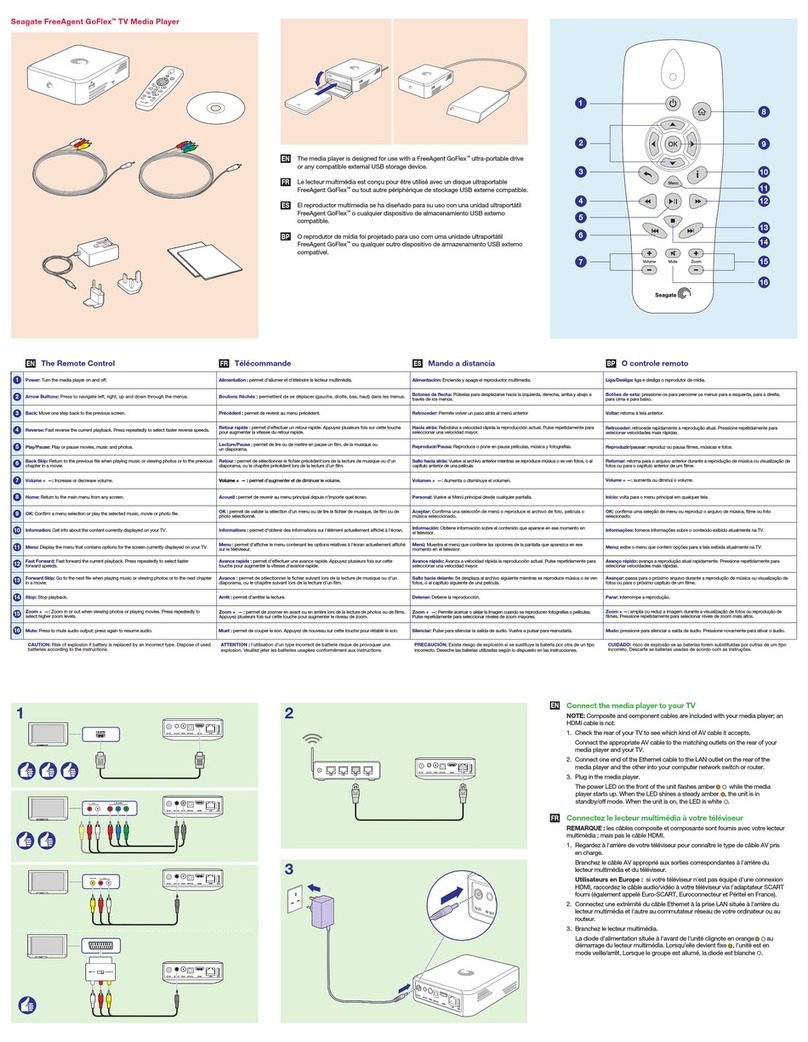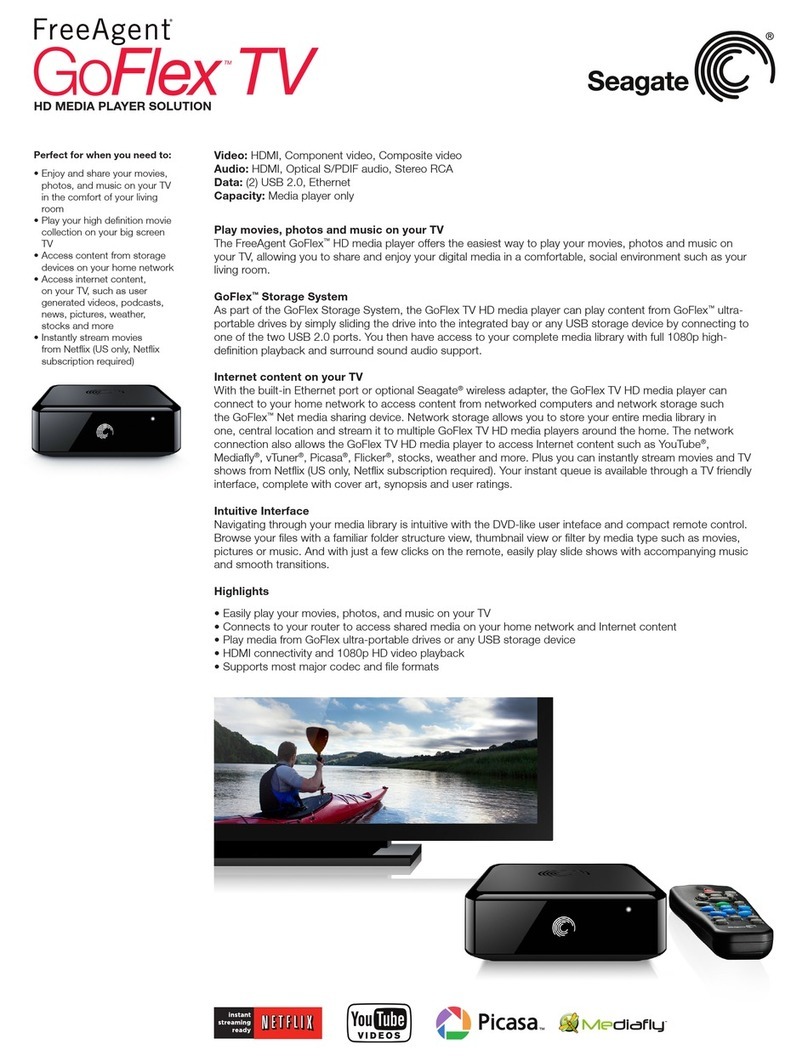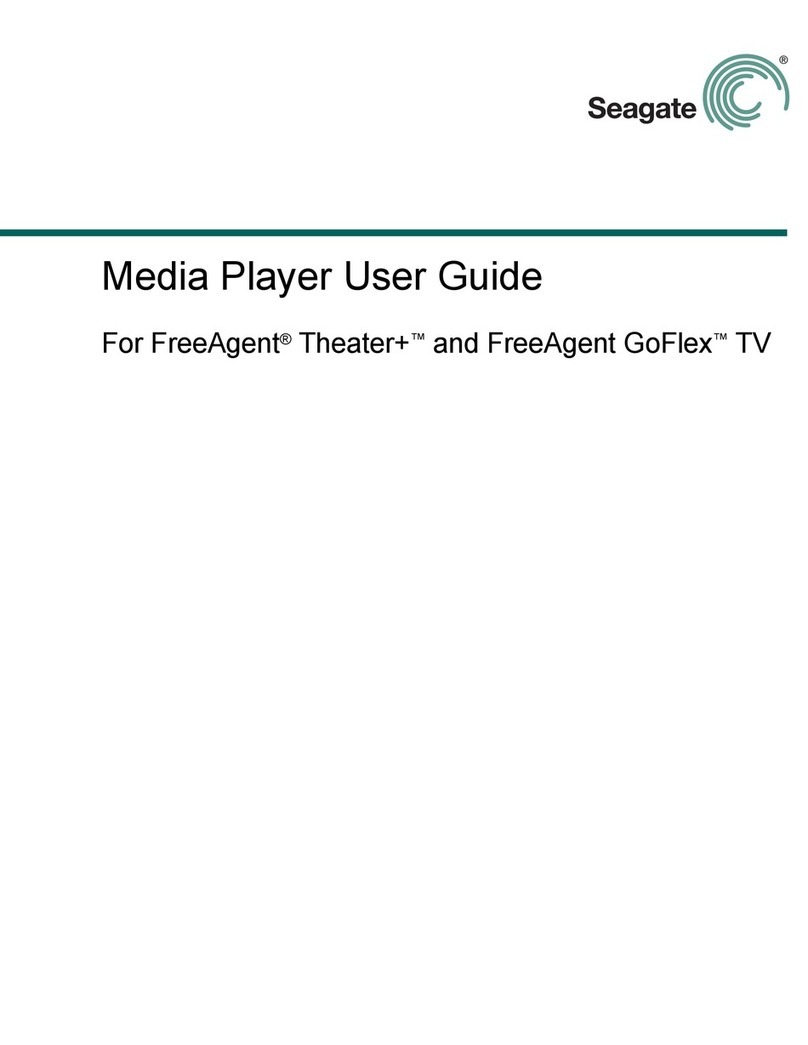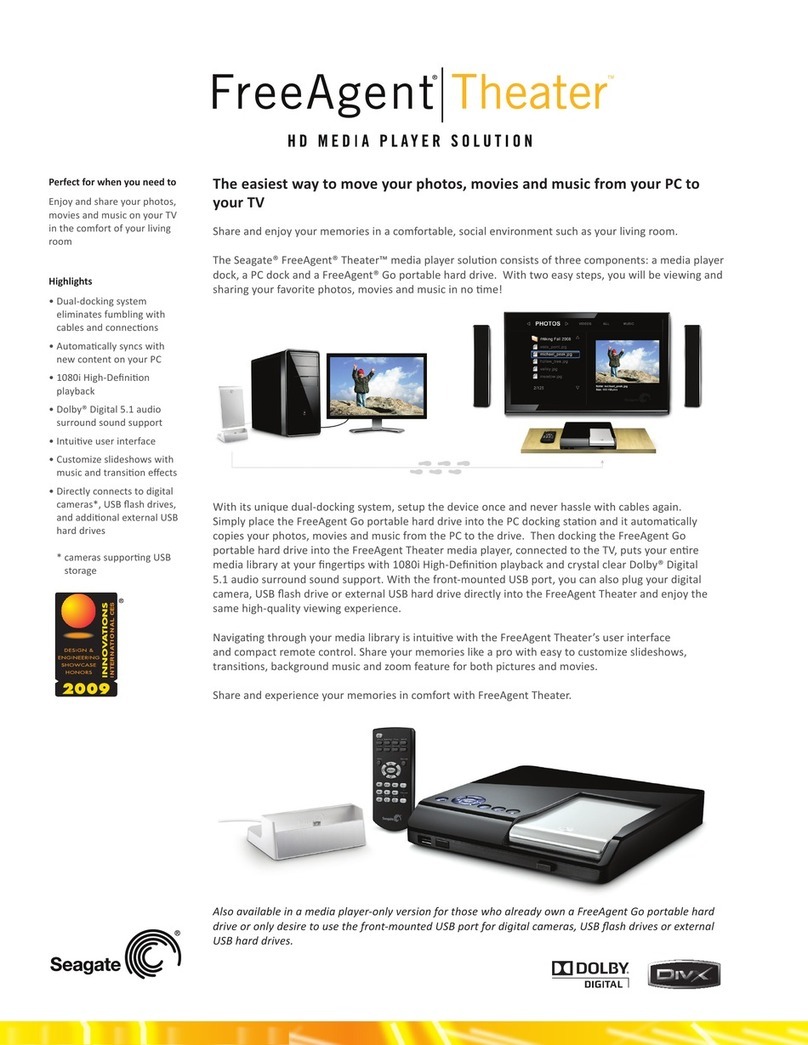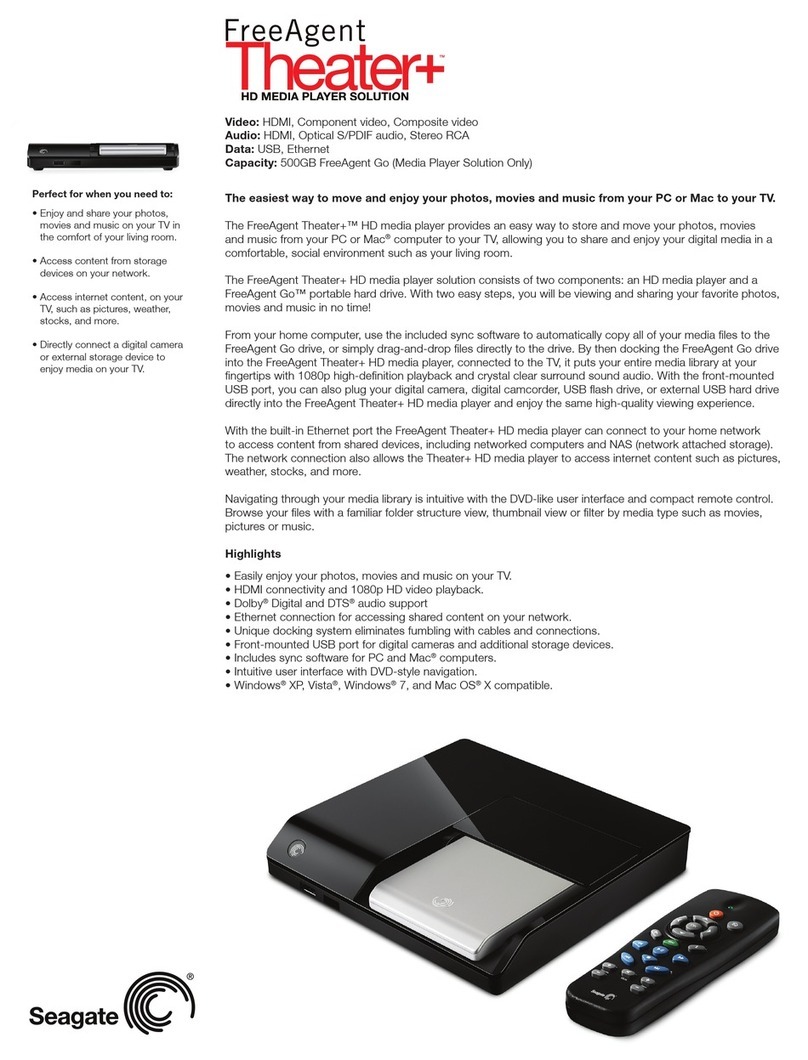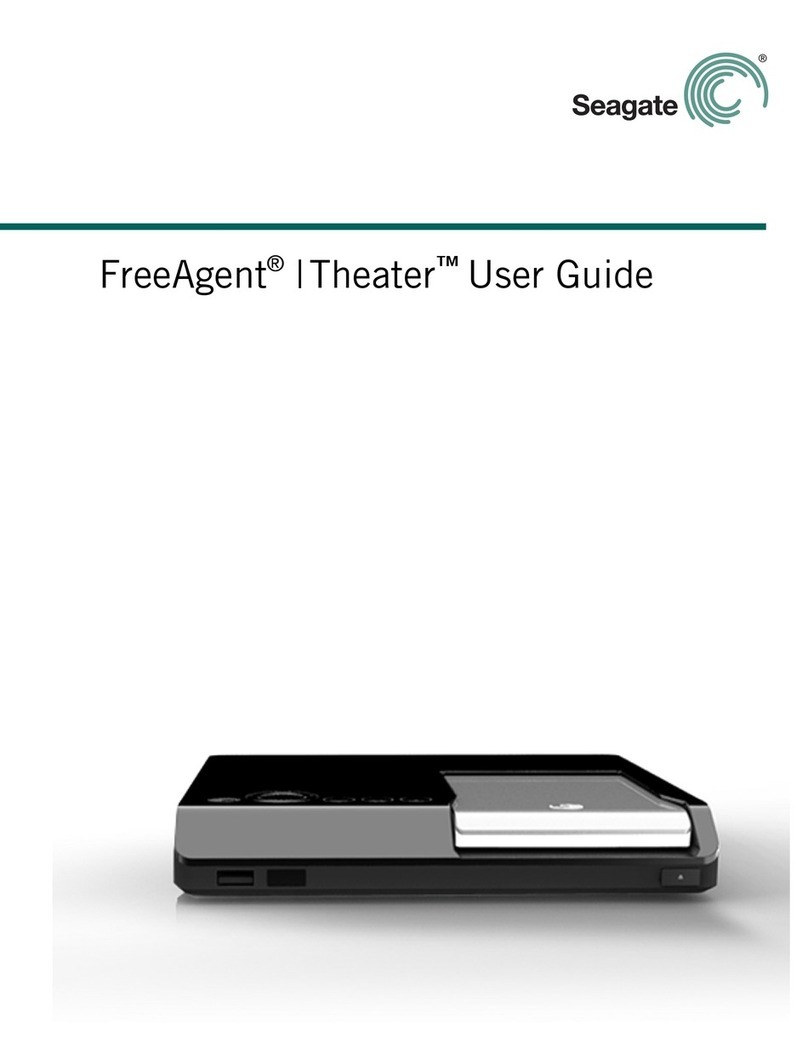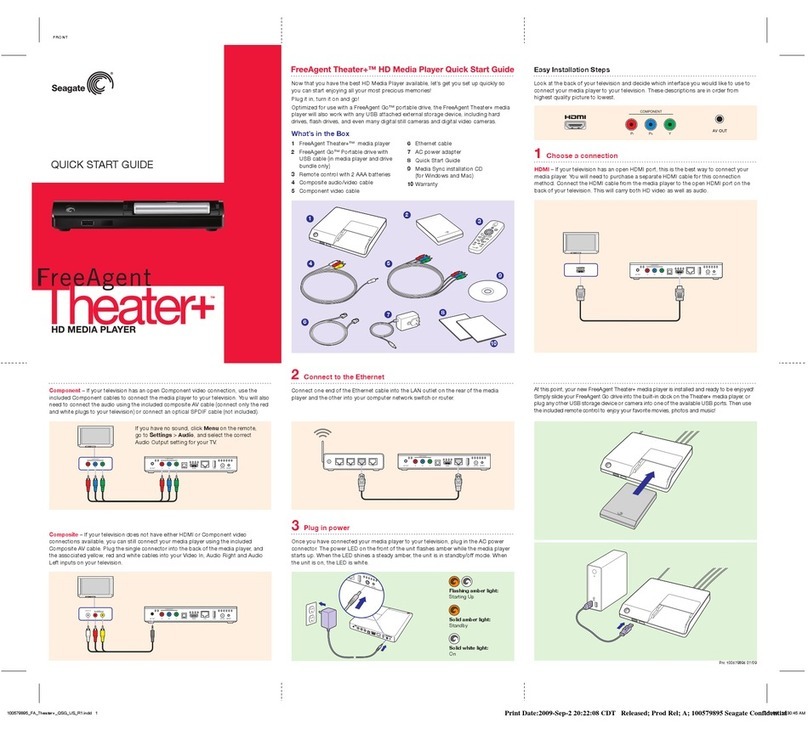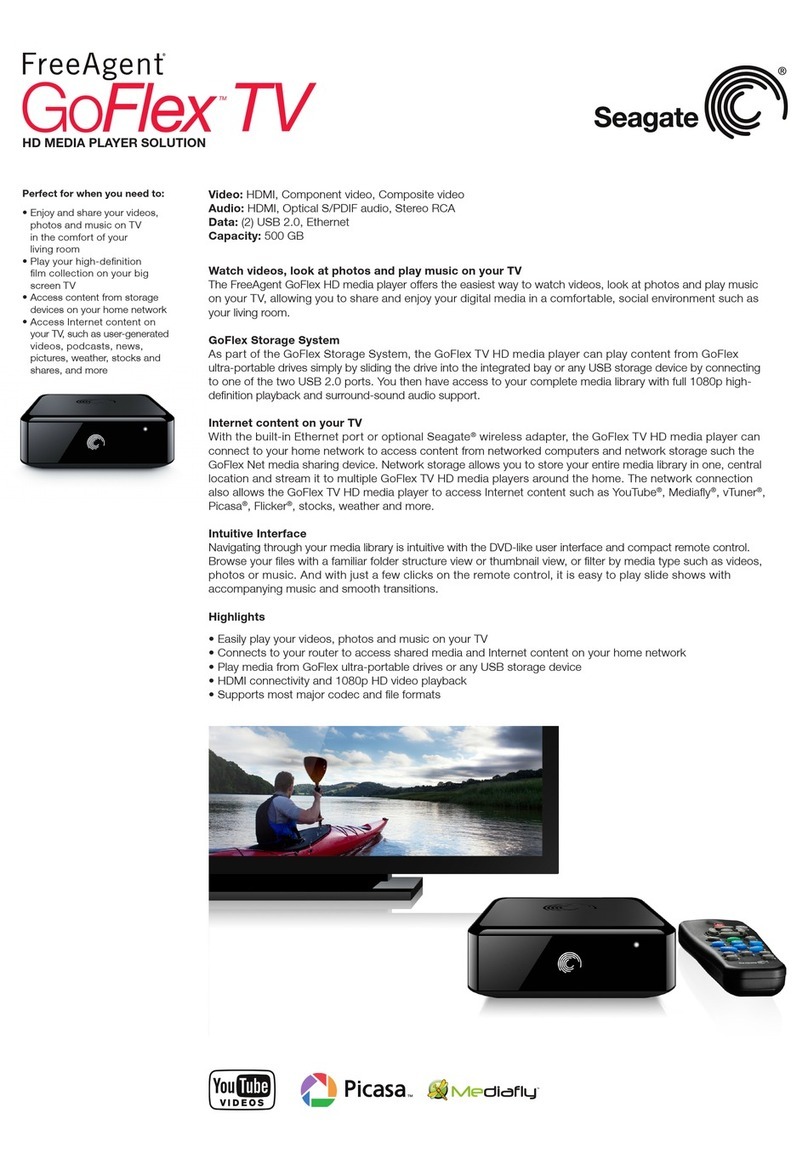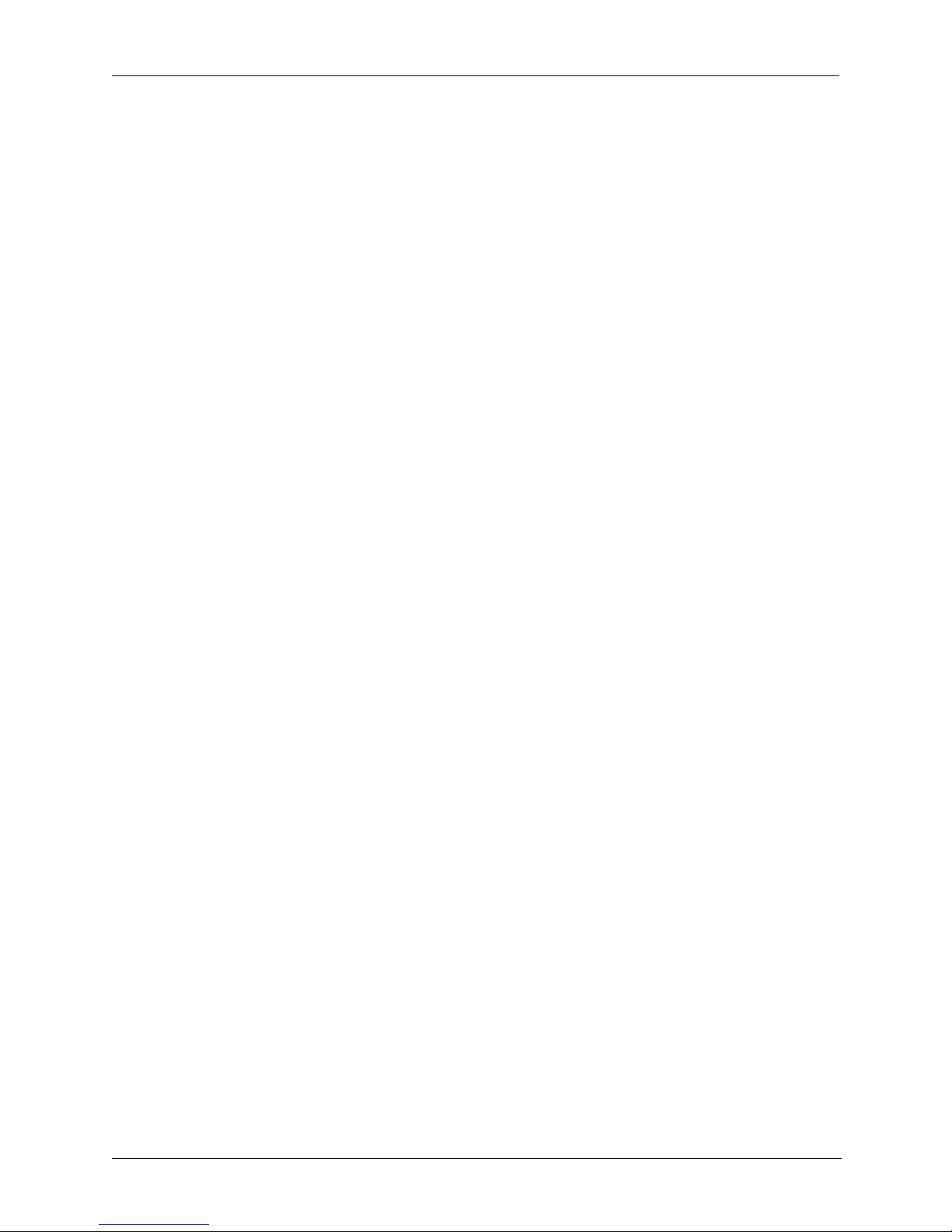FreeAgent Theater +™ User Guide 4
Contents
Movies . . . . . . . . . . . . . . . . . . . . . . . . . . . . . . . . . . . . . . . . . . . . . . . . . 19
Movie Subtitles . . . . . . . . . . . . . . . . . . . . . . . . . . . . . . . . . . . . . . . . . . . 19
Pictures . . . . . . . . . . . . . . . . . . . . . . . . . . . . . . . . . . . . . . . . . . . . . . . . . 19
Audio . . . . . . . . . . . . . . . . . . . . . . . . . . . . . . . . . . . . . . . . . . . . . . . . . . . 20
Opening a Media Screen . . . . . . . . . . . . . . . . . . . . . . . . . . . . . . . . . . . . . . . 20
Searching for a Media File . . . . . . . . . . . . . . . . . . . . . . . . . . . . . . . . . . . . . 20
Browsing Folders . . . . . . . . . . . . . . . . . . . . . . . . . . . . . . . . . . . . . . . . . . . . . 21
Playing Movies . . . . . . . . . . . . . . . . . . . . . . . . . . . . . . . . . . . . . . . . . . . . . . 21
Movie Playback Options . . . . . . . . . . . . . . . . . . . . . . . . . . . . . . . . . . . . 22
Displaying Movie Album Art in DVD Thumbnail View . . . . . . . . . . . . . . 22
Getting Movie Info . . . . . . . . . . . . . . . . . . . . . . . . . . . . . . . . . . . . . . . . . 22
Playing Movies in Slow Motion . . . . . . . . . . . . . . . . . . . . . . . . . . . . . . . 23
Viewing Pictures . . . . . . . . . . . . . . . . . . . . . . . . . . . . . . . . . . . . . . . . . . . . . 23
Playing Pictures and Movies from Compatible Digital Cameras and
Camcorders . . . . . . . . . . . . . . . . . . . . . . . . . . . . . . . . . . . . . . . . . . . . . . 24
Playing a Slideshow . . . . . . . . . . . . . . . . . . . . . . . . . . . . . . . . . . . . . . . 24
Selecting Pictures . . . . . . . . . . . . . . . . . . . . . . . . . . . . . . . . . . . . . . 24
Setting Slideshow Effects . . . . . . . . . . . . . . . . . . . . . . . . . . . . . . . . 25
Playing Music with a Slideshow . . . . . . . . . . . . . . . . . . . . . . . . . . . . 26
Playing Music . . . . . . . . . . . . . . . . . . . . . . . . . . . . . . . . . . . . . . . . . . . . . . . 27
Music Playback Options . . . . . . . . . . . . . . . . . . . . . . . . . . . . . . . . . . . . 27
Displaying Album Cover Art in Music Thumbnail View . . . . . . . . . . . . . 28
4. Using Internet Services . . . . . . . . . . . . . . . . . . . . . . . . . . . . . . . . . . 29
5. Managing Devices . . . . . . . . . . . . . . . . . . . . . . . . . . . . . . . . . . . . . . . 30
6. Using the FreeAgent Theater for Windows Application . . . . . . . . 31
Installing the Software . . . . . . . . . . . . . . . . . . . . . . . . . . . . . . . . . . . . . . . . . 31
Managing Your Drives . . . . . . . . . . . . . . . . . . . . . . . . . . . . . . . . . . . . . . . . . 33
Using the My Drives Window . . . . . . . . . . . . . . . . . . . . . . . . . . . . . . . . . 33
Managing Drive Settings . . . . . . . . . . . . . . . . . . . . . . . . . . . . . . . . . . . . 34
Getting Drive Info . . . . . . . . . . . . . . . . . . . . . . . . . . . . . . . . . . . . . . . . . . 36
Using the System Tray Status Icon . . . . . . . . . . . . . . . . . . . . . . . . . . . . 37
Restoring the System Tray Status Icon . . . . . . . . . . . . . . . . . . . . . . . . . 38
Using Media Sync . . . . . . . . . . . . . . . . . . . . . . . . . . . . . . . . . . . . . . . . . . . . 38
Using Simple Sync . . . . . . . . . . . . . . . . . . . . . . . . . . . . . . . . . . . . . . . . 38
Using Custom Sync . . . . . . . . . . . . . . . . . . . . . . . . . . . . . . . . . . . . . . . . 38
Managing Media Sync Settings . . . . . . . . . . . . . . . . . . . . . . . . . . . . . . . 40
Using Automatic Sync . . . . . . . . . . . . . . . . . . . . . . . . . . . . . . . . . . . . . . 41