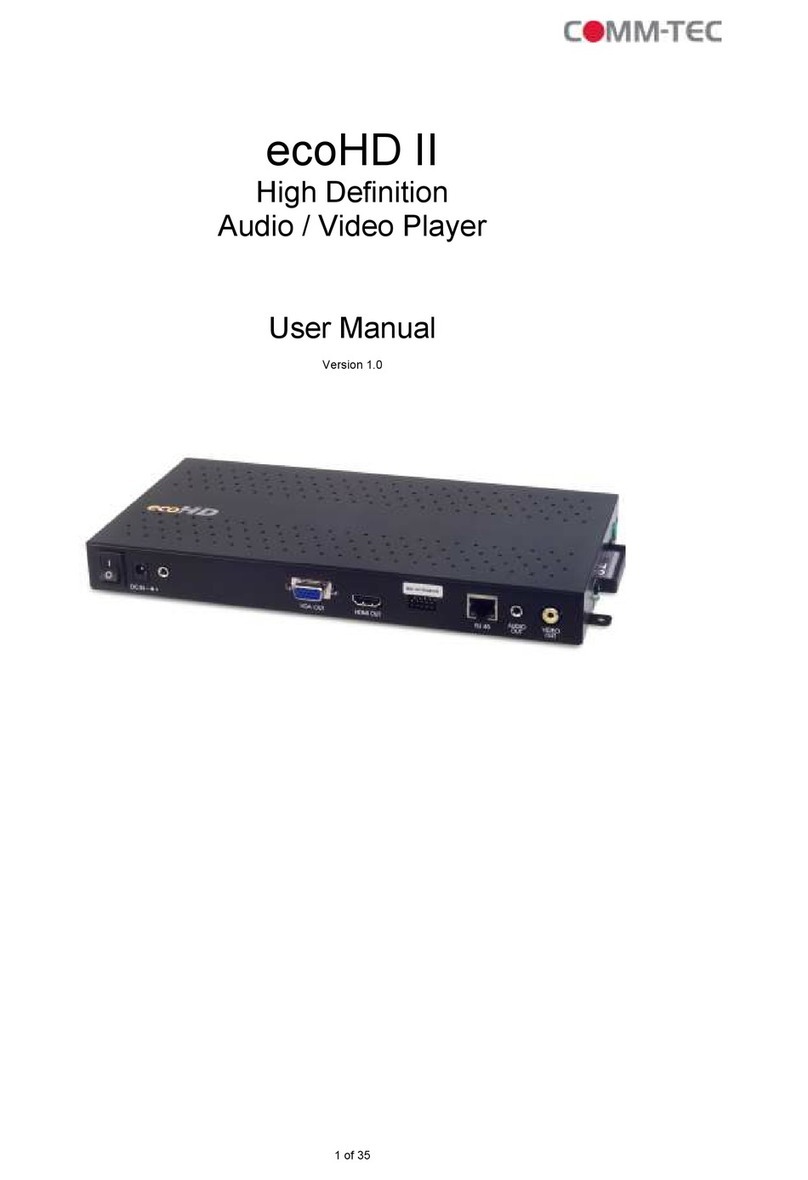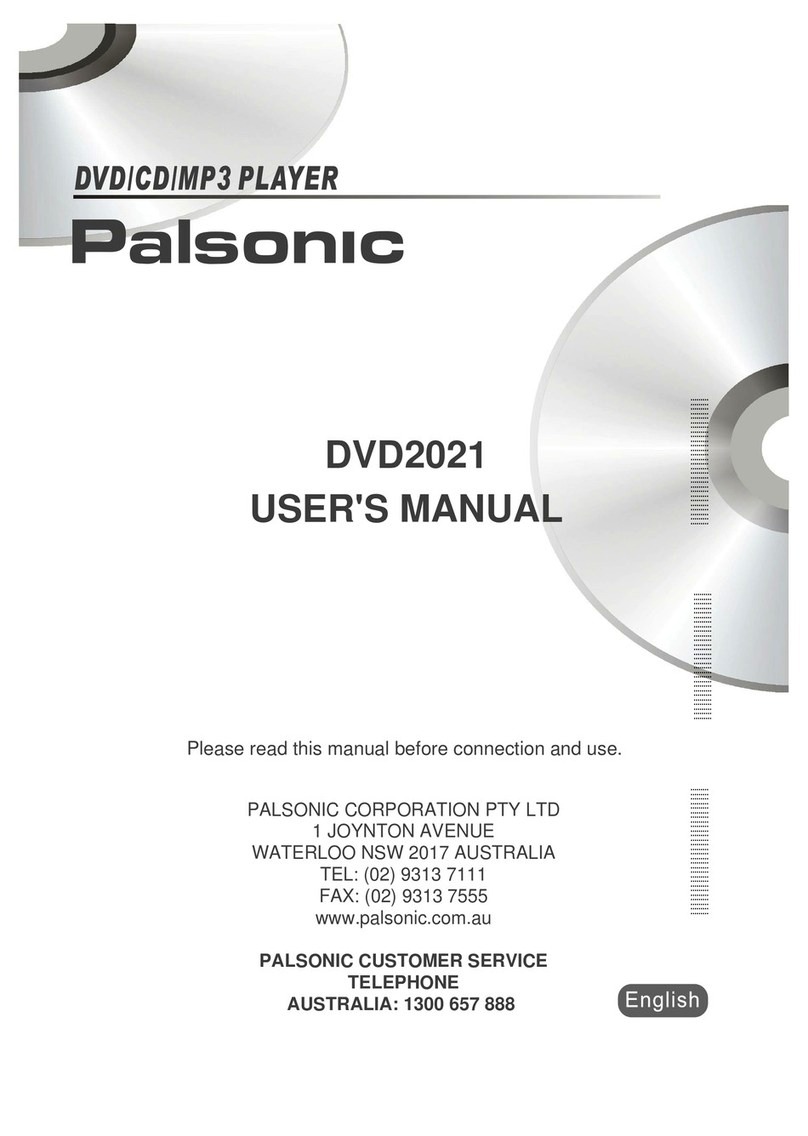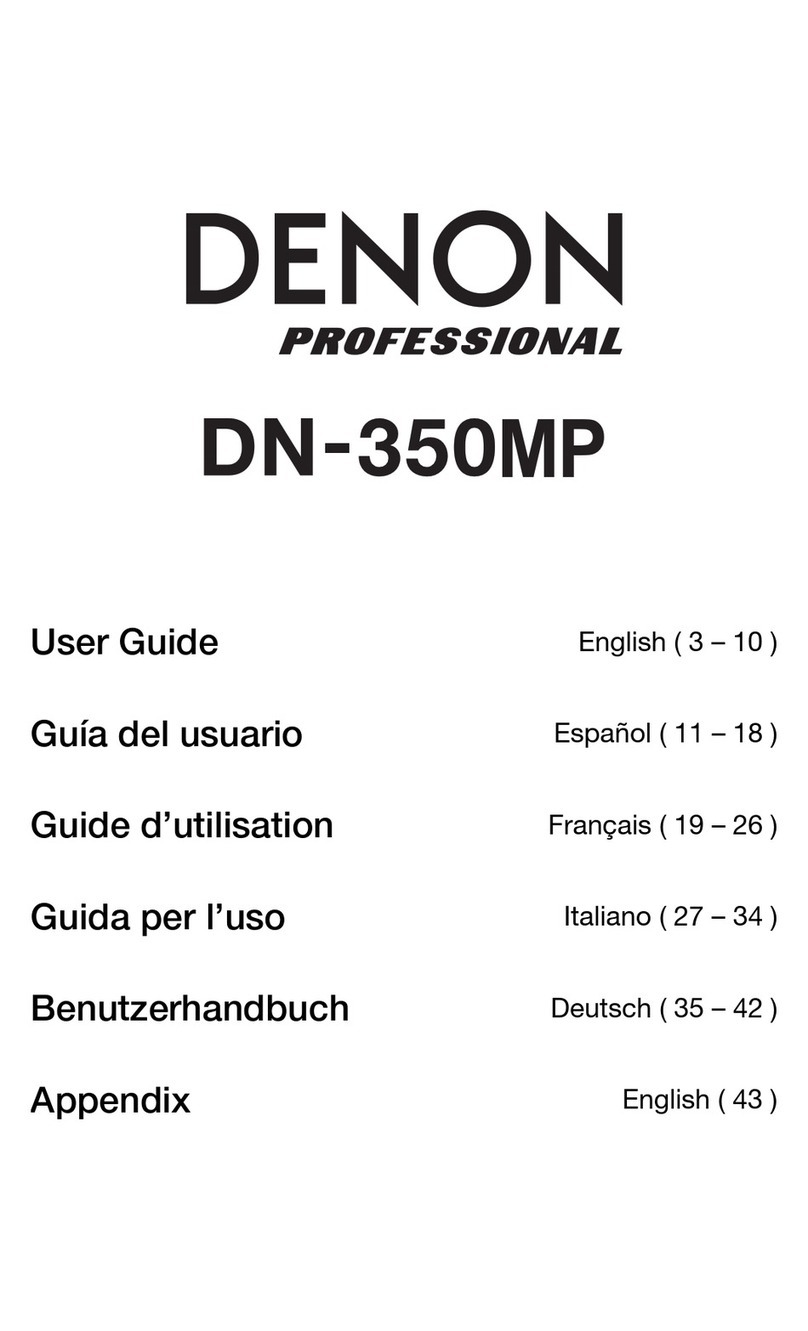Steren MP4-200 User manual

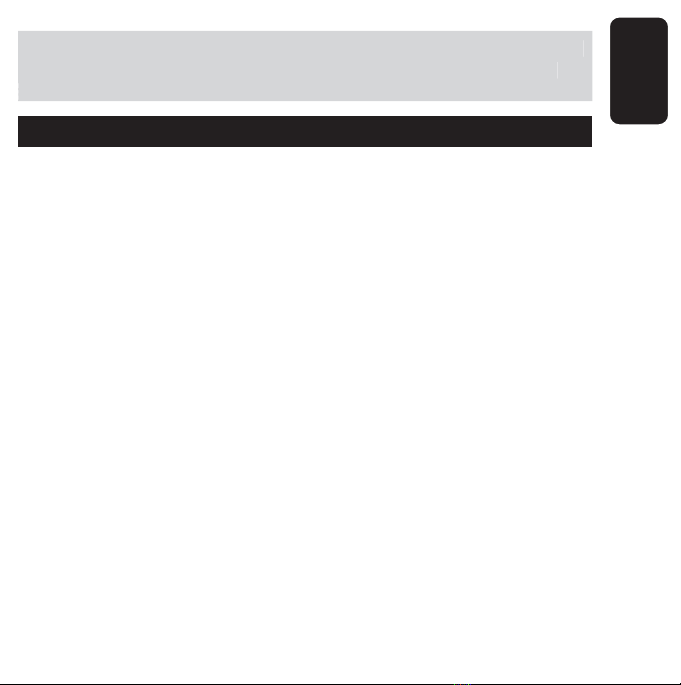
ENGLISH
ENGLISH-02
Before using your new MP4 digital audio/video player, please read
this instruction manual to prevent any damage. Put it away in a
safe place for future references.
IMPORTANT
Do not use this player when driving, riding or operating any other
vehicles as it may lead to traffic accidents.
Keep your player clean. Do not place it near heat sources or
subject to direct sunlight, dust, humidity or rain/moisture.
If the surface becomes dusty or dirty, clean it with a soft, slightly
dampened cloth. Never use any alcohol or diluted detergents to
clean the cabinet.
Do not use in extra-dry environment to avoid static discharges
which can damage the unit.
Please make sure that the player will not be disconnected in the
process of formatting or uploading and. Doing so may cause
permanent data loss.
When it is used as flash drive, make sure read and write files using
the correct method. Any
improper operation may lead to the loss of data.
•
•
•
•
•
•
•
Before usin
g
y
our new MP4 di
g
ital audio/video pla
y
er, please read
t
hi
s
i
nstruct
i
on manua
l
to prevent an
y
d
ama
g
e.
P
ut
i
t awa
y
i
n a
safe place for future references
.
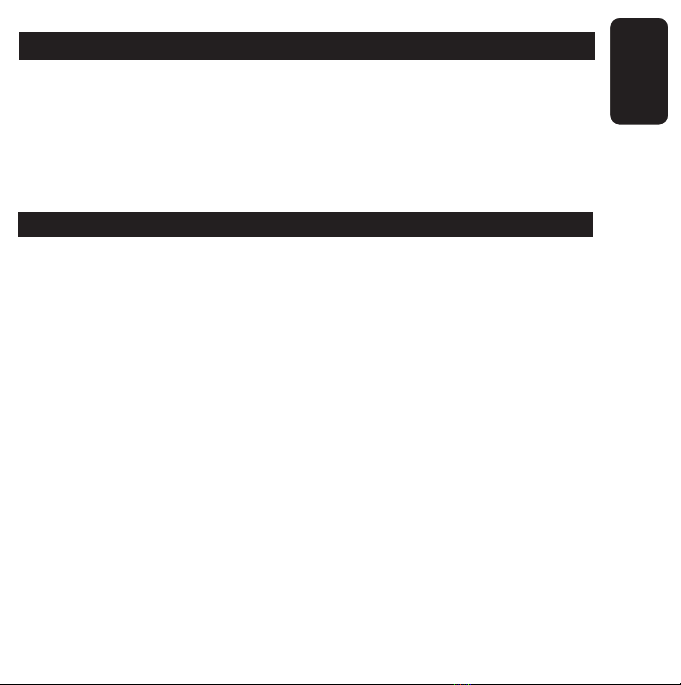
ENGLISH
ENGLISH-03
SYSTEM REQUIREMENTS
Windows 98SE, 2000, ME, XP
200MHz Pentium CPU or higher
USB connector
120MB hard disk space
CD ROM drive
FEATURES
2GB Internal memory
Micro SD expansion slot
Built-in speaker
Digital recorder
Supports MP3, WAV, AVI and JPG files
Video converter software
Compatible with USB 2.0 and USB 1.1
•
•
•
•
•
•
•
•
•
•
•
•
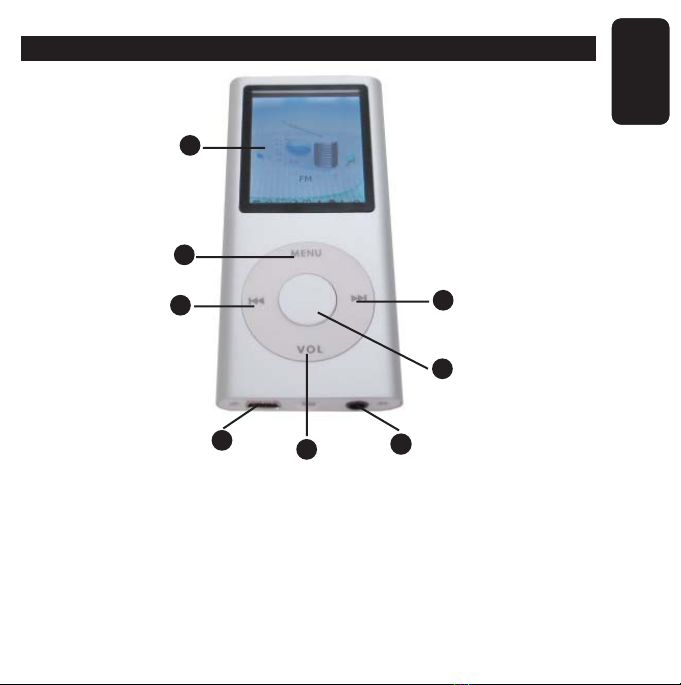
ENGLISH
ENGLISH-04
CONTROLS
1.- LCD screen
2.- Menu
Use to enter menus and submenus
1
2
3
4
5
6
11 12

ENGLISH
ENGLISH-05
3.- Forward
While playing a song press to jump next song.
Press and hold to locate a specific point in the song.
Use in conjunction with Volume button to rise the volume level
4.- Backward
While playing a song press to jump previous song.
Press and hold to locate a specific point in the song.
Use in conjunction with Volume button to decrease the volume level
5.- Volume
Press to set the volume level
6.- Confirm / Off
It confirms a selection
While playing a song or video it makes a pause

ENGLISH
ENGLISH-06
7.- On / Off
Power the device, in conjunction with Confirm button
8.- Micro SD slot
Allows you to insert a micro SD memory to store more files
7
8
9
10
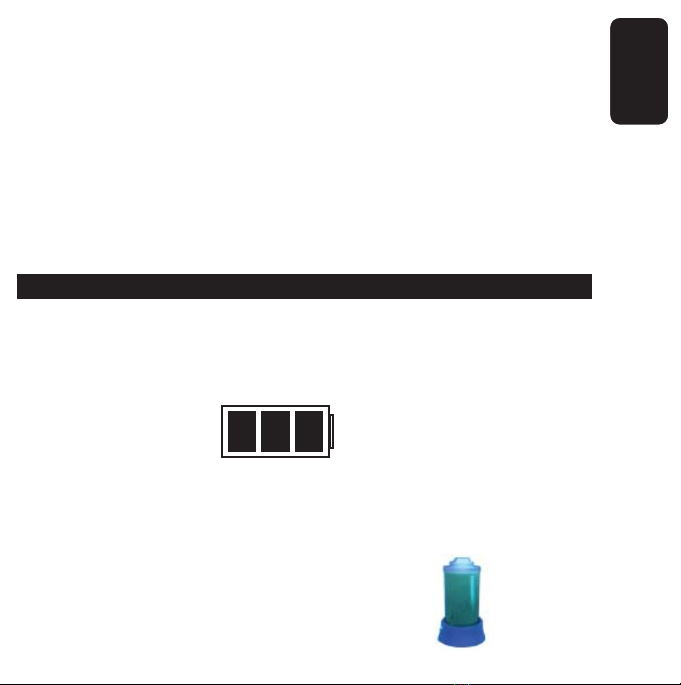
ENGLISH
ENGLISH-07
9.- Speaker
Allows you to play music or movie audio
10.- Microphone
11.- USB input
Use it to connect a computer and transfer files to the player. Can be
used as an external memory
12.- Earphones input jack
CHARGING THE BATTERY
This device uses a rechargeable Lithium battery
This icon will be displayed in the right upper corner of the screen (if the
device is on). Next figures indicates the status of the charge:
While the battery is charging, the icon will change from an empty to full
battery.
Next icon will be displayed when the battery is
fully charged.

ENGLISH
ENGLISH-08
USB CONNECTION
Connection a file download
With the player on, plug the USB cable to computer and to the player.
First time you connect the device, it will detect the new hardware and
automatically will update the system.
Now, in the screen you will see next image:
In XP a dialog box will pop up, select Open folder, and you will see the
content.
A new window will pop up.
Downloading music, video or text files
With the device connected, select the desired files from computer, then
press the right button of the mouse and select Copy.
Press twice over player icon, it can be letter H or any other, then a new
window will pop up.

ENGLISH
ENGLISH-09
Press the right button of the mouse and select Paste, previous selected
files will be copied to the player.
Removing the player
1.- Click twice over Safely remove hardware icon, on task menu.
2.- Then, select the option USB mass storage device and click Stop.

ENGLISH
ENGLISH-10
3.- Click OK.
4.- When the screen displays “Safe to remove hardware”, you can
remove the player from USB cable.
Do not unplug the USB cable whilst data is being transferred.
Otherwise may cause data loss or player damages.
Whilst you are in USB mode, and press a button, you will leave the
USB mode and main menu will be displayed in the screen.
D
o not unplu
g
the USB cable whilst data is bein
g
transferred.
Otherwise ma
y
cause data loss or pla
y
er dama
g
es
.
Whilst
y
ou are in USB mode, and press a button,
y
ou will leave the
U
SB mode and main menu will be displa
y
ed in the screen
.
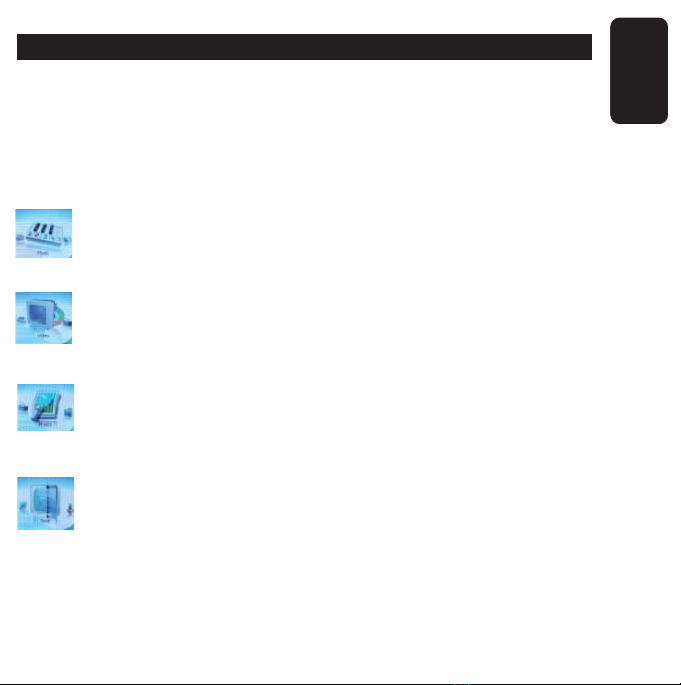
ENGLISH
ENGLISH-11
MAIN MENU
Remember, to enter Main menu or submenus, press menu button.
To select an option, press Forward / Backward. To confirm the option
press Menu button.
Press Menu or Volume button to return previous screen.
To return main menu, press and hold Menu button 2 seconds.
Music
Use to play music files
Video
Use it to select and play video files
Photo
This function allows you to show pictures files
Text
If you have e-books or lyrics files stored in the player, you can
visualize them with this function

ENGLISH
ENGLISH-12
Record
Use this function to record sounds and store them into the
player
Navigation
This function is very helpful to see the content of the player,
can be video, audio or text files. You can play the files from this
menu.
Game
Executes the included game
Settings
This menu allows you to configure system parameters:
Music
Repeat
Use this option to select the way to play and
repeat songs
Play
Select between Order or Shuffle play

ENGLISH
ENGLISH-13
EQ Select
Select one of the pre-established EQ
options: Normal, RD, Rock, Pop, Classic,
Bass, Jazz, User EQ
User EQ Set
Allows you to equalize the sound according
your needs
Record
Use this menu to set the recording quality (High or
General) and the recording volume level (up to 5
levels)
Display
Settings for LCD screen
Blight time (Background light) can be set
from 5 seconds to always on
Lum (5 levels of brightness)
Blight mode (Normal or Power Save)
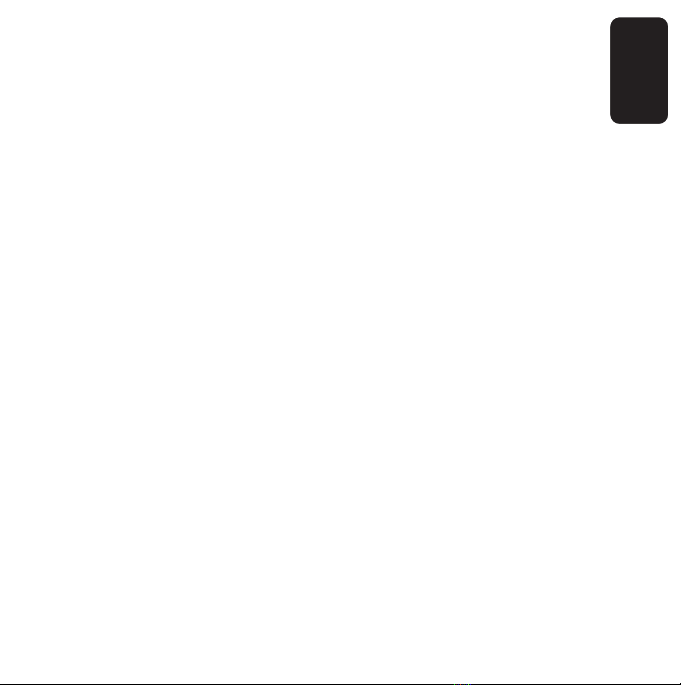
ENGLISH
ENGLISH-14
System
Displays information of the system, upgrade or default
set.
Power Off
Use this function to activate the auto power off. These
options are available: Off, 10, 15, 30, 60 or 120
minutes.
Language
Select a menu language: Spanish, Turkish, Russian,
Chinese, English, German, Slovak, Polish, Danish,
French, Dutch, Portuguese, Italian, among others.

ENGLISH
ENGLISH-15
PLAYING MUSIC
Follow these steps to play music, after uploading files into the player.
1.- Slide the Power switch to ON position and press the Confirm button
to power the player on.
2.- With the Forward / Backward buttons select the option Music from
main menu.
3.- Press Menu to enter Music menu.
4.- Automatically the songs will be played.
5.- To select a song use the Forward / Backward buttons.
6.- To pause the song press Confirm button. Press once again to
resume the playing.
7.- Press and hold Forward / Backward button to find a specific point in
the song.
8.- Press Volume button in conjunction with Forward/Backward buttons
to increase or decrease the volume level.
9.- Press Menu once to return song list. To select other song or to enter
other folder, press Forward / Backward buttons. Press Volume button to
return previous folder.
10.- Press and hold Menu button for 2 seconds.
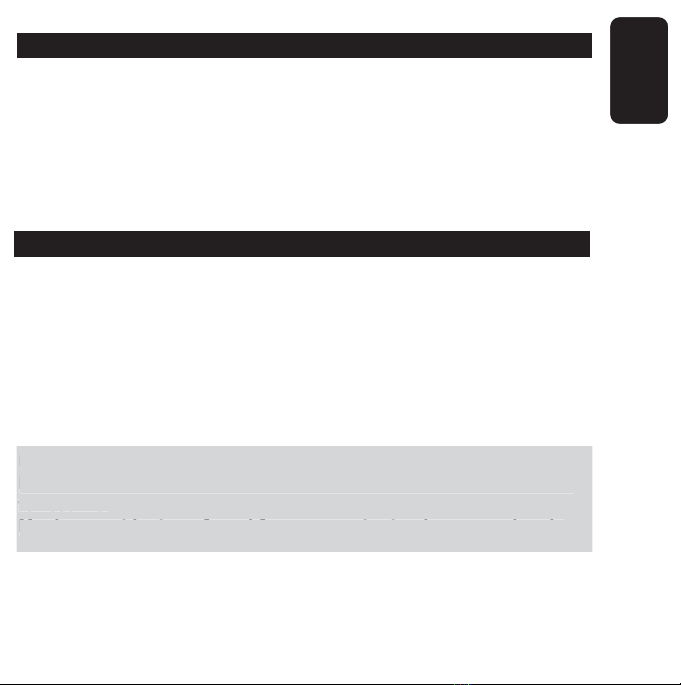
ENGLISH
ENGLISH-16
MUSIC SUBMENU
Press Menu while playing a song, the stored songs in the player will
be displayed in the screen. Use Forward / Backward to select a song.
Press Confirm to enter a folder.
Press Volume button to return previous folder.
Press and hold Menu button for 2 seconds to return main menu.
PLAYING MOVIES
1.- Power the player on.
2.- Select Video option in main menu.
3.- A movie list will be displayed in the screen.
4.- To select a file, use Forward / Backward buttons, then press Confirm
to play the video.
5.- Press and hold Forward / Backward to select a specific point of the
movie.
6.- Press Menu button to return main menu.
Press and hold Menu button 2 seconds to returns main menu.
Press Confirm button once to pause the play. Press it once again
to resume.
Movies must be transferred from computer to player, previously
P
ress and hold Menu button 2 seconds to returns main menu
.
P
ress Confirm button once to pause the pla
y
. Press it once a
g
ain
t
o resume
.
M
ovies must be transferred from computer to pla
y
er, previousl
y
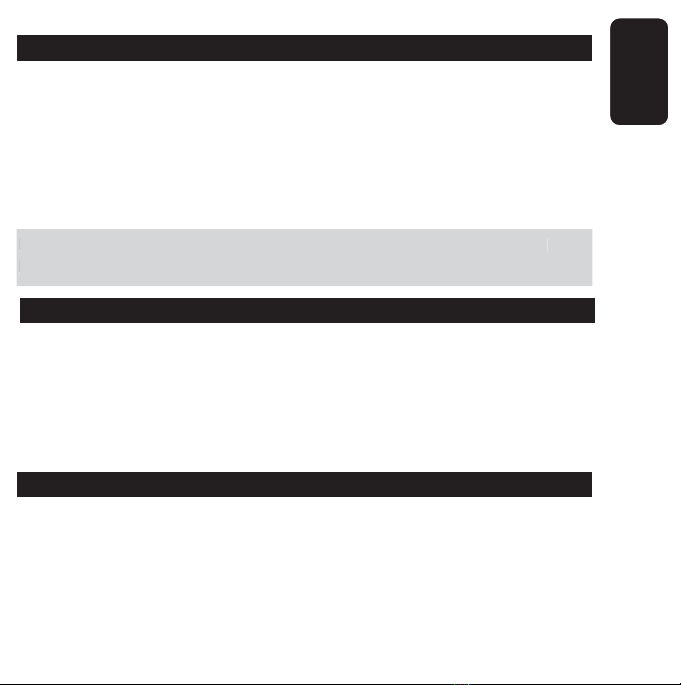
ENGLISH
ENGLISH-17
WATCHING PICTURES
1.- Power the player on.
2.- Select the option Photo in main menu.
3.- A file list will be displayed in the screen.
4.- Press Forward / Backward to select a file, then press Confirm to
visualize it in full screen.
5.- Press Forward / Backward to visualize next or previous picture.
6.- Press Menu once to leave this mode.
Press and hold Menu button 2 seconds to returns main menu.
Pictures must be transferred from computer to player, previously
SOUND RECORDER
1.- Power the player on.
2.- Press Forward / Backward to select the option Record in main menu.
3.- Press Confirm button to record a sound.
4.- Press Confirm button once to pause the recording. Press it once
again to resume the recording.
5.- To store the record, press Pause, then press Menu.
HOW TO PLAY RECORDED SOUNDS
Recorded sounds can be played through Music menu. You will find the
files in the same folder as MP3 files.
Please, consult Playing music section.
P
ress and hold Menu button 2 seconds to returns main menu.
P
ictures must be transferred from computer to pla
y
er, previousl
y

ENGLISH
ENGLISH-18
COPYING AND DISPLAYING E-BOOKS
Your player can display files in TXT format.
Plug the player to PC, then copy any file in TXT format to the player.
After the process, unplug the player.
To display the text file, turn the player on and select the option Text in
main menu.
A file list will be available in next window, please select one of them
and press Confirm button to display it in the screen. Press Forward /
Backward to move next page.
VIDEO CONVERTER SOFTWARE: INSTALLATION
1.- Place the supplied CD installation into the CD ROM drive.
2.- Click AVI Converter Setup icon twice.
3.- Click ACI converter icon twice.
4.- To continue, click Next in Welcome window
5.- Click Install.
6.- The process begins.
7.- Press Finish to conclude the process. The software will run
automatically.

ENGLISH
ENGLISH-19
HOW TO USE THE VIDEO CONVERTER
Click the AVI Converter icon twice (located in Windows Desktop). You
will see next figure:
1.- Press Add to open the desired file to convert.
2.- Select Source File to find a file to convert.
3.- Use Target File Path to select the folder to store the converted file.
4.- You can edit the file name using Target File Name option.
5.- We recommend to not edit Setting parameters, in order to obtain the
best performance.
6.- Press Save to store the changes in memory. The desired file to
convert will be added to main window.
7.- If you want to add more files, repeat steps 2 to 6. Otherwise, click
Close.
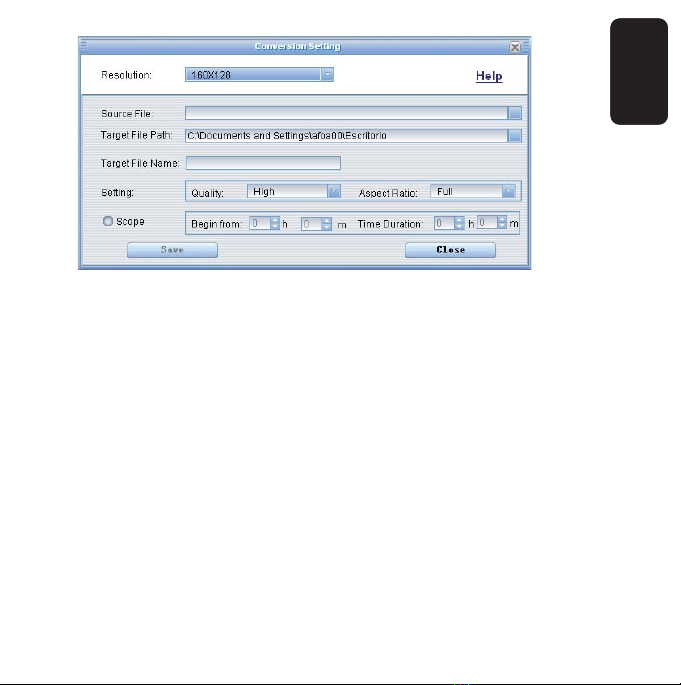
ENGLISH
ENGLISH-20
8.- Click Convert Now to convert the selected files.
9.- If you want to delete one of the files to convert, select the file and
click Del.
10.- Click Stop to stop the process. A windows will pop up, select Yes to
confirm.
11.- Click Close to leave the program.
Table of contents
Languages:
Other Steren Media Player manuals
Popular Media Player manuals by other brands

Goldmund
Goldmund EIDOS 36U+ user manual
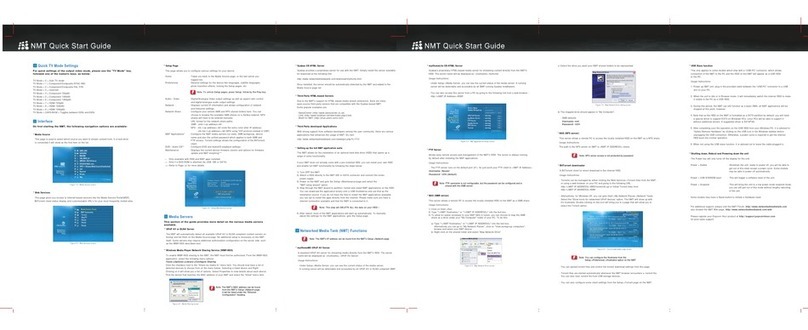
POPCORN HOUR
POPCORN HOUR A-110 quick start guide
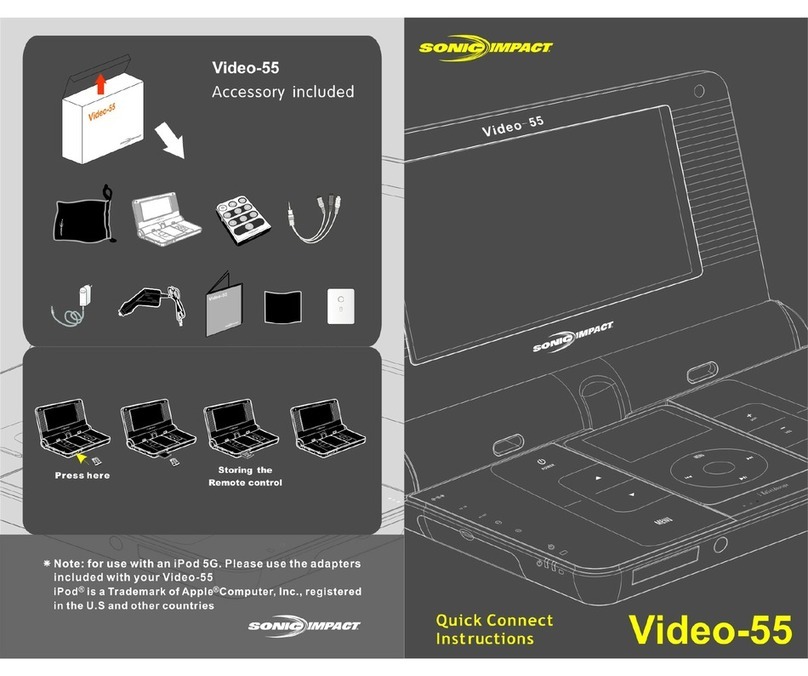
Sonic Impact Technologies
Sonic Impact Technologies Sonic Impact Video-55 Connection instruction

Philips
Philips Streamium NP3700/12 user manual

TrekStor
TrekStor i.Beat veo user manual

VidaBox
VidaBox LUX installation guide