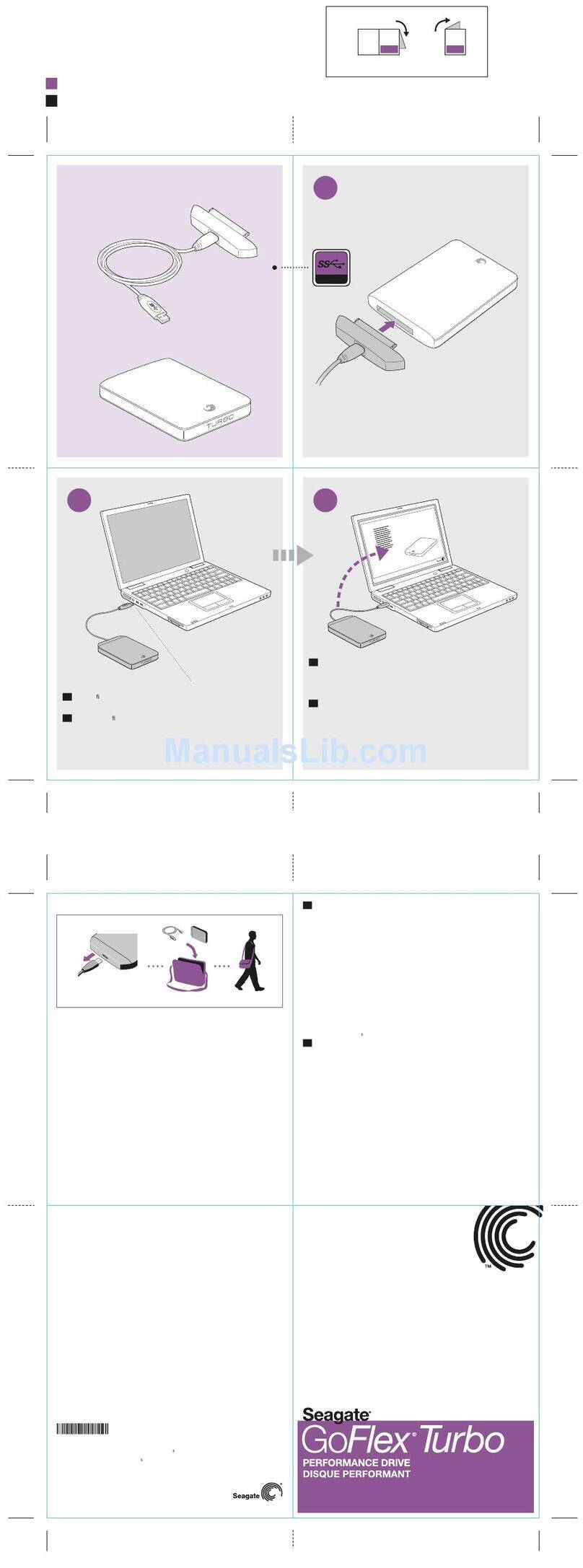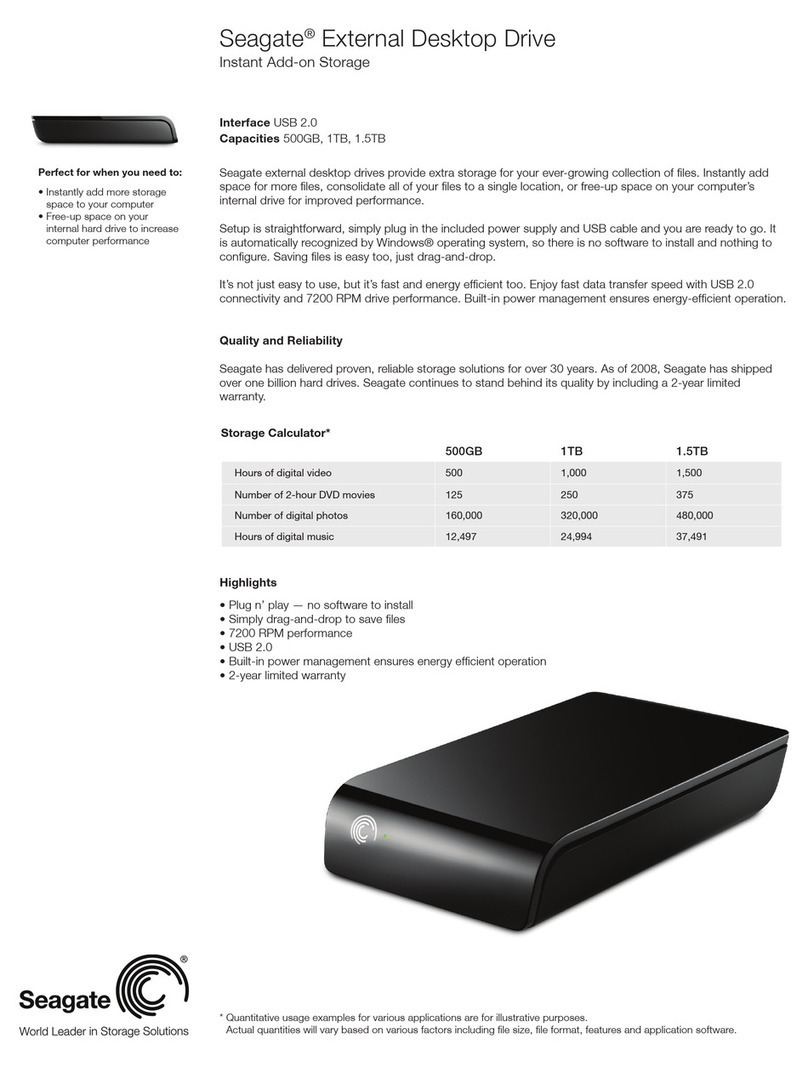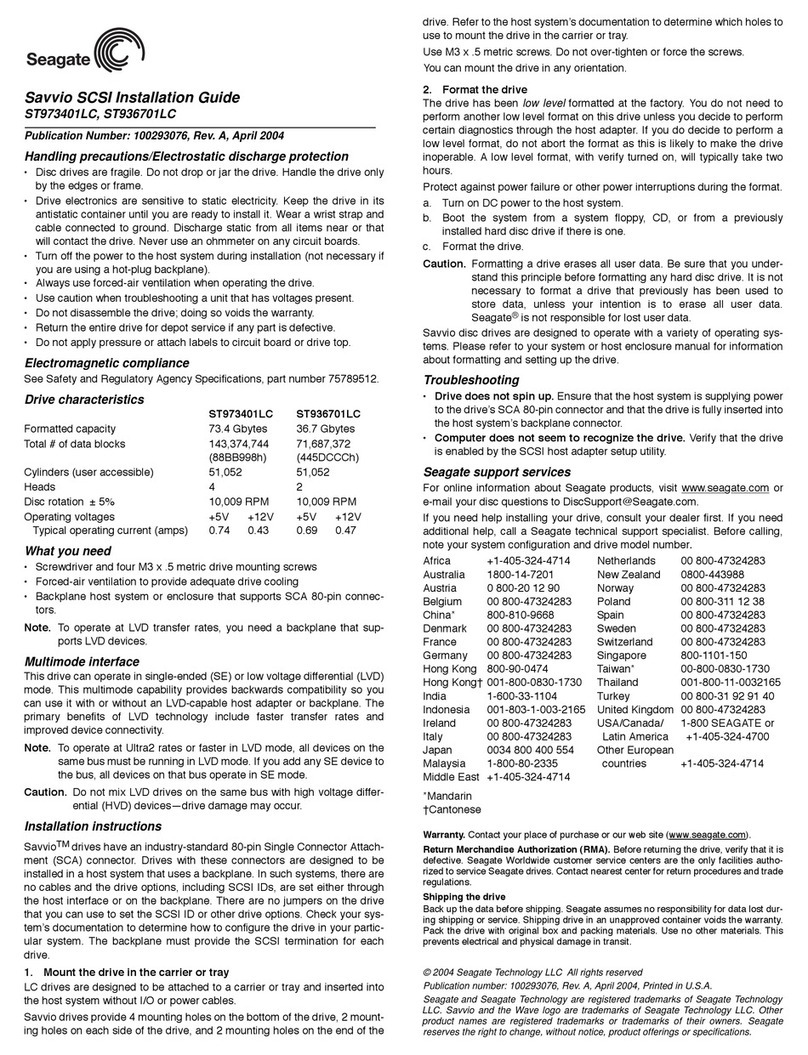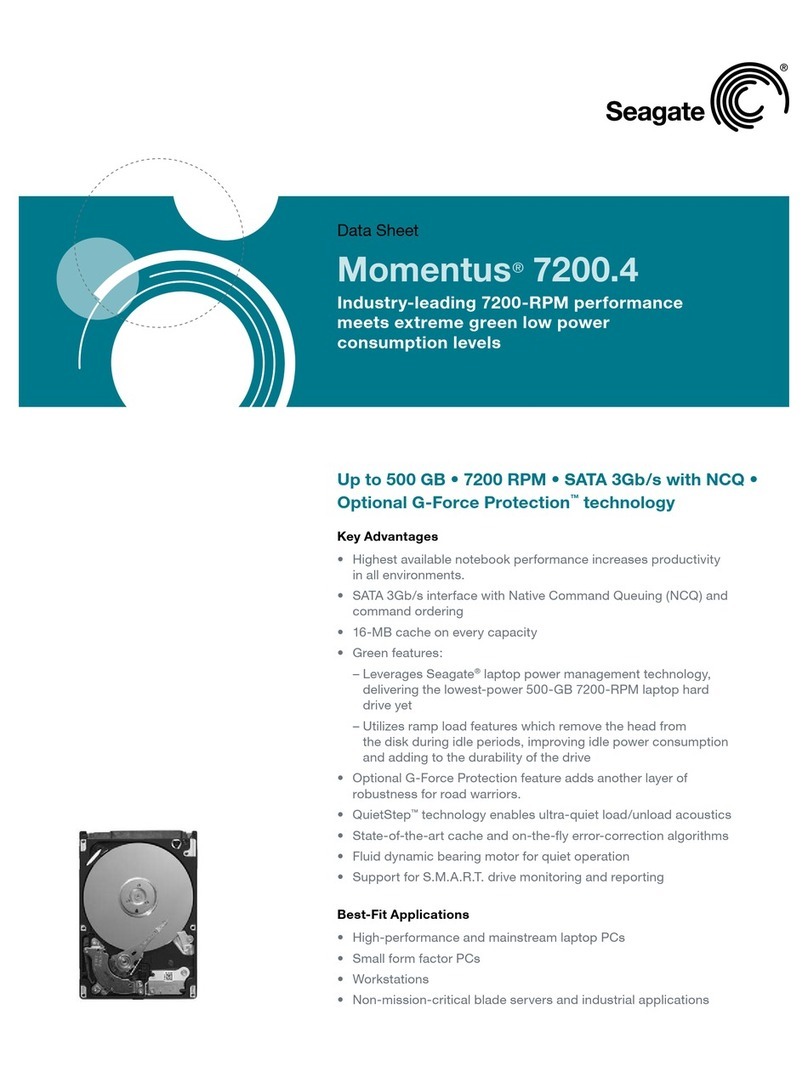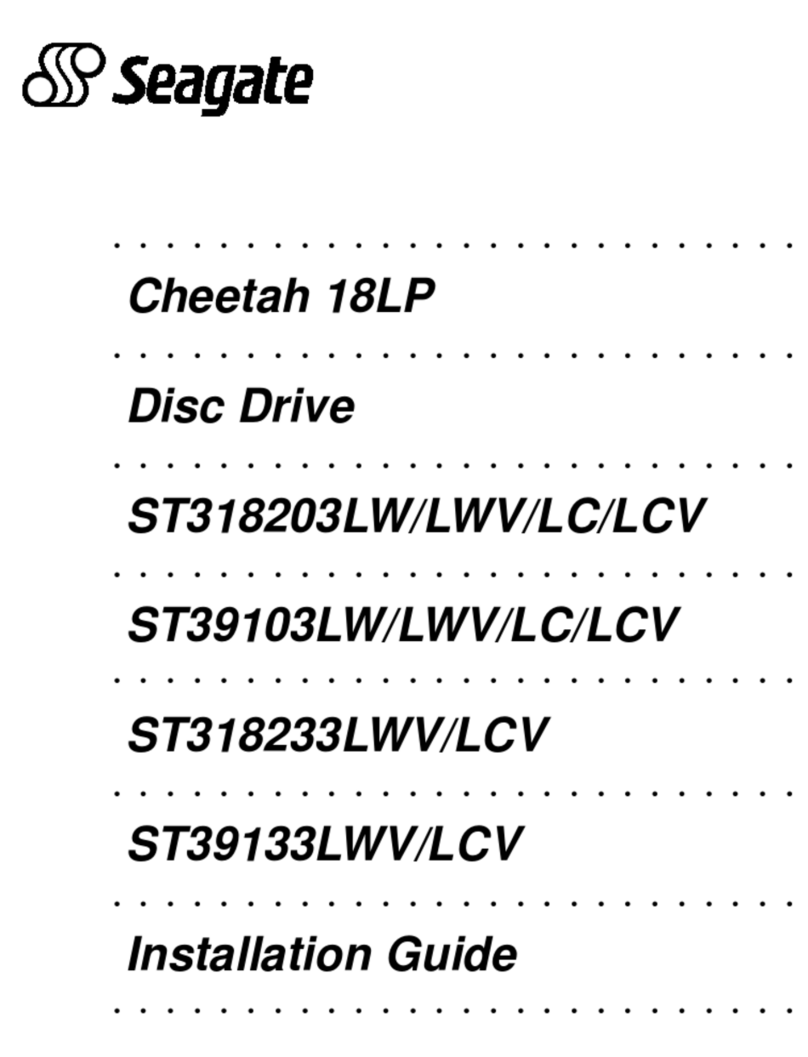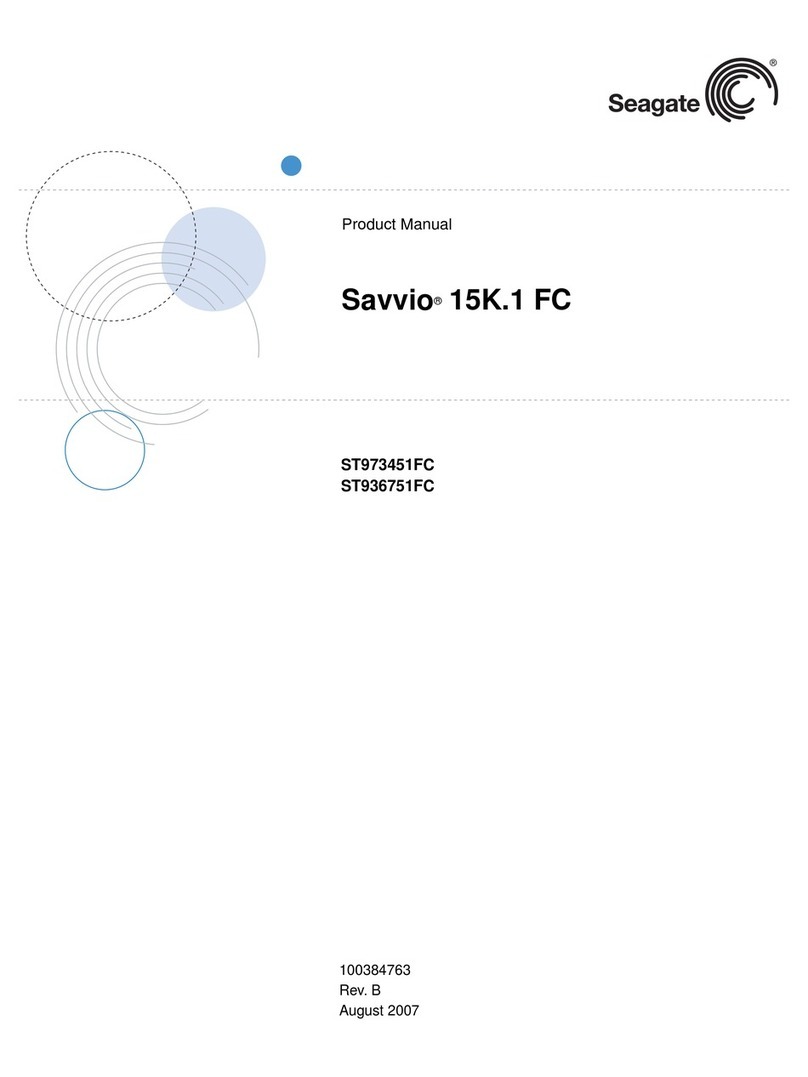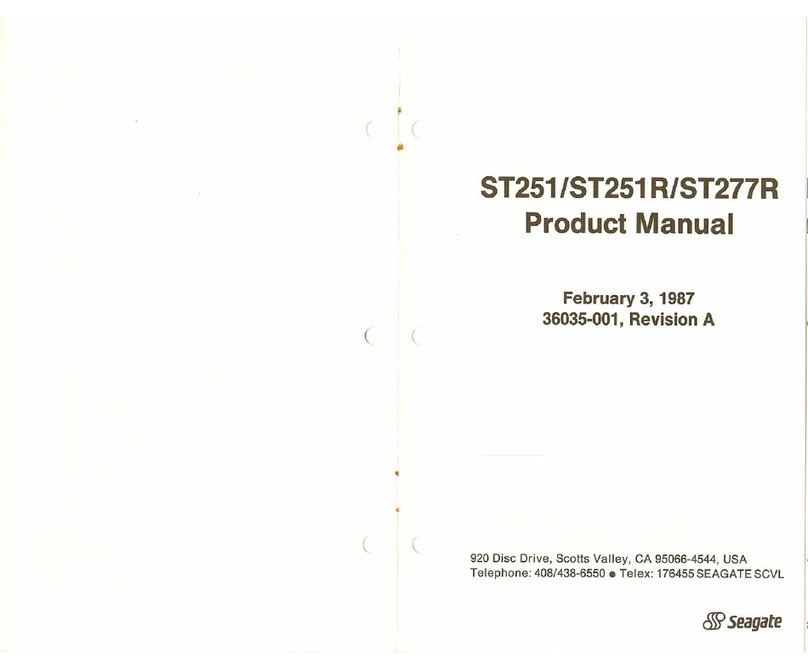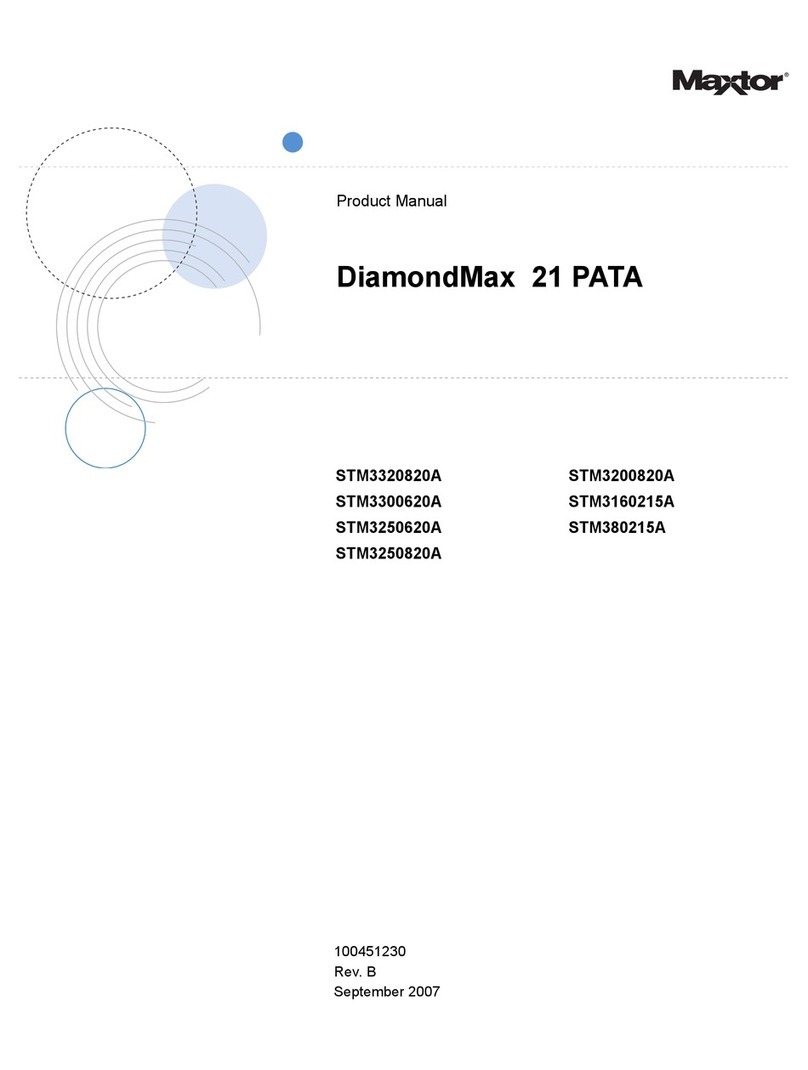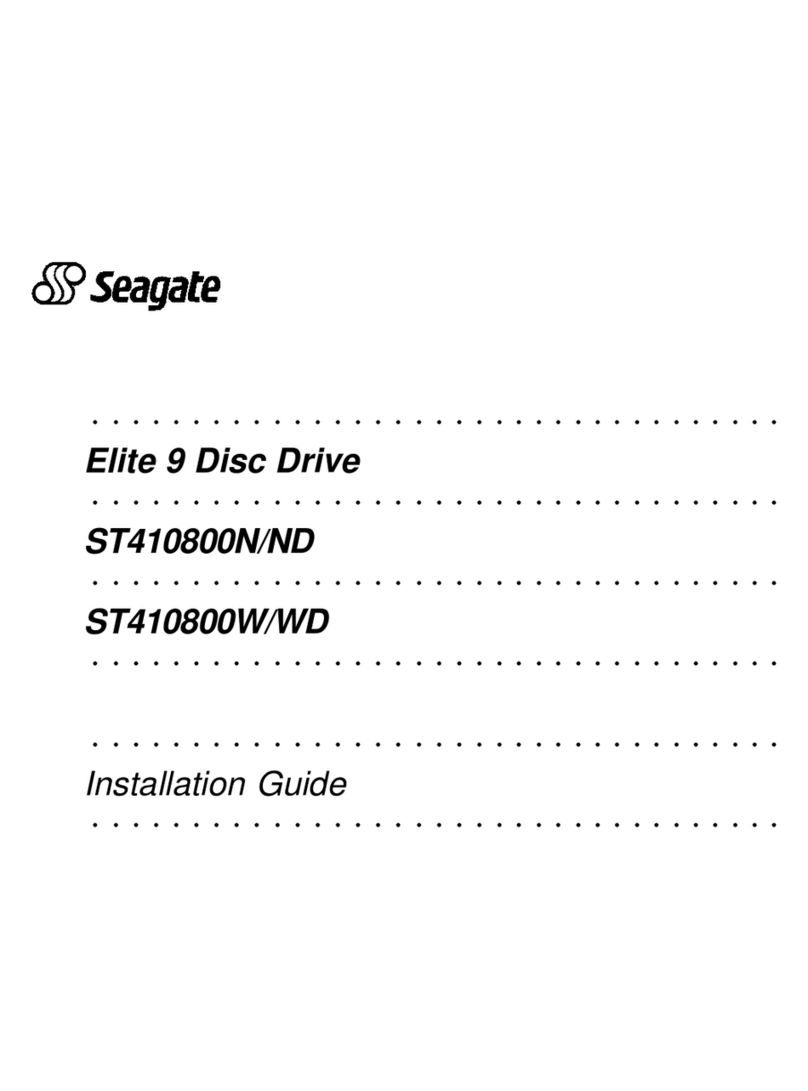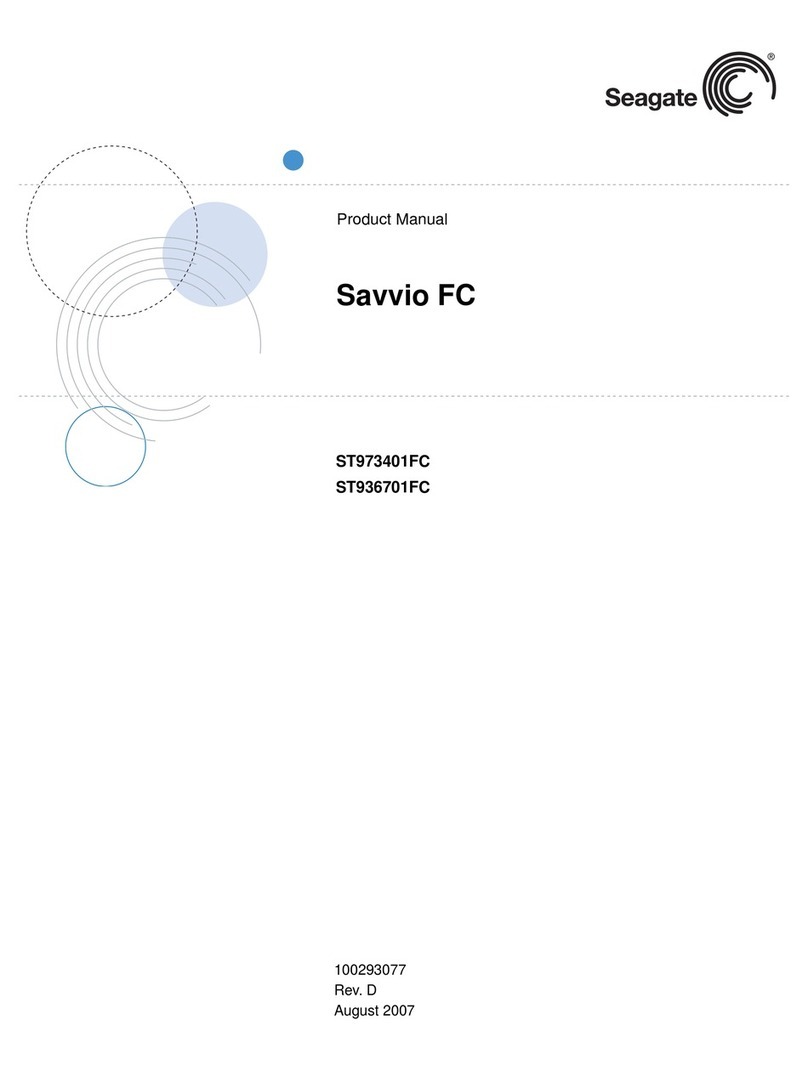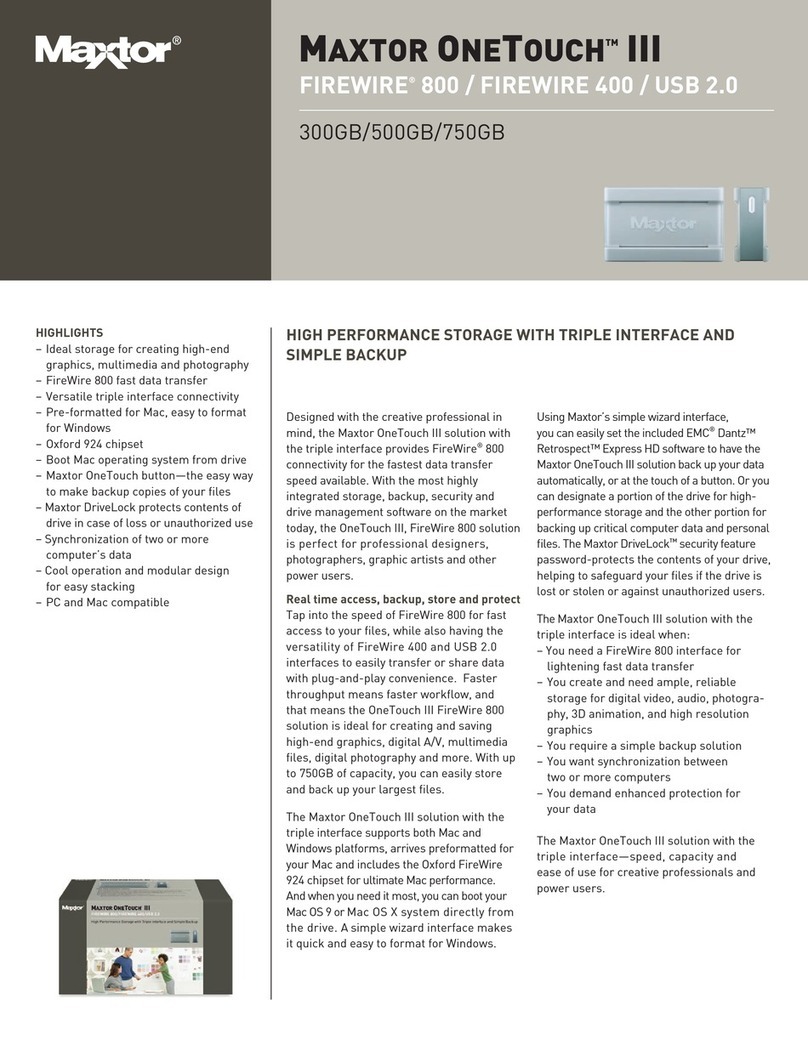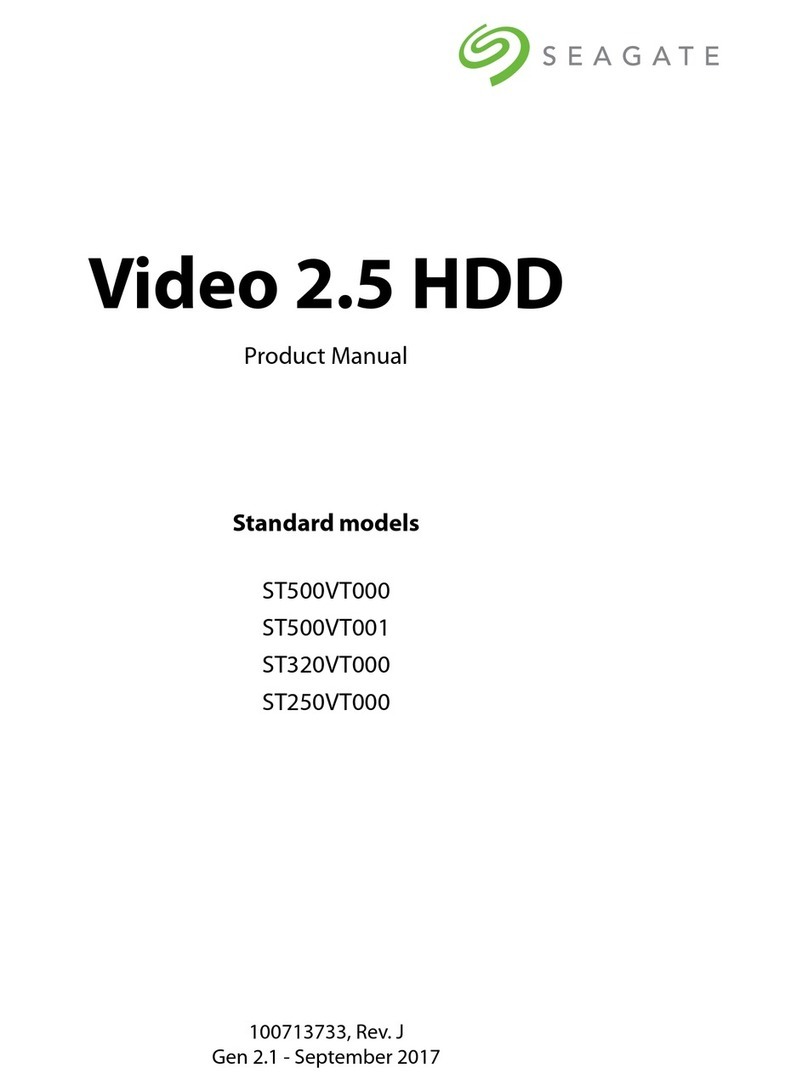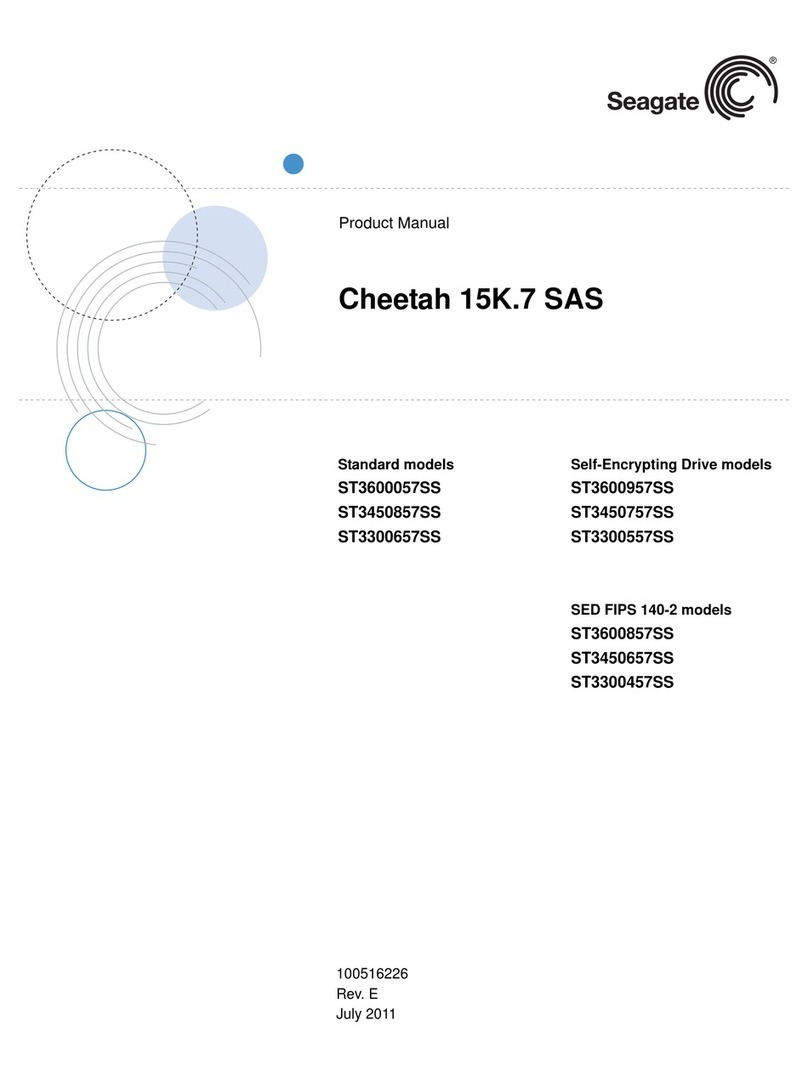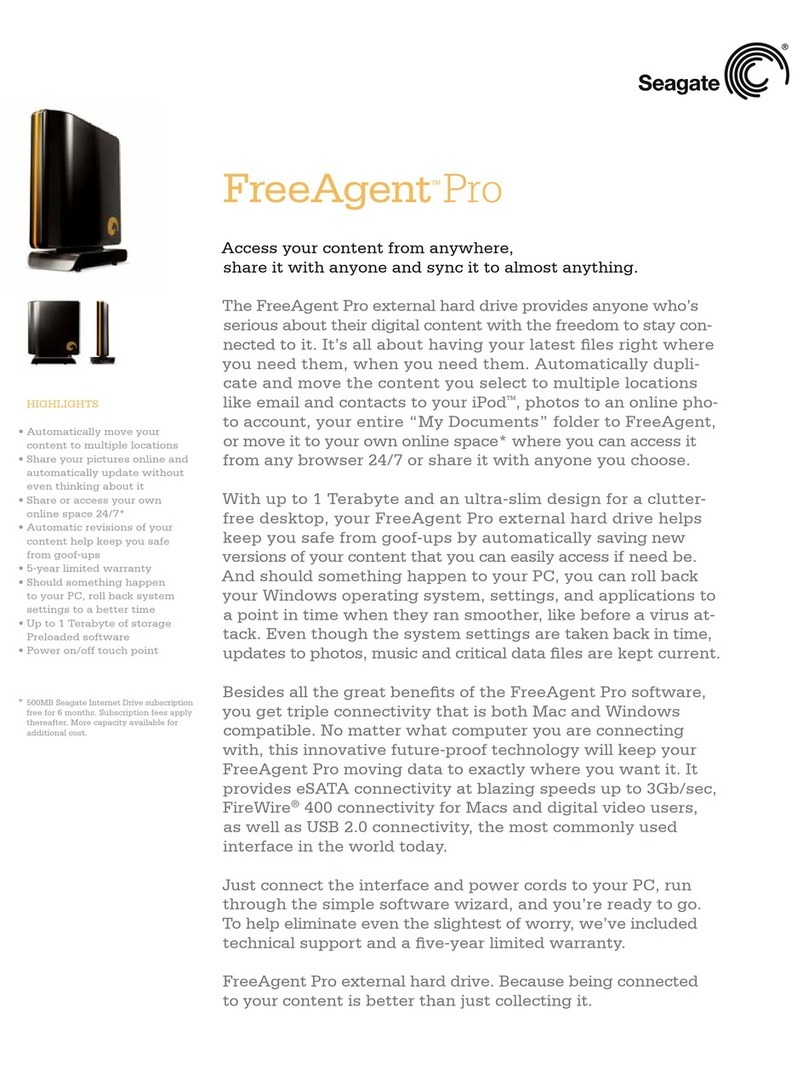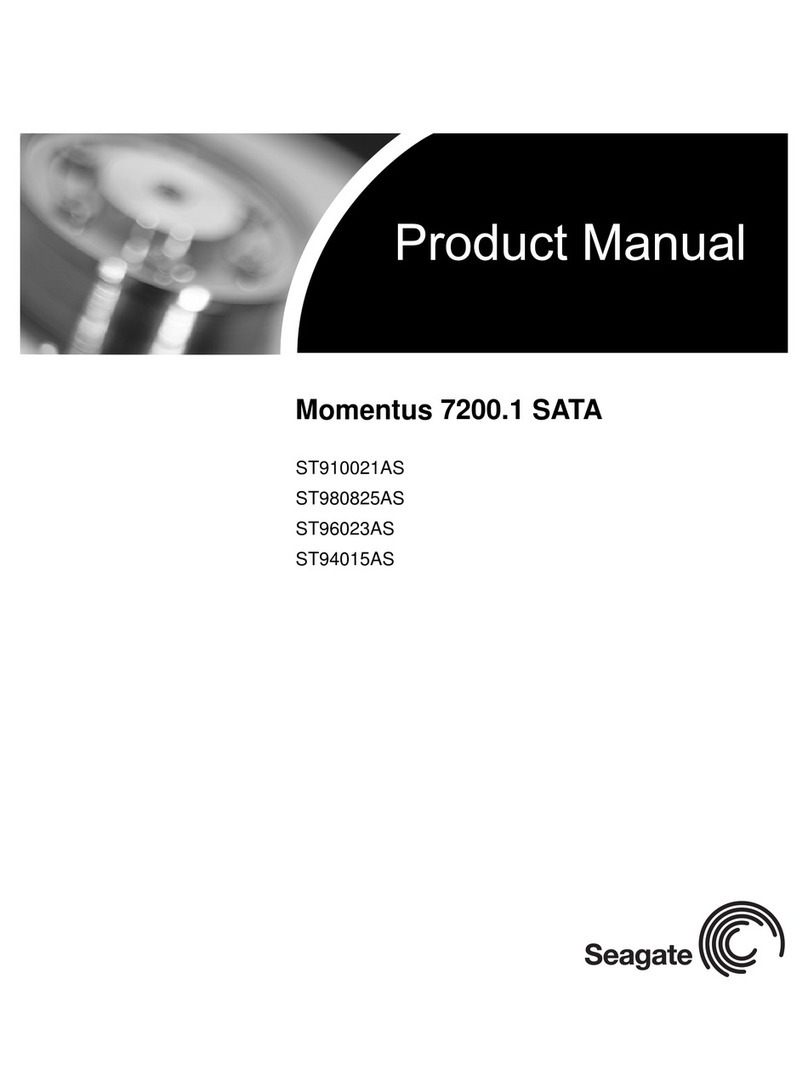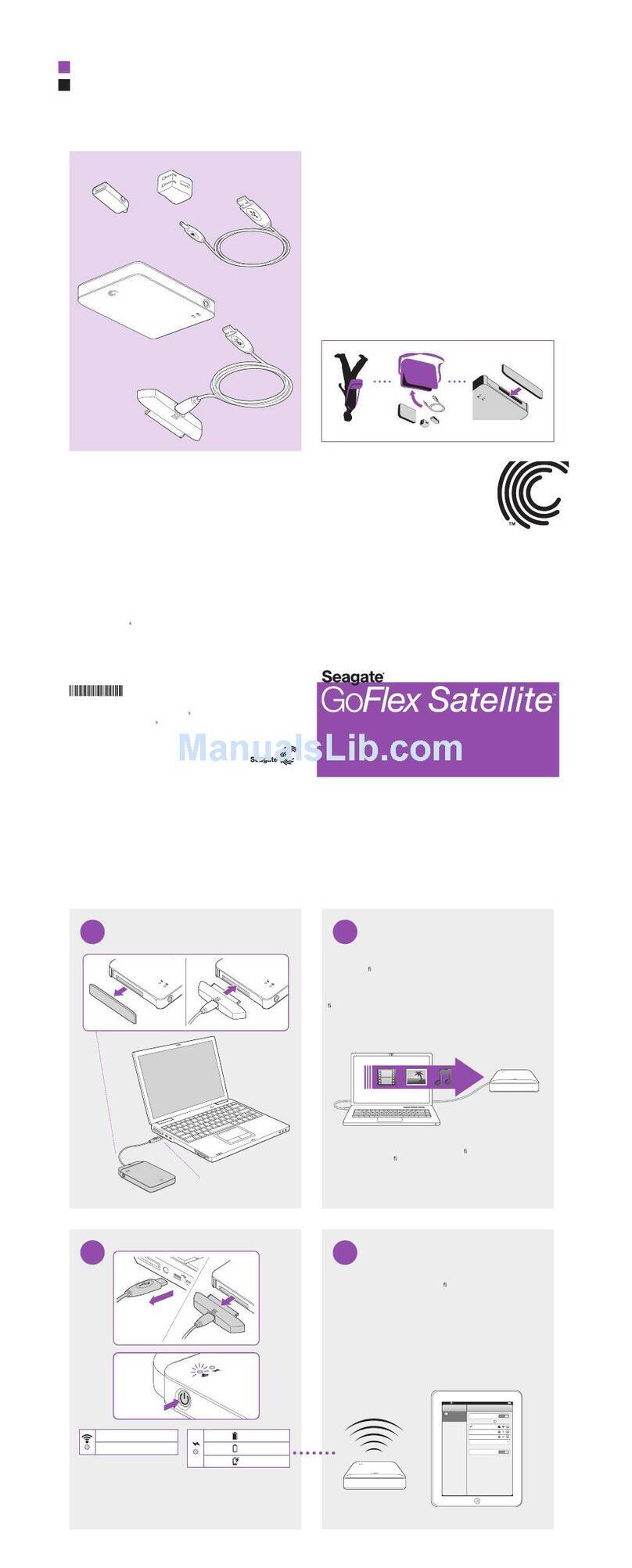5. Then click "Browse my computer for driver software".
6. Click Browse.
7. Open the Windows folder on the C: drive (Computer > C: > Windows) and click OK.
8. Make sure the "Include subfolders" box is checked.
9. Click Next. This should load the drivers.
Additional Troubleshooting Step for External Drives requesting drivers or if receiving an
Error Code 28 on an External Drive / Mass Storage Device in Device Manager.
Vista and Windows 7: If the drive works fine on another computer, there are a few steps to
try while the drive is connected to the original computer:
1. Click the Start / Windows button at the bottom left corner of the screen.
Right-click on Computer and choose Manage.
2. Double-click on the Device Manager.
3. The device will usually appear under "Other Devices" or "Unknown Devices"; right-click
on it and choose Uninstall.
4. Once it has disappeared from the Device Manager, disconnect the external hard drive.
5. Disconnect the device from the computer (unplug the USB cable).
6. Click Start / Windows button in the bottom left corner of the screen
7. For Vista - In the Search field, type c:\windows\inf and press Enter.
For Windows 7 - In the Search field, type C:\windows\system32\driverstor and press
Enter.
8. Delete the file INFCACHE.1.
9. If you get an error when trying to delete this file, try the following steps:
1. Right-click on INFCACHE.1.
2. Select Properties.
3. Click the Security tab.
4. Click the Edit button.
5. Select (Users xxxx-PC\Users) or something like (Users 7xxxx \Users)
6. Under the "Permissions for users" check, mark everything to "Allow All".
7. Click Apply then OK.
If you receive a Windows Security box click Yes, then OK, then OK again.
8. Right-click on INFCACHE.1 file and choose Delete.
9. Reboot and reconnect the drive. The file should be rebuilt, correcting the
problem.
10. If that fails, you will need to try to reload the USB drivers for the operating
system by inserting your Vista install CD, rebooting, and attempting a
Repair/Restore.
This can be dangerous to your data and you should disconnect your
external drive before attempting this.
REFERENCE TO THIRD PARTIES AND THIRD PARTY WEB SITES. Seagate
references third parties and third party products as an informational service only, it is not an
endorsement or recommendation - implied or otherwise - of any of the listed companies. Seagate
makes no warranty - implied or otherwise - regarding the performance or reliability of these