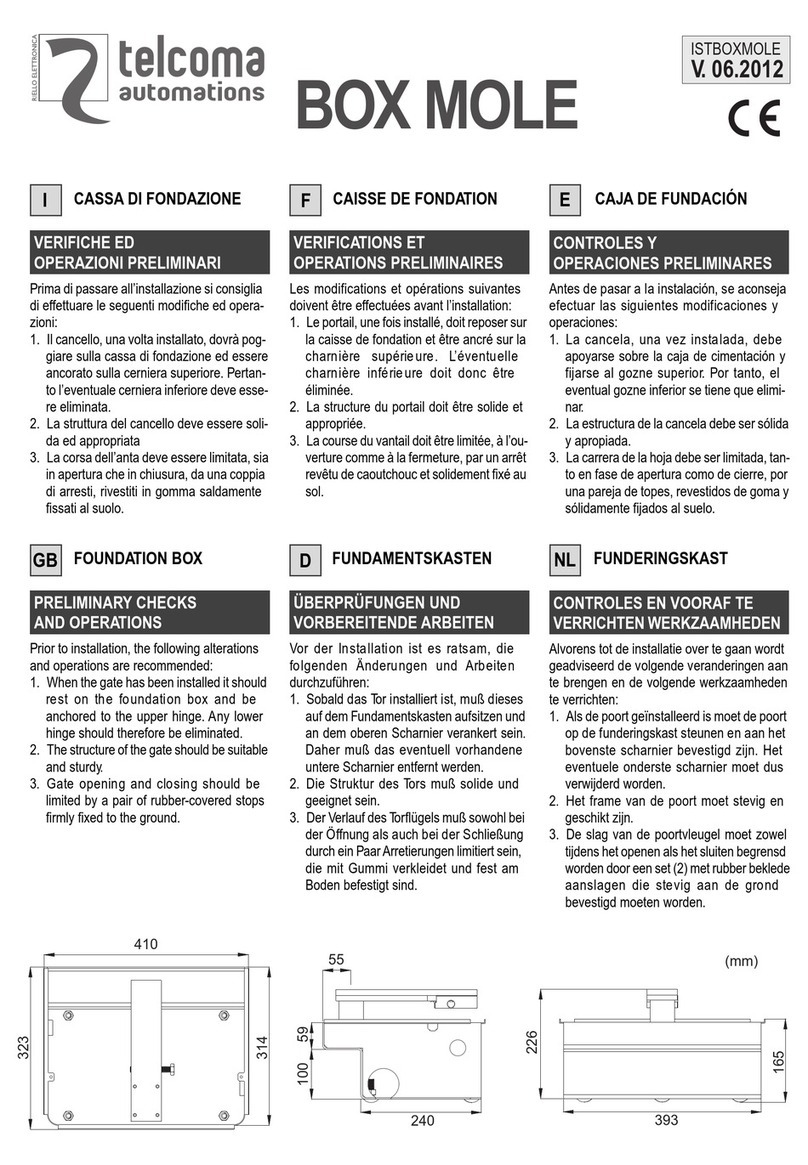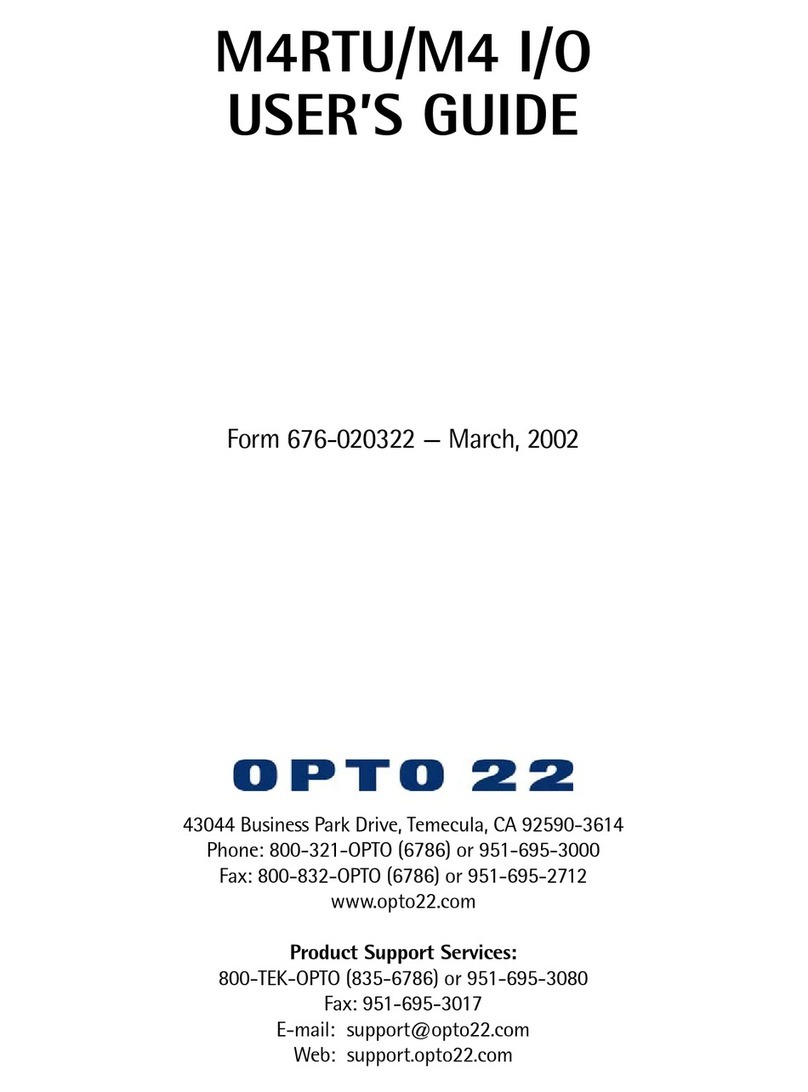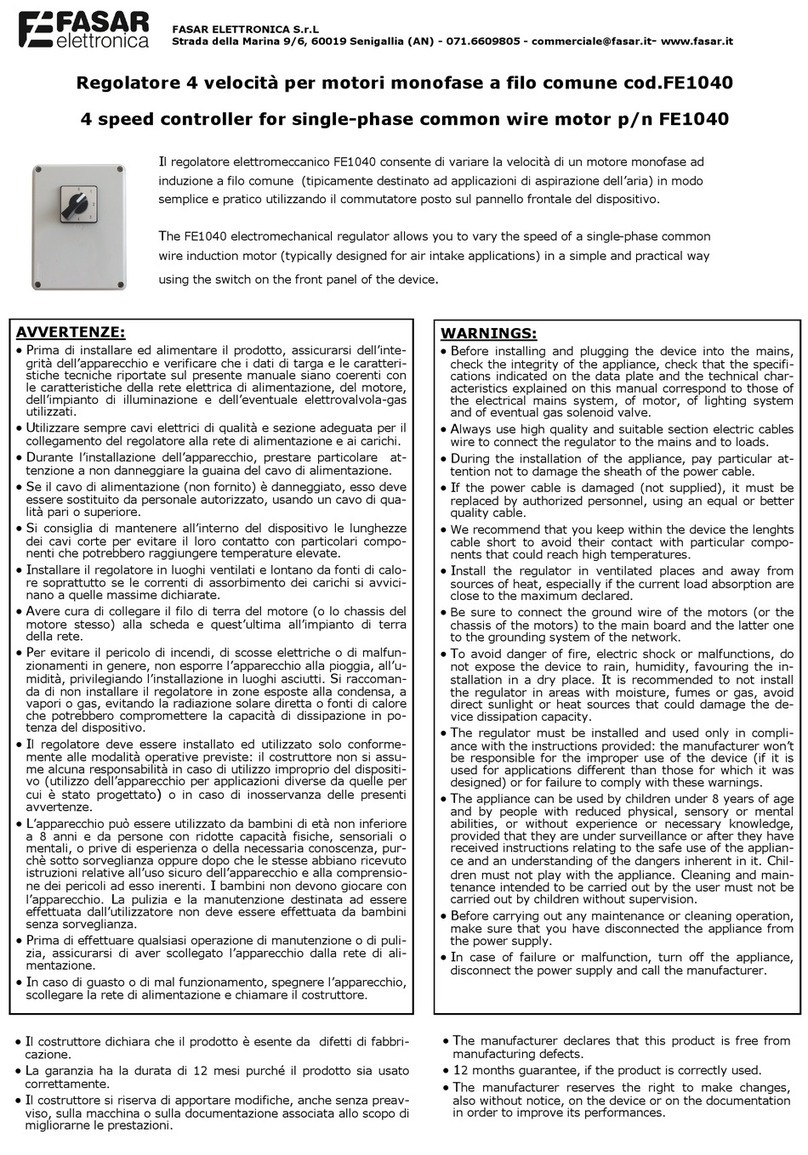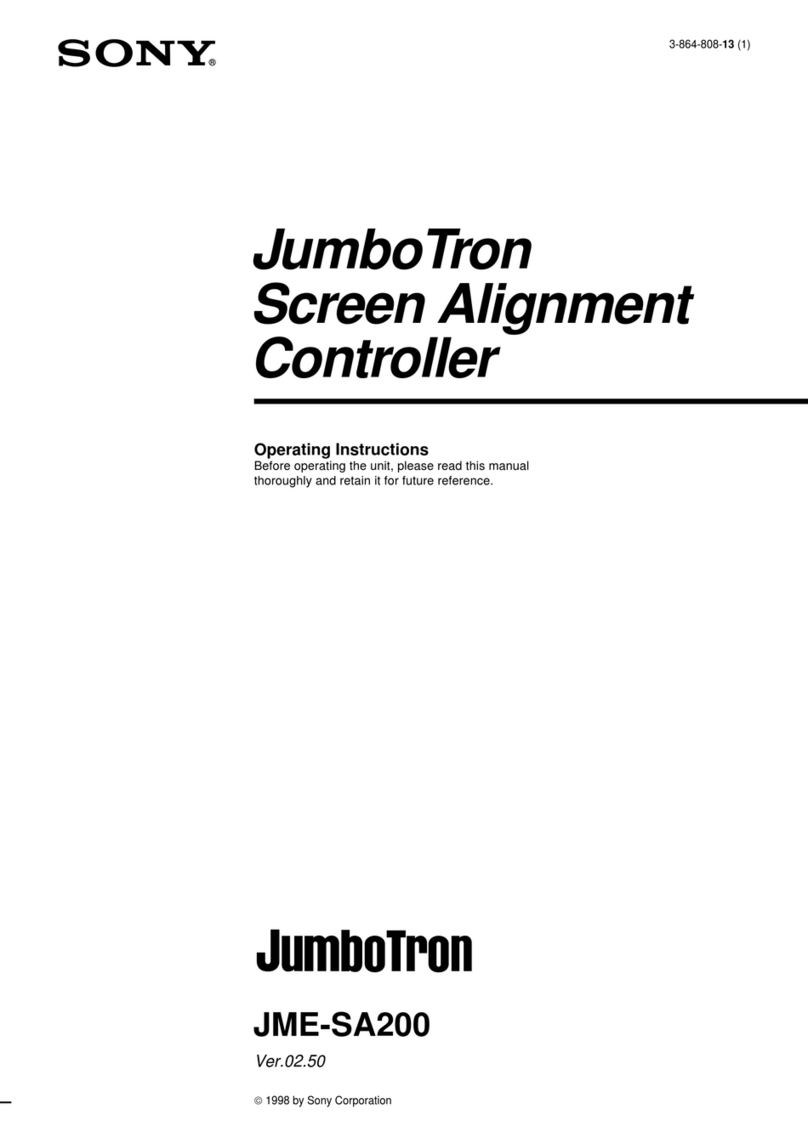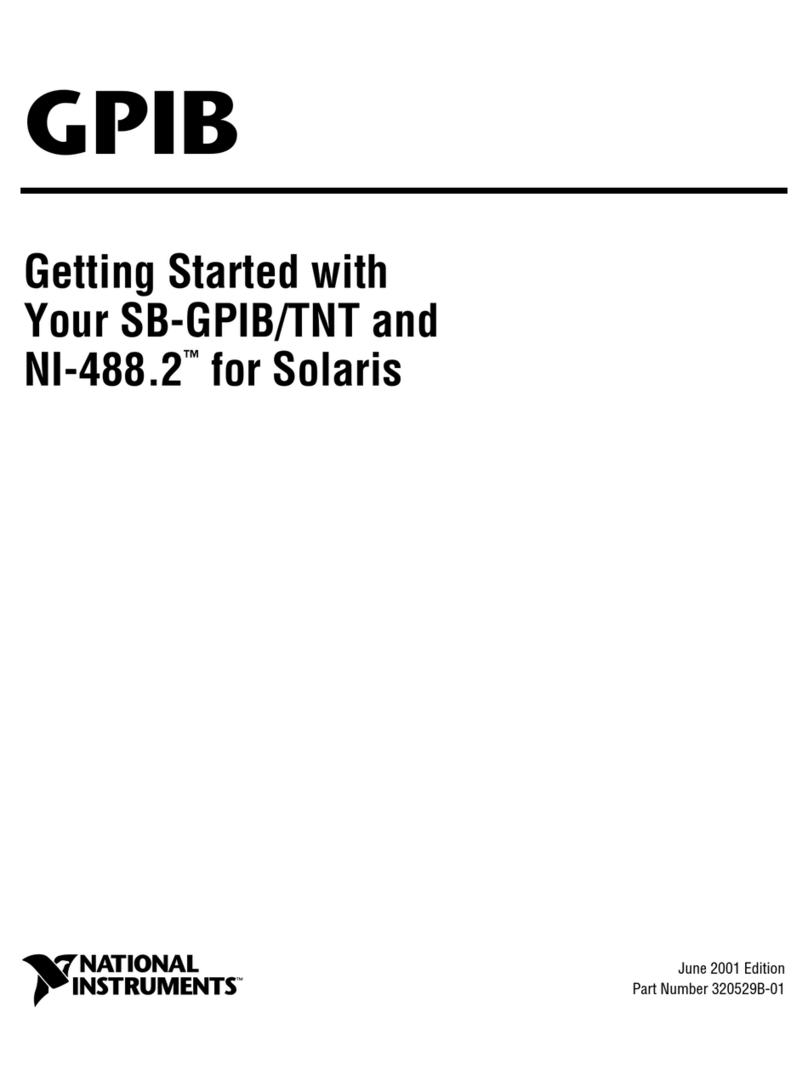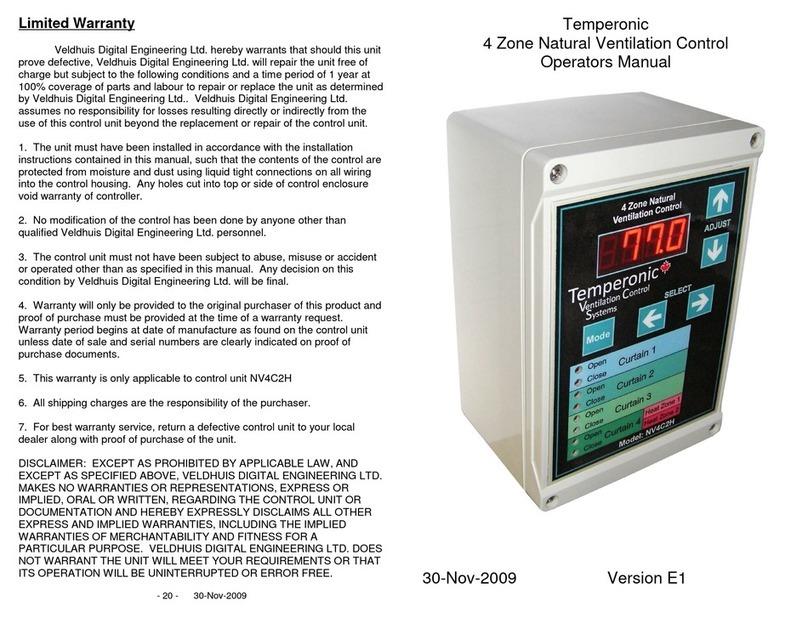Sealed Air TurboTag USB User manual

User Guide for the TagMate USB®Handheld Reader/Starter
Setup and Operating Instructions – Version 2.3
Table of Contents
Overview ........................................................................................... 3
Operating Modes of the TagMate USB®.............................................. 5
Power-Up ................................................................................................ 5
Activity Logging ...................................................................................... 5
The Standby State................................................................................... 6
ToggleTag™ Mode Selection Tags............................................................ 7
AC Line Powered Operation..................................................................... 8
Bar Code Scanner Operation ................................................................... 8
Tag-Processing Operations................................................................ 9
Positioning the Tag and Reader for Processing ..................................... 10
Tag START Operations..................................................................... 11
Start-Only Mode .................................................................................... 11
Start-Config Mode ................................................................................. 11
Creating TagMate®Configuration Tags.................................................. 12
Creating TagMate®Clock Setup Tags..................................................... 13
Tag READ Operations...................................................................... 14
Read-Only vs. Read-Stop Mode ............................................................. 14
READ Outcomes .................................................................................... 14
Tag Data Files.................................................................................. 15
Bar Code Scan Data............................................................................... 15
File Management Processes .................................................................. 15
Files Transferred Into TagMate USB®.................................................... 16
Reading Tags in Continuous Mode ................................................... 16
Configuration Parameters in Continuous Mode...................................... 16
Data Outputs in Continuous Mode ......................................................... 17
Possible Operations with CM Tags......................................................... 18
Battery Replacement ....................................................................... 19
Appendix A – Processing CFR Tags.................................................. 20
® Reg. U.S. Pat. & TM Off.U. S. Patent 7,165,015. © Sealed Air Corporation 2007. All rights reserved.
The “9 Dot Logo”and “Sealed Air”are registered trademarks of Sealed Air Corporation (US).

FCC ID: UPZ-TMU
These devices comply with Part 15 of the FCC Rules. Operation is
subject to the following two rules:
1) This device may not cause harmful interference, and
2) This device must accept any interference received, including
interference that may cause undesired operation.
CAUTION: Any changes or modifications to these devices not
expressly authorized by Sealed Air Corporation may void the user’s
authorization to operate the device.
TagMateUSB Aug 11, 2009 Page 2 of 20

Overview
TagMate USB®is a simple, comprehensive and powerful tool for starting, reading and
configuring TurboTag®T-700 tags, anywhere.1This device has a USB port for file-
based communications to/from a PC, mediated by a USB drive.2As shown below,
the user interface is minimal: a single button for operator input, and a three-color
LED and beeper for status output. Additional data input/output options are
available: an internal barcode scanner and/or a wireless modem may be included as
hardware options. Various modes of operation are controlled by DIP switches inside
the device and/or ToggleTag™ accessories and indicated by the LED (see section
entitled “Operating Modes of the TagMate USB®”).
3-COLOR LED
combines with the internal
beeper to indicate the
operating mode of the device
and the outcome of each
process that is carried out
BUTTON
activates READ or
START operations
The single “ON READ” button functions to power-up the TagMate USB®and to
activate READ and START operations (including the bar code scanner if present).
There is no power-off step—the unit will automatically shut off after several minutes
of inactivity.
Operators can set the mode of operation of the TagMate USB®by making
appropriate DIP switch settings (see next section). The DIP switches are inside the
battery compartment of the TagMate USB®.
As shown in the information flow diagram below, TagMate USB®can serve as a
mobile alternative to a computer system running TurboTag®Session Manager
software, performing the any or all of the functions (configure, start, read, stop) that
the computer would perform. There is no tradeoff in data capture or connectivity
since all data from each process can be transferred easily to a computer, or direct to
the Internet, via the USB interface. The embedded wireless modem option can
ensure real-time data connectivity with a global reach. The optional internal bar
1It is possible to process all types of T-700 tags, including T-700C and T-700E tags, which are 21CFR part
11 compliant tags. Details about a CFR-compliant operating mode are given in Appendix A.
2Most USB drives are compatible with TagMate USB®, but unless the drive was provided explicitly for use
with TagMate USB®compatibility must be ascertained by the user.
USB Port
connects to a USB
memory device (as
shown in picture) for
data file exchange
Battery Compartment
houses 6-AAA
batteries and the DIP
switches that control
the operating mode
AC Adapter Jack
permits line-powered,
hands-free operation
TagMateUSB Aug 11, 2009 Page 3 of 20

code scanner allows capture of additional information into tag data files, enabling
total logistic solutions that combine identification, traceability, and temperature
monitoring.
Session
Manager
T-700
T-700
T-700
TagMate®
Configuration
T-700
configure
Session
Manager
read
Internet
start
setup
setup
configure
start
read
file transfer
USB / wireless
(stop) (stop)
abc123456
scan
scan
TagMate USB®can be combined with hosted solutions for pre-configuration and
recycling of T-700 tags, and global data access via the Internet.
Ask your sales representative to explain how these products can best be applied to
your operations.
TagMateUSB Aug 11, 2009 Page 4 of 20

Operating Modes of the TagMate USB®
Power-Up
The diagram below summarizes the LED and beeping outputs in the power-up
sequence for TagMate USB®, which is initiated by a button press.
firmware update (40 sec)
power-up (7 sec)
long beep
standby…
USB file exchange (variable)
short beep
occasionally occasionally
button press
As the diagram shows, the LED is blue for a few seconds, followed by a long beep
and a brief off-red-green flash. If a new firmware file is found on the USB drive, a
firmware update process, indicated by steady blinking of the LED, precedes the first
beep. Immediately power-up, the unit may perform USB file-exchange actions,
during which time the LED remains a (nearly) steady blue. Completion of USB file-
exchange operations is signalled by a short beep. Completion of all startup
processes is signalled by a change to the standby LED pattern (see below).
Notes:
1. DO NOT unplug the USB drive unless the device is in standby mode, as this may
damage data files. The USB drive may be plugged in anytime, but preferably
before power-up.
2. If the reader does not stay powered on, the batteries may need to be replaced (see
section on battery replacement)
3. If, at power-up, the reader gives a repetitive red-green flash of the LED and an
immediate power-down with no beep, it may need a new firmware file. Visit
www.turbotag.download for a current firmware file and instructions on where to
place this file on the USB drive.
Activity Logging
Whenever a USB drive is plugged into the TagMate USB®, a text file (TAGMATE\
ACTIVITY.LOG) may be updated at times. This file provides a means to discover the
current configuration of the device and/or to troubleshoot certain processing errors;
it is referred to from time to time in these instructions. At power-up, with a USB
drive present, the activity log entry gives information about the reader’s firmware
version, clock function (date-time stamp),3battery status, TagMateID, and stored
configuration, as shown in the example here (bold font):
Startup Line 1:
Date/Time(GMT): 27Jul2009 14:34:10 Main Powerup TagMate ID: 40650182 Firmware:
97271001 Battery: 8.32 V
Startup Line 2:
Stored Config Info: TestConfig Log Interval(m): 0.20 Log Delay(h): 0.0 Init SL(d): 30.0
Tmax(C) 35.0 Tmax OS(C): 4.0 Hrs Over Tmax: 0.13 Tmin(C): -15.0 Hrs Under Tmin: 0.05 Tstd(C):
25.0 Ea(Kcal/mol): 20
3All time stamps in the activity log are in GMT, not local time. There is no time zone setting on the
TagMate USB®.
TagMateUSB Aug 11, 2009 Page 5 of 20

It is adviseable to check the startup entry in the activity log occasionally to make
sure that the clock accuracy and battery level (>7 volts) are OK. Instructions for
battery replacement and clock updates are given elsewhere in this document.
The Standby State
When the unit is in the standby state, it is ready for tag processing operations,
initiated by either a press of the button or simply the proximity of a tag (see “AC
Line-Powered Operation”). The blue LED indicates which of the four possible
operating modes is active by a pattern of repetitive blinks, about 0.4 seconds per
blink, as follows:4
Read Only
Read Stop
Start Only
Config Start
0.4 sec
Battery powered AC line powered
As the diagram shows, the repeat rate of the LED blink pattern is faster whenever
the unit is connected to AC line power. The line-powered option is described later in
the section. All tag processing operations that can be performed by the TagMate
USB®from each of these modes are described in later sections.
The operating mode is controlled by customer-accessible DIP switches, located inside
the battery compartment near the bottom end of the handle. The diagram below
(and also on the back label of the device) shows the DIP switch settings for each
mode.
addition to the main operating mode settings, which are controlled by the first two
DIP switches, data file generation and communications are affected by the other two
Operating Mode - DIP Switches 1 & 2
1 2 3 4
READ
ONLY READ
& STOP START
ONLY CONFIG
& START
1 2 3 4 1 2 3 4 1 2 3 4
DIP Switch 3
1 2 3 4
Save Read
Events Only Save Start &
Read Events Disable
Wireless Enable
Wireless
1 2 3 4 1 2 3 4 1 2 3 4
DIP Switch 4*
*suitably equipped (GPRS/WiFi) models only
In
4The LED blink color switches from blue to blue-green if the unit is in CFR mode. This oeprating mode is
described in Appendix A.
TagMateUSB Aug 11, 2009 Page 6 of 20

switches, as shown above. The TagMate USB®has the ability to create data files
after tag START events as well as READ events depending on the setting of DIP
switch 3. A suitably-equipped (wireless modem) TagMate USB®, with DIP switch
set, will automatically transmit data files to an Internet data server (TempTrip®, 4
www.temptrip.com).
Note:
DIP Switch 4 will have an effect even when there is no wireless modem. If in the “up”
position (wireless enabled), file overflow protection is also enabled. This means that a
USB drive must be inserted periodically to clear out the reader’s internal file memory (125
to 500 files, depending on size). Otherwise, when the embedded memory is full, further
tag processing may be prevented.
The backside label on the TagMate USB®provides a quick reference for switching
perating modes. A tool is required to set the DIP switches. One simple option is a
fter the next power-up.
lection Tags
porarily
o
“jumbo” paper clip, about 5 cm (2 inches) long, bent as
shown here.
Note that changes in DIP switch settings take effect only
a
ToggleTag™ Mode Se
There is a simple option for switching tem to another operating mode,
is option involves special accessory tags,
ating
bypassing the use of the DIP switches. Th
called ToggleTags™. A set of four ToggleTags™ is available, one for each oper
mode, as shown below. To switch modes, simply read the appropriate tag prior to
processing T-700 tags. A triple-beep will be followed immediately by a change in the
standby blink pattern. After power-down, the temporary mode change is lost and
the unit will return to the DIP switch controlled mode upon power-up. If running
under AC line power (see next section), simply holding the ToggleTag™ over the
reader will effect the mode change.
TagMateUSB Aug 11, 2009 Page 7 of 20

AC Line Powered Operation
The TagMate USB®offers users the option of “hands-free” operation (holding the tag,
but not the reader), and battery-life preservation, by use of an AC adapter.5This
mode of operation is well suited to any fixed location near a power source. In the AC
line powered state, tag processing will automatically occur without pressing the
button if a tag is nearby (for recommended reader-tag orientations, see “Tag
Processing Operations”). The LED blink pattern will repeat more rapidly when in
line-powered mode, as an indication that the unit is actively scanning for tags.
Note:
1. Line power sensing can be “spoofed” if the AC adapter plug is left in the TagMate
USB®but there is no power on the cord. The unit will operate on battery power,
but will operate as if it is on line power, scanning continually for tags. It is in fact
possible to use an appropriate DC input jack, without any connected AC adapter,
for this purpose.
2. Although line-powered mode will not recharge batteries (the unit is sold with non-
rechargeable batteries), it is possible to make use of any AAA battery type,
including rechargeable ones, in the reader.
Under line power, TagMate USB®models having a bar code scanner will not convert
over to hands-free operation of the scanner—this function always requires pushing
the button, and is described below.
Bar Code Scanner Operation
The TagMate USB®offers bar code scanning as a hardware configuration option.
Suitably-configured units will have a clear window at the top end, where the scanner
beam emerges, as shown below:
When a barcode scanner is present, the scanner is activated by a button press-and-
hold operation that lasts for longer than 0.4 seconds (a press-and-release will bypass
barcode scanning and activate tag processing, as described in the next section).
Once activated, the scanner beam stays on until the user releases the button or a
successful scan occurs. A beep will sound after each successful scan. Repeat
scanning of the same barcode, with no other scans in between, will have no effect
other than the beep. Barcode scan data will be accumulated during one or more
scanning operations, until the next successful tag processing event occurs. At this
point, stored scan data will be added to the tag data file and/or written onto the tag,
then cleared from memory. Further details about barcode data handling are found in
later sections. Because barcode scanning must precede tag processing, the TagMate
USB®will attempt to process a tag immediately after the scanner is finished, for
about 10 seconds (see next section).
5Contact your TurboTag®representative.
TagMateUSB Aug 11, 2009 Page 8 of 20

Tag-Processing Operations
The TagMate USB®is primarily an RFID reader that recognizes TurboTag®T-700 tags
and ToggleTag™ Mode Selection tags and carries out a pre-programmed sequence of
communications for reading and/or writing data from/to the tag, then it may process
the results from a tag into data files and alarm calculations. This sequence always
begins with “Tag Search”, in which the device continually scans the environment for
suitable RFID tags. Under AC line power, the reader is in Tag Search whenever the
stand-by LED pattern is active. In handheld mode, the reader temporarily goes from
standby into Tag Search for about 10 seconds, allowing users some time to
reposition the reader after pressing the button (the user does not need to continue
to press the button while processing a tag).6
Once a tag is found, the device attempts to carry out a complete processing
sequence with it. While this is occurring, the LED remains blue, indicating that the
reader is busy. The process is complete when one of the following results occurs,
and the LED has returned to the standby state (repetitive blue blink pattern).
1. No Beep plus three repeats of a red-green alternating LED pattern.
This indicates a processing error. The process should always be retried at
least once in this case as the failure may have been only a communication
“glitch”. If a USB drive is plugged in, a record of each processing error can
be found in the activity log (file path: TAGMATE\ACTIVITY.LOG), and this
can help determine the nature of the failure.
2. Single Long Beep plus a solid green LED lasting for about a second.
This indicates successful completion of the tag process, and there was no
alarm resulting from any data analysis.
a. If the USB drive is connected, and the process leads to a tag data
file, then a second short beep will sound to indicate successful
transfer of the data file to the USB drive (file path:
TAGMATE\DATA\<fname>.TMD)
3. Two Long Beeps plus a solid red LED lasting for about two seconds.
This indicates successful completion of a tag READ process, accompanied by
data analysis yielding one or more alarms.
a. If the USB drive is connected, and the process leads to a tag data
file, then a second short beep will sound to indicate successful
transfer of the data file to the USB drive (file path:
TAGMATE\DATA\<fname>.TMD)
4. Two Short Beeps and the LED reverts to the standby state.
This indicates that an already-running tag was processed in START mode
(confirmation of the running status).
5. Three Short Beeps and the LED reverts to the standby state.
This indicates one of the following configuration-related processes:
a. A ToggleTag™ Mode Selection tag has updated the operating mode.
b. A TagMate®Configuration Tag has updated the stored configuration
on the reader.
c. A TagMate®Clock Setup Tag has updated the time setting on the
reader’s internal clock.
6If a bar code scanner is present, barcode scanning is activated first. When a barcode capture occurs, or
the button is released, Tag Search begins. This barcode scan process can be bypassed entirely by
releasing the button immediately after pressing it.
TagMateUSB Aug 11, 2009 Page 9 of 20

Positioning the Tag and Reader for Processing
The TagMate USB®was designed for optimal reading of tags that are positioned
under the reader face that is opposite the LED, aligned with the backside label, and
in a parallel relationship to the reader. A read range of 2-4 inches is possible by this
method, allowing tags to be read through the wall of an insulated container.
In many cases, however, and especially for hands-free operation under AC line
power, ergonomic considerations are more important than read distance. The
figures below illustrate two alternative positions for reading tags with a TagMate
USB®.
The first configuration is optimal for desktop operations, and does not obscure the
LED. The second configuration, an “end-on” read mode, may be optimal for
processing tags that are hard to reach, since the reader may be extended farther
and more ergonomically to reach the tag. For end-on reading, positioning of the tag
so that about half of it extends above the upper surface of the reader, as shown
above, will give better results than completely centering the tag on the end of the
reader.
Notes:
The TagMate USB®will not be able to read tags as shown above if the reader is directly on
a metallic surface. Many desktops have metallic underlayers, even though the surface
does not appear so. If a possible problem of this type is encountered, try raising the
reader off the surface by ½ inch or more (e.g. place it on a book).
TagMateUSB Aug 11, 2009 Page 10 of 20

Tag START Operations
There are two START operating modes, Start-Only and Start-Config, described
below. For details on entering one of these modes, see “Operating Modes of the
TagMate USB®”. For details about processing tags, see “Tag Processing Operations”.
Start-Only Mode
This mode is for processing pre-configured tags, to place them into the “timer-on”
state for data logging. Start-Only Mode will work to start any previously-configured
tag that is not yet running, even if it has stored data from a previous logging
episode. The starting time (current time plus log delay, if any) will be written to the
tag. Start-Only mode is normally used when a PC is available for pre-configuration
of tags using TurboTag®Session Manager software.
While a tag is being processed, the LED is solid blue. The LED and beeper on
TagMate USB®convey the outcome of a START process as follows:
•Single beep accompanied by a green LED light (approx. one second duration,
then returning to standby). This indicates a successful processing event. If
file creation on START is enabled (DIP switch 3) AND a USB drive is plugged
in, a second cery short beep will signal completion of file creation on the USB
drive.
•Double short beep, and immediate return to standby. This indicates that the
tag is already running and cannot be re-started unless it is stopped first (See
Read-Stop, below).
•A red-green flashing pattern and no beep. This indicates a processing error
after tag recognition occurred. Details about this error may appear in the
activity log (path: TAGMATE\ACTIVITY.LOG) if a USB drive is plugged in.
•No change in LED pattern and no beep. This indicates that the reader did not
recognize the tag. This may indicate a damaged tag.
Start-Config Mode
Tags can be processed using this operating mode as long as they are not running.
Just prior to starting, tags will be re-configured based on the set of configuration
values and Info field stored in the TagMate USB®.7As with Start-Only mode, the
current time plus log delay, if any, is also written to the tag, and the possible
outcomes are as just described.
Note:
Make sure that any reading of data from a prior logging episode has been completed
before the Start-Config step, which erases previous data as well as the previous
configuration.
Start-Config Mode is useful in packing and shipping operations where it would be
inconvenient to have quantities of pre-configured tags on hand for shipments that
require different configurations.
There is no user interface for manual entry of the configuration into the TagMate
USB®. Instead, one or more special T-700 tags, called a TagMate®Configuration
7For a complete description of tag configuration parameters, see separate instructions for TurboTag®
Session Manager software.
TagMateUSB Aug 11, 2009 Page 11 of 20

Tag, are employed. The following section describes creation and use of TagMate®
Configuration Tags in further detail. Briefly, a TagMate®Configuration Tag is created
from a normal T-700 tag using Session Manager software. It may be re-used
indefinitely, and re-configured at any time in Session Manager. After processing this
tag on the TagMate USB®, the resulting stored configuration remains in effect until
another TagMate®Configuration Tag is processed. Power-down of the TagMate
USB®, which is automatic after a period of disuse, will not affect the stored
configuration.
The currently-stored configuration can be checked by consulting the power-up
message in the activity log whenever a USB drive is inserted (path:
TAGMATE\ACTIVITY.LOG).
Creating TagMate®Configuration Tags
Creating TagMate®Configuration Tags is an operation that involves specific steps in
Session Manager or Session ManagerDB software.8In this software, when in
Configure-Only mode, with a protocol active (i.e. not the “Open” protocol), an option
checkbox appears just below the protocol display to allow the user to activate the
creation of a TagMate™ Configuration Tag.
With this option selected, a tag presented to the reader will be specially marked as a
TagMate®Configuration Tag, and the protocol name (first 16 characters) will
automatically be placed in the Info field. The compelte set of configuration
parameters that appear in the Time and Temperature panels of the software screen
will be written to the TagMate®Configuration Tag and trsnferred to the TagMate
USB®.
In the above example, the Protocol which serves as the source of the configuration
parameters is “3 Day Refrigeration Test”. When the TagMate®Configuration Tag is
created, this Protocol name is stored on the tag as “3 Day Refrigerat” in the Info field
(clipped to 16 characters). This Info field is transferred, via TagMate USB®, to all T-
700 tags that are configured by it.
Notes:
1. Be sure to clearly label all TagMate® Configuration Tags. It is recommended that
the protocol name be used, and that it be as descriptive as possible.
2. The simplest way to be sure what configuration is stored on a TagMate USB®when
in a multi-configuration processing mode, is to re-scan the desired TagMate®
Configuration Tag.
8A separate instruction manual is provided for this software. The software is a free download, available at
www.turbotagdownload.com.
TagMateUSB Aug 11, 2009 Page 12 of 20

Creating TagMate®Clock Setup Tags
A second type of TagMate®Configuration Tag is used to set the real-time clock on
the TagMate USB®. The creation of a clock setup tag is activated when in Configure
& Start mode in Session Manager, as shown below:
When the checkbox is checked, a tag will be marked as a clock setup tag. After
starting the tag in this way, simply read it with a TagMate USB®and the clock will be
updated.
Notes:
1. A log interval between 0.1 and 1.0 minute is recommended for Clock Setup Tags,
as it will give optimal precision to the clock setting operation. The log delay must
be zero.
2. Once a Clock Setup tag is full, it can no longer be used. Based on a log interval of
0.1 to 1.0 minutes, the useable timespan on a Clock Setup tags is between 1 hour
and 10 hours. To continue use, simply restart the tag in Session Manager as
described (make sure to check the “TagMate Clock Setup Tag” box each time).
The currently-stored configuration and clock setting can be checked by consulting
the power-up message in the activity log whenever a USB drive is inserted (path:
TAGMATE\ACTIVITY.LOG). Note that the time stamp on the power-up message is
given in GMT.
TagMateUSB Aug 11, 2009 Page 13 of 20

Tag READ Operations
There are two READ operating modes, Read-Only and Read-Stop, described below.
For details on entering one of these modes, see “Operating Modes of the TagMate
USB®”. For details about processing tags, see “Tag Processing Operations”.
Read-Only vs. Read-Stop Mode
The TagMate USB®may be used as often as desired to check the status of a
monitored item before the end of a particular monitoring session. In this case,
Read-Only is the appropriate mode to use. Each subsequent Read-Only process will
update the complete data set from the tag, including any previously-read data.9If
the T-700 tag is being read at the end of the monitoring process, Read-Stop is
preferred in order to avoid unnecessary use of the tag’s battery and/or to keep
undesired data points from being added to the tag’s dataset (in case it is re-read
later).
READ Outcomes
While a tag is being processed, the LED is solid blue. The LED and beeper on
TagMate USB®convey outcome of a READ process as follows:
•Single short beep accompanied by a green LED light (approx. one second
duration, then returning to standby). This indicates a successful processing
event with no alarms arising from tag data analysis. If a USB drive is plugged
in, a second very short beep will indicate completion of file creation on the
USB drive.
•Single short beep folled by a single long beep, with a pause in between, and a
red LED light (approx. two seconds). This indicates a successful processing
event, but with one or more alarms arising from tag data anaylsis, as
described below. If a USB drive is plugged in, a third very short beep will
indicate completion of file creation on the USB drive.
•A red-green flashing pattern and no beep. This indicates a processing error
after tag recognition occurred. Details about this error may appear in the
activity log (path: TAGMATE\ACTIVITY.LOG) if a USB drive is plugged in.
•No change in LED pattern and no beep. This indicates that the reader did not
recognize the tag. This may indicate a damaged tag.
The analysis of data retrieved from a tag makes use of parameters stored on the tag
for upper/lower temperature limits, maximum time durations above/below these
limits, shelf life calculation parameters, and expected average or MKT(mean Kinetic
Temperature) values. These alarm parameters are a large part of the configuration
that is applied to a tag at the start of a monitoring session (see “Tag START
Operations” above). A complete description of these alarms and the associated
parameters is given in the instructions for Session Manager software, and in the
accompanying TagMate QC® user guide.10
In general, the purpose of tag data analysis and the associated alarms is to inform
the user immediately of possibly harmful temperature excursions experienced by the
9See also the section below on Continuous Mode. This mode does not carry with it a pre-defined start
time for the data set, so each READ process will usually NOT include all previously-read data.
10 TagMate QC®is a companion handheld product with an LCD display for immediate review of monitoring
results and/or tag configuration parameters, plus the ability to generate strip chart output summaries
using a mobile printer.
TagMateUSB Aug 11, 2009 Page 14 of 20

monitored goods. Pre-determiniation of appropriate alarm parameters is an essential
component of this processes. The simple user interface of TagMate USB®allows
users to get to the end-result of data analysis (alarm or no alarm) without a need to
understand the details. The next section describes the use of USB data files for
subsequent viewing of all outcomes and data via a computer with Session Manager
software, or via the Internet with hosted solutions.
Tag Data Files
The outcome of every successful READ event, and if so enabled, every START event,
is saved as a data file on TagMate USB®. the USB drive need not be plugged in at all
times, because the TagMate USB®can accumulate between 125 and 500 data files in
its internal memory, depending on their length.
Tag Data file creation is partially controlled by user-configurable DIP switches (see
“Operating Modes…” above). File creation from START events is controlled by DIP
switch 3, and a requirement for adequate internal file storage space (enforcement of
the 125-500 tag memory limit) is controlled by DIP switch 4, as described in more
detail above.
Bar Code Scan Data
TagMate USB®models equipped with internal barcode scanners will accumulate
barcode scans in temporary memory, then incorporate as many of the scans as
possible, starting with the most recent one, into each tag’s data file.11 Scan data are
accumulated between tag processing events, and each event clears the scan buffer.
The memory limitation in tag data files is 38 characters, plus possibly another 16
characters for a START event.12 There is a single character added between scans,
and no truncation of scans will be permitted.
Barcode scanning is designed to enable the incorporation of identification information
associated with monitored goods into the data record from the tag, and possibly onto
the tag itself (see footnote 12).
File Management Processes
Whenever a USB drive is plugged in, the TagMate USB®will clear its internal memory
of all tag data files and it will transfer them to the TAGMATE\DATA folder on the USB
drive. On the USb drive, TagMate®data files are named “<fname>.TMD”, where
<fname> is eight alphanumeric characters. The file contents are only partially-
readable if the file is opened with a text viewer. These files are designed for efficient
transfer to Session Manager or other dedicated software, whereupon a more
accessible version of the data is created as a new data file, database entry, and/or
on-screen view. Inside the TAGMATE\DATA folder on the USB drive, there is usually
a folder called BACKUP. The BACKUP folder is where data files end up after they
have been tranferred from the USB drive by dedicated software.
File transfer into Session Manager software requires software version 2.3.4.6 or
later. When this software is running, and the USB drive is plugged into the PC, an
automated file importation sequence will take place, briefly displaying each file on
screen, then saving all files on the computer in its normal formats, which include a
11 If scan data are present when starting a tag, this will serve to override the DIP switch 3 setting and
force creation of a tag data file.
12 If barcode scan data is stored in memory when starting a tag, and if there is nothing written to the tag’s
Info field (16 character length), then the most recent barcode scan will be written to the tag if it is 16
characters or less. This allows all 38 bytes of scan-data storage space in the data file to be allocated to
earlier scans, if any.
TagMateUSB Aug 11, 2009 Page 15 of 20

simple text file as well as a software-dediated *.ttd file. If Session Manager DB
software is used, database entries are also made. Full details about these rpocesses
are given in the appropriate Session Manager user guide.
Some TagMate USB®units are equipped with an internal wireless modem (GPRS or
WiFi). In this case, the transfer of files can be activated by DIP switch 4, and will
occur automatically to an Internet server13 whenever files are in the TAGMATE\DATA
folder on the USB drive. In this case, TagMate USB®places files into the BACKUP
folder, and they would not be found by Session Manager as just described unless
they are moved back into the outer DATA folder.
Some USB drives are pre-loaded with an “autorun” utility program that carries out
file transfer operations, much as they would be performed by an internal wireless
modem on the TagMate USB®, whenever the USB drive is plugged into a computer
(no software installation required).
Files Transferred Into TagMate USB®
The processes described above for automated retrieval of tag data files from a USB
drive may also operate in the reverse direction: updating of utility files that are used
by the TagMate USB®. These utility files include firmware files and other
configuration files. The TagMate USB®’s startup process will include a check for
these utility files whenever a USB drive is plugged in, and the unit will automatically
update itself from these files as needed.
Reading Tags in Continuous Mode
Continuous Mode is a special way of logging data, whereby a tag will keep logging
after reaching its initial capacity of 702 data points, up to a total duration of 16,000
log intervals. After reaching the 702 data point capacity, the tag begins continually
replacing the oldest data points with the newest ones, creating a “circular buffer” for
temperature readings. A tag is originally placed into Continuous Mode by Session
Manager(DB)™ Software (version 2.3 or later). TagMate USB®will not perform this
function.
The significance of Continuous Mode goes far beyond an extension of the timespan of
logging. In effect, this mode of operation consolidates two steps down to just one.
As seen above, normal logging operations require, at minimum, a CONFIG-START
step and a READ step. The tag’s time frame for logging, the Info field, and the alarm
criteria are all determined at the CONFIG-START step; the READ step adds only
time-temperature measurements to these existing configuration parameters, then
analyzes for alarms and summary data. In Continuous Mode, on the other hand,
only the log interval is set upon starting a tag, and all other aspects are controlled by
the READ process. In effect, each READ process will serve as a unique one-step
monitoring “session”.
Configuration Parameters in Continuous Mode
The configuration parameters and Info field for a tag in Continuous Mode are
determined at the time of reading, in essentially the same manner as for a CONFIG-
START process.
13 Contact your TurboTag®sales representative about Internet hosting of data and other value-added
services.
TagMateUSB Aug 11, 2009 Page 16 of 20

Although it is helpful, for understanding Continuous Mode in general, to compare
CONFIG-START on a normal tag with READ on a CM tag, the following listing gives
aspects that are NOT analogous (besides the obvious difference of one being a
START event and the other a READ event).
In READ events with Continuous Mode (“CM”) tags:
•The configuration parameters on the TagMate USB®are not actually written
to the tag. They are only transferred to the tag’s data record inside the
TagMate USB®, as if they had been read from the tag.
•The log interval from the stored configuration is replaced by the log interval
read from the tag.
•The log delay from the stored configuration, if any, is replaced with zero.
•The initial shelf life from the stored configuration is used for shelf life
calculation as usual, but also to determine the maximum time span of data
read from the tag, working backwards from the most recent. This limit may
dictate that less than the tag’s 702 data point capacity will be read, even
though 702 data points are available.
•The Info Field is given a prefix of “CM-” as an indicator for Continuous Mode.
The last three characters of the Info Field are therefore lost.
As described above under “Tag START Operations”, the TagMate USB®acquires its
configuration parameters and Info field from a TagMate®Configuration Tag. In
multi-configuration situations, it is adviseable to pre-read the appropriate TagMate®
Configuration Tag whenever reading CM tags, ensuring that the desired configuration
is applied.
Data Outputs in Continuous Mode
The retrieved data set is limited by the initial shelf life configuration setting as
described above, or the 702 data point limit, or the total data points on the tag.
READ alarms can result for CM tags as for normal mode tags, and the tag data file
will be generated as usual from the retrieved data set. However, in order to avoid
false alarms or misleading summary data resulting from looking too far back into the
data buffer on a CM tag, alarm calculations are disabled until a temperature
reading is encountered that falls inside the Tmin–Tmax temperature range, or until
80% of the total data set has been processed, whichever event comes first.
This aspect of CM tags enables users to create start “events” merely by a change in
the environment of the tag---moving the tag from outside to inside the Tmin-Tmax
range as it is used for monitoring.
TagMateUSB Aug 11, 2009 Page 17 of 20

Possible Operations with CM Tags
The table below summarizes possible outcomes arising when a TagMateQC™
encounters a CM tag.
TagMate USB®Operating Mode
READ-ONLY READ-STOP START-ONLY CONFIG-START
Not Full
CM read result;
tag remains in
continuous
mode
CM read-stop-restart
(tag is restarted in
continuous mode)
No action - tag
already running Tag is
configured and
started in
normal mode
Logging
Full*
Error-cannot
read tag Error-cannot read tag
(but tag is stopped) No action - tag
already running Tag is
configured and
started in
normal mode
Not Full
Error-cannot
read tag Error-cannot read tag Tag is re-
started in
continuous
mode
Tag is
configured and
started in
normal mode
Continuous Mode Tag Status
Not Logging
Full*
Error-cannot
read tag Error-cannot read tag Tag is re-
started in
continuous
mode
Tag configured
and started in
normal mode
*Full means that >16,000 data logging events have occurred since starting the tag in Continuous Mode; it
does not mean that 702 data points were logged, as it does in normal mode.
There are several noteworthy aspects of the above diagram:
1. Reading CM tags is limited to tags that are logging and not full (“full” meaning
over 16,000 logging events).
2. READ-STOP has an added function of re-starting a CM tag, still in Continuous
Mode.
3. A CM tag can be transitioned to normal mode by TagMate USB®.
a. Use CONFIG-START to transition to normal mode.
b. CM tags can be configured and started even if they are running.
4. A CM tag can be restarted in Continuous Mode.
a. If logging and not full, use READ-STOP.
b. If not logging, use START-ONLY (cannot read).
c. If full and logging, only READ-STOP (error) followed by START-ONLY
will return the tag to CM operation.
TagMateUSB Aug 11, 2009 Page 18 of 20

Battery Replacement
The batteries used in the TagMate USB®are 6 – AAA alkaline batteries. Dispose of
the expired battery properly, and insert the replacement batteries into the holder as
shown in the photos below, then close the door. Note that the polarity of batteries
alternates from left-to-right and from top-to-bottom.
TagMateUSB Aug 11, 2009 Page 19 of 20

Appendix A – Processing CFR Tags
TagMateUSB Aug 11, 2009 Page 20 of 20
Table of contents