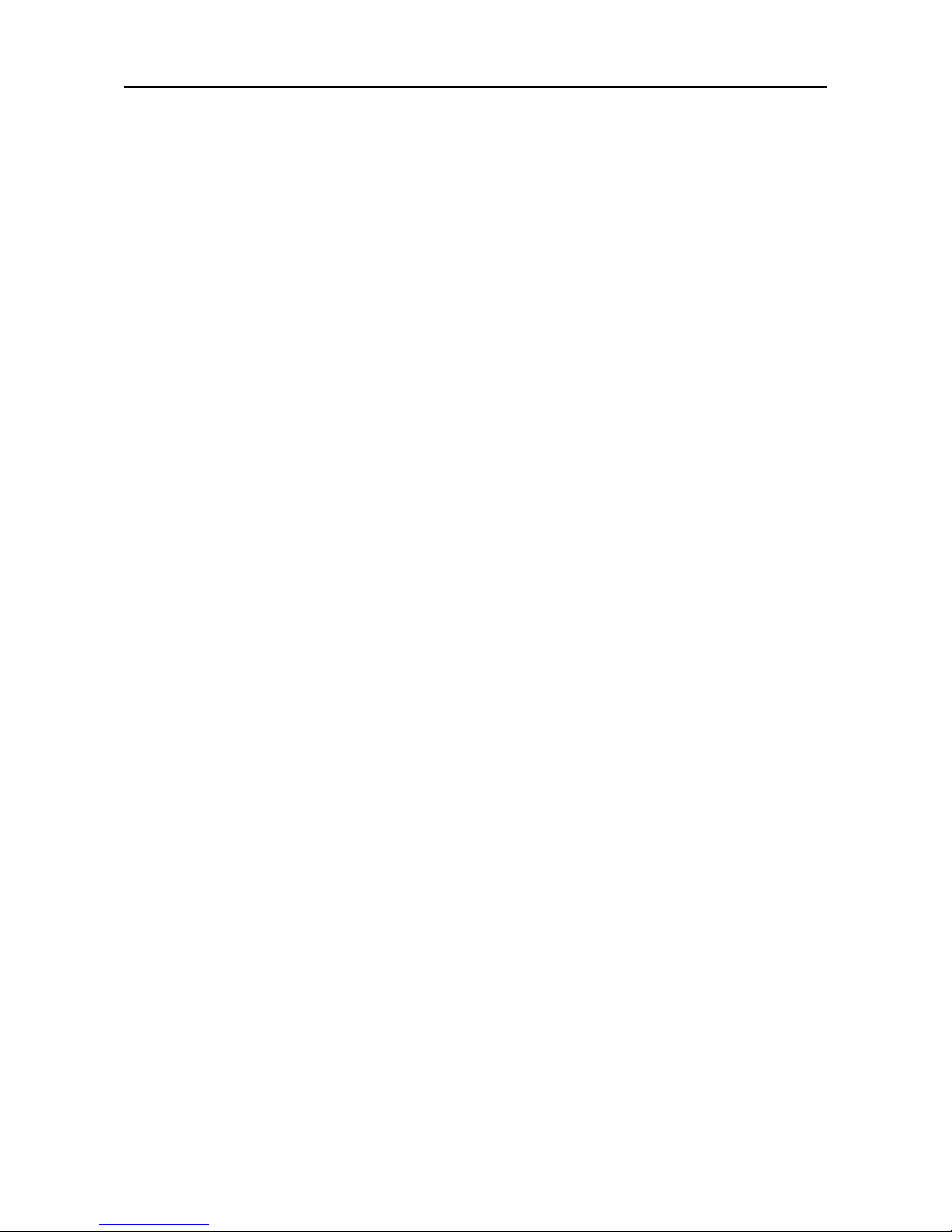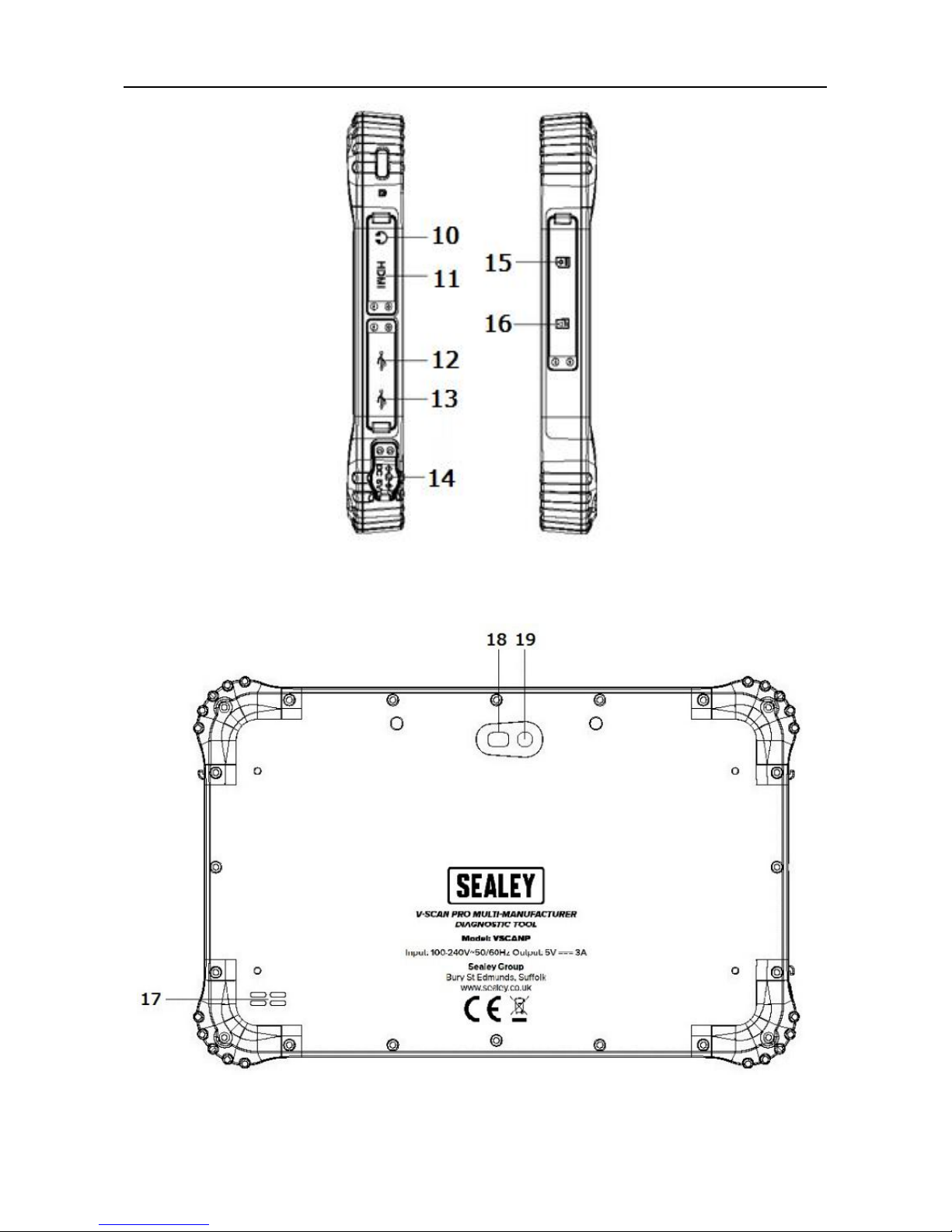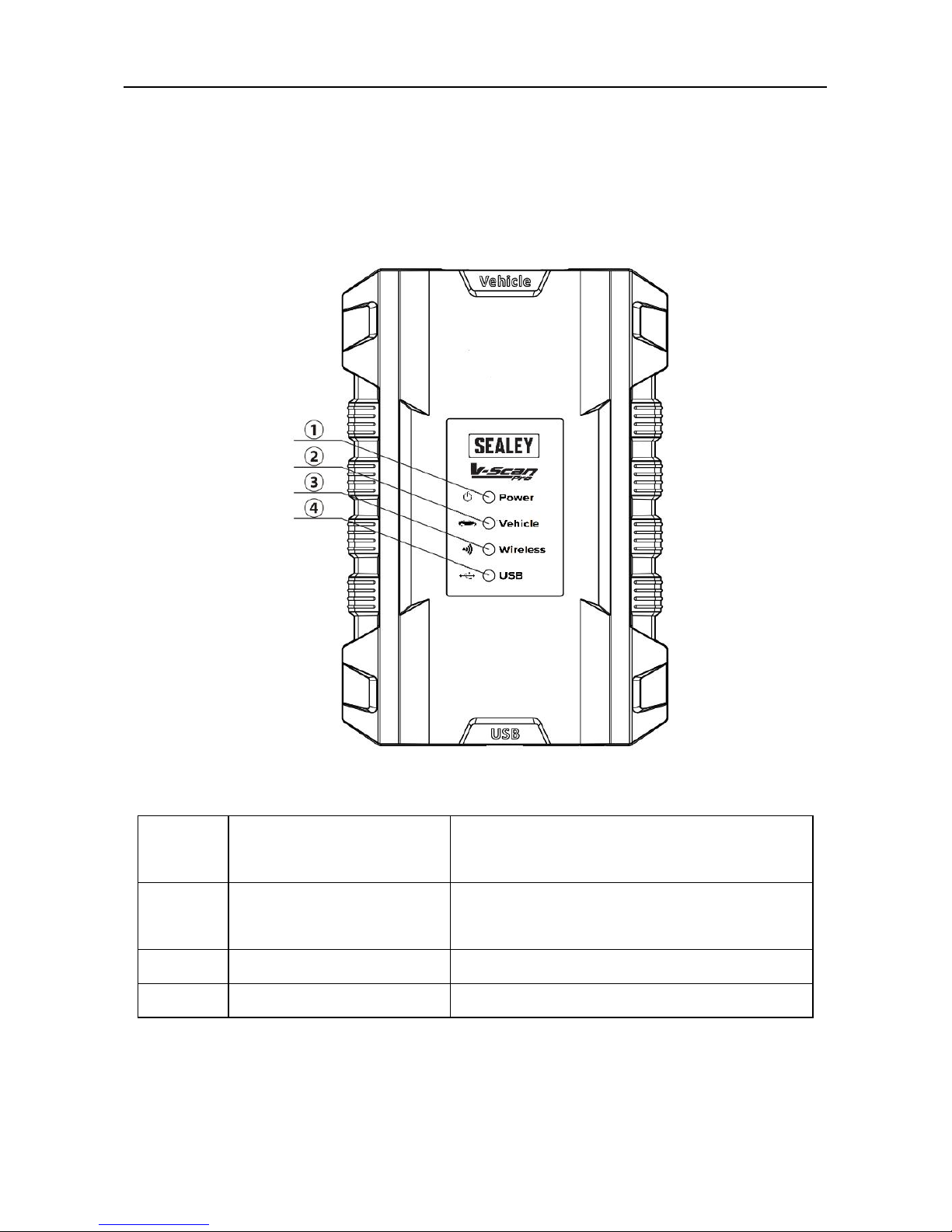3
Chapter I Product Introduction........................................................................ 5
1.2 Care and Maintenance.................................................................................... 5
1.2.1 Storage................................................................................................... 5
1.2.2 Tablet and VCI protection.................................................................... 6
Chapter II V-Scan Pro Tablet.............................................................................7
2.1 V-Scan Pro Tablet Overview.......................................................................9
2.2 V-Scan Pro Tablet Specifications............................................................. 9
Chapter III V-Scan Pro VCI.............................................................................. 10
3.1 V-Scan Pro VCI Overview..........................................................................10
3.2 V-Scan Pro VCI Specifications................................................................ 11
Chapter IV V-Scan Pro Tablet Display Screens....................................... 11
4.1 Vehicle Diagnosis Screen......................................................................... 12
4.2 VCI Connection Screen............................................................................. 13
4.3 Data Management Screen......................................................................... 14
4.4 Reference Guide Screen........................................................................... 14
4.5 Update Screen..............................................................................................15
4.6 Settings Screens......................................................................................... 16
4.6.1. Language Settings.............................................................................16
4.6.2. Unit.......................................................................................................16
4.6.3. User Info..............................................................................................17