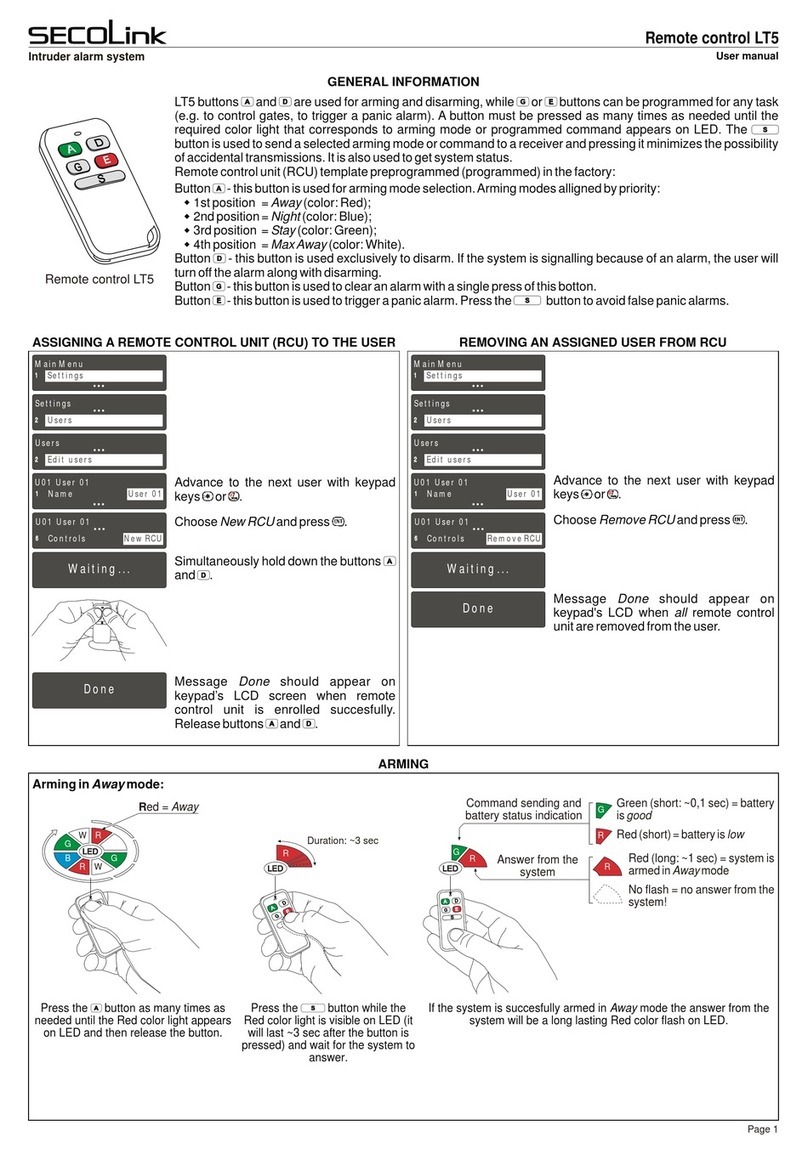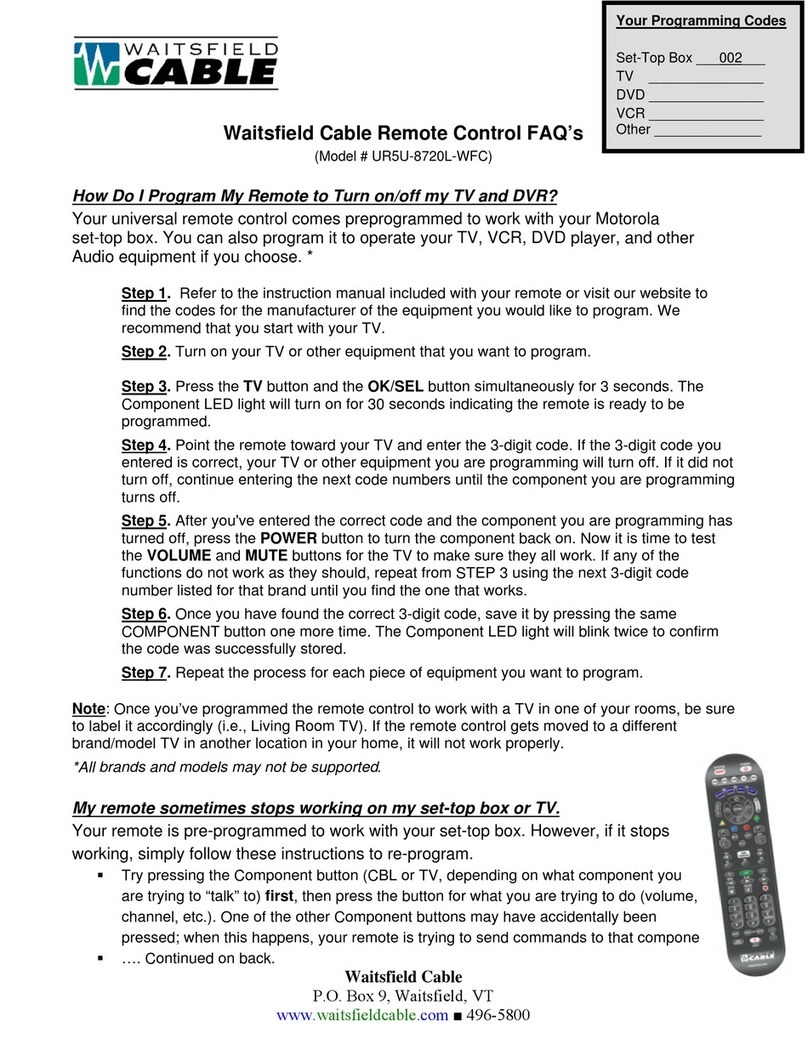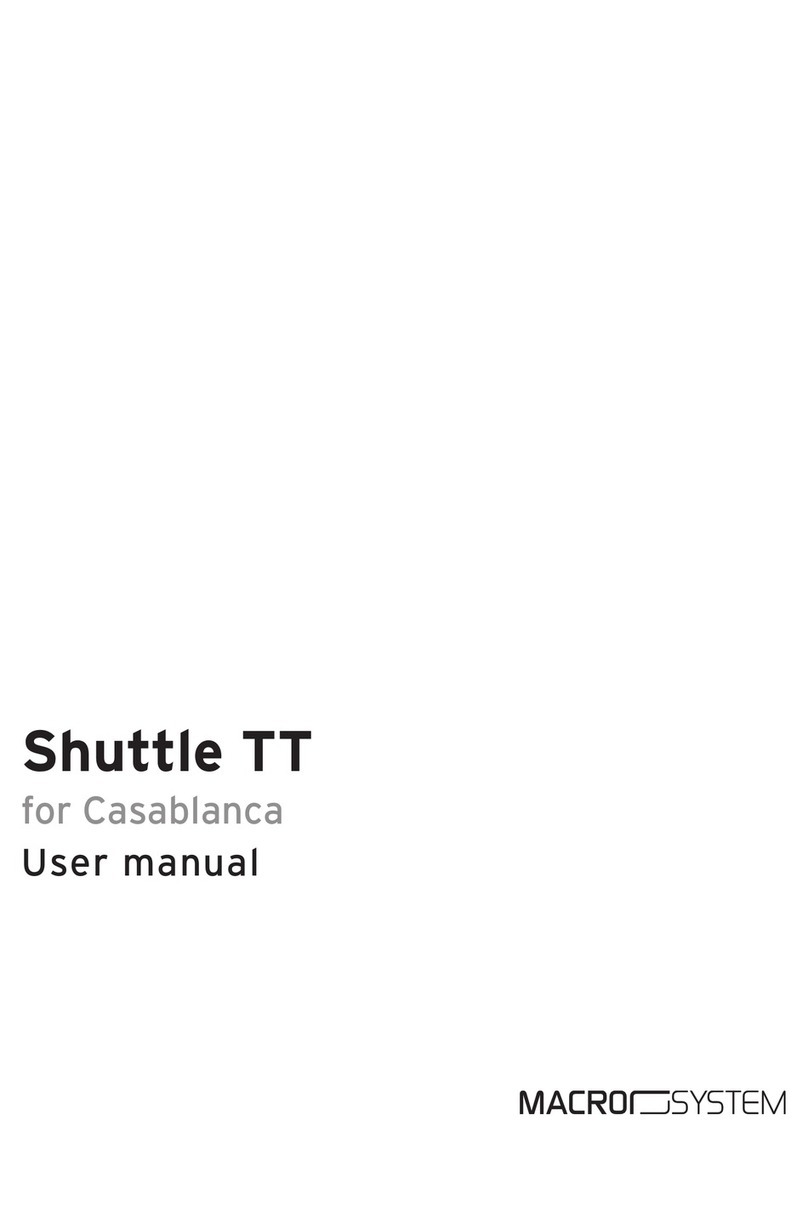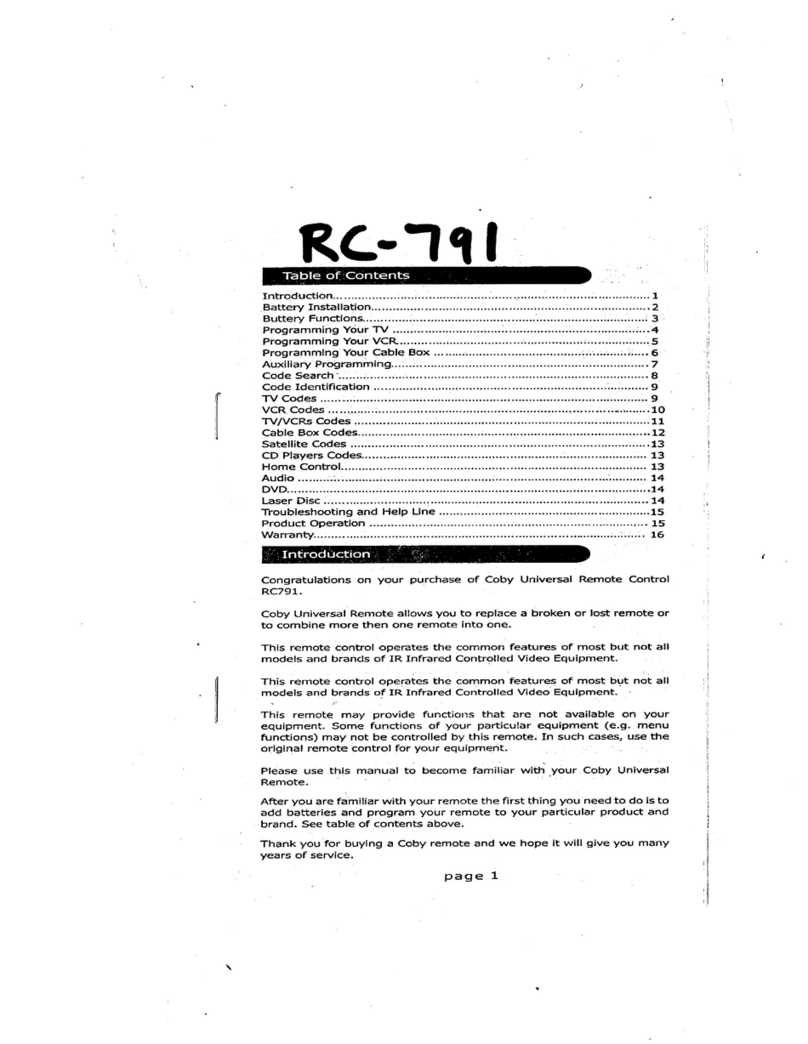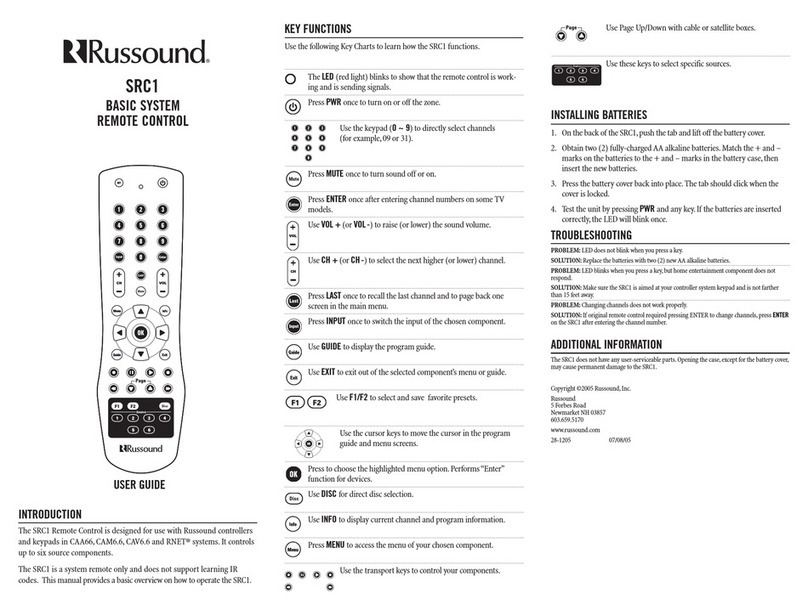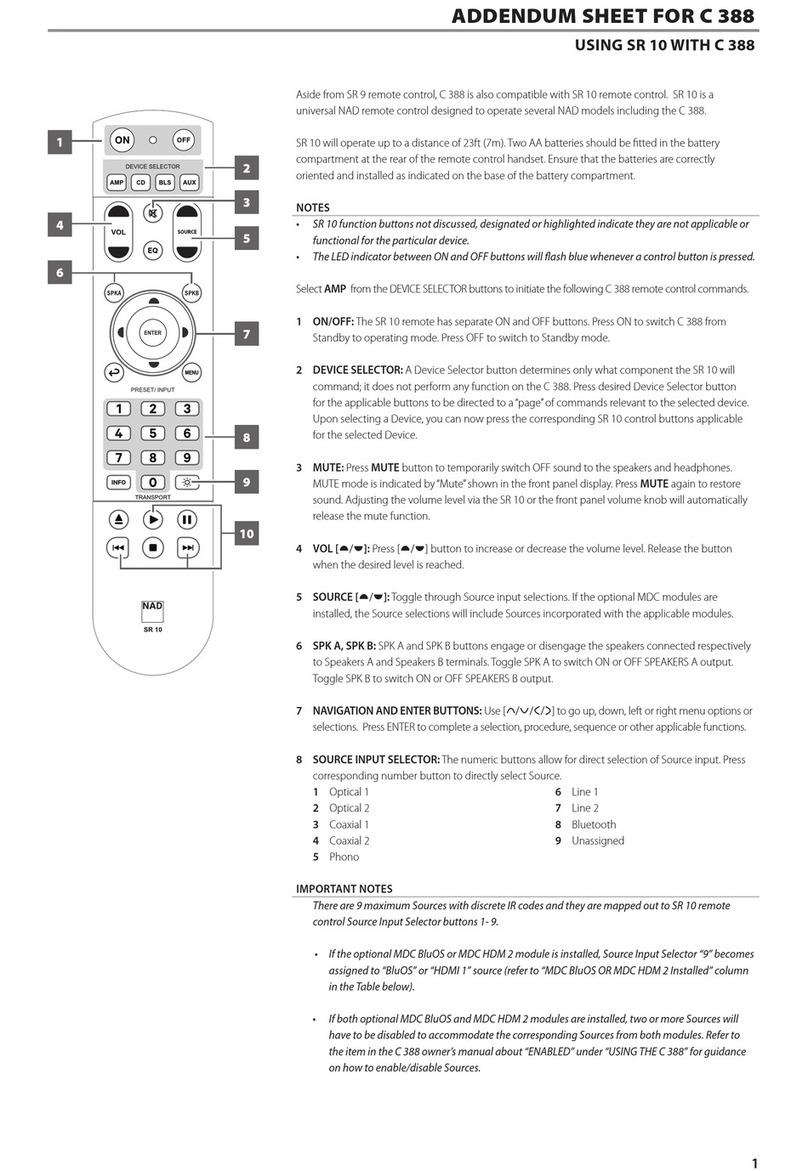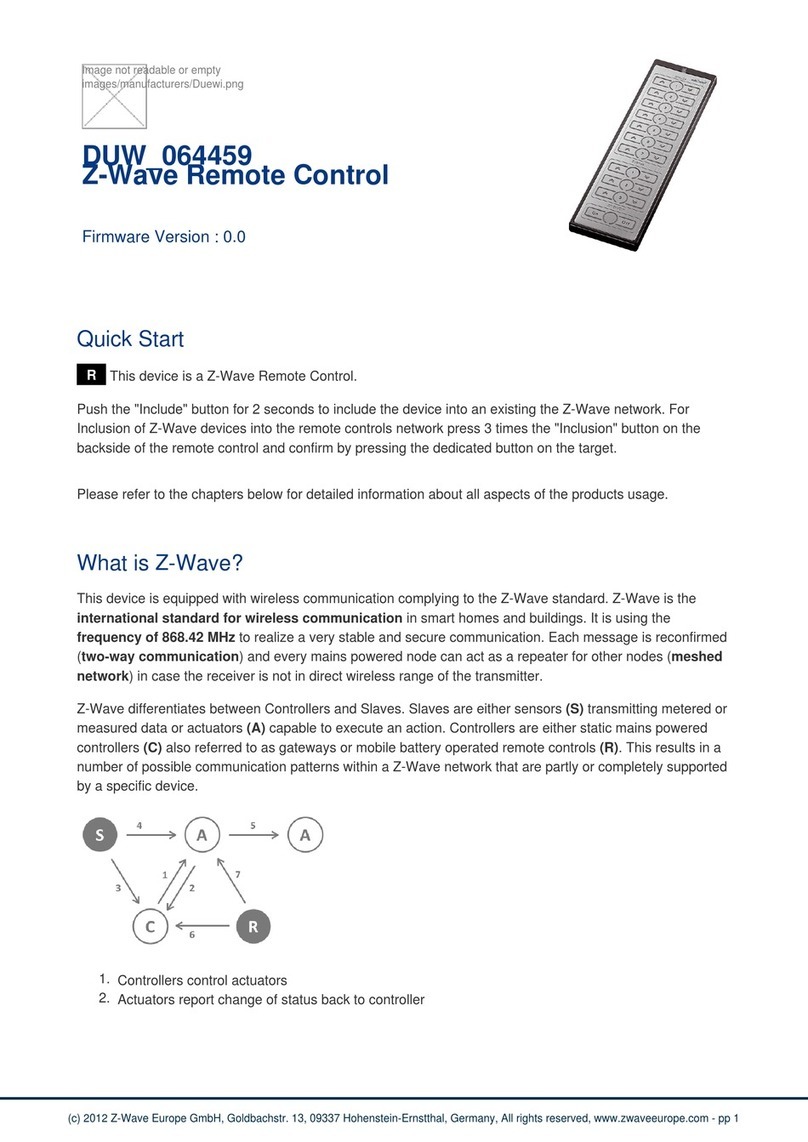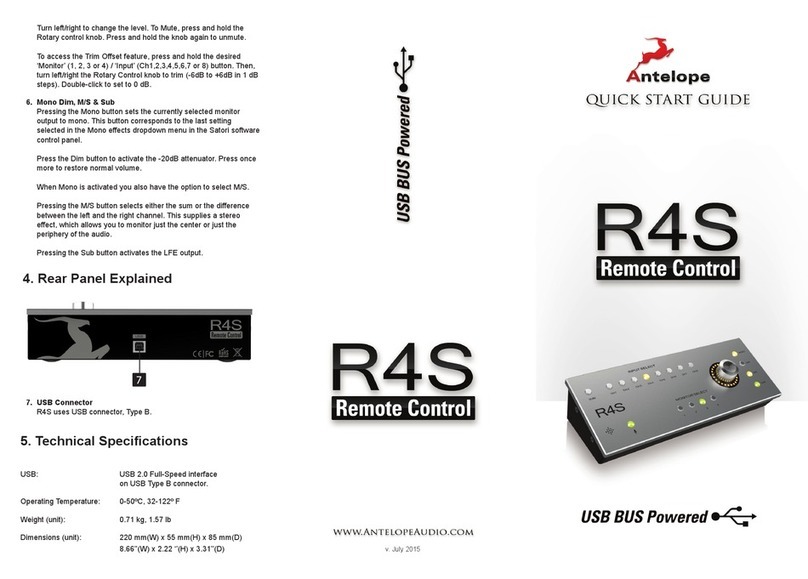SECOLink LT5 User manual

The LT5 remote control is a portable wireless transmitter to use only with Pxx series wireless alarm systems (P1, P32, or P64) or with PAS8xx series control panel that has a wireless
extension module EXT116S connected to the system bus.
Remote control LT5
Intruder alarm system Installation manual
< 2 years
SPECIFICATIONS
Dimensions (W x H x D) Ambient humidityAmbient temperature Battery Battery life
33 mm x 73 mm x 11 mm o o
-10 C - +55 C 0% - 70% Depends on firmware version of the transmitter: CR2032, 3V
Operating frequency
1 = 868,30 MHz (EU)
9 = 915,30 MHz (AU)
LT5 b while buttons .g , gate Software MASCAD uttons and are used for arming and disarming, or can be programmed for any task (e . to control s, to trigger a panic alarm).
can be used of the remote control unit (RCU). to change default template
TEMPLATE
1Downloading the template from the system to software MASCAD
2
1. Connect the USB cable to keypad’s USB terminal.
2. Establish a connection with the computer:
KM20Bx: , Service Mode , enter User PIN: 0001 (default), enter Service PIN:
0000 (default), Project Loading ,Open USB Port .
KM24x: , Service Mode , enter user PIN: 0001 (default), enter service
PIN: 0000 (default), Project Loading , Start connection with PC .
3. Run the software MASCAD.
4. Click on Project Data Sending / Receiving tab.
5. Click on Get data from the keypad button and wait until all data will be downloaded.
6. Give the project an appropriate name (pop-up window will appear automatically).
7. Click Save.
ENT
ENT ENT
ENTENTENTENT
ENTENTENTENT ENTENTENTENT
1. Click on Modules tab.
2. Click on row Set template for RCU (LT5, HC3S).
3. Click on button Set template for LT5.
4. Modify template according to user needs:
Button - used for arming mode selection. The most preferred arming mode should
be on the top of the list and the other modes should be aligned in order of priority. The
LED color that corresponds to the arming mode cannot be changed.
Button - this button is used exclusively to disarm and its function cannot be
changed. If the system is signalling because of an alarm, the user will turn off the alarm
while disarming it.
Buttons , - these buttons are of equal functionality. Each of the buttons can be
assigned up to four control commands if the button will be used to send the
command. If the button won't be used to send commands, only one control
command can be assigned to each button. The most preferred command should be on
the top of the list and the other commands should be aligned in order of priority. LED
color assigned to the control command cannot be changed
Commands:
Fire alarm - used to trigger a fire alarm.
Medical alarm - used to trigger a medical alarm.
Panic alarm - used to trigger a panic alarm.
Clear alarms - used to stop the signaling because of an alarm.
Pre-alarm group ... on - used to turn on the special Pre-alarm arming mode
Pre-alarm group ... off - used to turn off the special Pre-alarm arming mode.
PGM ouput control ... - used to control system’s PGM outputs. PGM output definition
must be Mono/Bi Switch (see tab PGM outputs).
Macro 1...8 - used to control the system with several commands in a programmed
order of sequence. The amount of commands in one macro-command depends on the
amount of used macro-commands and the amount of commands in them.
5. Assign the arming modes / commands to each of remote control unit buttons.
6. Click on Edit button if the command requires more settings to set.
7. Click on Save button when arming modes / all commands are assigned to buttons.
3
1. Click on Project Data Sending / Receiving tab.
2. Click on Send data to the keypad button and wait until all data will be uploaded.
3. Wait until the message Processing... disappears from keypad's LCD screen.
4. Leave the service mode ( press the or keys several times).
CLR
CLRCLRCLRCLR
Modifying the template for remote control unit LT5
Uploading modified template to the system
4How to add a user to the remote control unit
1. Go to menu:
KM20Bx: , Settings , Users , Edit Users , enter User PIN: 0001 (default), Controls , ... New RCU , Waiting ...
KM24x: , Settings , Users , Edit Users , enter User PIN: 0001 (default), Controls ... , New RCU , Waiting ...
2. Simultaneously hold down the and buttons.
ENT ENT ENT ENT ENT
ENTENTENTENT ENTENTENTENT
ENT
ENTENTENTENT
3. Message Done should appear on keypad's LCD screen when remote control unit successfully enrolled.
4. Release the and buttons.
5. Please wait at least 40 seconds before starting to test all functions for proper operations.
Page 1

Remote control LT5
Intruder alarm system Installation manual
Arming
1
Disarming
Status inquiry
If the system is successfully disarmed, the answer from the system will be a
short Green color flash on LED.
GG
Green (short) = system is
disarmed.
No flash = No answer from the
system! Get closer to the
receiver.
Answer from the
system
G
G
Press the button while the colored
light is visible on LED.
Press the button. The Green light
appears on LED.
The answer from the system depends on system status (see picture).
Answer from the
system
Press the button.
Green (short) = system is disarmed.
Red (long) = system is armed in Away mode
Blue (long) = system is armed in Night mode
Green (long) = system is armed in Stay mode
White (long) = system is armed in Max Away mode
No flash = No answer from the system! Get closer to
the receiver.
B
R
G
W
G
Duration: ~3 sec
Press the button as many times as
needed until the Red color light appears on
LED (see picture) and then release the
button.
Red = Away
Green = Stay
Blue = Night
White = Max Away
If the system succesfully armed in Away mode the answer from the system
will be a long Red color flash on LED.
Red (long) = system is armed
in Away mode
No flash = no answer from
the system! Get closer to the
receiver.
Green (short) = battery is good
Red (short) = battery is low
Answer from the
system
(duration: ~1 sec)
R
B
G
WR
B
G
W
RGR
G
R
R
Press the button while the Red color
light is visible on LED (it will last ~3 sec
after the button is pressed) and wait for the
system to answer.
Note: This example shows how to arm the system in Away arming mode. This arming mode is represented by Red color light on LED at the time of mode selection and pressing the
button. Arming modes aligned by priority: 1. Away (Red); 2. Night (Blue); 3. Stay (Green); 4. Max Away (White).
Command sending and
battery status indication
(duration: ~0,1 sec)
EXAMPLES OF USE
2
3
BATTERY REPLACEMENT
Please act according to local laws. Do not throw away unusable alarm systems or its components along with household waste.
This product’s utilization in EU states is regulated by EU directive 2002/96/EC
Remote control unit's battery life depends on the environment, usage, and the specific wireless devices being used. Humidity, high or low temperatures, and large swings in
temperatures may all reduce the actual battery life. Remote control unit will warn you about its discharged battery on LED. It will show the battery status on LED at a time when a
command will be sent to the receiver.
New battery
2
1
Old battery
Page 2
Rev.21/09/18_KF_bat
G
G
Table of contents
Other SECOLink Remote Control manuals