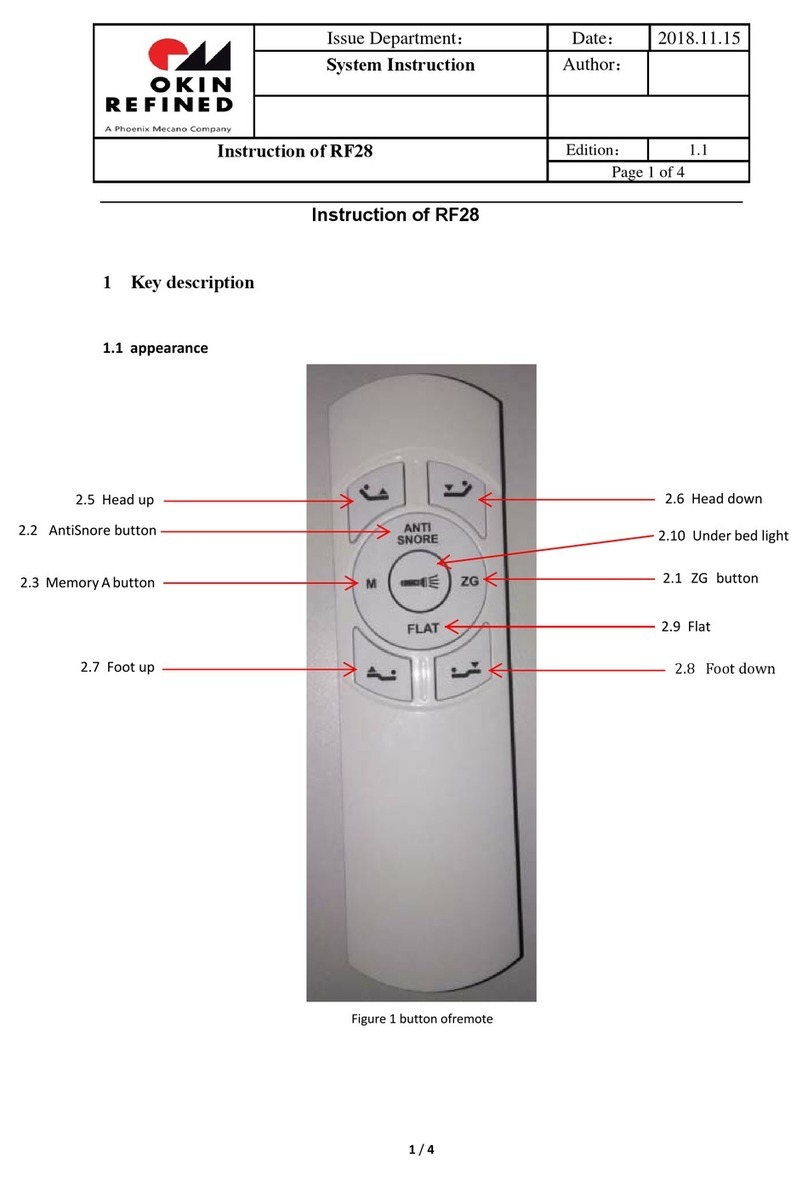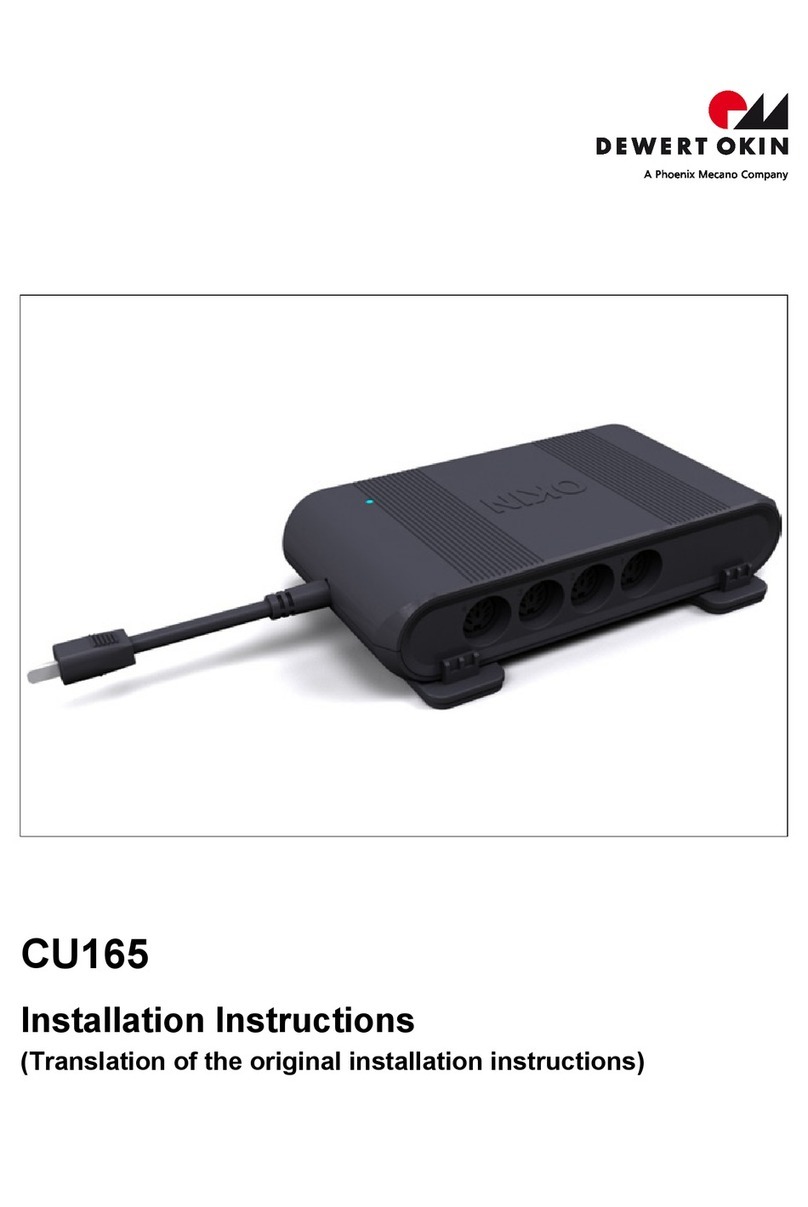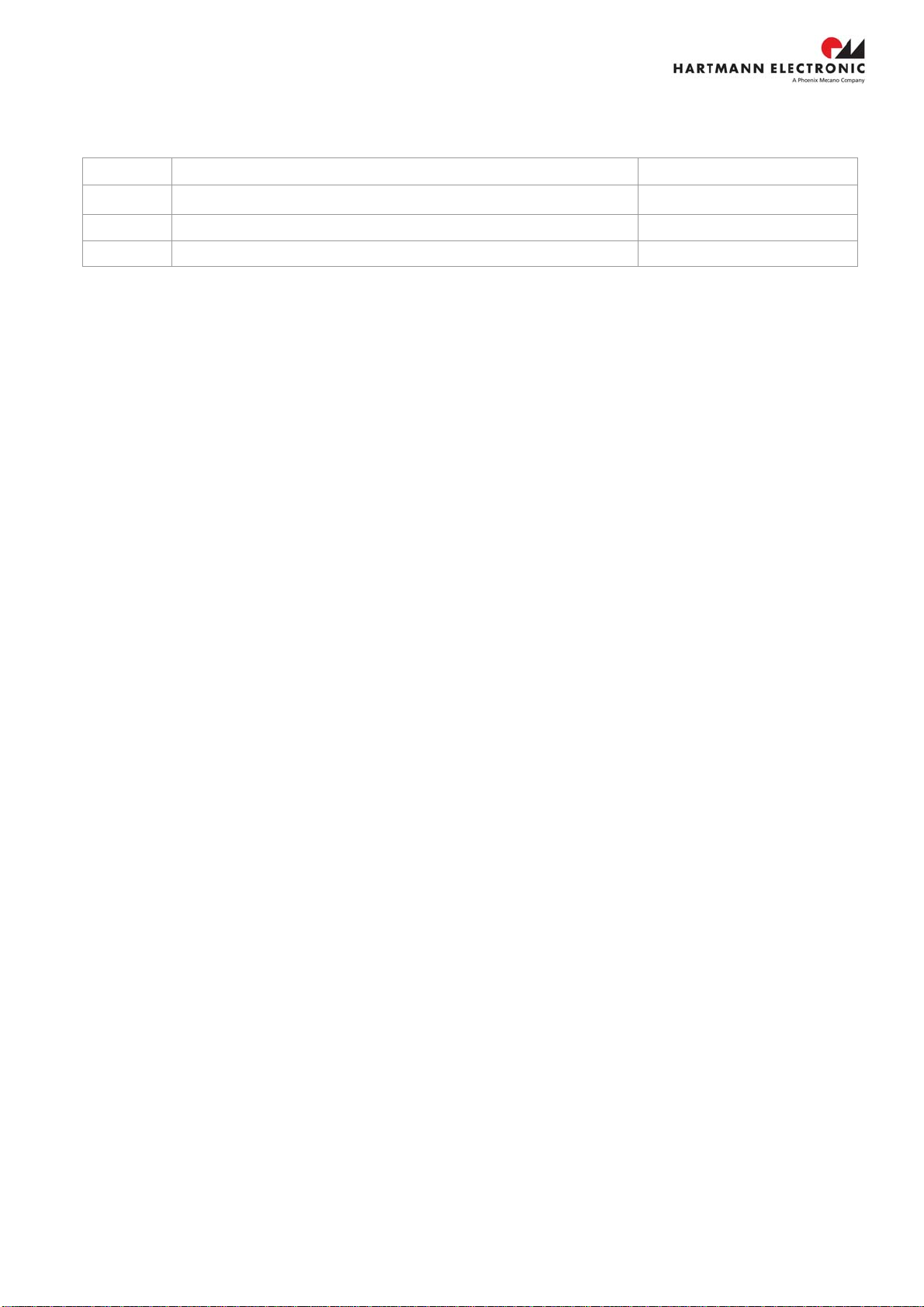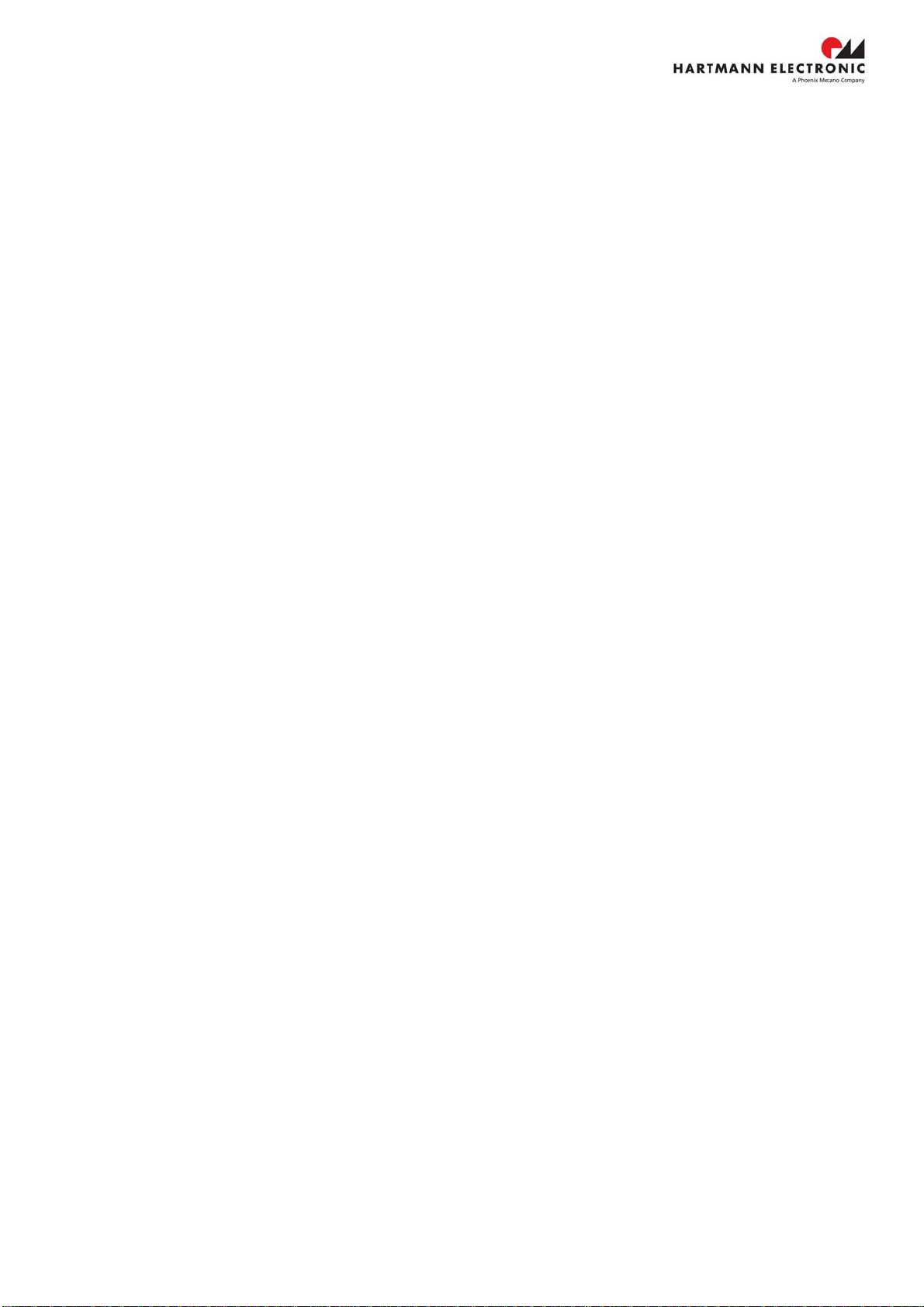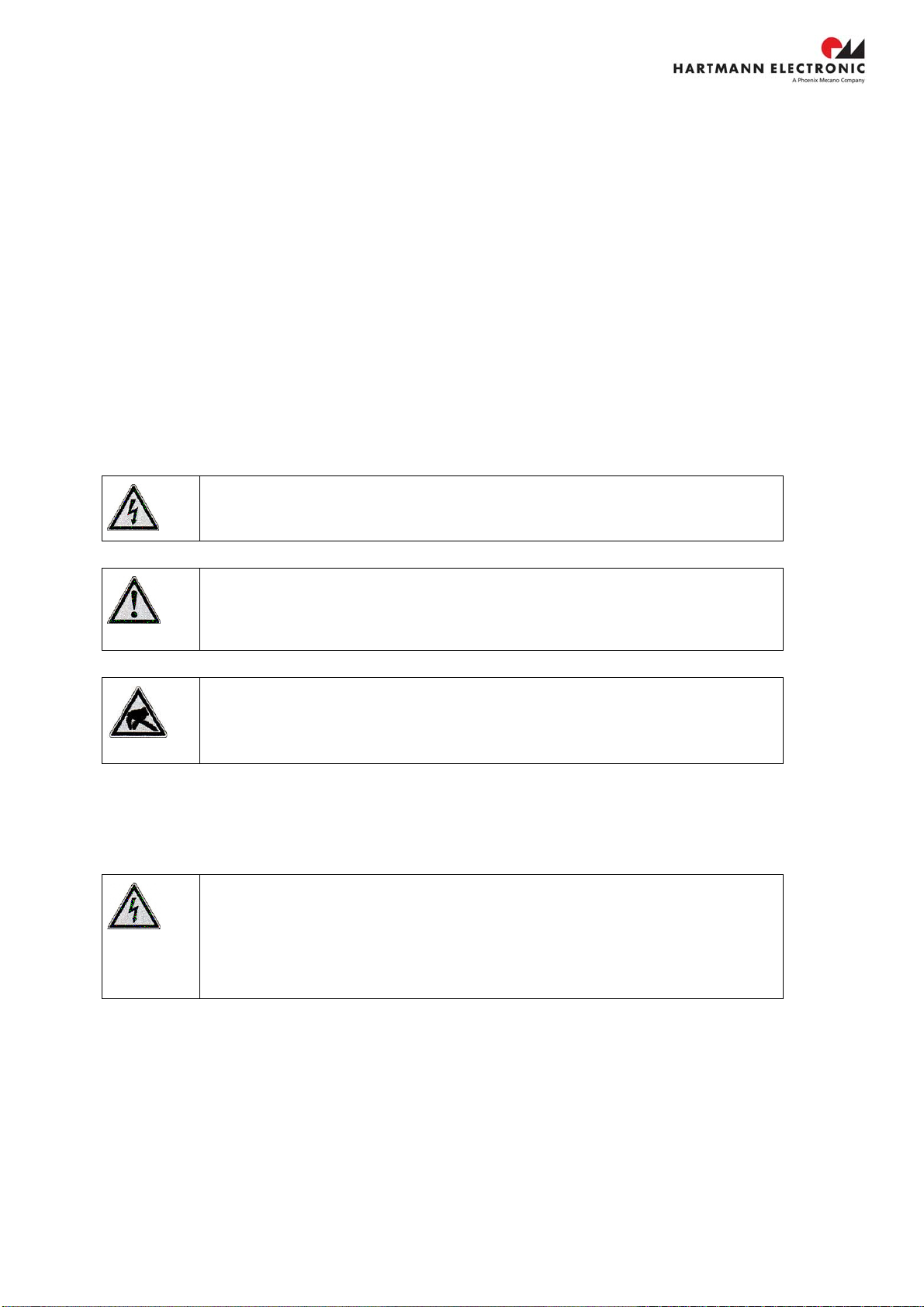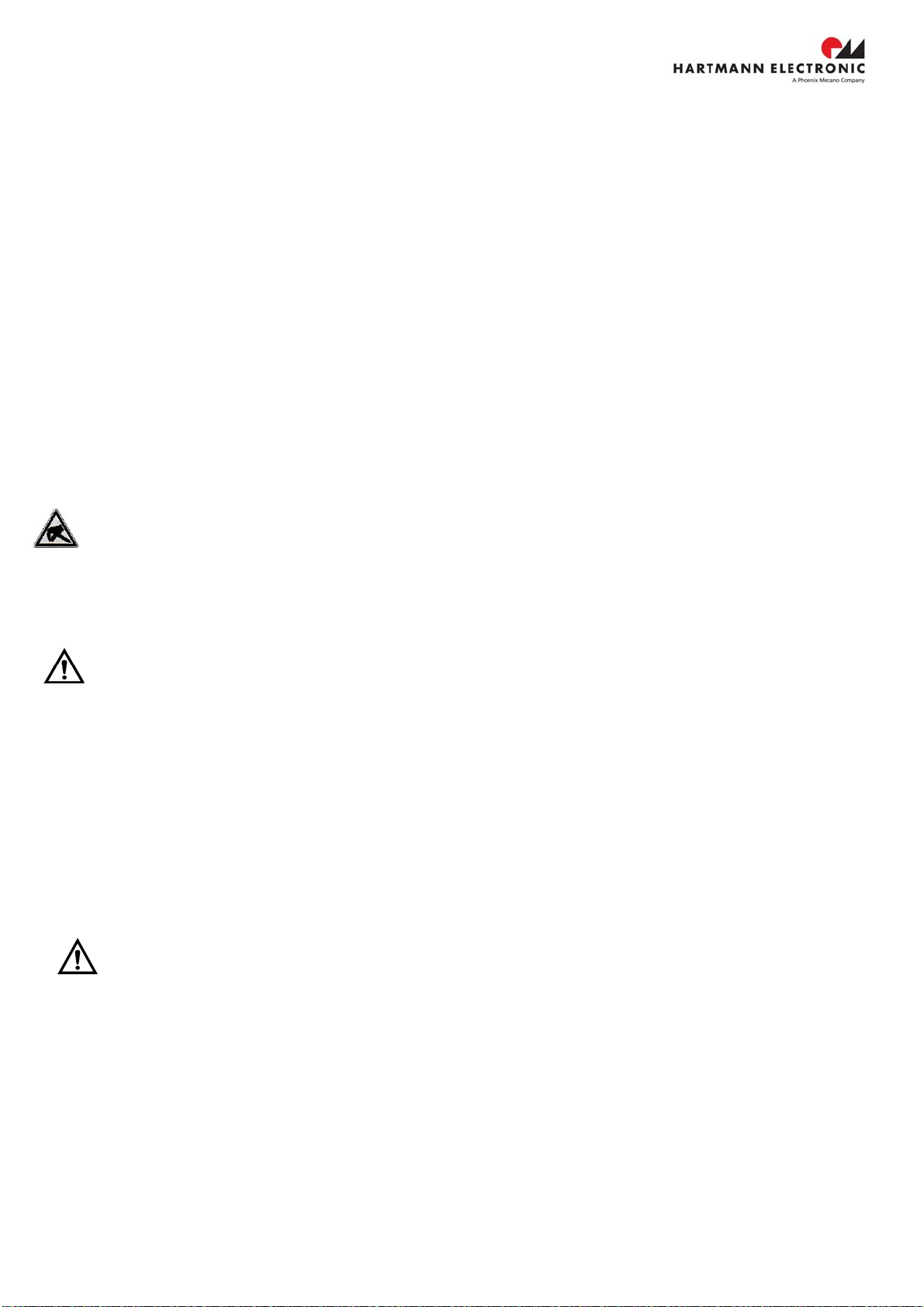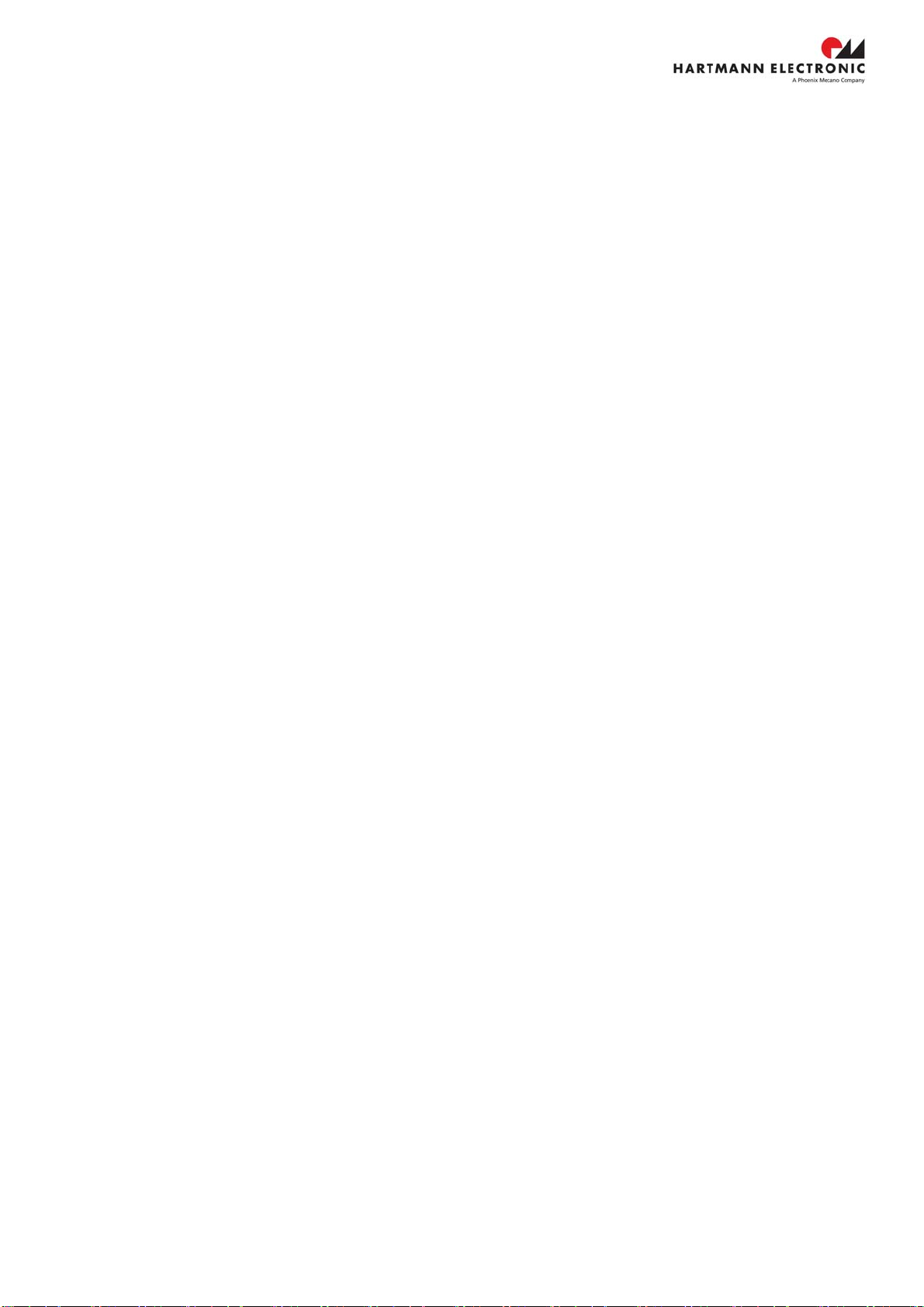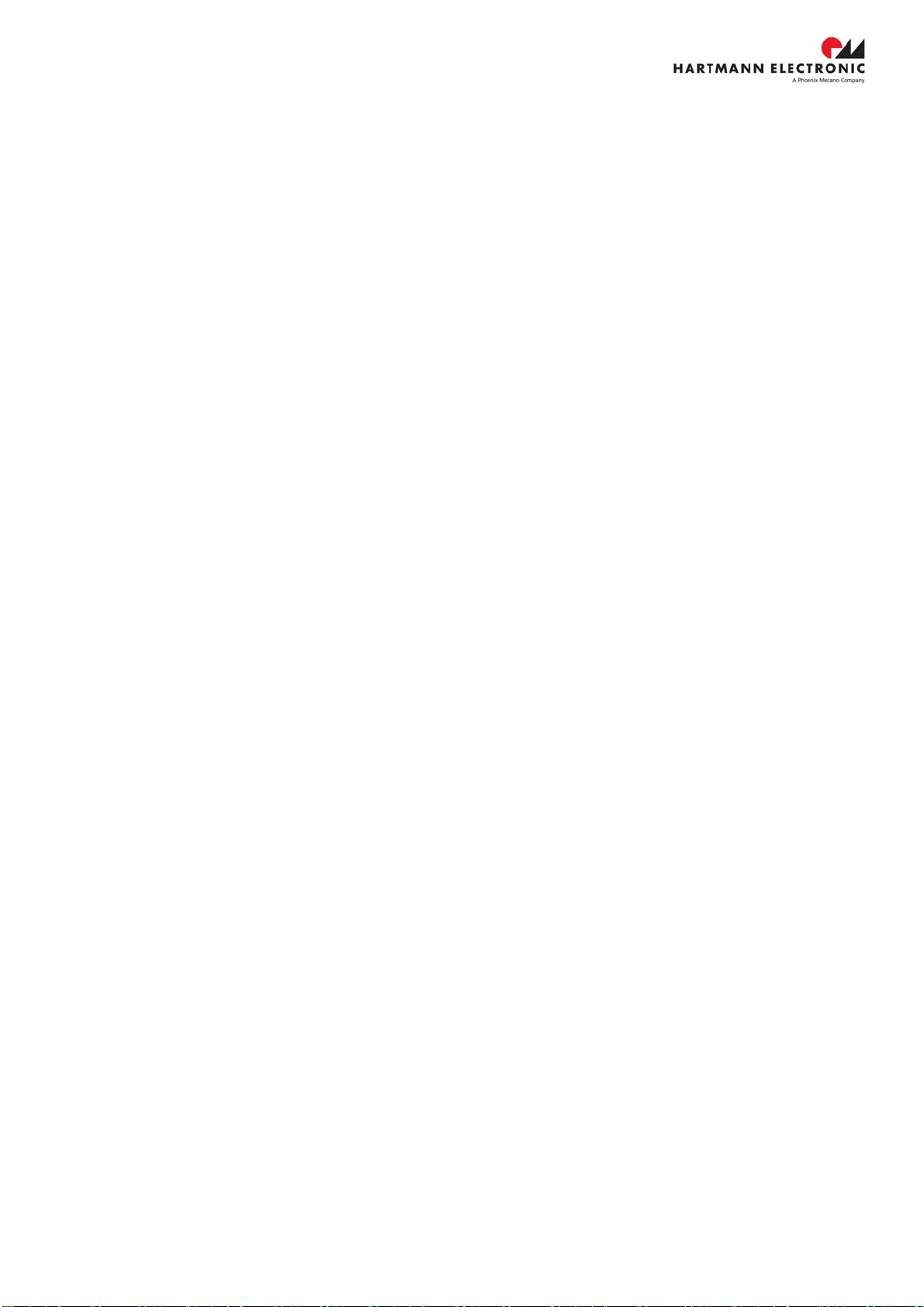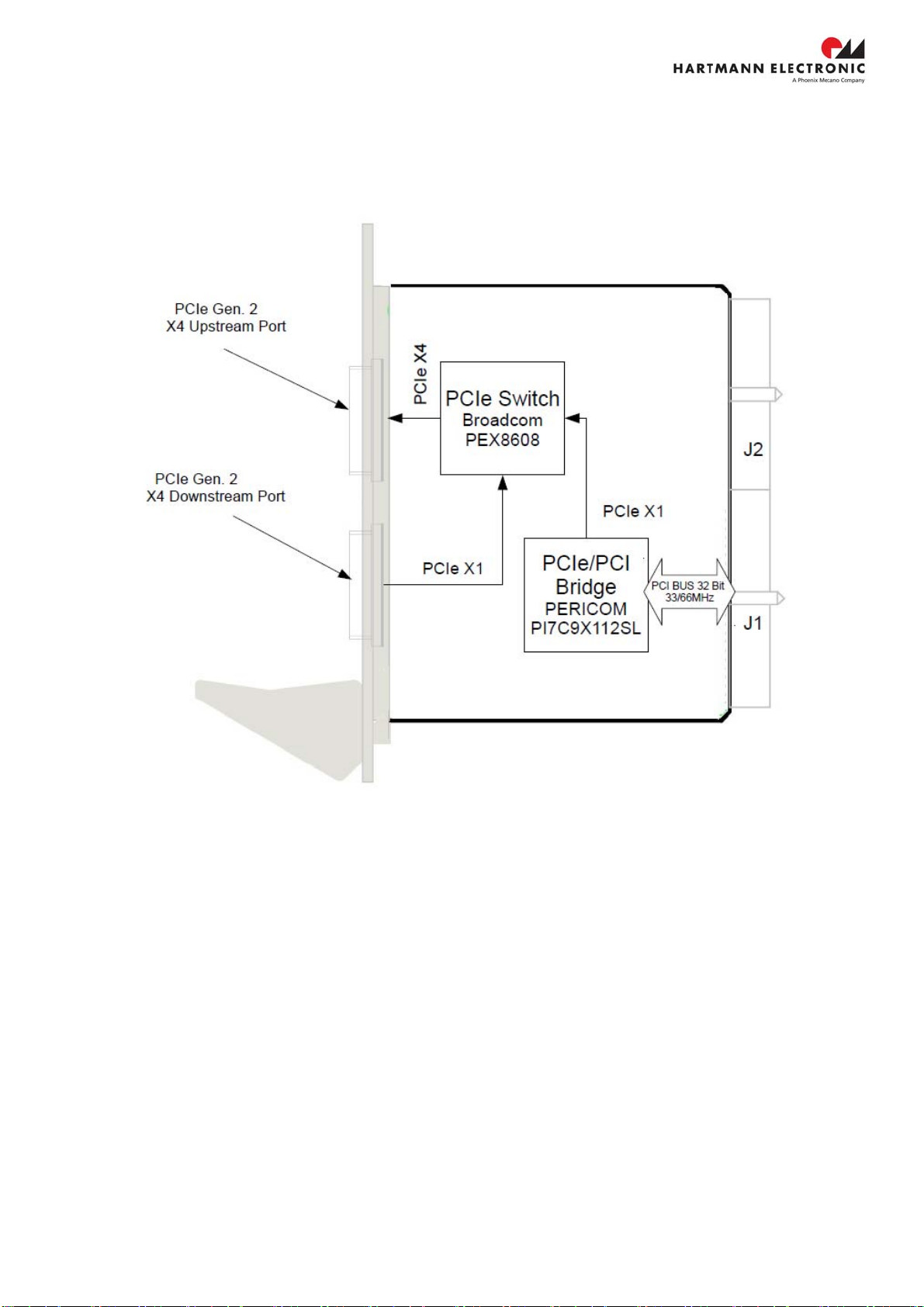www.hartmann-electronic.com Rev. 1.1 3
Contents
1. Safety.....................................................................................................................................................................4
Intended Application..............................................................................................................................................4
Safety Symbols .....................................................................................................................................................4
General Safety Precautions ..................................................................................................................................4
Safety Instructions.................................................................................................................................................5
Protection Against Electromagnetic Interference (EMI).....................................................................................5
Electrostatic Discharge Precautions...................................................................................................................5
Installation ..........................................................................................................................................................5
Location..............................................................................................................................................................5
Voltage Hazards.................................................................................................................................................5
System Overheating...........................................................................................................................................5
Mounting Considerations....................................................................................................................................6
Electrical Hazards...............................................................................................................................................6
Board Installation................................................................................................................................................6
2. Product Description ...............................................................................................................................................7
Related Documentation.........................................................................................................................................7
Chassis Description...............................................................................................................................................8
Block Diagram.......................................................................................................................................................9
PCIE101A PCIe Gen. 3 X4 PC Card..................................................................................................................9
PXE100A PCIe Gen. 2 Uplink to CPCI ............................................................................................................10
Front Panel LEDs................................................................................................................................................11
3. Installation............................................................................................................................................................12
Installing Hardware..............................................................................................................................................12
Installing a further CPCI Remote Controller at the PCIe X4 Downstream Port..................................................14
Installing Software...............................................................................................................................................15
4. Specification ........................................................................................................................................................16
Electrical..............................................................................................................................................................16
DC Input ...........................................................................................................................................................16
Operating Environment ....................................................................................................................................16
Electromagnetic Compatibility..........................................................................................................................17
5. Pin Assignment....................................................................................................................................................19
6. Ordering Information............................................................................................................................................20