Sector S-04 User manual
Other Sector Watch manuals

Sector
Sector Marathon User manual
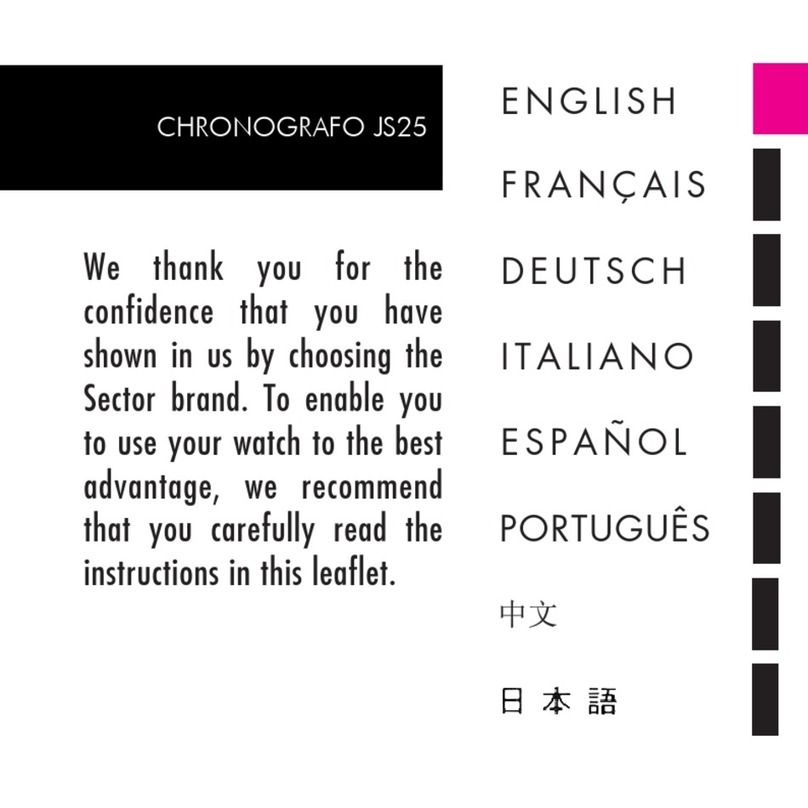
Sector
Sector CHRONOGRAFO JS25 User manual
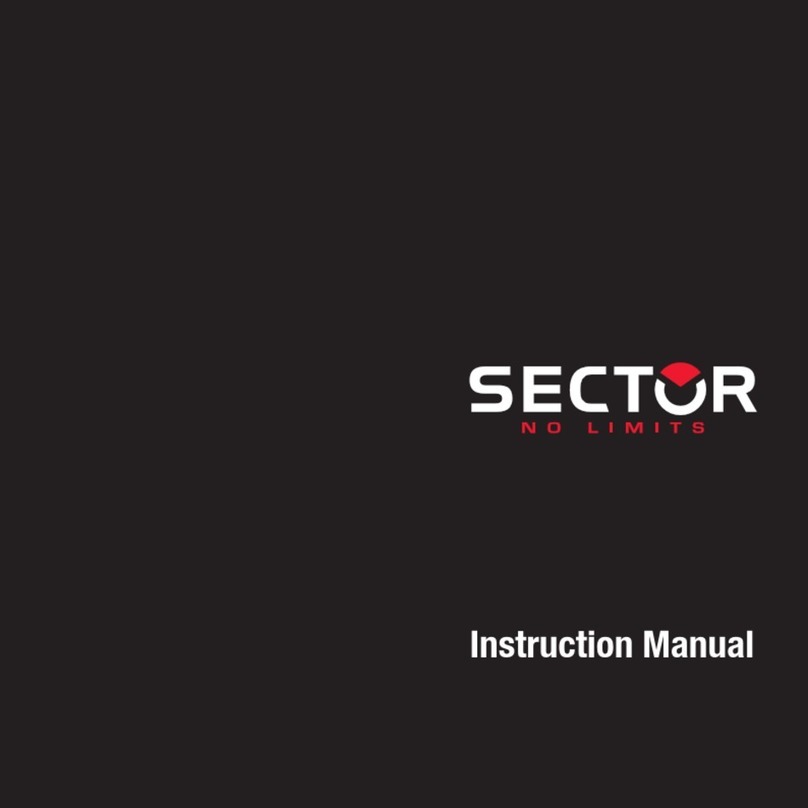
Sector
Sector CHRONO User manual

Sector
Sector S02 User manual

Sector
Sector R3251575010 User manual

Sector
Sector EX-30 User manual

Sector
Sector EX-25 User manual

Sector
Sector S-01 User manual
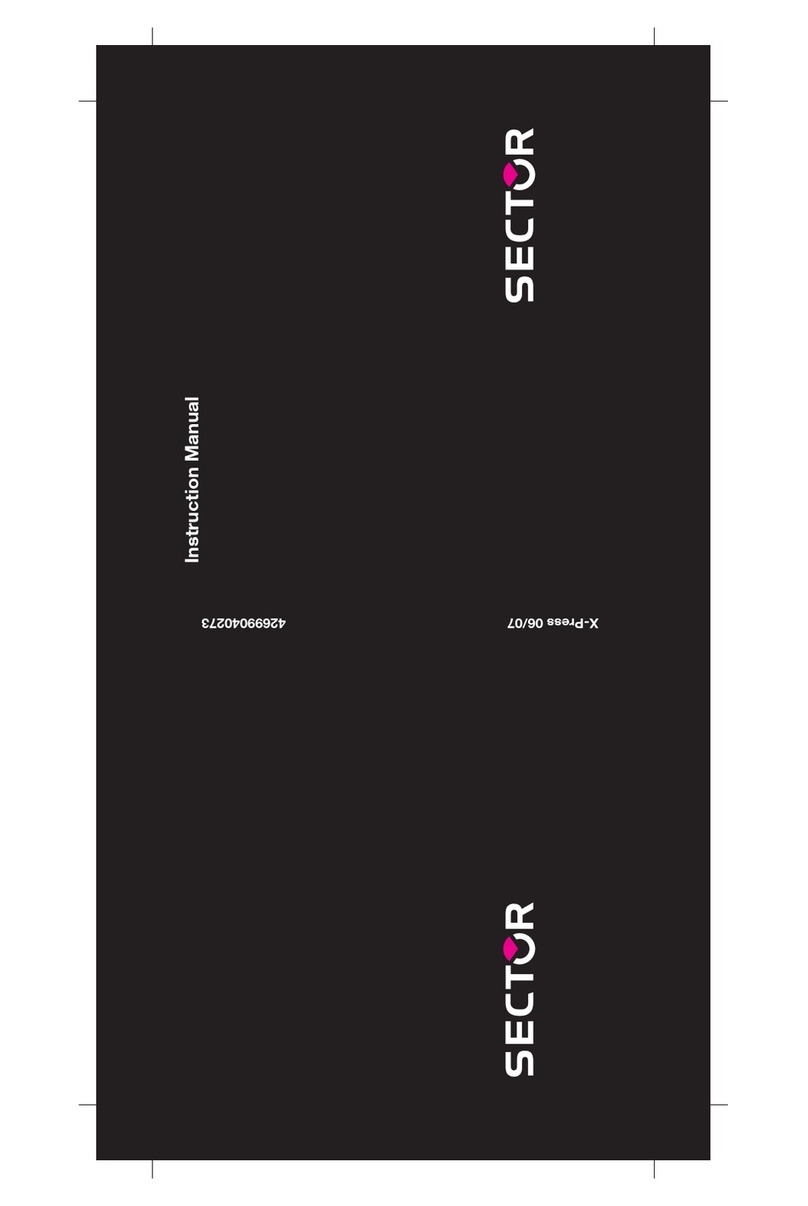
Sector
Sector 9003 User manual

Sector
Sector NO LIMITS User manual
Popular Watch manuals by other brands

Casio
Casio QW 5513 Operation guide

Piaget
Piaget 560P Instructions for use

Armitron
Armitron pro sport MD0346 instruction manual

West Marine
West Marine BlackTip 13411293 Instruction Booklet and Care Guide

Jaeger-leCoultre
Jaeger-leCoultre HYBRIS MECHANICA CALIBRE 184 manual

FOREVER
FOREVER iGO PRO JW-200 user manual