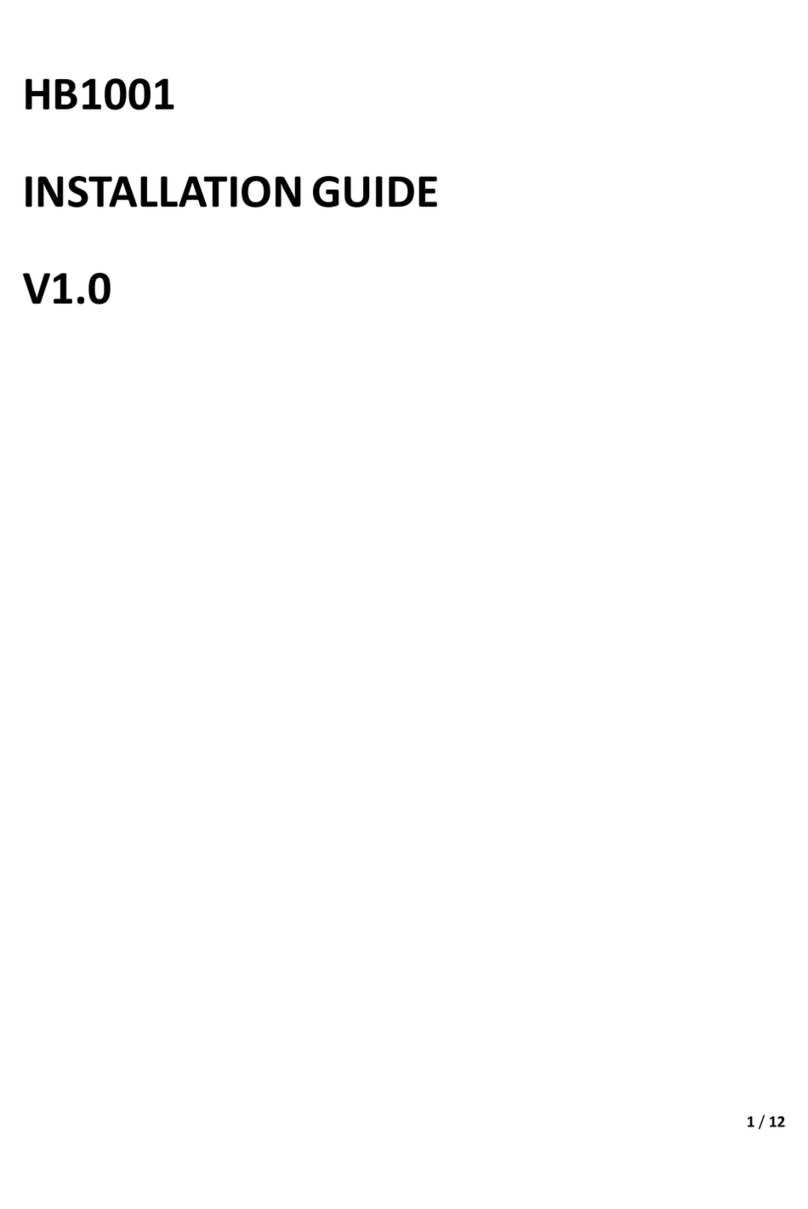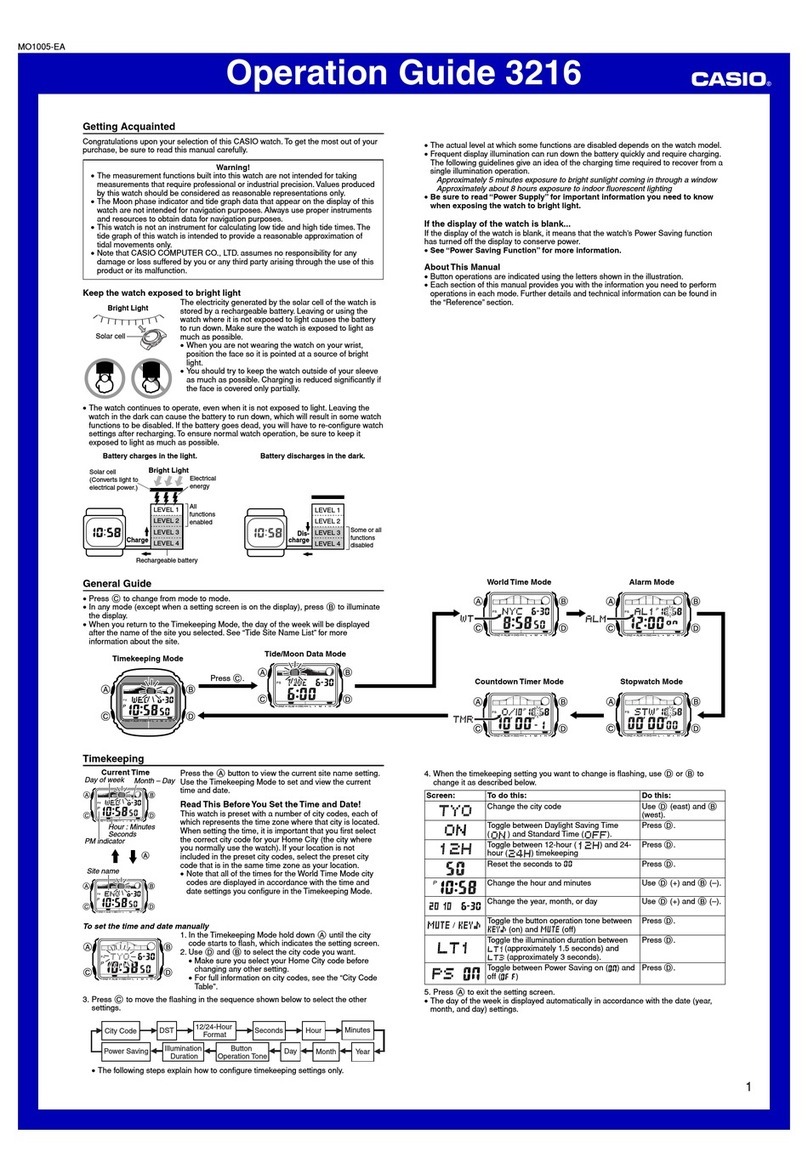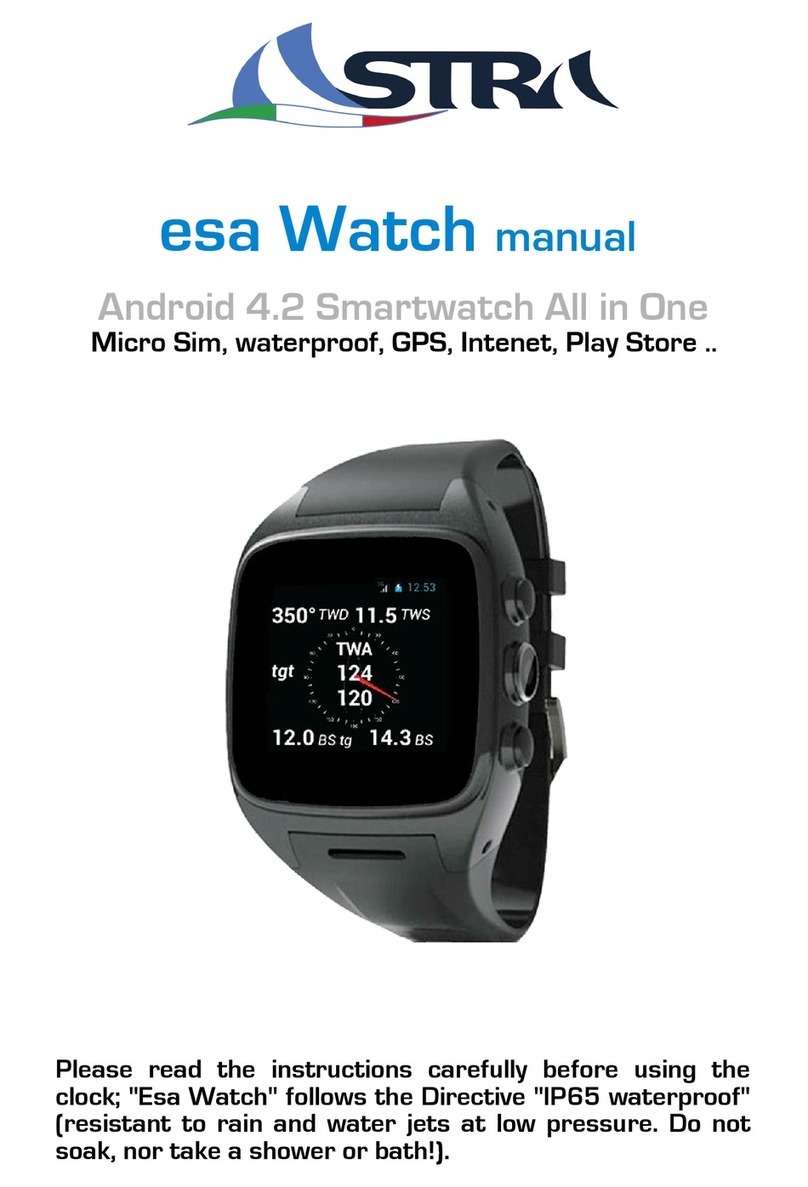Sector R3251575010 User manual
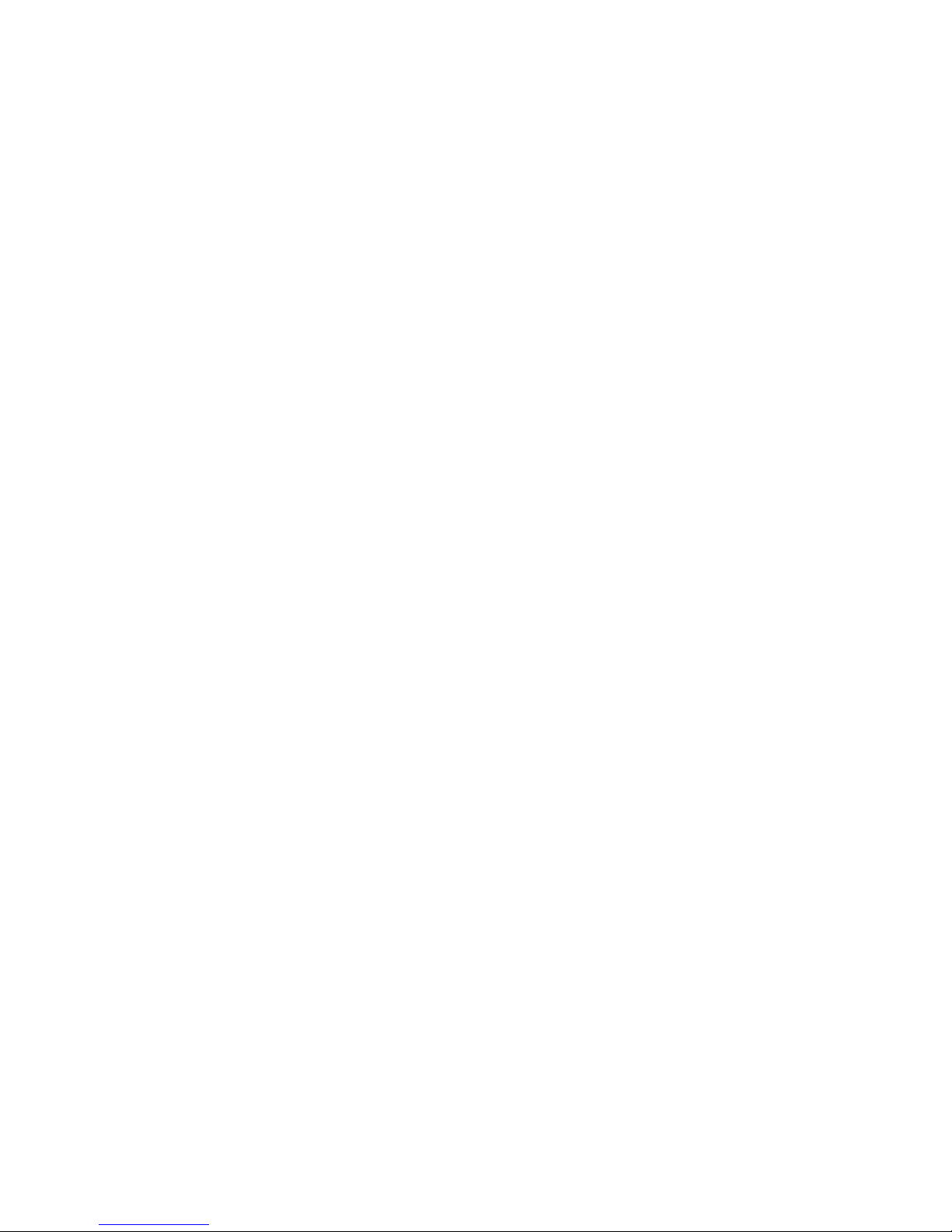
Connected watch
Model: R3251575010
User Manual
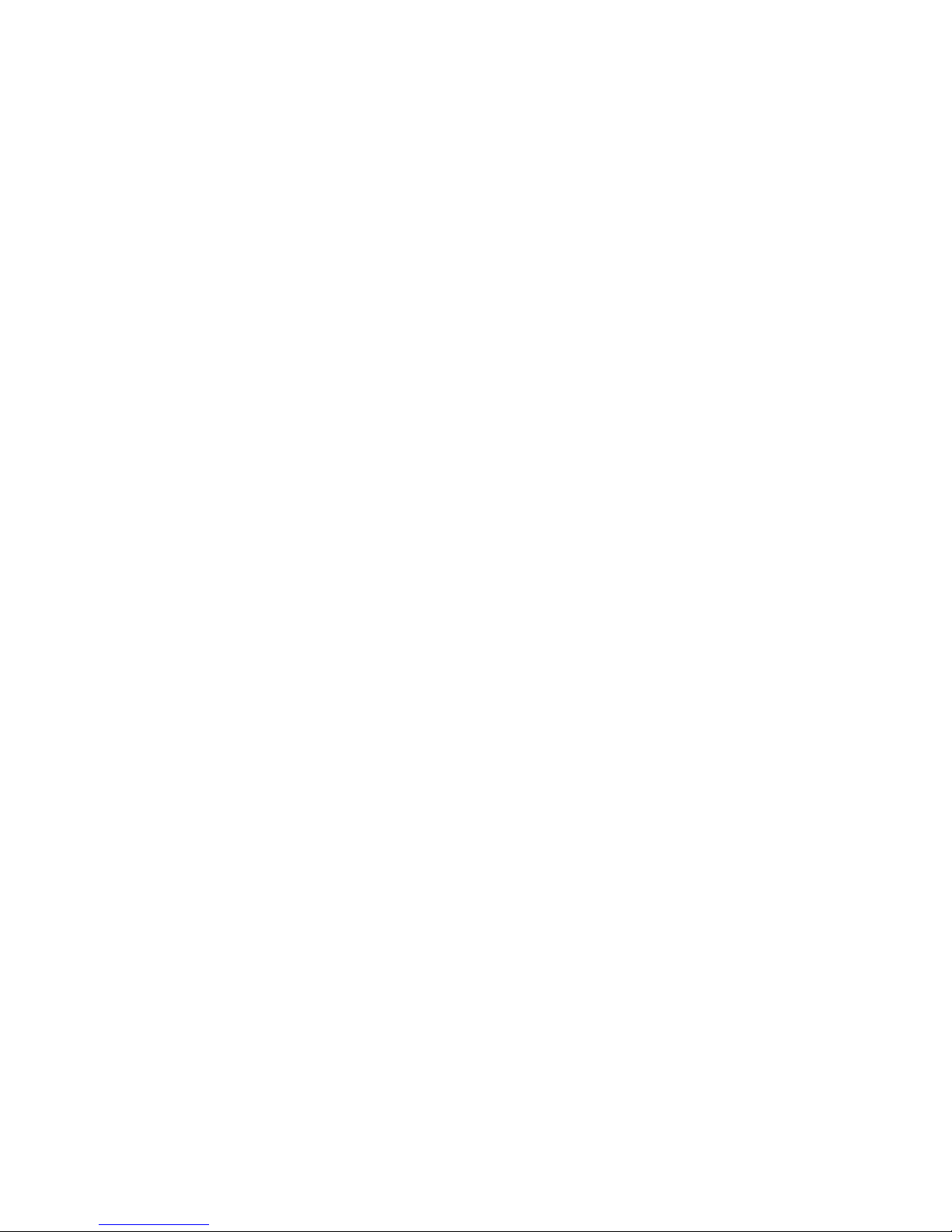
目录 Menu
1. Product Introduction ....................................................................................1
2. Product List ....................................................................................................1
3. Charging .........................................................................................................1
4. App ..................................................................................................................1
5. Light Up Watch ..............................................................................................2
6. Watch Pairing.................................................................................................2
7. Activity Goals Setting....................................................................................3
8. Activity Monitoring.......................................................................................3
9. Snyc Data of Paired Watch ...........................................................................3
10. App data View................................................................................................4
11. Sleep Data.......................................................................................................4
12. Reminders.......................................................................................................5
13. Notification ....................................................................................................5
14. Screen Time Display Alteration ...................................................................7
15. Attention.........................................................................................................7
16. Statement .......................................................................................................7
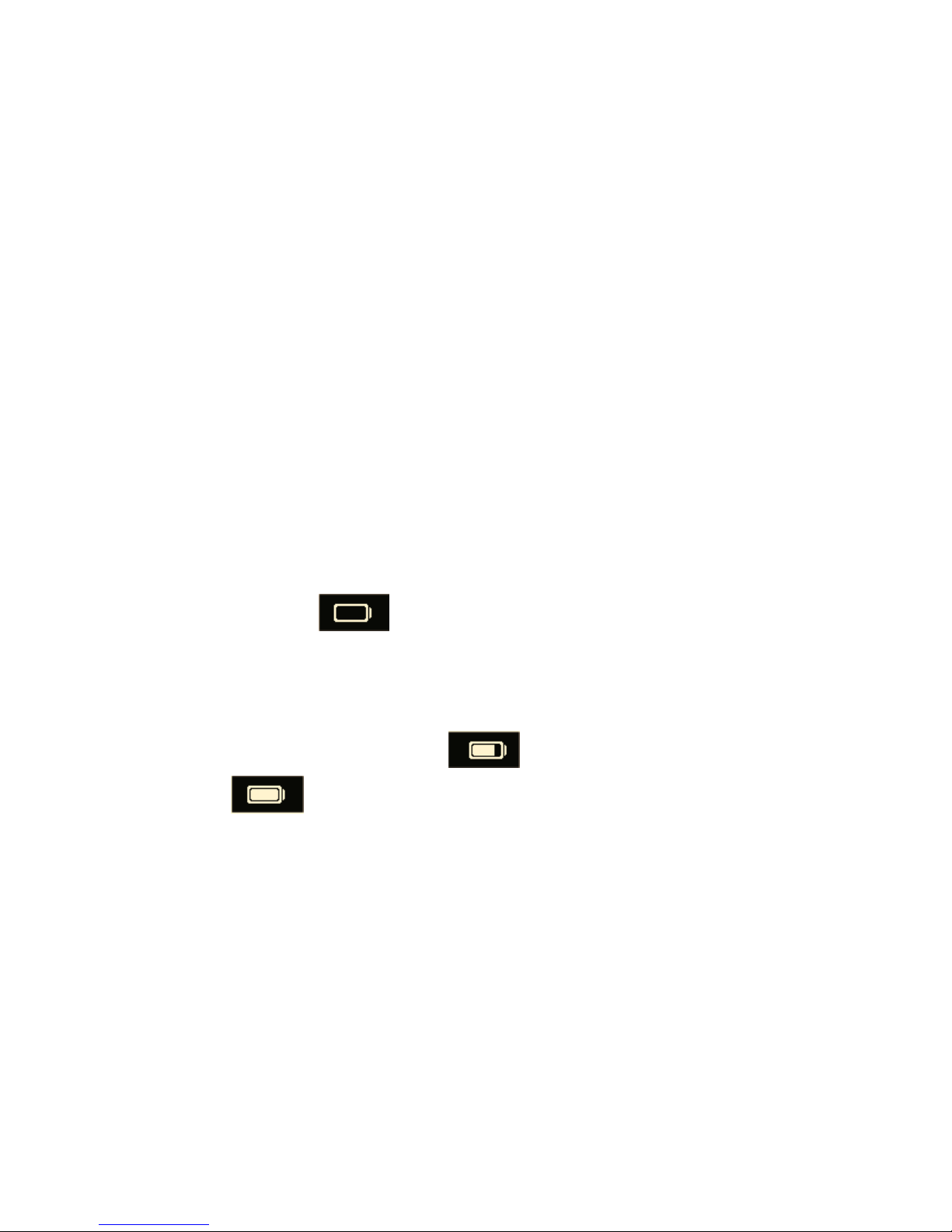
第 1 页,共 8 页
1. Product Introduction
Thanks for using our products! The watch has following functions: Sports、
Calories、Time、Distance、Sleep、Goals、Data service、Notifications etc, which helps
you become healthier in physical and fashionable in life.
2. Product List
Watch x1, USB Charging stand & cable x1, User Manual x1, Warranty card x1
3. Charging
Please charge the watch before first use, and please charge it over whenever
the screen displays .
To charge the watch, please put it on the charging stand, and attach the latter
to a USB charger thanks to the microUSB cable provided. The watch screen should
then display a battery icon filling up . Once fully charged, the watch will
display for one minute, then the screen will go off.
4. App
The mobile app is compatible with Apple and Android mobile devices that
support Bluetooth 4.0 and run iOS 7, Android 4.3, or newer versions.
It may be downloaded from the AppStore or the PlayStore. [Indicate name, and
also optionally reserve space here for QR code stickers linking to each stores]
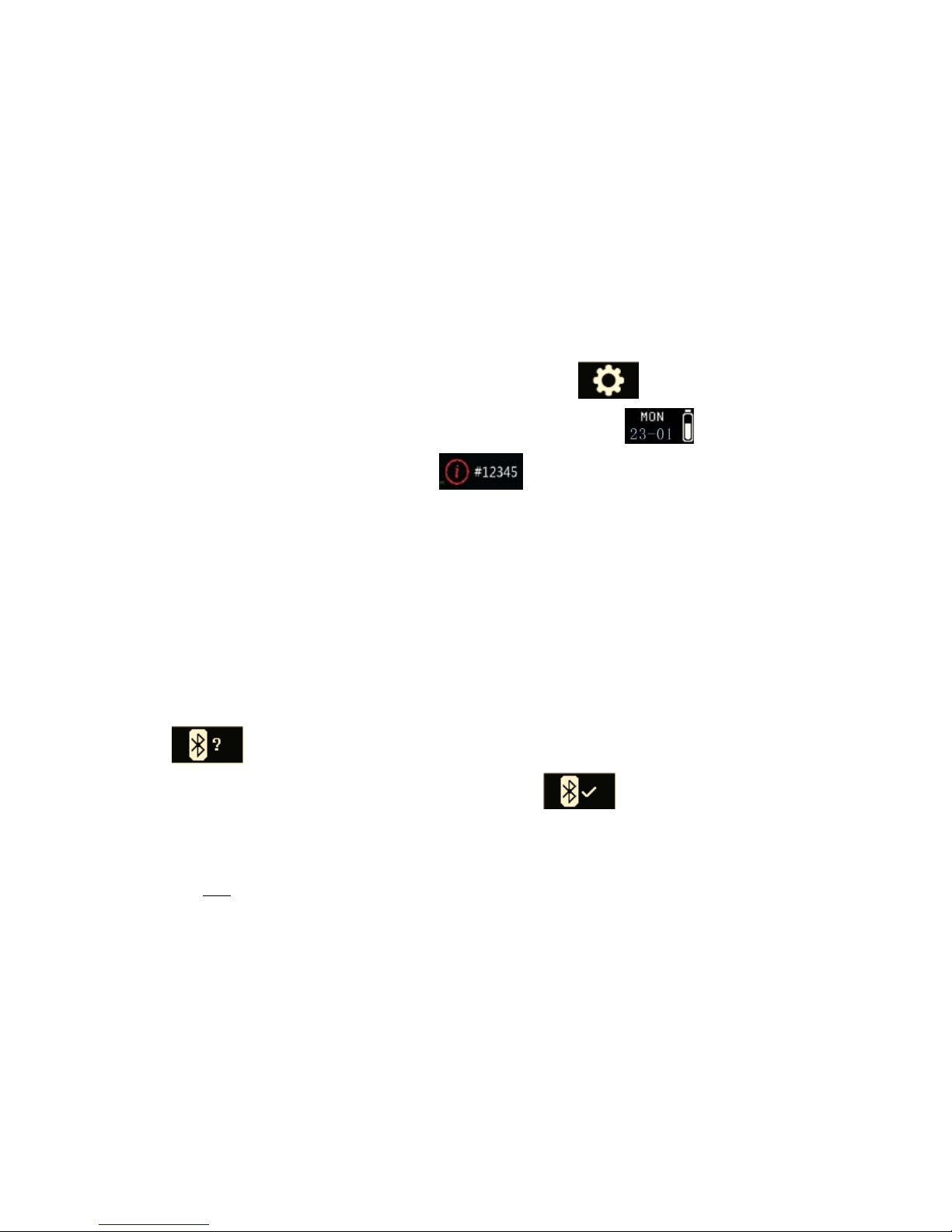
第 2 页,共 8 页
5. Light Up Watch
Press any button to light up or manipulate the watch.
6. Watch Pairing
Please pair the new watch or unpaired watch with your smartphone.
Long press the up button on the setting interface for 3 seconds to
activate the watch. After activation you will see the interface , long press
the up button to check ID of device .
Open the app, click "SIGN UP", and complete the registration by filling up all
information needed. Please input correct user information, so to help the system
report accurate activity data.
Turn on the Bluetooth on your smartphone. As the app offers you to “SET
UP” your watch, select the ID of your device, and once the following icon
appears on your watch then click the up button to accept the pairing.
When the pairing succeed, the watch will display , and the app "pairing
successful".
NB: on Apple devices, iOS will pop-up a “pairing request”, which you
should accept in order to successfully push notifications to the watch. If the
pop-up message didn’t appear, then you will need to unpair the watch in both the
app (Settings > Unpair) and in the iOS system (Settings > Bluetooth, then Forget
the watch) before trying to pair again.
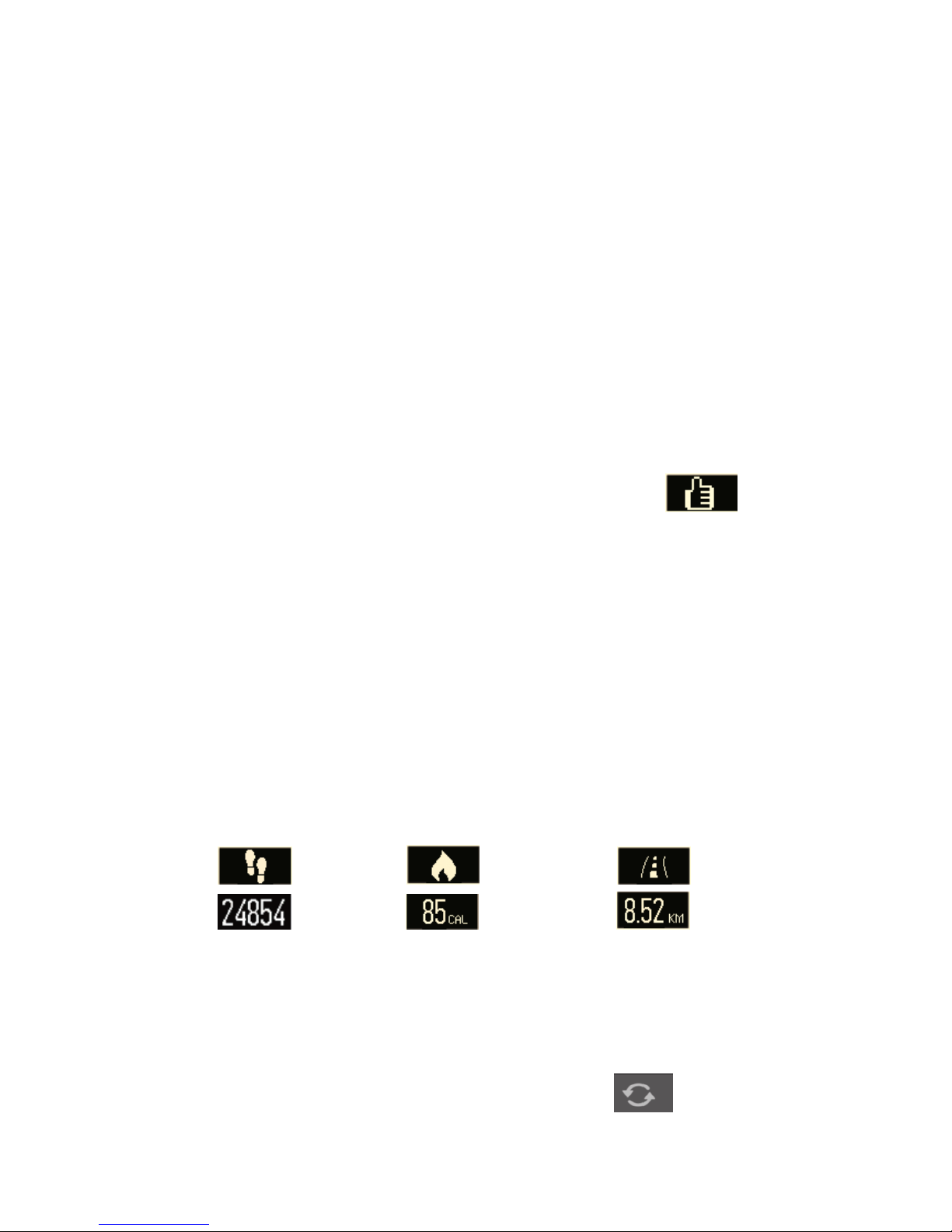
第 3 页,共 8 页
Should the pairing not complete within 10 seconds, it will then automatically
cancel the Bluetooth pairing attempt. If any mistakes in pairing, no any notifications
will be displayed in watch.
7. Activity Goals Setting
In the app, go to Settings > Goals, set up desired targets (daily step count,
walked distance, burnet calories, slept hours) then press “Save” to sync with the
watch.
When you reach either goal, the watch will vibrate and display .
8. Activity Monitoring
The watch records your step count, distance walked, and calories burnt on a
daily basis (these are reset every day at midnight). These records may be displayed
on the watch by successive short-presses of the upper push-button.
Also, the watch will notify once either record reaches its associated goal (as preset
in the app, see section # 7)
Steps Calories Distance
9. Snyc Data of Paired Watch
You may sync the app data and the watch by pressing in the app, in
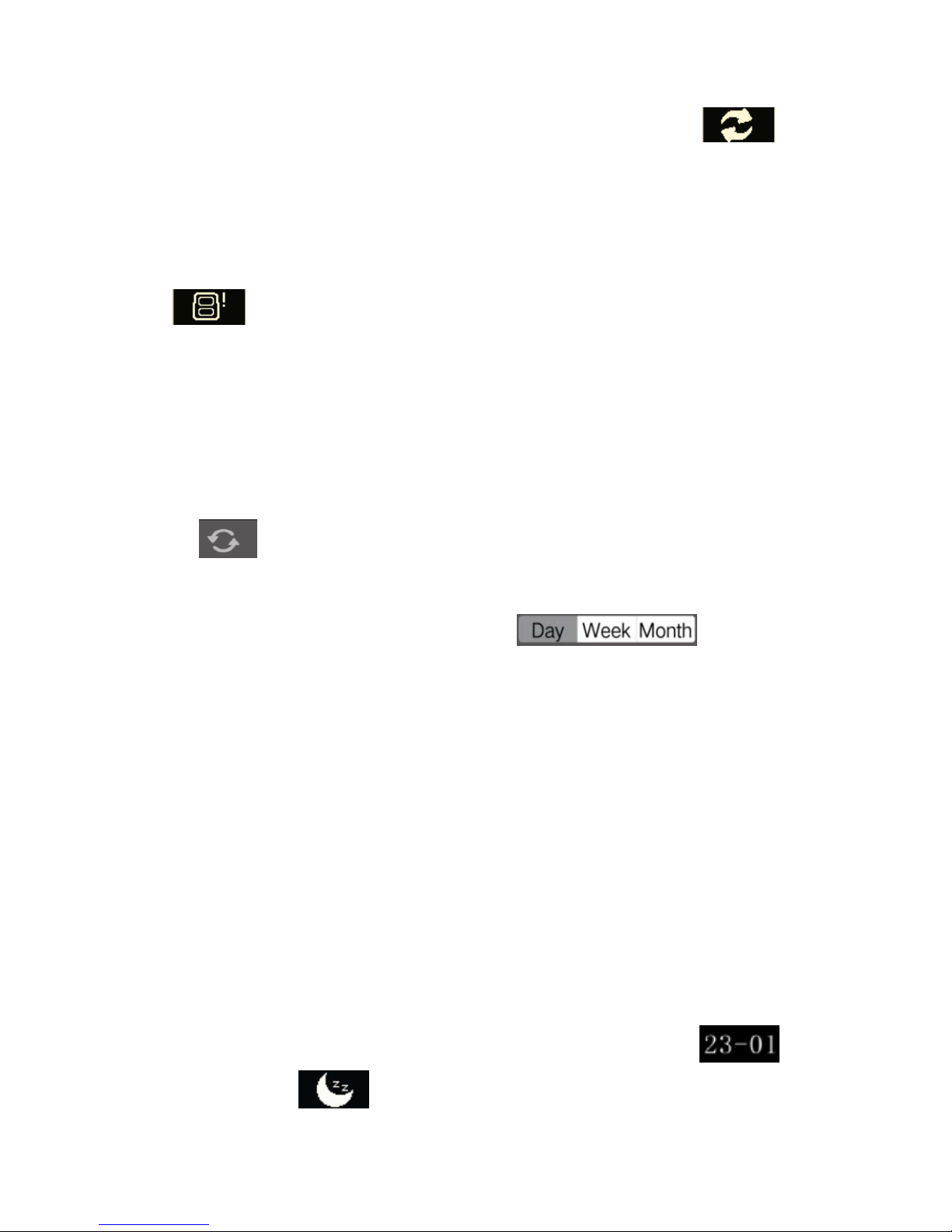
第 4 页,共 8 页
the Activity tab. During synchronization, the watch would then display ,
which disappears once the synchronization is completed.
NB: Should you not synchronize the app data for a long time, then the watch
memory may overflow, which will be notified on the watch by a vibration and
. You may then conduct a sync in order to free the watch memory.
10. App data View
In the Activity tab, you may check the step count, calories burnt, distance
walked and hours slept – after having synchronized these with the watch by a press
on
Also, you may click on each of these records to display your daily, weekly or
monthly progresses in a graph format. (Press at the top
of the graph to change the span of data to graph.)
11. Sleep Data
The watch can’t record Sleep Data by default, you need to set auto-sleep in
your app if you want to use it.
In the app, go to Settings > Preset Sleep, enable Auto-Sleep, set bed and
awake times, and then click “Save.
In sleep mode the watch will monitor your sleep quality.
While in sleep mode the watch displays only two screens: the date
and a sleep icon .
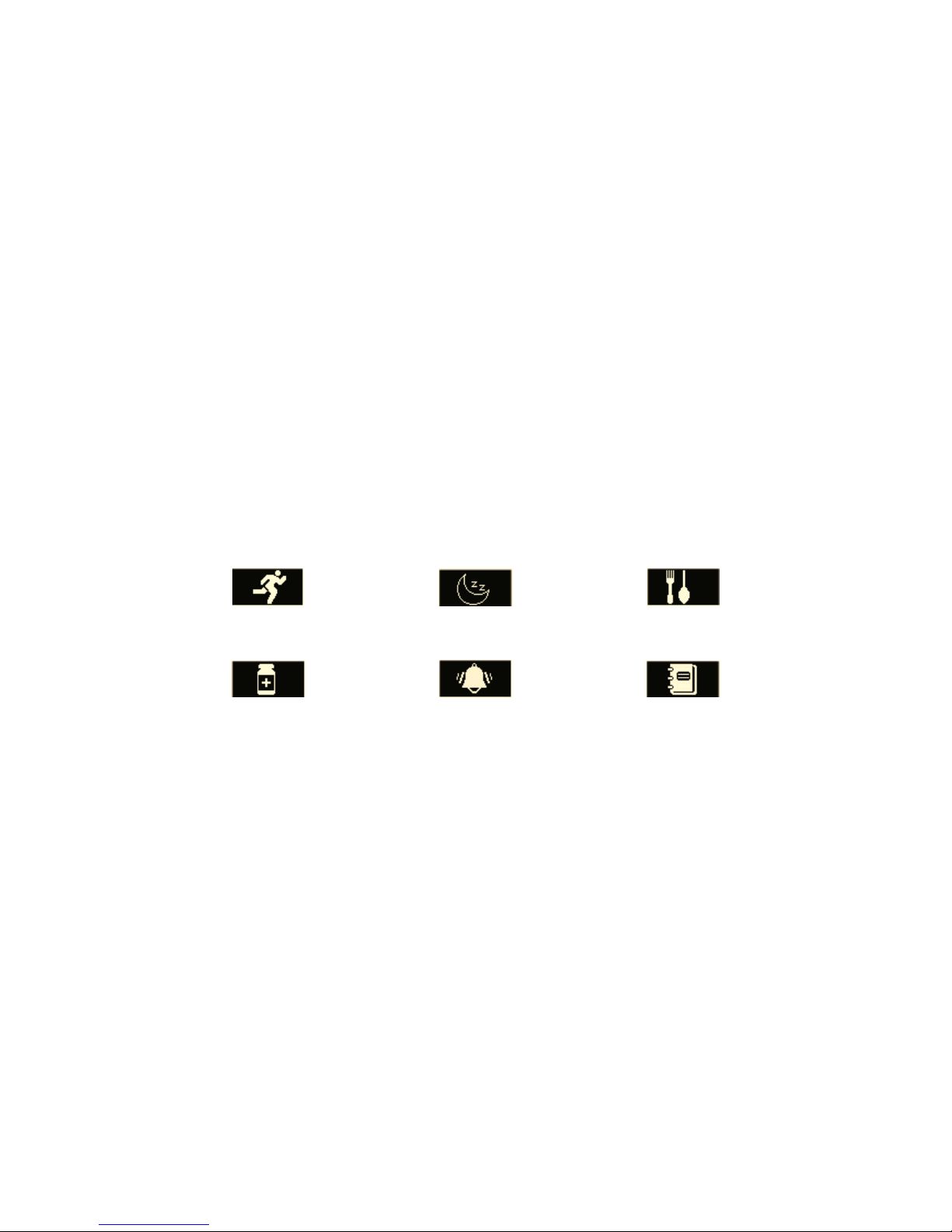
第 5 页,共 8 页
Only in sleep mode can the watch record your sleep data. Reminders, goals,
notifications are not effective in sleep mode. If you try to sync data between the
app & the watch, the watch will get out of sleep mode.
12. Reminders
You may set various types of reminders (exercise, sleep, eating, medicine and
alarm clock, etc) as follow:
In the app, go to Reminders, then click “+” to add reminders. Add your
reminders as may needed, and then “Save”.
The reminders will then display as follow on the watch:
Sports reminders Sleep reminders Eating reminders
Medicine reminders Alarm clock reminders Customized reminders
13. Notification
You may configure which notification to display on the watch by following
below steps:
In the app, click Settings > Notifications. On the first access, the system would
inquire authorization to pass notifications to the app; please enable this. Then you
may return to the app, and switch on all desired notifications then synchronize the
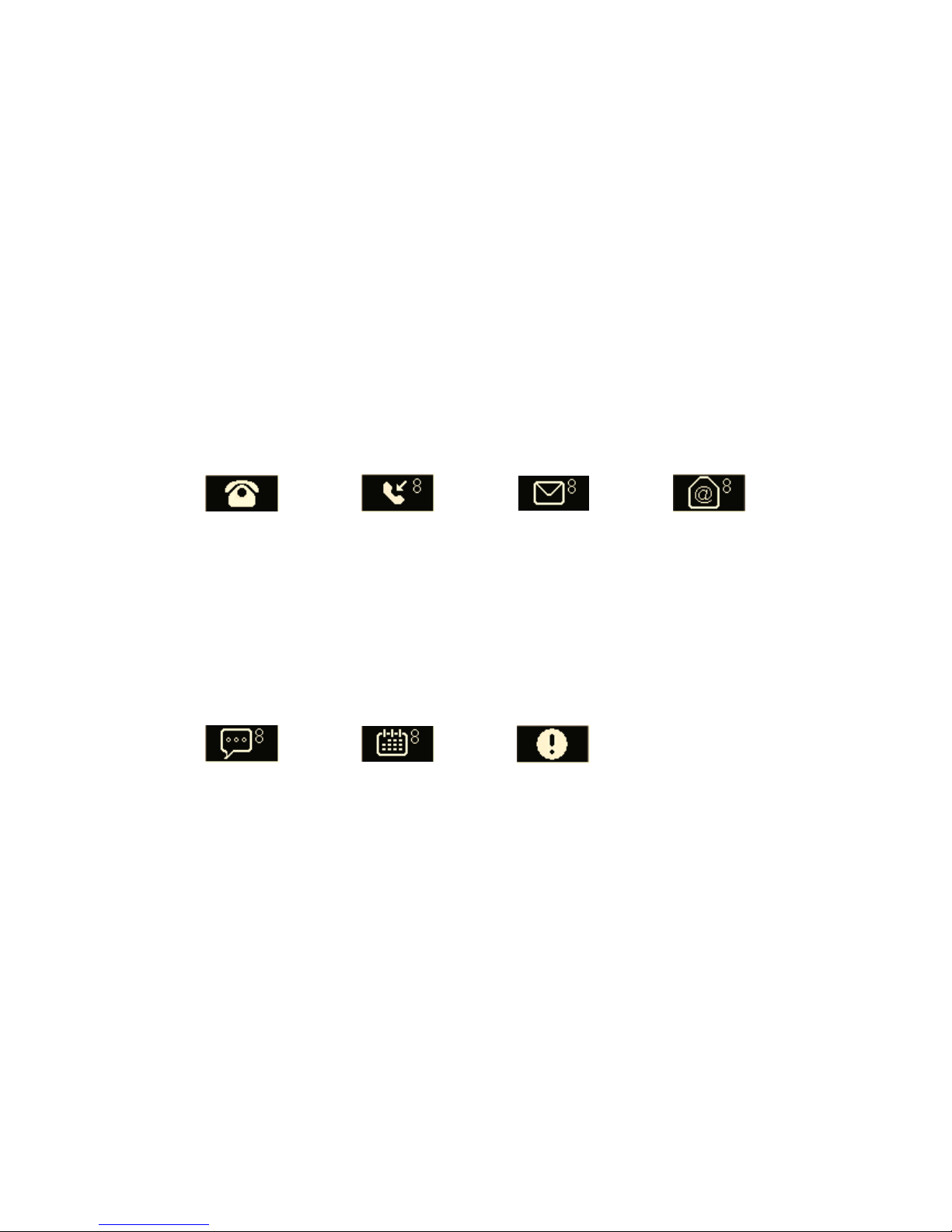
第 6 页,共 8 页
new settings with the watch.
To make sure the notifications are successfully pushed to your watch, please
keep the Bluetooth on, make sure you have a network access and let the app run in
the background.
Once you receive notifications, short press the down button to read the
messages in a reverse chronological order. The following icons & information will
display, according to the type of notification received.
NB: Unrecognized characters may be replaced by 口口.
Incoming call Missed call Message Email
1. Read missed calls
1. Read 1 messages at
most, and 3 pages for
each message at
most, the excessive
parts will be replaced
by apostrophes.
1. Display incoming
phone number or
contact name in
Chinese or English.
2. Roll the numbers
when it's too long.
Notify when there are
new emails in your
smartphone.
Social media Calendar event Anti-loss
When there is any
news from the
installed social
application, this
notification icon and
the number of msgs
received will be
showed on screen.
You may set reminder
events in the calendar
of your smartphone,
and it notify you at
specific time.
When far away from
the preset distance
range, notification will
be sent.

第 7 页,共 8 页
14. Screen Time Display Alteration
In the app, go to Settings > Time Format, then select the time format you want
to display on the watch – it may be a combination of the weekday, date, and battery
level of your watch.
15. Attention
The following behaviors are forbidden when using this watch:
fall off, crash, extrusion, stab, disassemble, roast, incineration, sunburn, frozen,
damp, scrub using detergent, make fun by children, etc.
16. Statement
Please read this manual carefully before using. And its content is just for your
reference only.
Federal Communications Commission (FCC) Statement
This device complies with part 15 of the FCC Rules. Operation is subject to the following two
conditions: (1) This device may not cause harmful interference, and (2) this device must
accept any interference received, including interference that may cause undesired operation.
Note: This equipment has been tested and found to comply with the limits for a Class B digital
device, pursuant to part 15 of the FCC Rules. These limits are designed to provide reasonable
protection against harmful interference in a residential installation. This equipment generates,
uses and can radiate radio frequency energy and, if not installed and used in accordance with
the instructions, may cause harmful interference to radio communications. However, there is
no guarantee that interference will not occur in a particular installation. If this equipment does
cause harmful interference to radio or television reception, which can be determined by turning
the equipment off and on, the user is encouraged to try to correct the interference by one or
more of the following measures:
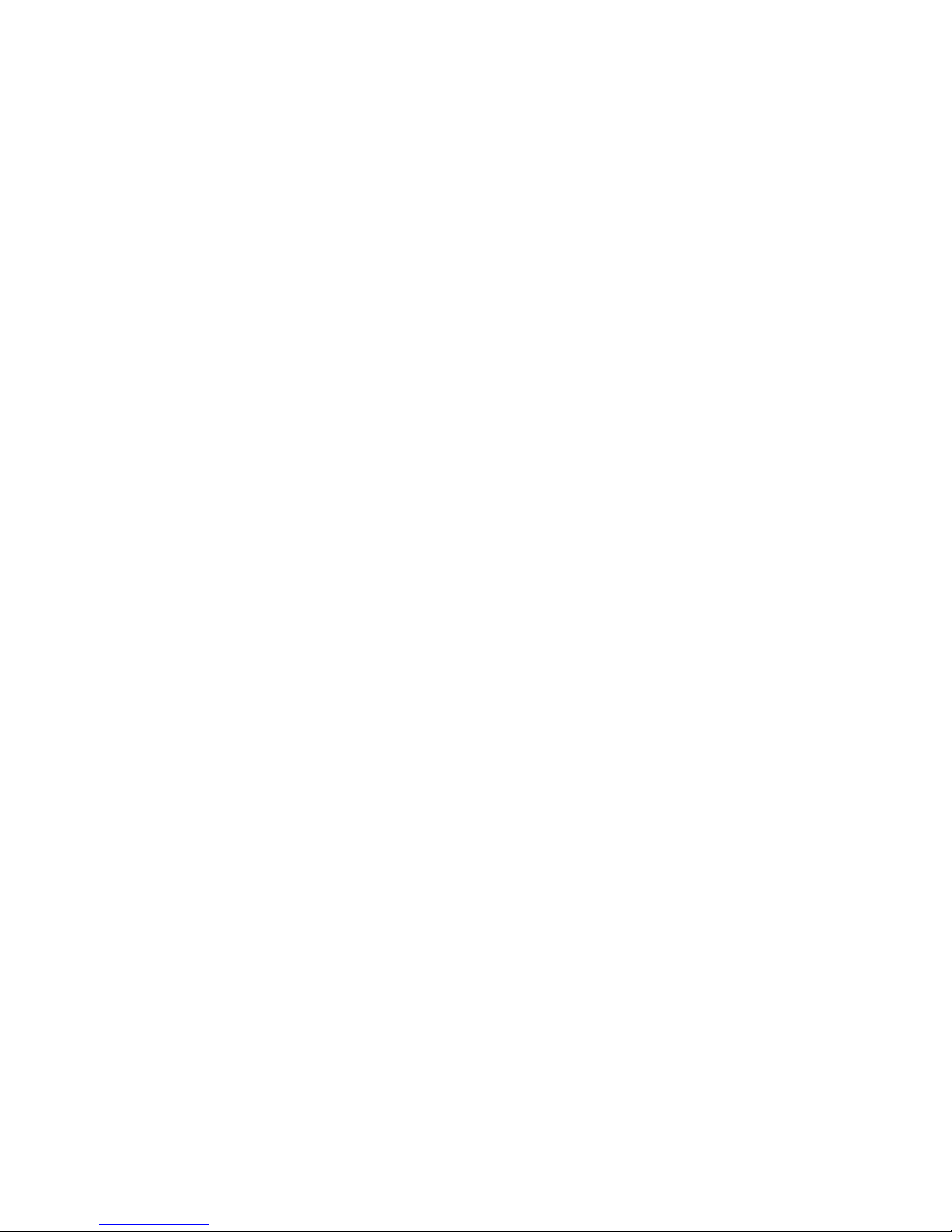
第 8 页,共 8 页
●Reorient or relocate the receiving antenna.
●Increase the separation between the equipment and receiver.
●Connect the equipment into an outlet on a circuit different from that to which the receiver is
connected.
●Consult the dealer or an experienced radio/TV technician for help.
Warning: Changes or modifications made to this device not expressly approved by Morellato
S.p.a. may void the FCC authorization to operate this device.
Note: The manufacturer is not responsible for any radio or TV interference caused by
unauthorized modifications to this equipment. Such modifications could void the user’s
authority to operate the equipment.
Table of contents
Other Sector Watch manuals

Sector
Sector EX-30 User manual

Sector
Sector NO LIMITS User manual
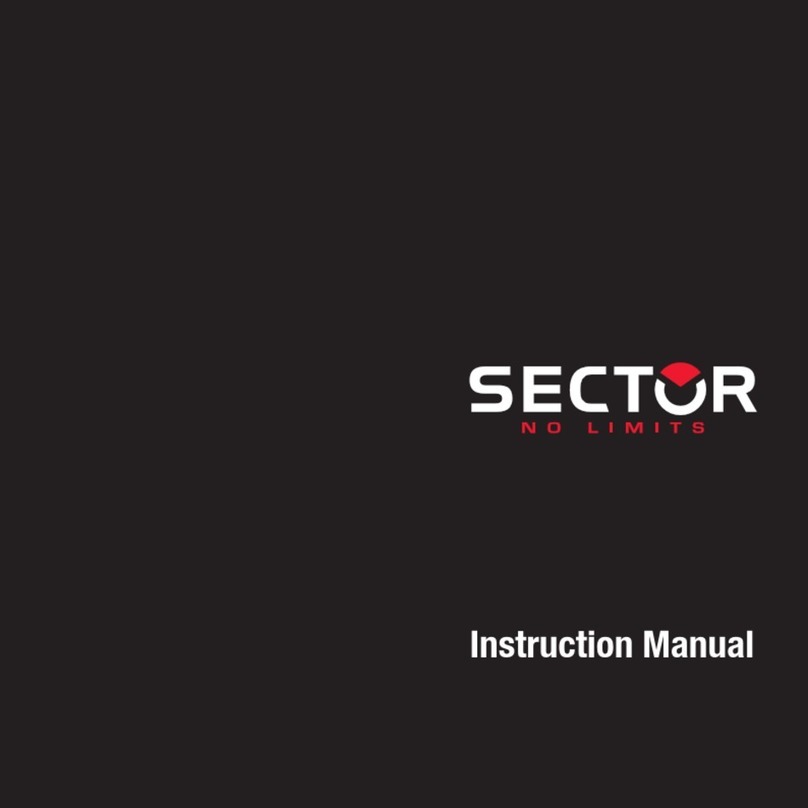
Sector
Sector CHRONO User manual
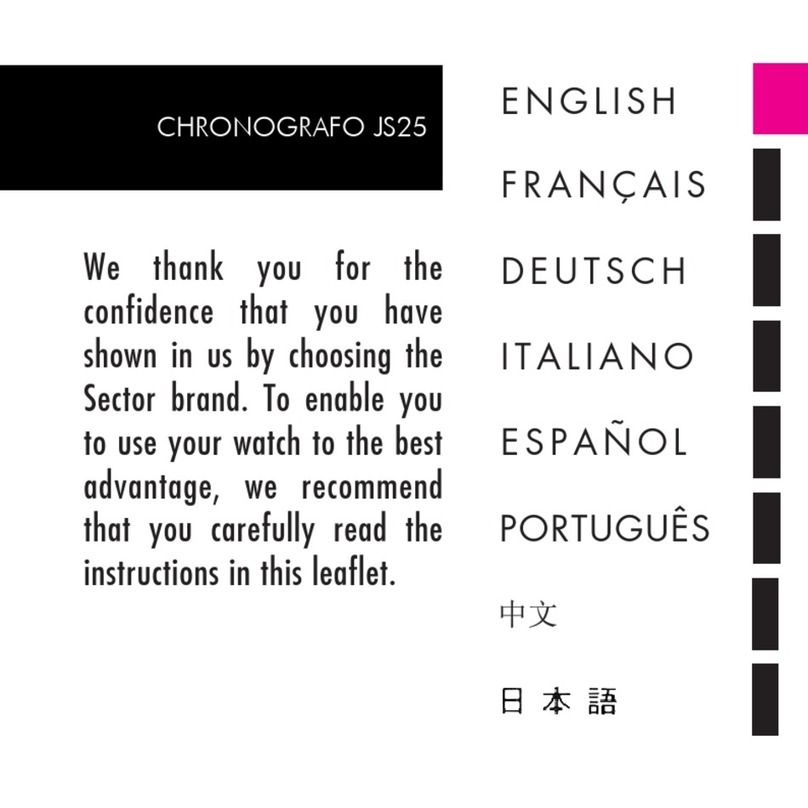
Sector
Sector CHRONOGRAFO JS25 User manual

Sector
Sector S-01 User manual

Sector
Sector S02 User manual

Sector
Sector Marathon User manual
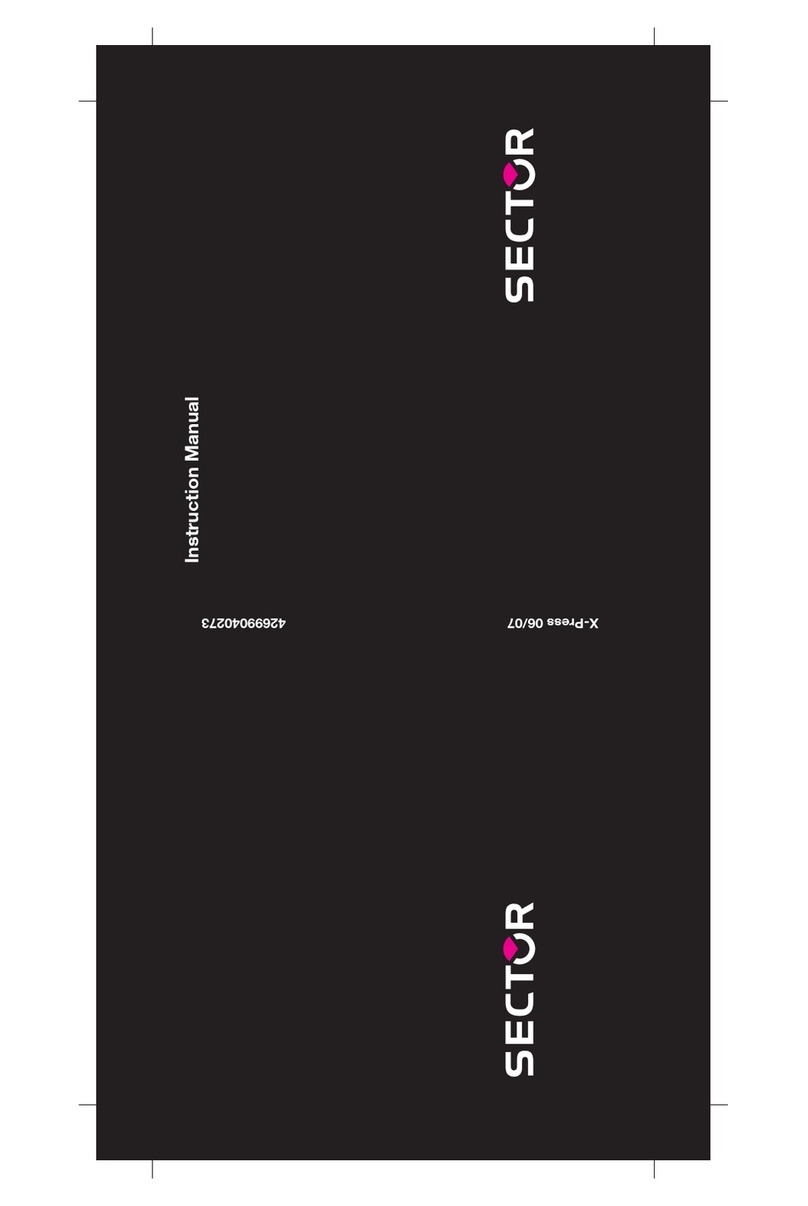
Sector
Sector 9003 User manual

Sector
Sector EX-25 User manual

Sector
Sector S-04 User manual