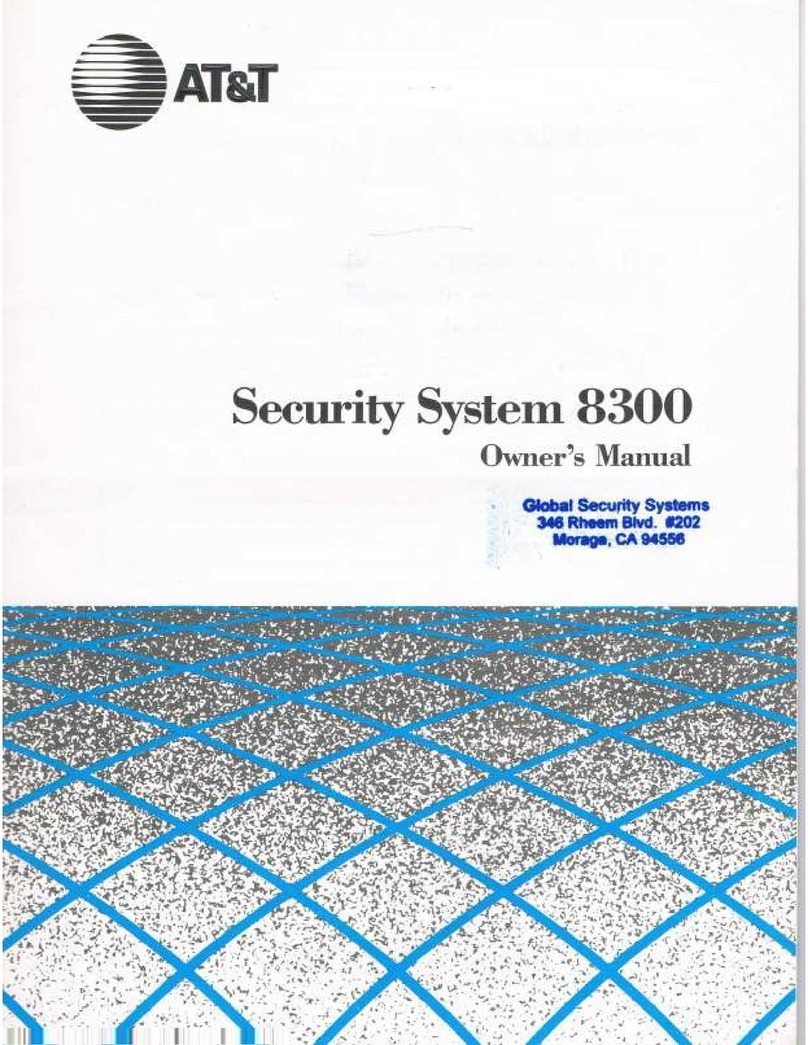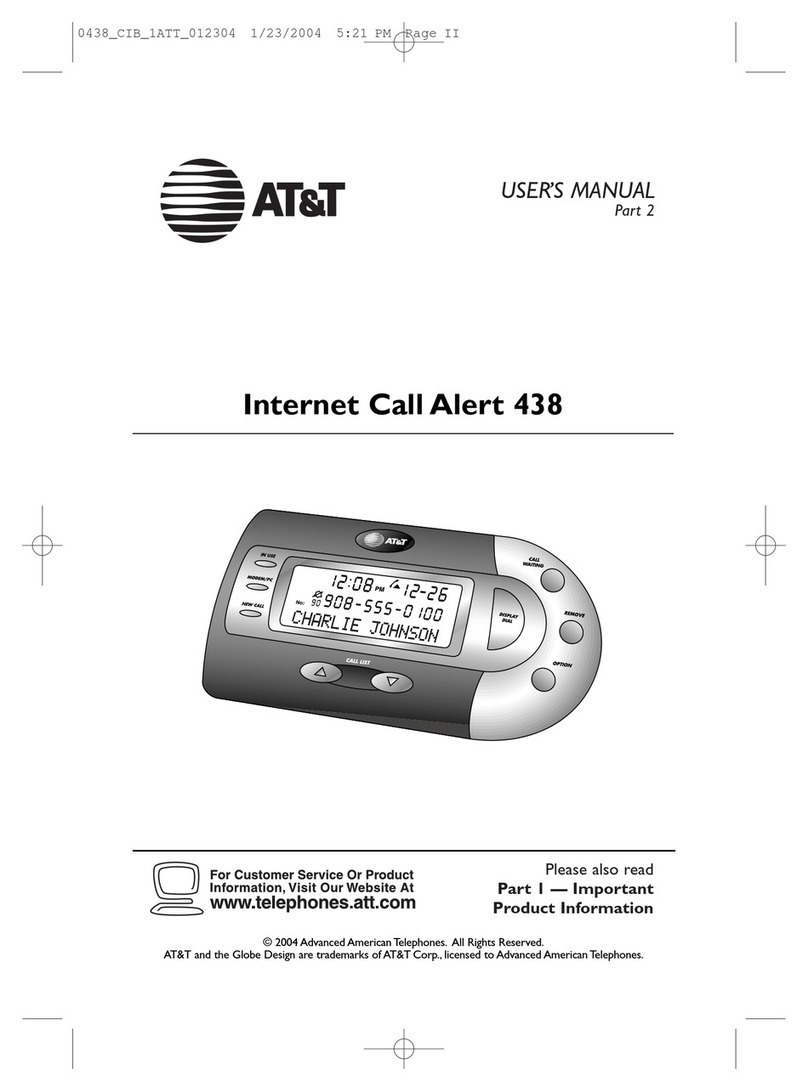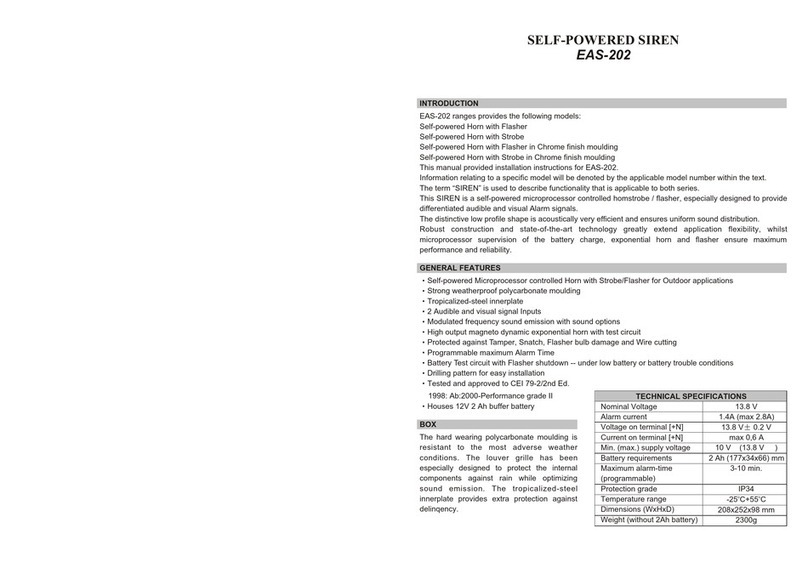SecuPlate ELKITW2G User manual

1
Quick Installation Guide
SecuPlace

2
Step 1: SIM & Panel Installation and Power-Up
NOTE: The SecuPlace system should be installed by a professional,
such as an alarm system engineer or electrician.
If the system does not have a SIM card pre-installed, install it before
applying electrical power to the control panel.
To insert the SIM card:
SIM card
access cover
(back side of
control panel)
1. Remove and
retain screw.
2. Slide access
cover outward.
3. Insert SIM
per illustration
below.

3
To mount the control panel:
WARNING: Make sure the control panel is not connected to any
electrical power supply.
X 2 X 2

4
To power-up the control panel:
. Apply electrical power to the control panel with the AC
power cable, or at the circuit breaker switch; SELECT
LANGUAGE displays on the keypad.
2. Now select the language you wish to display at the control
panel. Use to scroll to the language, and then
press .
3. Press to set for www.MyELAS.com (default);
INITIALIZING, and then DISARMED display.
NOTE: If “LOW BATTERY,” “SYSTEM NOT READY,”
“SYSTEM TROUBLE” or “TAMPER ALARM” display, there
are trouble messages (use to scroll and view them).
However, these usually resolve automatically after performing
all 4 system installation steps.

5
Step 2: Registering Kit Components
All components must be registered in order to be recognized by the
system.
Your kit comes with pre-registered components. Activate the
components to complete the registration process.
To acti ate the detectors:
NOTE: If a tamper alarm sounds
during this procedure, enter the
default master code (1234) to silence it.
•One-at-a-time, open each detector (see detector illustrations
on pages 7 and 0), and then do the following:
a. Remove the red plastic divider (battery protector strip) to
power-up the detector; a chime sounds indicating the
control panel has recognized the detector.
b. Immediately put the detector cover back on, so as not to
sound the tamper alarm. If the tamper alarm does sound,
enter the default master code (1234) to silence it.
To acti ate the keyfob:
•Press any keyfob button; a chime sounds indicating the
control panel has recognized the keyfob.

6
Step 3: Installing Kit Components
Installing the Magnetic Door/Window Contact Detector
Mounting Guidelines
Transmitter Magnet
It is recommended
to affix the
transmitter to the
frame, and to affix
the magnet to the
moving part of the
door or window.

7
To install the transmitter and magnet:
NOTE: If the transmitter is installed using adhesive strips, the back
tamper switch will not be operational.
NOTE: For installing the transmitter with adhesive strips, start at
step 4B in the following procedure.
X 4
Tamper

8
-OR-

9
Installing the PIR-Pet Detector
The wireless PIR (Passive Infra-Red) detector detects movement for
up to metres (36 feet) indoors. The Pet Immunity (PI) model is
designed to not trigger alarms by small pets that weigh up to 36
kilograms (80 pounds).
Mounting Guidelines
Avoid mounting the PIR-Pet detector in a
location where a pet can come within
reach of the detector by climbing on
furniture or other objects.

10
To install the PIR Pet detector
NOTES:
•Retain the screw for use when re-installing the CB
•Do not touch the front of the pyro sensor
•An additional battery (purchased separately) can also be used
to extend the operational duration (size ½ AA, 3.6 V, lithium)
B
B
A
X 4 X4
AScrew location
BTamper switch
CPyro sensor
C
B

11
Step 4: Establishing System Communication
In addition to installing a SIM card, in order to connect via
GPRS/GSM, the Access Point Name (APN) must also be configured.
If your default APN is not set to INTERNET (or if you are not sure
what it is set to), you can view and edit the APN accordingly. If
your cellular provider has provided the APN definitions (user name
and password), you will need to enter that information as well.
-OR-
-OR-

12
To configure the APN:
1. At the control panel press , and then enter your
engineer code (default is 1111).
2. Enter 9 > 5 > 7 > 6 > 1; INTERNET displays by default.
3. Either press to select the default A N name
(INTERNET), or if the cellular provider has supplied a
different A N name, enter that instead.
NOTE: For a listing of cellular provider A N
definitions, go to:
http://www.electronics-line.com/content/apn-list
or
4. Use
to move from character to charact
er on the
display (or wait a second after entering a character to
automatically move to the next space).
•ress any button repeatedly to toggle between the
letters and number printed on it.
•ress to delete a character.
5. After your entry, press ; USER NAME displays.
6. If you have not been provided with a user name and
password by the cellular provider, then press to exit.
Do not create and enter your own user name or password.
7. If you have been provided with a user name and password
by the cellular provider, enter them both (and after each
entry press ); G RS WRITE TMO 25 displays.
8. ress repeatedly to exit.

13
Installation Completion
Check the control panel LEDs to confirm the installation is complete.
The system is powered-up and ready to operate if:
•The OK LED is green and not flashing
-or-
The OK LED is yellow and flashing slowly (this indicates
the back-up battery is not yet charged, however the system
operates on its AC power supply)
•The System Status LED is off
Any other LED indications at the control panel may indicate a
system trouble or an alarm. For troubleshooting, download the
Quick Start Guide at:
http://www.electronics-line.com/support/downloads
Registering Additional Components
For additional components added to the system, register them at the
control panel:
To register additional detectors:
. One-at-a-time, open each detector (see detector illustrations
on pages 7 and 0).
2. At the control panel, press and hold for about 3
seconds (disregard the ENTER USER CODE message) until
REGISTER and TRANSMIT display.
3. Remove the detector’s red plastic divider (battery protector
strip); TRANSMIT 2 displays.

14
4. Press the detector’s tamper switch (see illustrations on
pages 7 and 0) and then release it; the automatically-
generated zone number and SAVE? display.
5. Press to save the registration or press to cancel.
6. Put the detector cover back on.
7. Repeat this procedure for registering the next detector, or if
finished, press repeatedly to exit.
To register additional keyfobs:
. At the control panel, press and hold for about 3
seconds (disregarding the ENTER USER CODE message)
until REGISTER and TRANSMIT display.
2. Press any keyfob button; REGISTER and TRANSMIT 2
display.
3. Press the same keyfob button again; the keyfob number and
SAVE? display.
4. Press to save the registration or press to cancel.
5. Register this procedure for the next keyfob, or if finished,
press repeatedly to exit.

15
Certification and Standards Compliance
SecuPlace complies with:
EN 50 3 -3:2009 Grade 2 Environmental Class II
EN 50 36- - and EN 50 36-2- :
PSTN/GPRS/GSM version complies with ATS classification and
parameters:
ATS 5 GPRS: D4, M4, T4, S2, I3
ATS 2 GSM: D2, M2, T4, S2, I3
ATS 2 PSTN: D2, M3, T2, S0, I0
Notes

16
Contacting Electronics Line 3000 Ltd.
RTTE Compliance Statement
Hereby, Electronics Line 3000 Ltd. declares that this product is in
compliance with the essential requirements and other relevant
provisions of Directive 999/5/EC. The declaration of conformity
may be consulted at www.electronics-line.com
Copyright 20 4, Electronics Line 3000 Ltd. All rights reserved.
/20 4 5IN2354 B
Electronics Line 3000 Ltd.
International Headquarters:
4 Hachoma St.
Rishon Le Zion
Israel, 75655
Tel: (+972-3) 963-7777
Fax: (+972-3) 96 -6584
EL website: www.electronics-line.com or
Table of contents
Popular Security System manuals by other brands

Federal Signal Corporation
Federal Signal Corporation WV450XL Series Installation and maintenance instructions

olympia electronics
olympia electronics BS-468/A manual

FlameStop
FlameStop PFS102-AUS-LRG Installation and operation manual
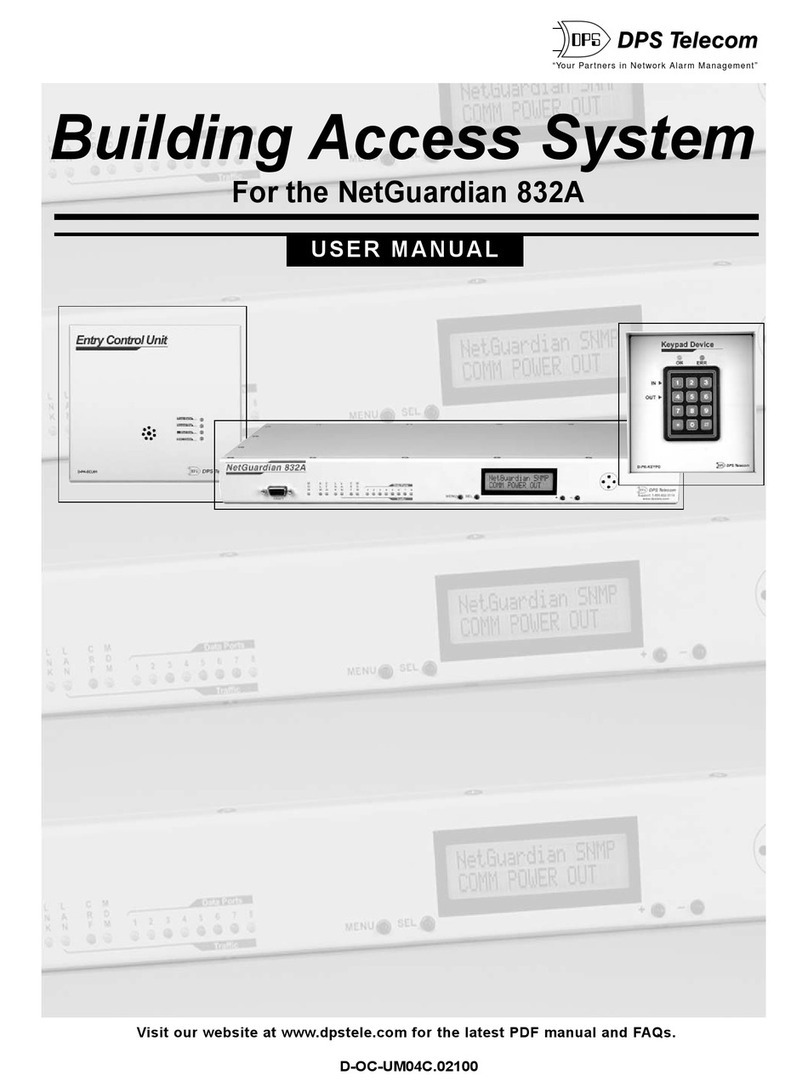
DPS
DPS NetGuardian 832A user manual

Pyle
Pyle plcmtr82wir user manual

Beeper
Beeper Xone User& installer's manual