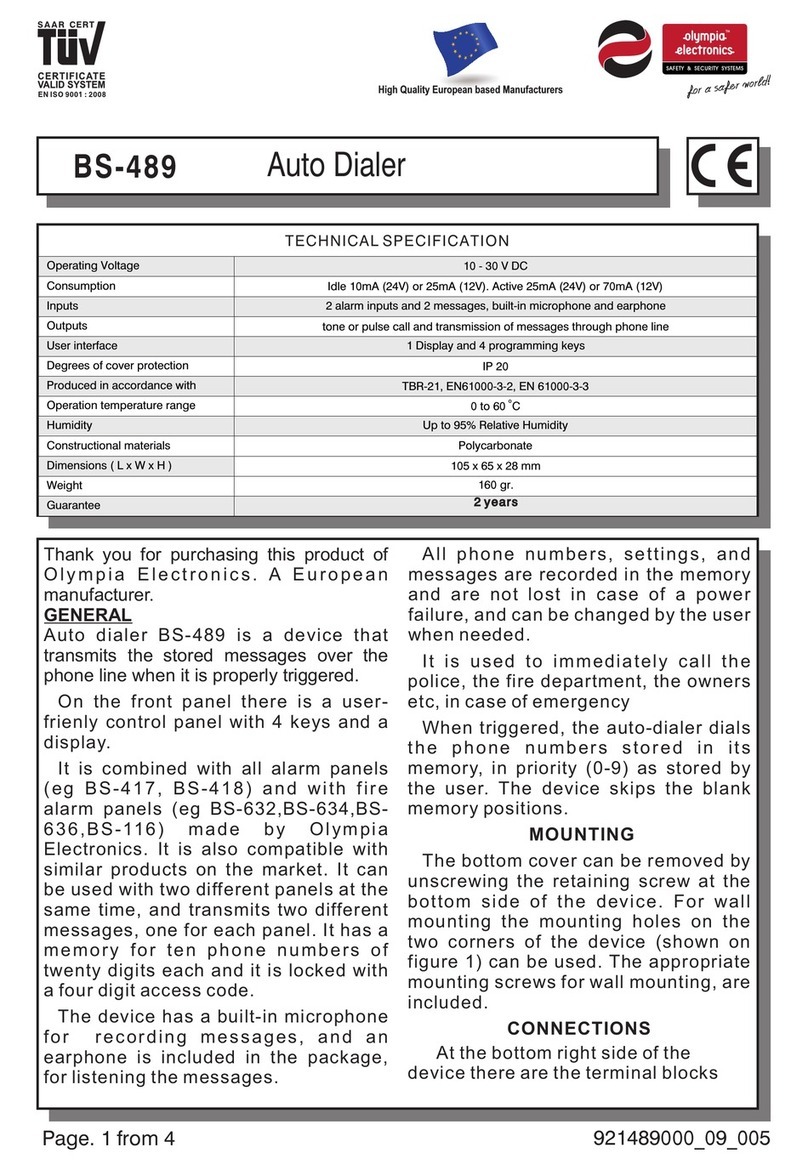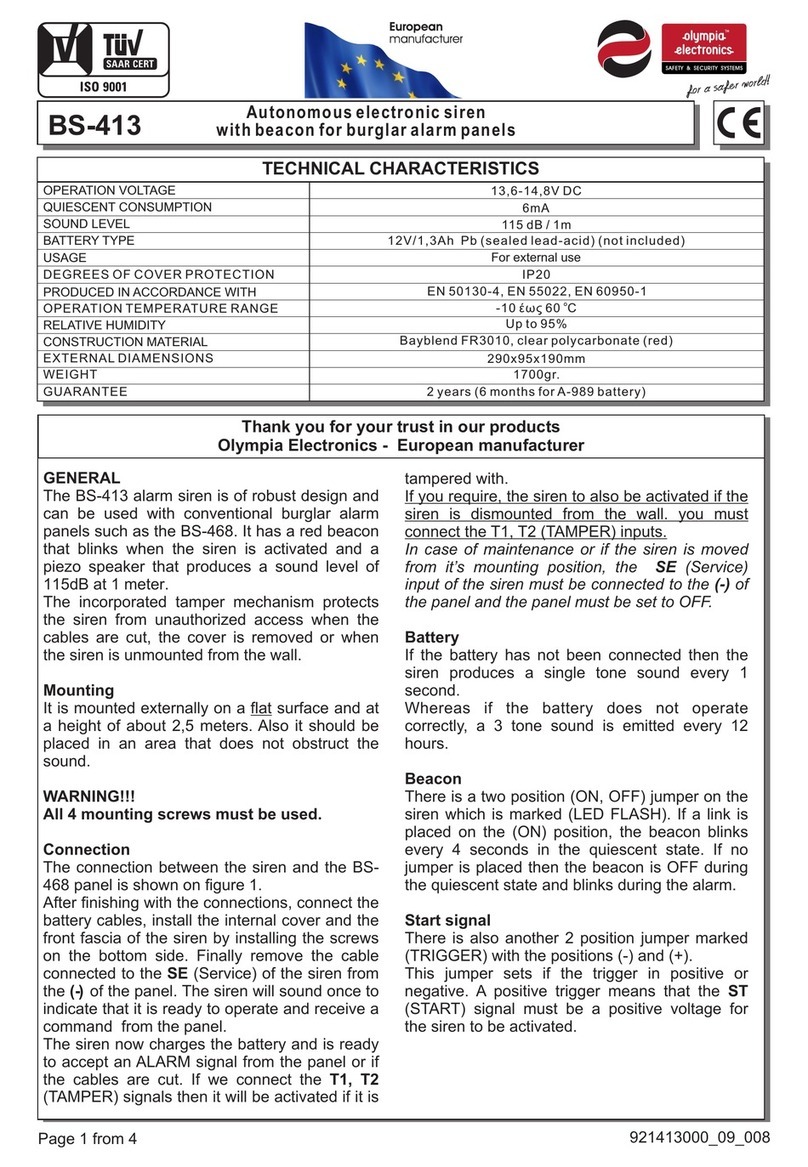2
Contents
1.
Description ............................................................................................................................... 4
2.
User instructions ...................................................................................................................... 5
2.1.
Basic operations .................................................................................................................. 5
omplete System ..................................................................................................................................... 5
Split System ............................................................................................................................................. 5
2.2.
Armed system indication ...................................................................................................... 6
2.3.
Advanced operations ........................................................................................................... 6
2.4.
Main User menu .................................................................................................................. 8
3.
Installation instructions ......................................................................................................... 13
3.1.
Quick installation guide ...................................................................................................... 13
3.2.
onnections ...................................................................................................................... 16
onnecting the battery and the mains power supply ................................................................................ 16
Keyboard connections ............................................................................................................................ 16
Siren connections ................................................................................................................................... 18
Zone connections ................................................................................................................................... 19
onnection of smoke and heat detectors ................................................................................................. 20
3.3.
Programming through the keyboard ................................................................................... 20
Panel programming as TE HNI IAN ...................................................................................................... 21
Programming passwords functions .......................................................................................................... 22
General settings ..................................................................................................................................... 23
Automatic arming-disarming.................................................................................................................... 24
Zone Programming ................................................................................................................................. 25
Wired zones status ................................................................................................................................. 27
Outputs programming ............................................................................................................................. 27
System general parameters programming ............................................................................................... 28
BS-465 PSTN telephone dialer programming .......................................................................................... 29
BS-464 GSM telephone dialer programming ............................................................................................ 31
Wireless Network ................................................................................................................................... 33
Factory Menu ......................................................................................................................................... 34
3.4.
Wireless Zones Functions .................................................................................................. 35
Wireless Zones Extension Board Installation ........................................................................................... 35
Wireless devices installation ................................................................................................................... 35
Wireless devices deletion........................................................................................................................ 37
General information concerning wireless devices installation procedure ................................................... 38
Wireless Zones Events ........................................................................................................................... 38
Wireless devices types ........................................................................................................................... 39
3.5.
Resetting to factory default passwords ............................................................................... 41
3.6.
Programming from the computer ........................................................................................ 41
Online Operation .................................................................................................................................... 42
"Panel" Window ...................................................................................................................................... 45
"Zones" Window ..................................................................................................................................... 45
" odes" Window ..................................................................................................................................... 47
"Events" Window .................................................................................................................................... 48
"Timers" Window .................................................................................................................................... 50
"Outputs" Window................................................................................................................................... 50
"Wireless" window .................................................................................................................................. 51
"Wireless Info" Window ........................................................................................................................... 52
"GSM " Window ...................................................................................................................................... 52
"PSTN" Window ..................................................................................................................................... 53
Master and Technician user password modification ................................................................................. 54
hange application language .................................................................................................................. 54