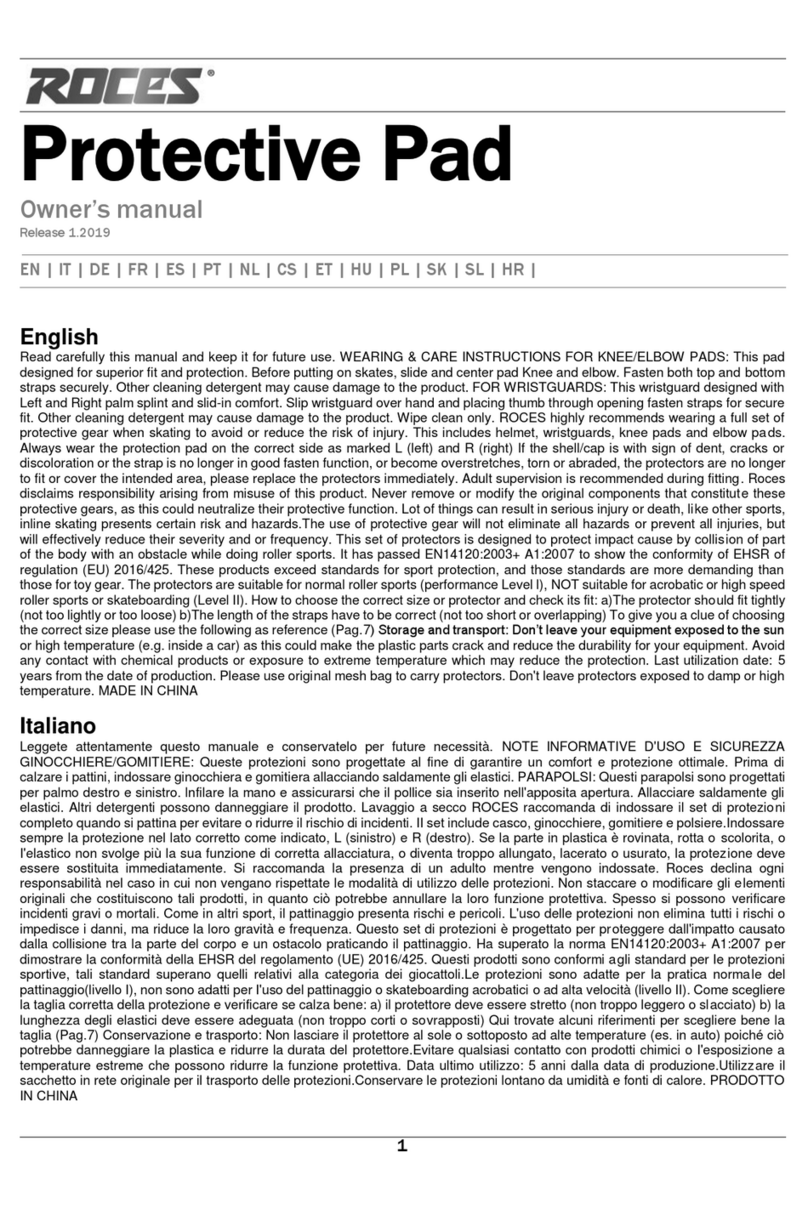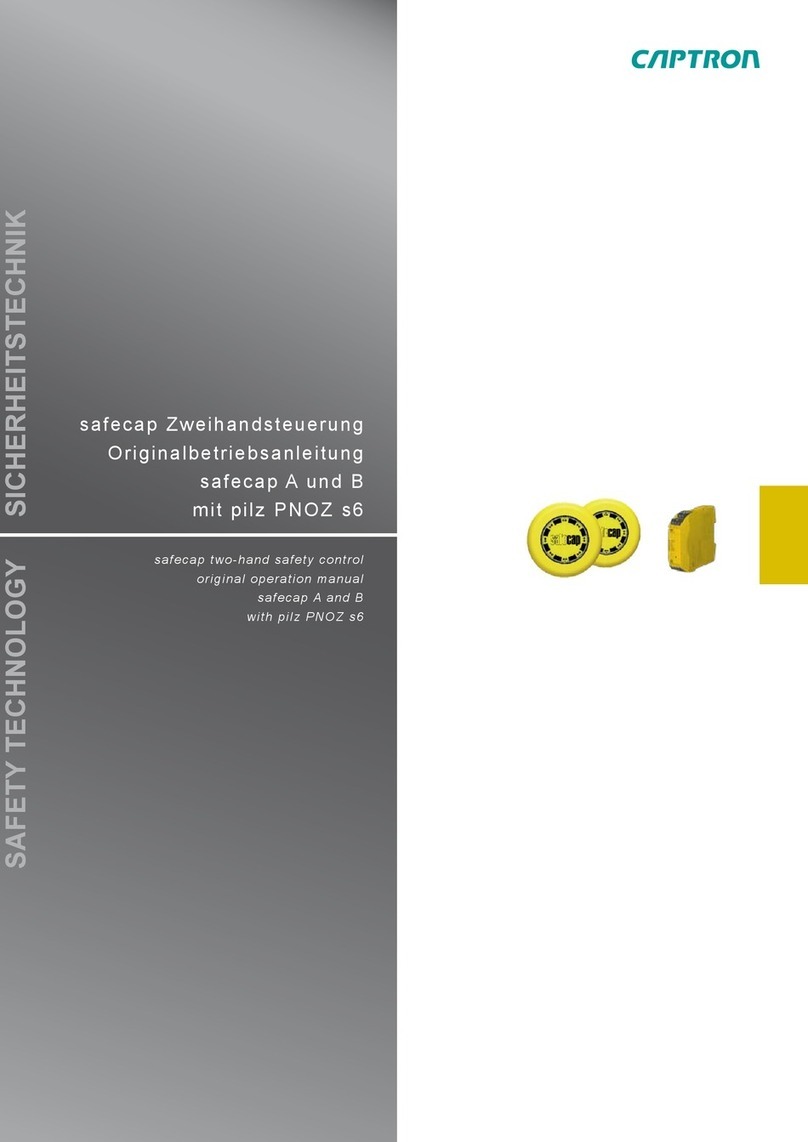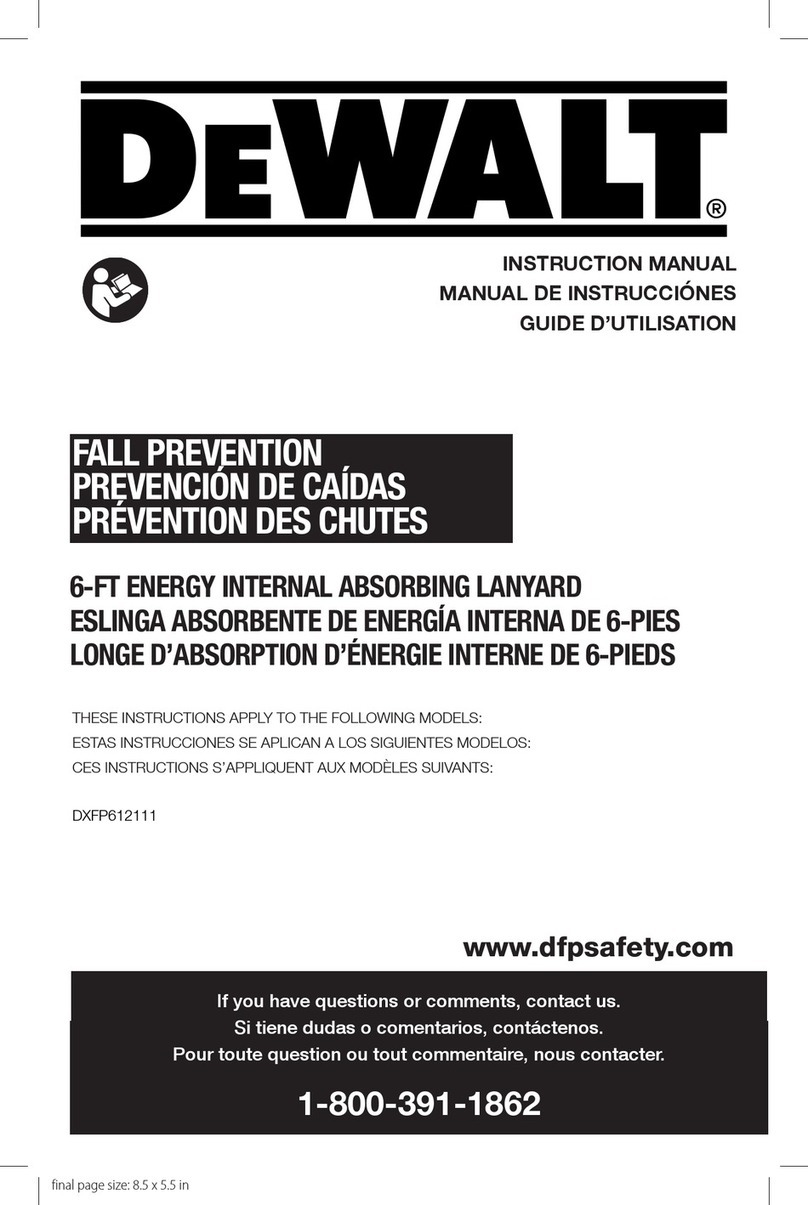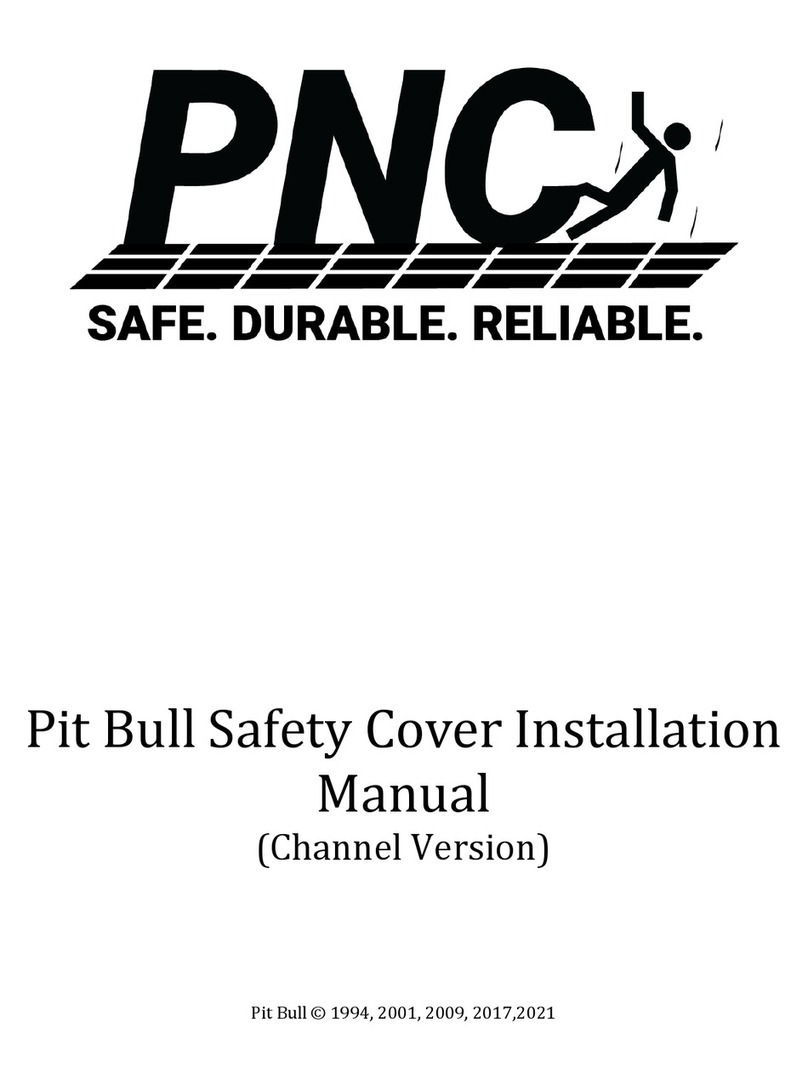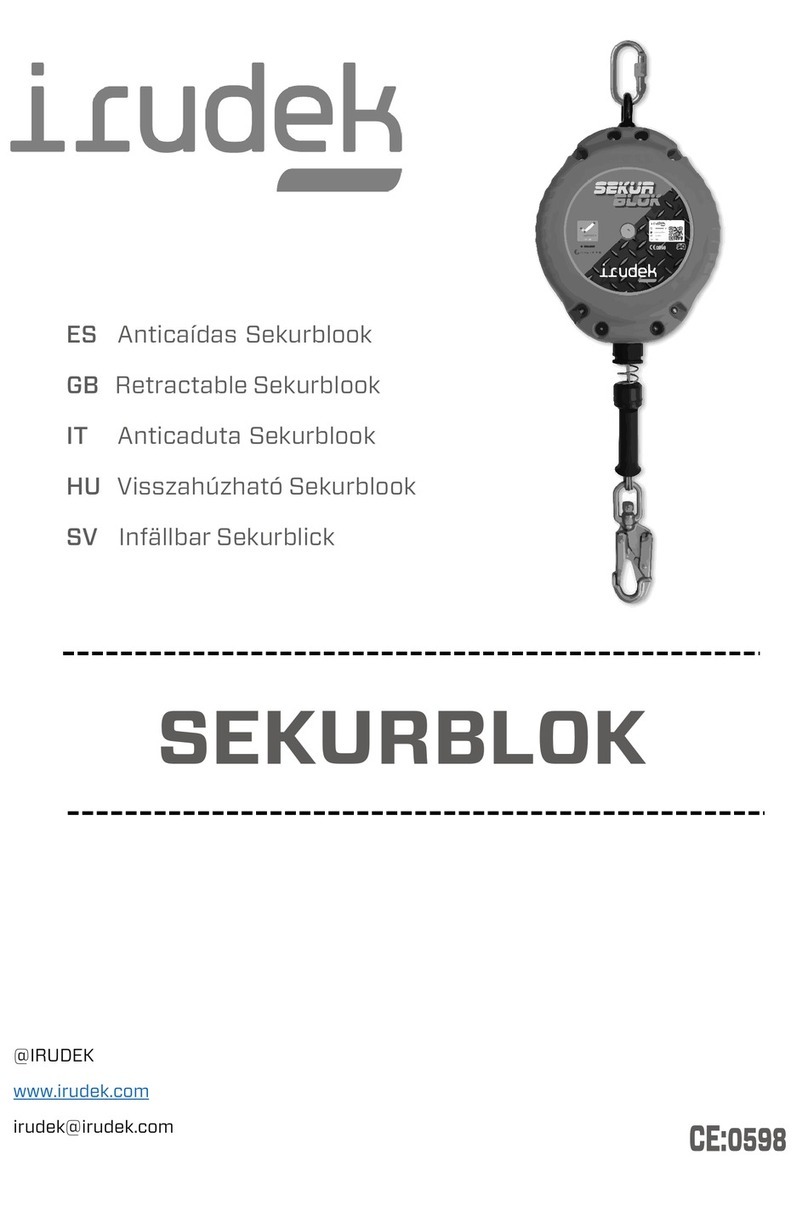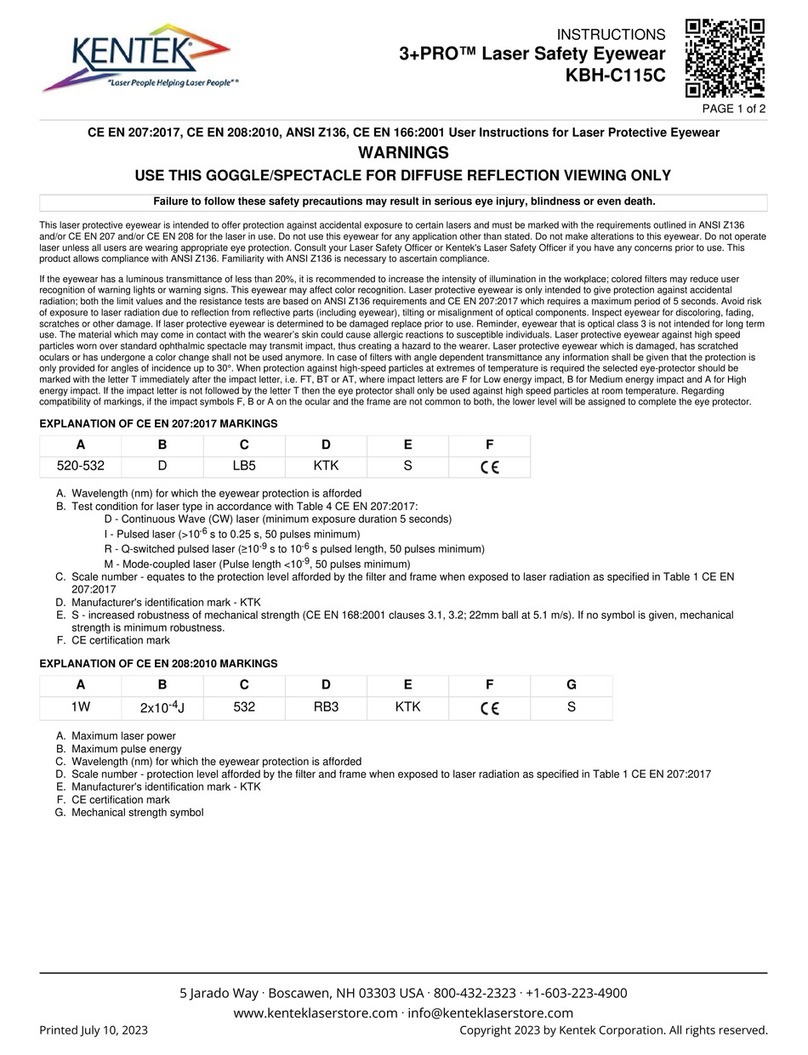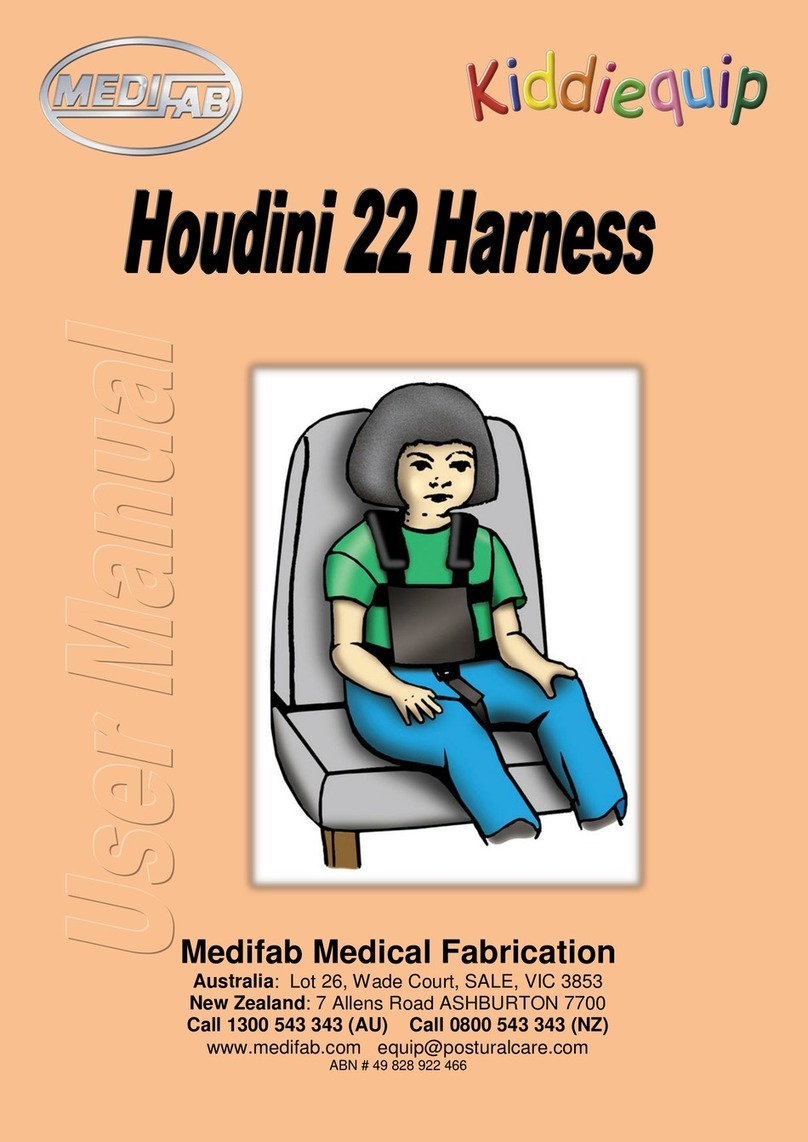Secure Mobility V.BTTN User manual

User Guide
V.BTTN for StaySafe
Background
The V.BTTN is a simple to use Bluetooth button that can be paired with your Android or iOS
device and used to trigger actions in StaySafe. StaySafe support for the V.BTTN was
introduced in Android version 1.4.0 and iOS 2.4.0 This document outlines the setup and
options available for the V.BTTN button when used with StaySafe.
V.BTTN Setup
The V.BTTN communicates with your Android or iOS device via Bluetooth. In order to setup
StaySafe to use the V.BTTN you must ensure that Bluetooth is turned on your device.
StaySafe will prompt you to turn on Bluetooth if you try to setup with Bluetooth turned off.
To set up your V.BTTN with your StaySafe app, follow the simple steps below. Please note
that to avoid pairing the wrong button, configuration should be carried out away from
other V.BTTNs.
1.
Hold down your button for 10 seconds to turn it on and enter pairing mode.
2.
Go to settings in your StaySafe app and click on the Configure
Buttons option.
3.
Click “I have a V.BTTN” and select the button from the list.
4.
Wait for the button to connect to your device. A beep from the
button will signify a successful connection.
5.
Click to configure your button. Here you can assign app functions
to two actions; single click or hold. We recommend assigning
check-in to single click and panic to hold to avoid false alerts.
6.
You can also choose whether you would like to receive sound and
LED confirmations or enable fall detection (more info below).
7.
The two icons in the top right corner allow you to disconnect or delete a connected
V.BTTN.
Once the V.BTTN is paired with your Android or iOS device, it will remain known to this device
even if Bluetooth is turned off and on again.
Other Buttons
StaySafe also supports Flic button as well as the V.BTTN. However, only one type of
button – V.BTTN or Flic – can be configured at any one time.

Types of button press
Click Type
Description
App
Acknowledgement
Sound
Recommended
Action
Single Click
Alert is broadcast
once. If out of
range, alert is
dropped
High tone
Check-in
Press and Hold
Alert is broadcast until
acknowledged and
cleared by the app
Low tone
Panic
Audible Acknowledgement Tones
The acknowledgment tone played by the app is determined by the type of button press
(Single Click or Press and Hold). It is not determined by the StaySafe action that the type of
button press is mapped to.
Supported StaySafe Actions
Action
Description
Check-In
Performs a Check-In.
Only works within a session
Panic
Performs a panic.
Works outside a session.
Check-In Disabled on Hub
If the user is running a session which does not have Check-In enabled (i.e. Check-In is
disabled for their Hub account) then the V.BTTN can still be configured with a Check-In
action within the StaySafe app. When the V.BTTN is pressed, the smartphone will still play
the acknowledgment sound, but no action will be processed.
Panic is unaffected.
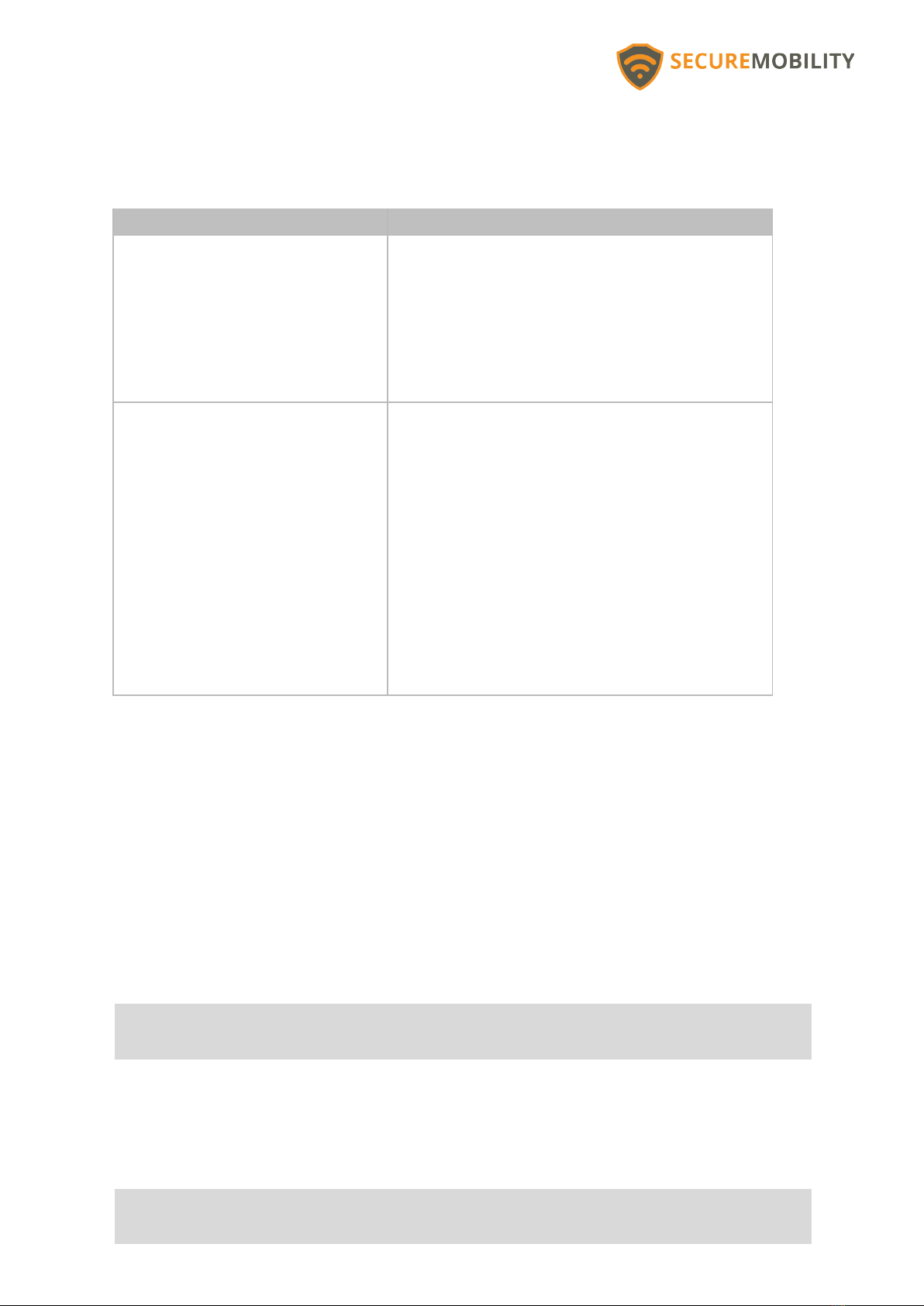
Behaviour when App is Closed
There are two ways which the app may be closed, and the subsequent V.BTTN behaviour
differs for each. iOS
Scenario
Expected Behaviour
Mobile phone operating system
closes the app automatically.
This may happen when a low-
memory condition occurs.
Button presses on a paired V.BTTN will trigger the
associated events.
The operating system will take care of waking
StaySafe when an incoming button press is
detected, so the V.BTTN functionality is not
impacted.
User forces the app to close
On iOS, this is when the user
double-clicks the Home button,
find the app and swipes up on the
preview to close.
On Android it is when the user
closes the app from the Recent
Applications menu.
Button presses on the paired V.BTTN will have
no effect.
This is interpreted as a clear indication that
the user does not want the app running in
the background, hence all background
capability is removed.
There is no way to work around the behaviour
following the app being closed by the user. It
should be re-opened in order for the user to make
use of the V.BTTN again.
Device Settings
Some settings are only available in StaySafe versions Android 1.4.1 and iOS 2.4.1.
Fall Detection
If enabled within StaySafe, the fall detection event looks for approximately one metre of
freefall (~300 ms) followed by an impact of at least 3G.
When fall alert is triggered, the V.BTTN will blink Red and Green until the app clears the
alert and acknowledges with a low tone.
Fall detection is relatively power hungry and enabling fall detection greatly reduces the
battery life of the V.BTTN. You can enable or disable fall detection from the button’s
configuration screen in the StaySafe app Settings.
Fall Detection via the V.BTTN only works during an active session.
Fall Detection is enabled by default.

Introduced to Android 1.4.1 and iOS 2.4.1.
Bluetooth Indicators
Indicator icons are now shown on the StaySafe dashboard to indicate the connection state
when one or more V.BTTNs are configured. The indicator modes are as follows:
•
No icon
– No V.BTTN devices have been configured
•
Green icon with Bluetooth symbol
– One or more V.BTTN devices are currently
connected
•
Red icon with crossed out Bluetooth symbol
– One or more V.BTTN devices are
configured, but none are connected
Sound and LED Device Settings
It is possible to choose the sound and LED mode you would like to use for each V.BTTN.
From the V.BTTN configuration screen in Settings, you may now choose from one of:
• Both
• Sound Only
• LED Only
• Neither
Battery Level
The battery level for V.BTTN devices is now reported on the V.BTTN configuration screen
under Settings. It is recommended that the battery is replaced once it falls to 10%.
Turning V.BTTN on/off
We recommend against turning the button off, but if you wish to do so, press and hold the
button for 30 seconds until the button plays an audible alert three times consecutively
then turns off. To turn the button on again, press and hold it for 10 seconds.
Changing the Battery
The V.BTTN battery is incredibly easy to replace. Simply unscrew the button, remove the
dead battery and replace with a standard CR2032 battery which you can find at most
stores.
Getting Support
To get help please raise an issue through Secure Mobility support portal.
If you don’t have a portal login you can create one at the time of first use.
Online Support Portal:
support.securemobility.nz
Email:
support@securemobility.nz
Table of contents