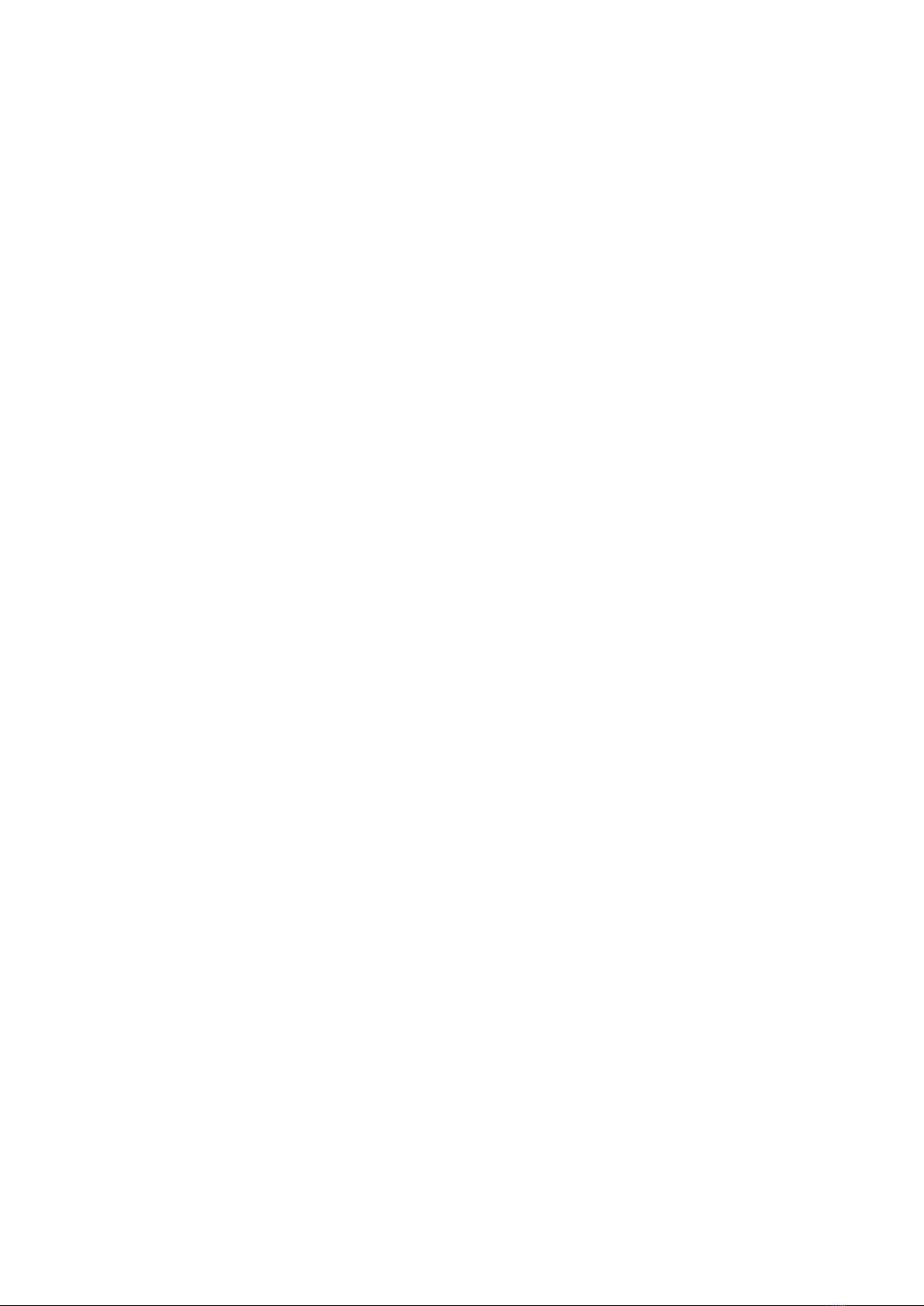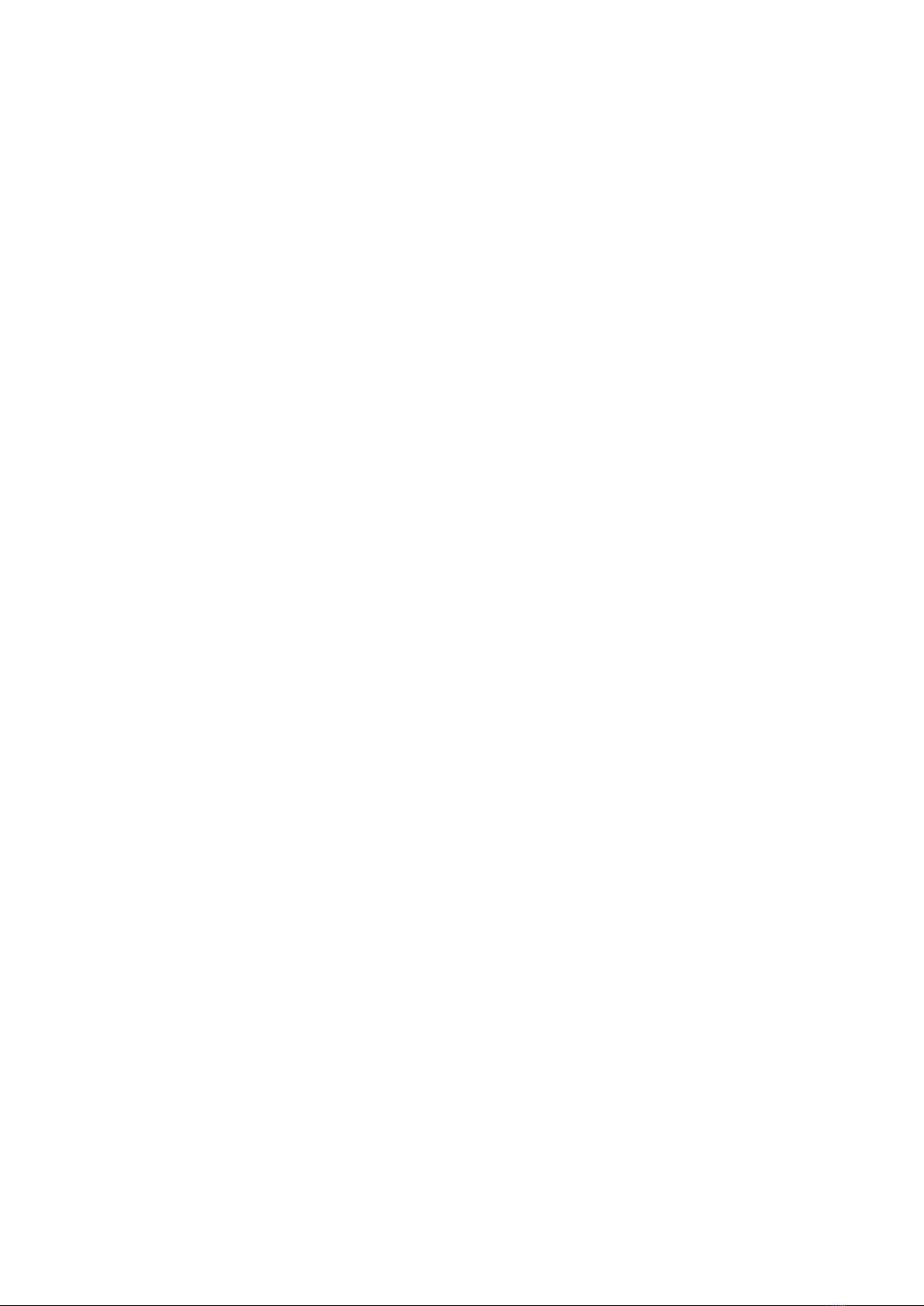
2
Table of contents
1. Introduction .............................................................................................................................................................. 5
1.1 Product Compliance.........................................................................................................................................................................................5
1.2 Safety Informations .........................................................................................................................................................................................5
1.3 Product Overview ............................................................................................................................................................................................5
2. Montage:................................................................................................................................................................... 6
2.1 Package Content:.............................................................................................................................................................................................6
2.2 Proper thermostat location.............................................................................................................................................................................. 6
2.3Wiring diagram (SQ610 Quantum thermostat) ............................................................................................................................................... 6
3. About ZigBee network................................................................................................................................................ 7
3.1 ZigBee network - creation and work................................................................................................................................................................7
3.2 Compatibility with SALUS devices (ONLINE AND OFFLINE) ............................................................................................................................... 8
4. Before you start (rst power up).................................................................................................................................. 9
4.1 LCD Icon Description......................................................................................................................................................................................... 9
4.2 Button Description...........................................................................................................................................................................................9
4.3 First power up sequence, language choice and preparing to the pair process ............................................................................................... 10
5. Installation by SALUS Smart Home application (ONLINE MODE): .................................................................................. 11
5.1 General informations about SALUS Smart Home application ........................................................................................................................ 11
5.2 Pairing with underoor heating wiring centre (KL08RF/Control Box) ........................................................................................................... 12
5.3 Pairing withWirelessTRV radiator head......................................................................................................................................................... 15
5.4 Pairing with Smart Plug SPE600 .................................................................................................................................................................... 17
5.5 Pairing with Smart Relay SR600..................................................................................................................................................................... 19
5.6 Pairing as aWired Device ............................................................................................................................................................................... 21
5.7 Pairing with receiver RX10RF ......................................................................................................................................................................... 23
6. OPERATING in ONLINE MODE (by app): ........................................................................................................................ 25
6.1 General informations..................................................................................................................................................................................... 25
6.2 App icons description..................................................................................................................................................................................... 25
6.3 Change thermostat name (pencil tool).......................................................................................................................................................... 26
6.4 Setpoint temperature change........................................................................................................................................................................ 27
6.5 Heat/Cool mode change (KL08RF connection) .............................................................................................................................................. 28
6.6Thermostat modes ......................................................................................................................................................................................... 29
6.6.1 Schedule mode ....................................................................................................................................................................................... 29
6.6.2Temporary override mode ....................................................................................................................................................................... 33
6.6.3 Manual mode.......................................................................................................................................................................................... 33
6.6.4 Standby Mode......................................................................................................................................................................................... 34
6.7 Key Lock Function .......................................................................................................................................................................................... 35
6.8 Compatibility with window/door sensor OS600 / SW600 .............................................................................................................................. 36
6.9 Compatibility with Smart Plug SPE600 .......................................................................................................................................................... 37
6.10 Compatibility with Smart Relay SR600......................................................................................................................................................... 38
6.11 Identication mode ..................................................................................................................................................................................... 39
6.12 Pinning/unpinning thermostat to/from application dashboard .................................................................................................................. 40
6.13 Basic Settings (user)..................................................................................................................................................................................... 41
6.14 Admin Settings (Installer parameters)......................................................................................................................................................... 42
6.15 OneTouch rules (add/control) ...................................................................................................................................................................... 43
6.16 Error codes (exclamation mark in app)......................................................................................................................................................... 47
6.17Wireless signal strength test ........................................................................................................................................................................ 48
6.18 Factory reset (removing thermostat from the app and ZigBee network) ..................................................................................................... 49
7. Installation in OFFLINE MODE without SALUS SmartHome application: ........................................................................ 51
7.1 General informations .................................................................................................................................................................................... 51
7.2 Pairing with underoor heating wiring centre (KL08RF/Control Box) ........................................................................................................... 52
7.3 Pairing withWirelessTRV radiator head......................................................................................................................................................... 53
7.4 Pairing with Receiver RX10RF ........................................................................................................................................................................ 54
8. Wired Device (how to set up)..................................................................................................................................... 55