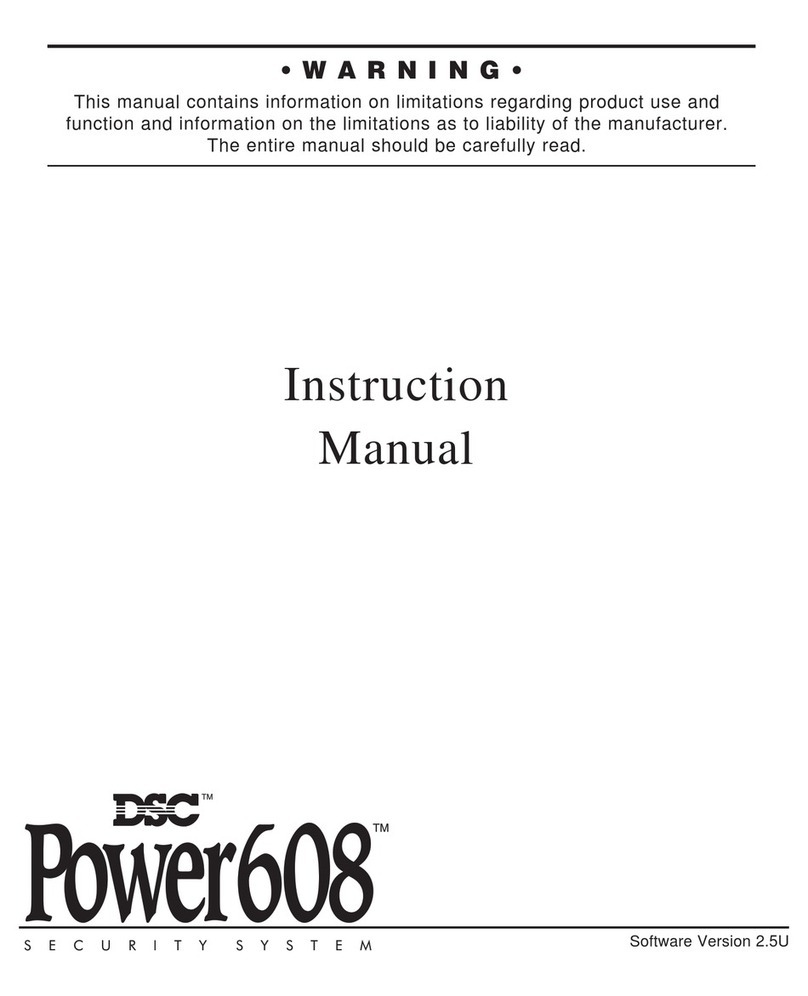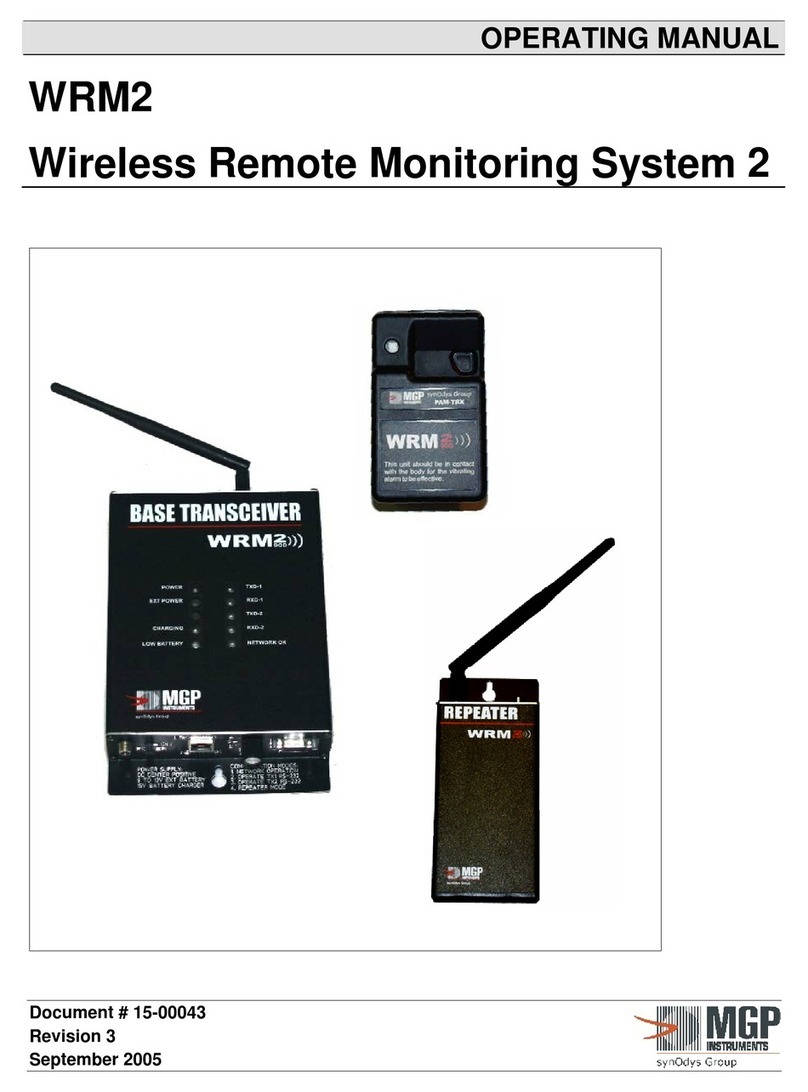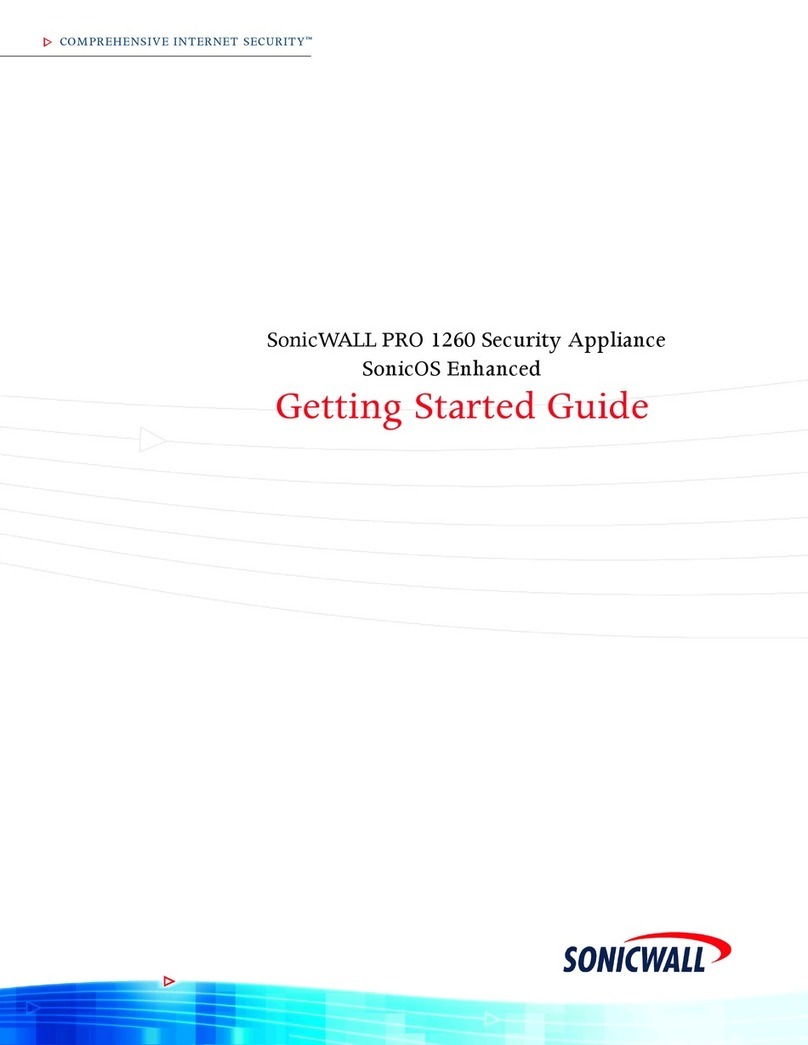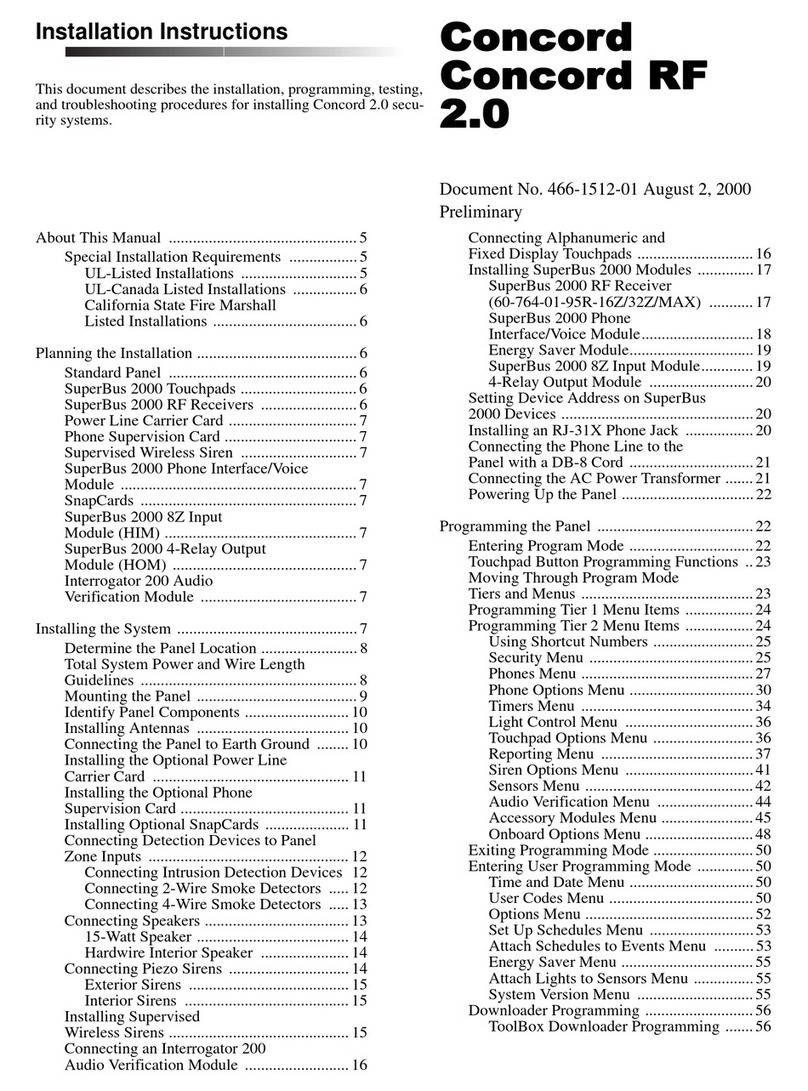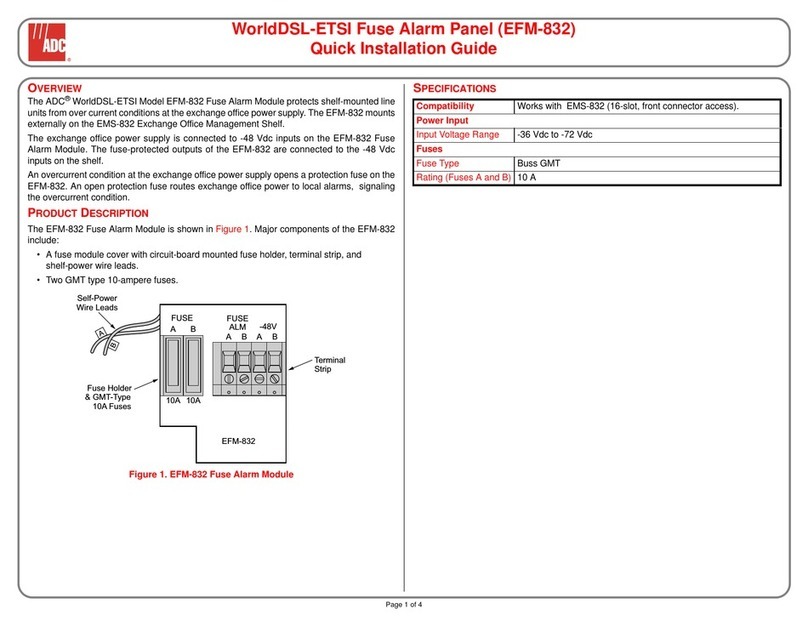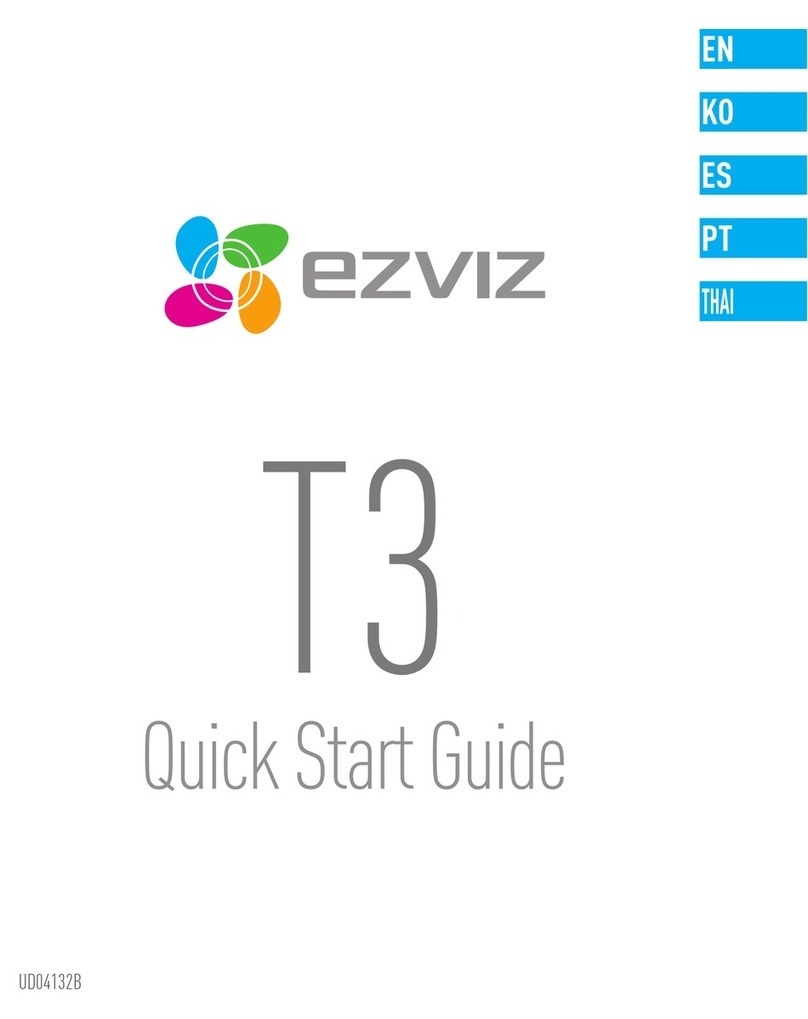Security Alarms AR6000c User manual

Security Alarms
AR6000c radio controlled intruder alarm
Advanced security system for your home and office
Installation instructions e


1Index |
Index
Table of contents
Index 1
Safety instruction 2
Introduction 3
Operat ing modes 4
Installation sequence 6
Alarm siren 10
Calibrating the infrasonic detector 10
Installation 11
Using the alarm 11
Battery life 12
Fault finding - when the alarm is not activated 13
Fault finding - when the alarm is activated 14
Set-up, accessory naming and fault finding via remote diagnostics 15
Interface port 20
Specification 21
Wall fixing template 22
Warranty 23

| Safety instructions 2
Safety instructions
Please follow the directions carefully to ensure optimum performance.
Connect the alarm only to a 220-240 volt AC
50Hz power supply via the transformer.
Make sure that the alarm is secured to a wall.
Use the alarm exclusively for its designated
application.
Never use the alarm if it is damaged.
Do not install the unit near a heat source.
Do not allow children to use the alarm
without supervision orpreviousoperating
experience.
Do not expose the cable from the
transformer to a direct heat source and
make sure that it is safely secured.
Never put the unit in water. Clean with a
damp cloth making sure that the power
supply transformer is disconnected.
Never use abrasive products or a metallic
sponge to clean the unit or accessories.
Security Alarms declines all responsibility in case of damage caused bynot respecting the
installation instructions.

3Introduction |
Introduction
Congratulations on your purchase of an AR6000c
intruder alarm.
The AR6000c intruder alarm was originally
developed by the army to detect an intruder at the
precise moment that he makes a forced entry or
break-in.
(fig. 1)
The infrasonic system reacts to shock waves that
are produced by a break-in. The alarm siren
operates immediately the intruder attempts to
enter your home or office.
When an intruder breaks or forces a window or a
door, vibrations (shock-waves) are created in the
air
(f ig.2)
that are captured by a very sensitive
microphone in the alarm and converted into
electronic signals. These signals are passed through
a pre-programmed electronic filtering system for
analysis and when found positive activate the
alar m siren immediately. But the intruder is still
on the outside of your home or office.
According to the Police, when an intruder hears an alarm siren that he has set-off, 9 ½ times out
of 10, he will immediately leave the premises.
This modul ar secu rity system can also be used w ith radio or wired door/window contacts and
infra-red detectors, as well as smoke and water detectors, external sirens and stroboscopic lights.
The system can also be connected by telephone to…
- your mobile telephone, neighbours and friends fixed and mobile telephones, with vocal and SMS
messages via a telephone modem. The system can distinguish between several factors such as
break-in, aggression, smoke, water and power failure.
- a central alarm surveillance station with digital and SMS messages via a telephone modem.
fig.1
fig.2

| Operating modes 4
Operating modes
Switches
(fig. 3 & 4)
1. Infrasonic and Accessories detection; door window contacts
&/or passive infra-red
2. Test mode
3. Accessories only with no infrasonic detection; door window
contacts and/or passive infra-red detectors
4. Security Zone 1 - accessories only - the main area to be
protected
5. Security Zone 2 - accessories only - the secondary area to be
protected
6. Security Zone 1 + 2 - accessories only - all areas to be protected
Anti-tamper and radio jamming protection
The alarm has an automatic 24 hour anti-tamper protection which is activated when it is lifted
from its mounting. When the alarm is activated all operating switches are protected. If the alarm
is lifted from its support or a switch is moved, the alarm siren will operate immediately. If the
alarm radio receives any kind of radio jamming signals for more than 30 seconds the alarm siren
will operate immediately.
Alarm display
(fig. 5)
1. Power (blue light)
2. Test (green light)
3. Zone 1 main area to be protected (green light)
4. Zone 2 secondary area to be protected (green light)
Zone 1 & 2, the total areas to be protected (both
green lights)
5. Alarm activated (red light)
fig.3
fig.4
fig.5

5Operating modes |
Input and output ports
(fig. 6)
1. Power ( 15 Vac, 2 Amp)
2. Digicom telephone modem wired output
3. Bell box additional internal and external wired siren outputs
4. PIR and smoke etc. wired accessories for main area to be protected
5. Diagnostic port RS232 link for programming, inte rrogation and set-up
6. Interface port (A B C D E F) system armed, remote armed, etc.
7. Jumpers
Siren Delay Immediate - Jumper fitted
Pre-alarm beep siren with 15 seconds delay - Jumper not fitted
Program Memory closed -- Jumper fitted
Memory open to add new codes - Jumper not fitted
Tone Level Normal alarm/disarm beeps - Jumper fitted
Quiet alarm/disarm beeps - Jumper not fitted
fig.6
6
5
7
}
4 3 2 1

| Installation sequence 6
Installation sequence
1. Remove the contents from the shipping box and check that all material is present
1 alarm AR 6000c
1 transformer with lead and jack plug
3 two-buttoned radio key-fobs
4 window stickers
1 User guide
2. Battery
The alarm is fitted with a rechargeable Li-ion battery, inserting the fuse connects the battery to the alarm.
The alarm should always be left plugged into the electricity mains supply.
The battery is charged automatically.
3. Key-fob operation
(fig. 7)
ON = pr ess green button (one beep)
OFF = press red button (two beeps)
PANIC = press green & red buttons at the same
time. The siren will operate for 3 minutes.
To STOPpress red button (three beeps).
4. Radio code learning mode
For key-fobs and radio accessories. Each key-fob is
randomly coded ( 59’000 codes) by the factory.
There should be no need to re-code them. Make
sure that each accessory is coded according to
customer requirem ents
4.1 Insert fuse
(fig. 8).
Remove the rear cover at the back of the alarm
and insert the fuse. All lights will be illuminated for
5 seconds and then the blue power light will flash
and one green zone light will be illuminated –
relating to the position of the zone switch.
fi
g
.7
fi
g
.
8

7Installation sequence |
4.2 Insert power jack plug.
(fig. 9)
The blue power light and a green zone light
will be illuminated.
4.3 Key-fob code learning.
Set switches to Test and zone 1.
(fig. 10 & 11)
The green test light will be illuminated.
4.4 Remove the Program jumper.
(fig. 12)
One long beep will confirm that the memory is open
and the green test light will flash. The alarm is now in
the code learning mode.
4.5 Press key-fob buttongreen - ON or red - OFF on all
key-fobs. 4 beeps will confirmthat the/each code has
been learnt.
4.6 Replace the Program jumper.
(fig. 13)
If the alarm is to be used without accessories two short
beeps will confirm that the codes have now all been
recorded in the memory. And thenignore instructions
4.7 - 4.11.
4.7 Accessories only code learning. Set switch to
Infrasonic and Accessories.
(fig. 14).
To programme
accessory codes according to the relevant security
zones.
fig.9
fig.11fig.10
fig.12
fig.13
fig.14

| Installation sequence 8
4.8 For standard accessories. Set switch to zone 1
(fig. 15)
The green zone 1 light will flash. Then activate the relevant accessory
and 1 beep will confirm that the code is learned for activation in
zone 1. Other accessory codes can also be learned and 1 beep will
confirm that the new code has been learned. If the code has already
been learned no beep will occur. It will only beep for new codes.
4.9 For standard accessories. Set switch to zone 2
(fig. 16)
The green zone 2 light will flash. Then activate the relevant accessory
and 2 beeps will confirm that the code is learned for activation in
zone 2. Other accessory codes can also be learned and 2 beeps will
confirm that the new code has been learned. If the code has already
been learned no beeps will occur. It will only beep for new codes.
4.10 For standard accessories. Set switch to zone 3 (Zones 1 + 2)
(Do not re-code accessories already coded in zone 1 & 2)
(fig. 17)
The green zone 1 & 2 lights will flash. Then activate the relevant
accessory and 3 beeps will confirm that the code is learned for
activation in zone 1 & 2 combined. Other accessory codes can also be
learned and 3 beeps will confirm that the new code has been
learned. If the code has already been learned no beeps will occur. It
will only beep for new codes.
4.11For smoke and other specialaccessories which must be
constantly active 24 hours a day. Set switch to Accessories only
(fig.18).
The green Test light and the zone lights 1 & 2 will flash.
Then activate the relevant accessory and 5 beeps will confirm that
the code is learned. It is not necessary to place the zone switch in
anyspecific position as the 24 hour activitywill over-ride all the zone
selections.
fig.18
fig.17
fig.16
fig.15

9Installation sequence |
4.12 Replace the Program jumper.
(fig.19)
Two short beeps will confirm that the memory is closed
and the green Test light will be extinguished, but the
green zone lights for either 1 or 2 will be illuminated.
4.13 To check the reception of all learnt codes. Set
switch to Test.
(fig 20)
The green test light will be illuminated and you can
now individually check the activation of the key-fobs
and all the accessories with their relevant security
zones.
Summary
In the Test mode...
Key-fobs produce 4 beeps
Accessories produce 1, 2 or 3 beeps
and the relevant zone light will be illuminated briefly.
Accessories operating 24 hours/day produce 5 beeps
and zone 1 & 2 lights will be illuminated briefly.
fig.19
fig.20

| Alarm siren / Calibrating the infrasonic detector 10
Alarm siren
The duration of the alarm siren is set for 3 minutes to comply within European norms.
Calibrating the infrasonic detector
Go to another window or outside door and check that the optimal setting is correct or adjust the
control button accordingly, for plus or minus sensitivity. Mark the sensitivity button with a
reference point opposite the arrowhead and replace the protection cover at the rear of the alarm.
The alarm is now ready for installation. Remember that the sensitivity setting is a critical
adjustment and time must be taken in finding the optimum setting. Setting the sensitivity too
high will not increase protection but only make the likelihood of false triggering.
Make sure that all windows are closed and that all
internal doors within the area to be protected are open.
Set the switch to Test
(fig. 21 & 22).
Remove the protection cover at the rear of the alarm. Set
the sensitivity dial to the marked 50% position (of the
total sensitivity of the microphone) by turning it to the
left or right.
Go to the furthest window or outside door, within the
area to be protected and open the window or door
sharply. One long single beep will confirm that the alarm
has received, analysed and found the shock wave to be
positive.
Move the sensitivity dial
(fig. 23)
one sector in the minus
(-) direction, wait for 5 seconds and repeat the operation
until the beep signal stops. At this point move the
sensitivity button one sector in the plus (+) direction and
repeat the same operation until the beep signal is heard
once again - the optimal setting has now been located.
fig.23
fig.22
fig.21

11 Installation / Using the alarm |
Installation
The alarm should be mounted centrally within the premises and as far away as possible from
windows and doors. It should be secured to a wall close to a wall power socket.
Using the alarm
Press the green button on the radio
key-fob
(fig. 24)
for one second. The
alarm will emit a 1 beep signal. The red
alarm active light will flash for 30
seconds and then remain illuminated
indicating that the alarm is now
active.
Press the red button on the radio key-fob for one second. The alarm will emit a 2 beep
signal to confirm that it is not active and the red alarm active light will not be
illuminated. If a 3 beep signal occurs this indicates that the alarm siren has been in
operation during your absence. Attention!
Press the green and red buttons simultaneously for one second and the alarm siren
will operate immediately. To stop the alarm siren press the red button for one second
and the alarm will emit a 3 beep signal. This indicates that the alarm siren has been in
operation.
When the siren is in operation the red alarm active light will flash continually even
when the alarm stops automatically after 3 minutes. This light will stop flashing when
the alarm has been de-activated by pressing the red button of a key-fob and the alarm
will emit a 3 beep signal. This indicates that the alarm siren has been in operation.
ON
fig.24
OFF
PANIC
Note

| Battery life 12
Battery life
The operating life of the main Li-ion battery pack is about 5 years according to ambient temperatures.
However, it is recommended that all lithium batteries are replaced every 2-3 years.
It is important that the AR 6000c is plugged into the electricity mains supply at all times.

13 Fault finding - when the alarm is not activated |
Fault finding - when the alarm is not activated
Observation: The blue power light is not illuminated
Answer: The electrical power to the alarm has failed. Check that the transformer is plugged in.
Check that the fuse is in place and not damaged. When in doubt call your installer.
Observation: The blue power light flashes slowly
Answer:The mains electrical supply has failed or the transformer is not connected. Check that the
mains terminal plug is correctly positioned. When in doubt call your installer.
Observation: The green Test light flashes
Answer: A radio accessory has a fault or its battery is low. To locate the faulty accessory, switch to
test mode and activate each radio accessory in turn until you see the blue power light flash and a
lower tone beep is produced by the alarm. Change the faulty accessory battery or call your
installer. When in doubt call your installer.
Observation: The blue power light flashes quickly
Answer: The power in the mainstand-by Li-ion battery is low. check the power supply is connected
correctly. When in doubt call your installer.

| Fault finding - when the alarm is activated 14
Fault finding - when the alarm is activated
Observation: The alarm is not triggered by opening a door/window sharply
Answer: The sensitivity is set too low and should be increased or recalibrated. When in doubt call
your installer.
Observation: The alarm goes off by itself
Answer: The alarm cannot go off by itself. It may be responding to inaudible signals. Generally
the sensitivity is set too high and should be lowered or recalibrated, or there is other radio
equipment in the vicinity that is illegally sending our radio “interference signals”. When in doubt
call your installer.
Observation: The alarm is not triggered by opening a sliding door/window
Answer: The infrasonic sensor is designed to detect forcible entry. The sliding action of a door or
window will often not trigger the alarm. Levering the door open, banging or breaking the glass
will cause the alarm to operate. When in doubt call your installer.

15 Set-up, accessory naming and fault finding via remote diagnostics |
Set-up, accessory naming and fault finding via
remote diagnostics
Set-up, accessory naming and fault finding can be made
via the “ data out” terminal with a laptop computer.
Remove the rear cover at the back of the alarm and plug
the link cable into the “diagnostic port” plug. Take note
of the polarity. Plug the other end of the cable into a
laptop computer and ensure that the alarm is powered-
up.
(fig.25 & 26)
Set-up
There are various terminal program s that can used to
connect to the alarm system, we recommend using
Teraterm Pro which is available from this site
http://www .brothersoft.com/tera-term-pro-10856.html
Set the remote terminal program to the following
settings:
Com ? (Check in Device Manager to get the Com port
number)
Bits per second: 19,200
Data bits: 8
Parity: none
Stops bits: 1
Flow control: none
fig.25
fig.26

| Set-up, accessory naming and fault finding via remote diagnostics 16
Command line interface
Open up the correct terminal progr am. Once you have the terminal window open enter “h elp”
and you will see the menu displayed below:
Enter: ?
Help
pleh
Help
?
yrotsihmralAh
yrotsihraelCclr
yrosseccaoidartsiLacc
zone
yrosseccaehtemaN>eman<>#cca<name
> <Chime#> set accessory chime (0=OFF)#cca<chime
<0-7> Chime volume (0=all silent)chime-vol
<0-7> Arm/Disarm Beep volume (0=all silent)beep-vol
<0-7> Pre-Alarm volume (0=all silent)prealm-vol
Switch Silent Panic on/off (ON=silent panic)silent-panic
Clear all the accessories Batlow indicatorsclear-batlow
yrosseccaehtesarE>#cca<erase
seirosseccaoidarllaesarElla-esare
Switch Anti-jam ON/OFFmaj-itna
<0-126> Volumetric filter (0=OFF)vol-filter
<HH:MM:SS> Set the time (24-Hour clock)set-time
<DD-MM-YYYY> Set the dateset-date
(chime-vol) 3
(beep-vol) 4
(prealm-vol) 4
(silent-panic) OFF
(anti-jam) ON
Chime Volume
Beep Volume
Pre-Alarm Volume
Silent Panic
Anti-Jam
(vol-filter) 2Volumetric Filter
Voltage at fuse (Battery V when supply not connected or Regulator V) 11.7 Vdc
Serial switches
AR6000c Copyright © 1999-2013
Release_11_18 2013-02-06
Date/Time Now: 06-02-2013 12:45:21
> <1|2|12> change the accessory zone#cca<

Chime Assignment
If this function is enabled for any accessory, radio or wired, then while the alarm is not armed
any trigger from this device will sound a quiet beep or beeps to indicate it has been triggered.
There are 3 chimes available, numbered 1 to 3 and 0 being chime OFF.
Example:
chime 2 1
Set accessory 2 to chime using chime #1.
Chime Volume:
The chime volume can be adjusted using the chime-vol command, the volume levels range
from 0 (OFF) to 7 (full volume).
Example:
chime-vol 3
Sets the Chime beeps back to the default volume.
Arm/Disarm Beep Volume
The Arm and Disarm beep volume can be adjusted using the beep-vol command, the volume
levels range from 0 (OFF) to 7 (full volume).
Example:
beep-vol 4
Sets the Arm/Disarm beeps back to the default volume.
Pre-Alarm Beep Volume
The Pre-Alarm (alarm triggered) beep volume can be adjusted using the prealm-vol command
the volume levels range from 0 (OFF) to 7 (full volume).
Example:
prealm-vol 4
Sets the Pre-Alarm beeps back to the default volume.
Silent Panic Switch
The Siren and Bell Box can be set to silent for a Keyfob Panic alarm. This feature is turned ON
and OFF using the silent-panic command.
Example:
silent-panic
Toggles the Silent Panic software switch ON or OFF.
Accessory Zone Change
The zone of an accessory can be changed using the zone commande.
Example:
zone 3 12
Changes accessory 3 to zone 1&2.
Accessory naming
The accessories can be listed using the ‘acc’ command. They are numbered and can also be named
(up to 8 characters, no spaces) by using the ‘name’ command.
Example:
name 1 Peter
This name accessory 1 «Peter»
To view the current state of the software, switch to «help» or «?» command.
17 Set-up, accessory naming and fault finding via remote diagnostics |

| Set-up, accessory naming and fault finding via remote diagnostics 18
Up to 100 accessories can be stored and are listed using the «acc» command.
Example:
acc
Acc number Type Chime # Batlow Name
1 Key-fob Peter
2 Zone 1 Chime1 d/w_hall
3 Zone 1 & 2 Batlow d/w_kitc
Accessory Battery Low Indicator
The alarm records reception of an accessory’s Battery Low Indicator (if available in the accessory)
this can be viewed by using the «acc» command. The battery in the respective accessory should
be replaced and the Battery Low Indicator is reset by using the «clear-batlow» command.
Erasing an Accessory
An accessory can be erased from the accessory list by using the «erase» command.
Example:
erase 3
Erase accessory 3 from the accesssory list.
Erasing all the Accessories
To erase all the accessories and reset all serial switch values to their defaults use the «erase-all»
command.
Volumetric Filter
The volumetric filter is available to help prevent false volumetric triggers from short low frequency
noises or electromagnetic interference, for instance during a thunderstorm. The «vol-filter» value is
in milliseconds from 0 to 126, 0 being OFF and non-zero value sets the minimum duration the
volumetric input must be active for before the alarm is triggered. The default value is 2 milliseconds.
Example:
vol-filter 2
Sets the volumetric filter time to 2 milliseconds.
Date and time
The date and time of all activities are recorded in the alarm history. The date and time must be set
on first power-ON. Leap year automatically corrected for in the date calculations.
To set the date and time use the «set-date» and «set-time» commands.
The time is a 24 hour clock.
Example:
set-date 06-02-2013
Sets the date to 6th February 2013 (Note: use hyphens «-» between the digits).
set-time 13:05:00
Sets the time to 5 minutes past 1pm (Note:use colons «:» between the digits).
To view the date and time use the «help» or «?» command.
Table of contents
Other Security Alarms Security System manuals
Popular Security System manuals by other brands

Whelen Engineering Company
Whelen Engineering Company L21 installation guide

Polon-Alfa
Polon-Alfa POLON 4000 Series Installation and maintenance manual
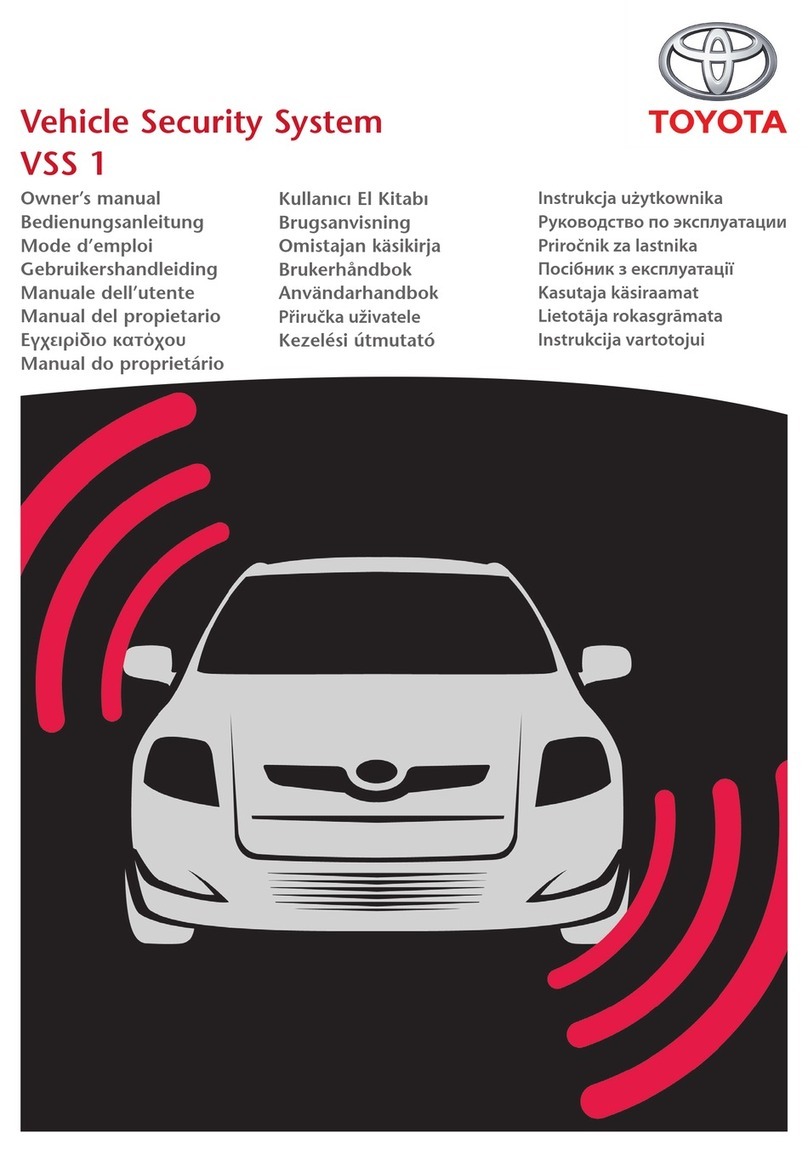
Toyota
Toyota VSS 1 owner's manual

Detex
Detex Designed Security ES411 Series quick start guide

Gogen
Gogen SB 2002 user manual
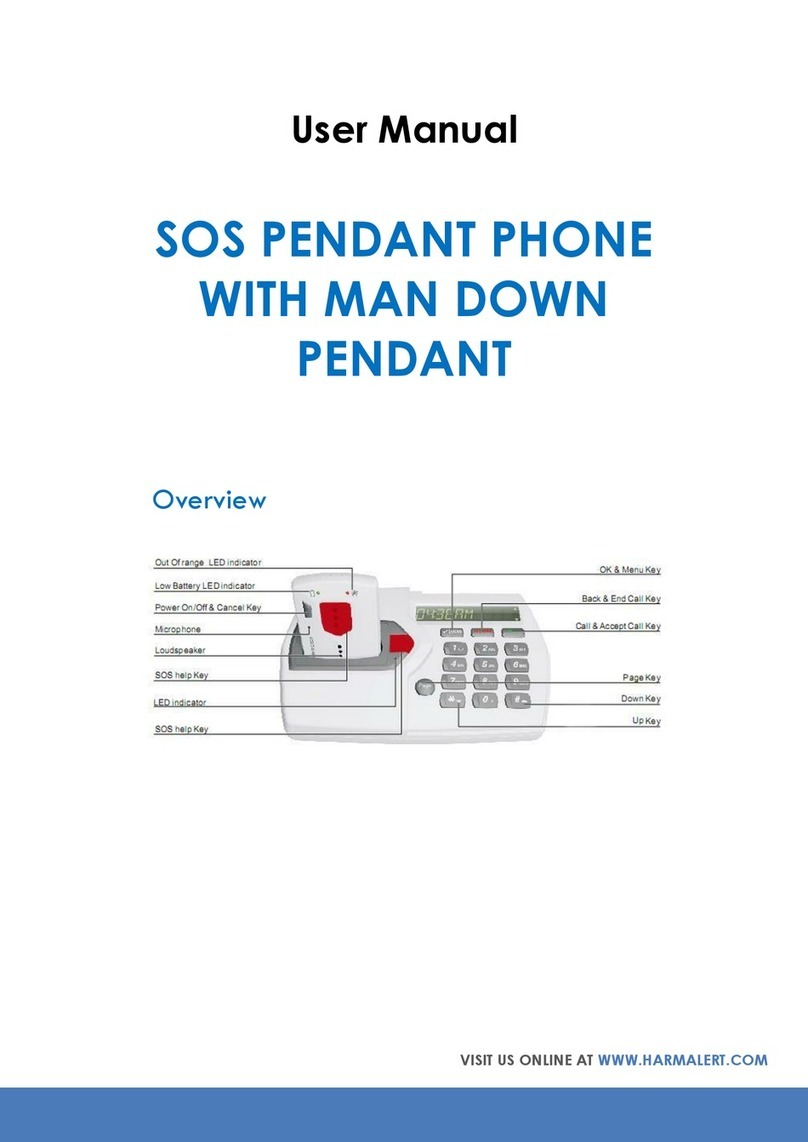
Harm Alert
Harm Alert Harm Alert user manual