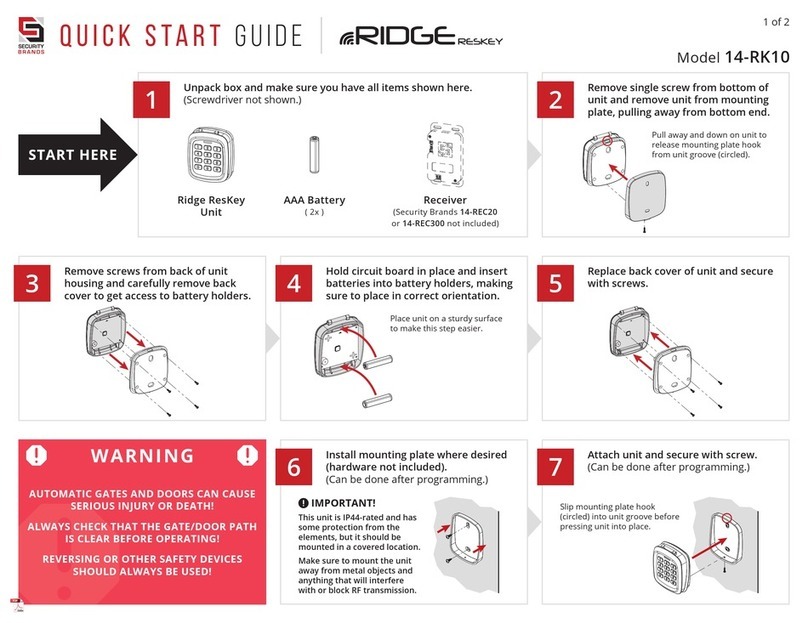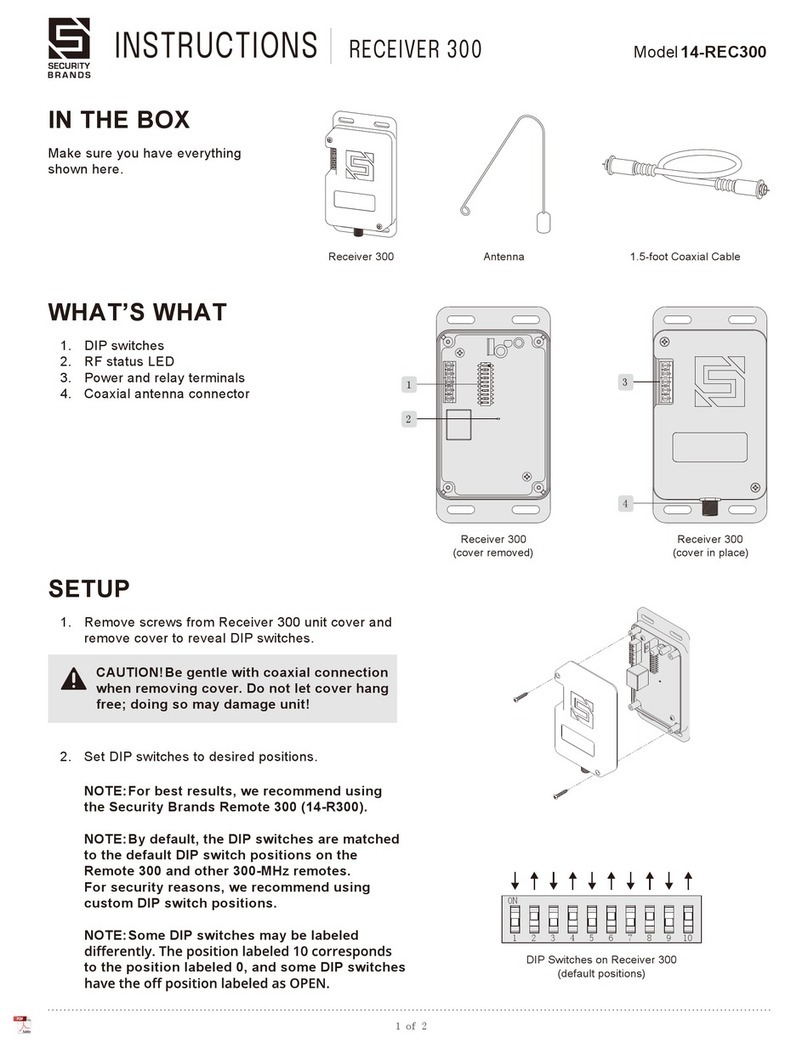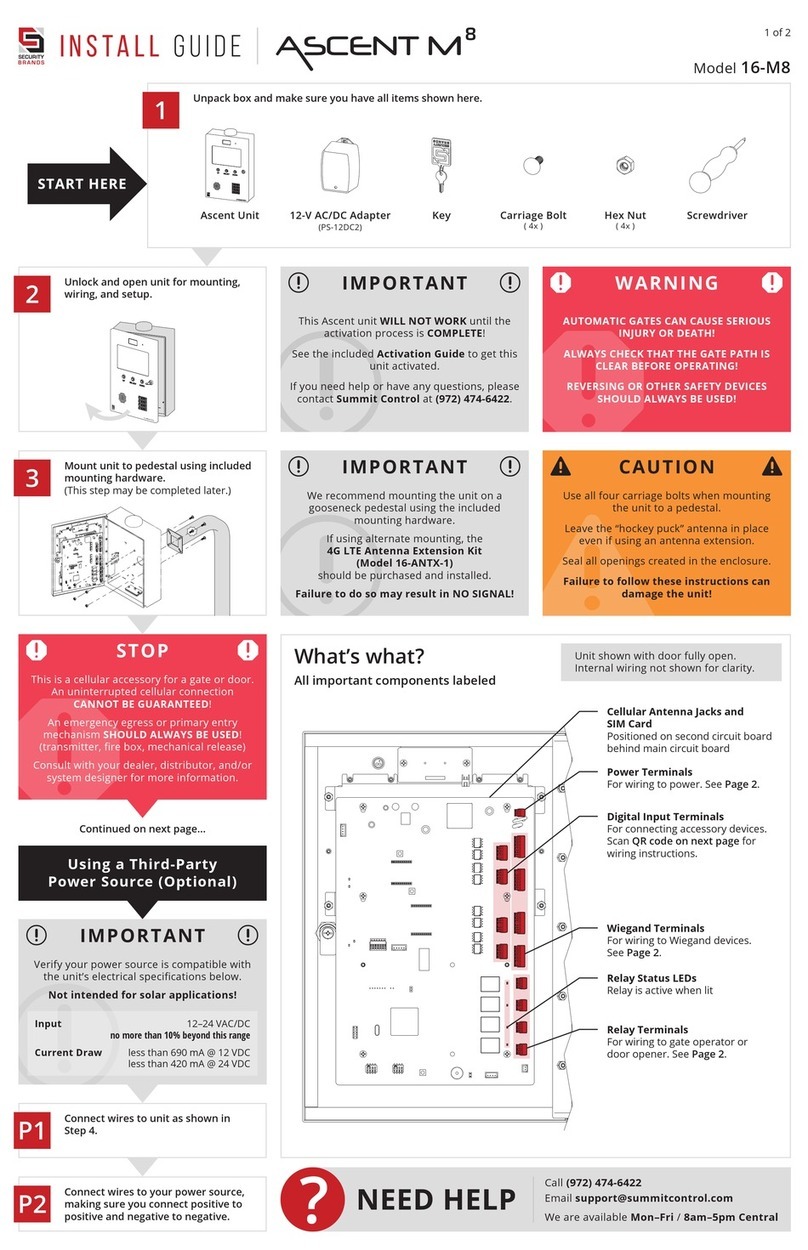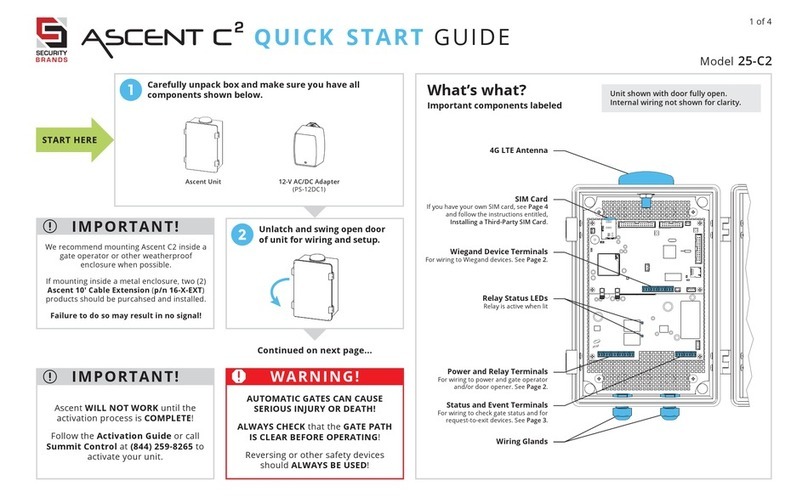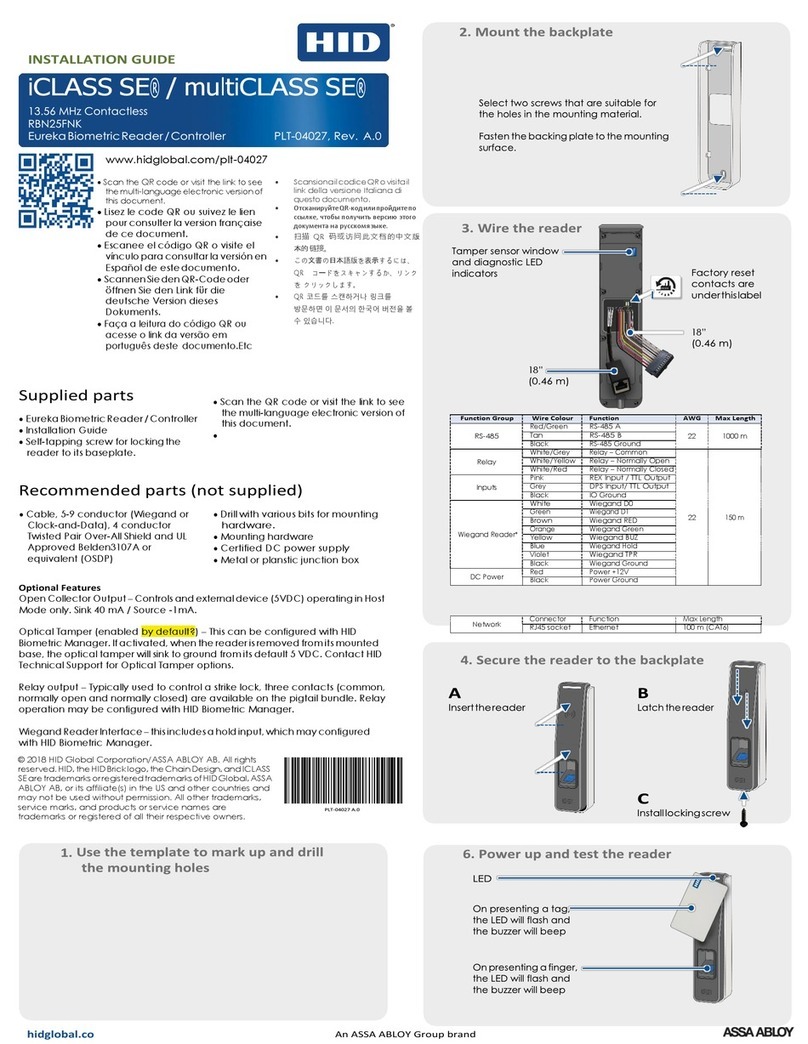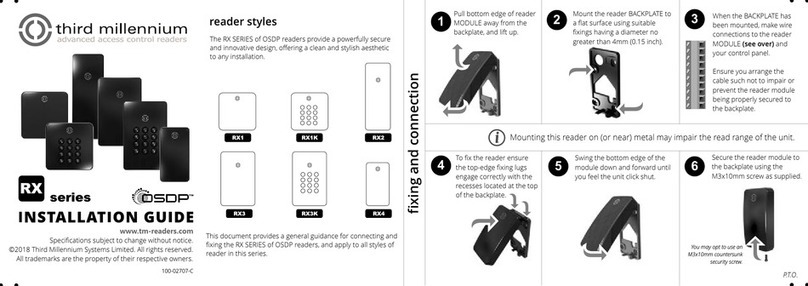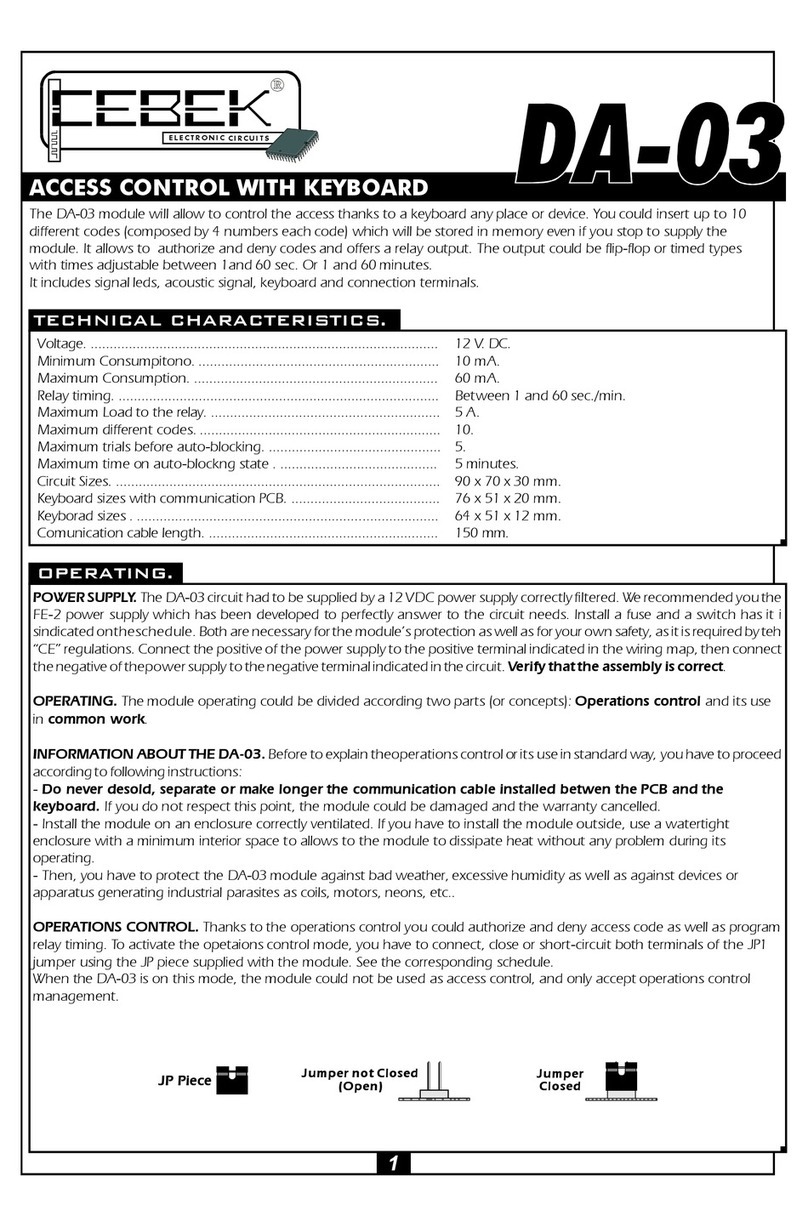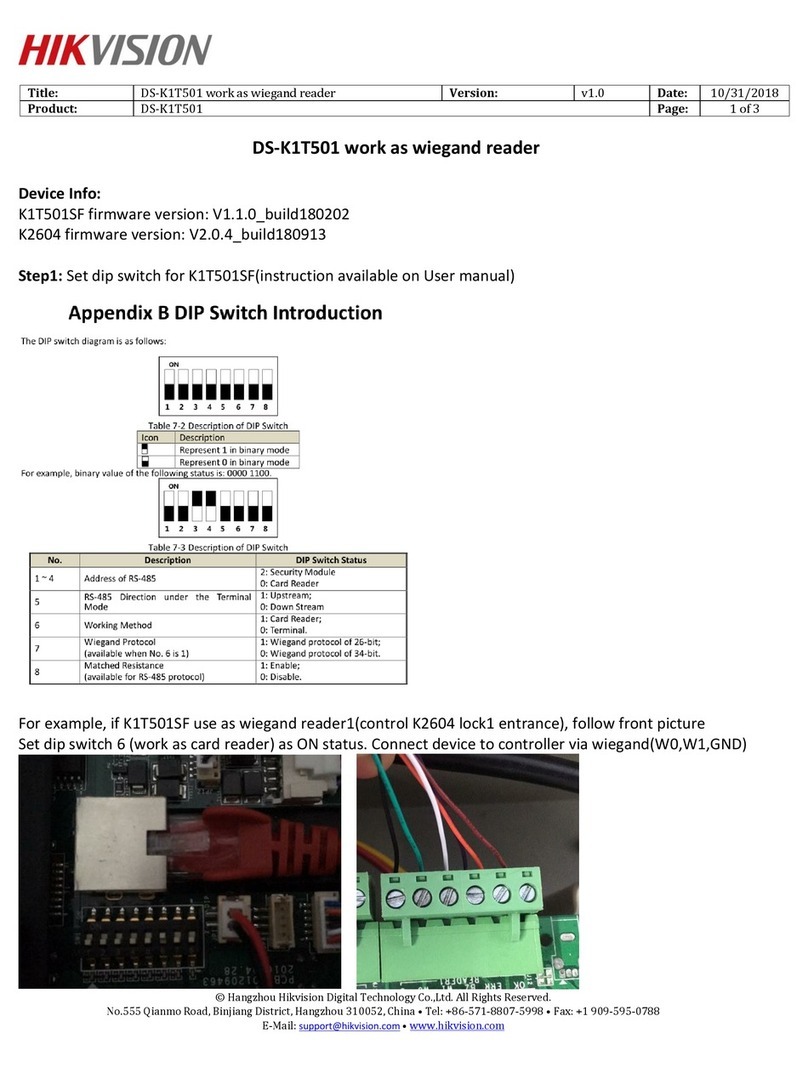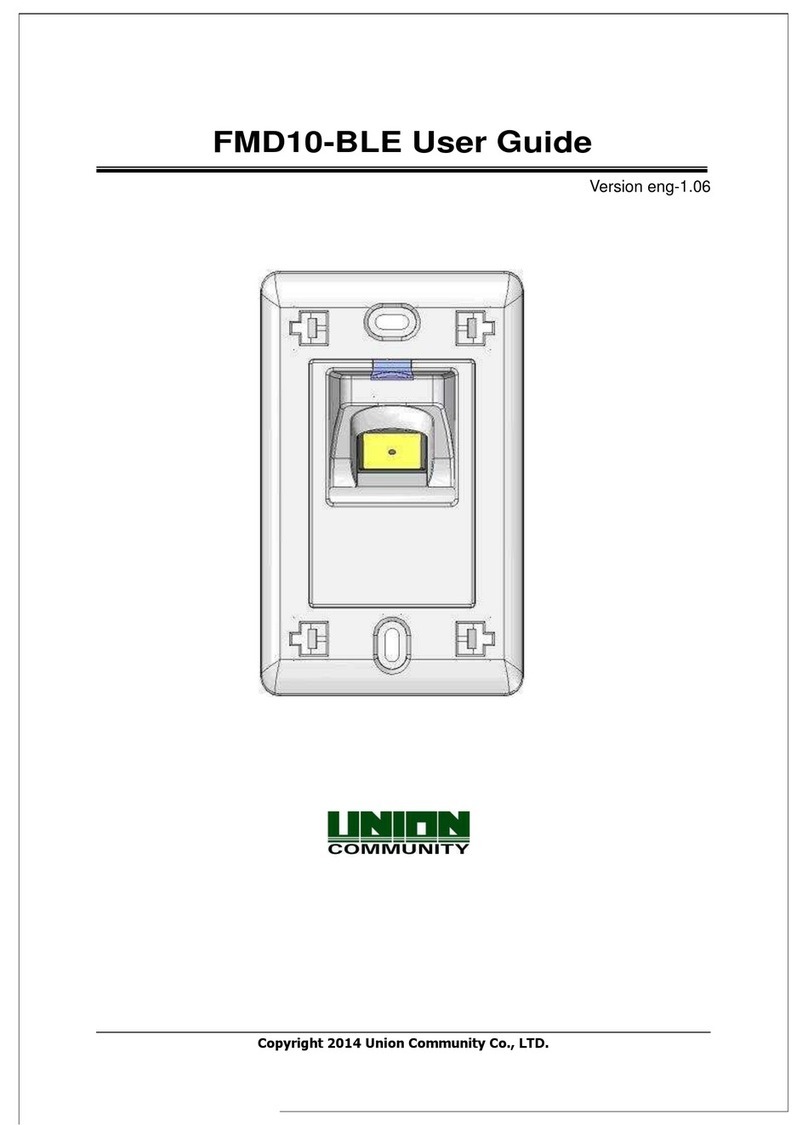1Carefully unpack box and make sure you have all items
shown below.
1 of 4
QUICK START GUIDE
2Unlock and open front panel
of unit for wiring and setup.
What’s what?
Important components labeled
Ascent Camera
For automatic and on-demand photo capture
Power and Relay Terminals
For wiring to power and gate operator
and/or door opener. See Page 2.
Relay Status LEDs
Relay is active when lit
Antenna Cables
SIM Card
If you have your own SIM card, see Page 4
and follow the instructions entitled,
Installing a Third-Party SIM Card.
Status and Event Terminals
For wiring to check gate status and for
request-to-exit devices. See Page 3.
Wiegand Device Terminals
For wiring to Wiegand-compatible devices.
See summitcontrol.com/resources.
WARNING!
AUTOMATIC GATES CAN CAUSE
SERIOUS INJURY OR DEATH!
ALWAYS CHECK that the GATE PATH
IS CLEAR BEFORE OPERATING!
Reversing or other safety devices
should ALWAYS BE USED!
IMPORTANT!
r
Ascent WILL NOT WORK until the
activation process is COMPLETE!
Follow the Activation Guide or call
Summit Control at (844) 259-8265 to
activate your unit.
Continued on next page...
Please use all four screws when mounting unit to pedestal. Leave “hockey puck” antenna
in place, even if using extension. Seal any holes or gaps created in unit enclosure.
Failure to follow these instructions can result in damage to the unit!
CAUTION!
Unit shown with front panel fully open.
Internal wiring not shown for clarity.
Ascent Unit Key Carriage Bolt
( x4 )
Hex Nut
( x4 )
12-V AC/DC Adapter
(PS-12DC1)
Model 16-X1
We recommend mounting Ascent on a
gooseneck pedestal using included hardware.
If using alternate mounting, two (2)
Ascent 10' Cable Extension (p/n 16-X-EXT)
products should be purchased and installed.
Failure to do so may result in NO SIGNAL!
IMPORTANT!
r