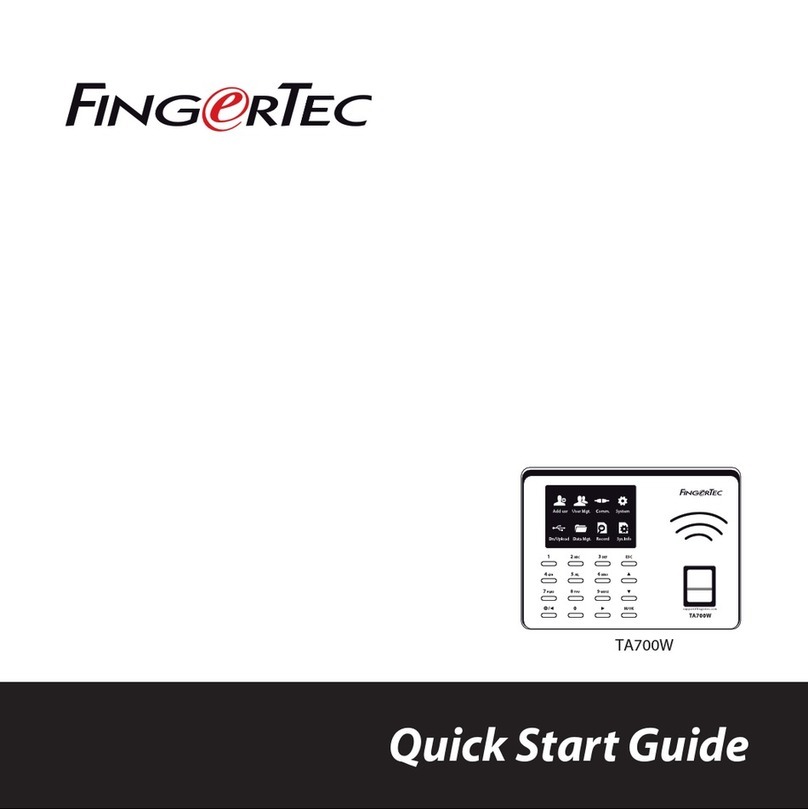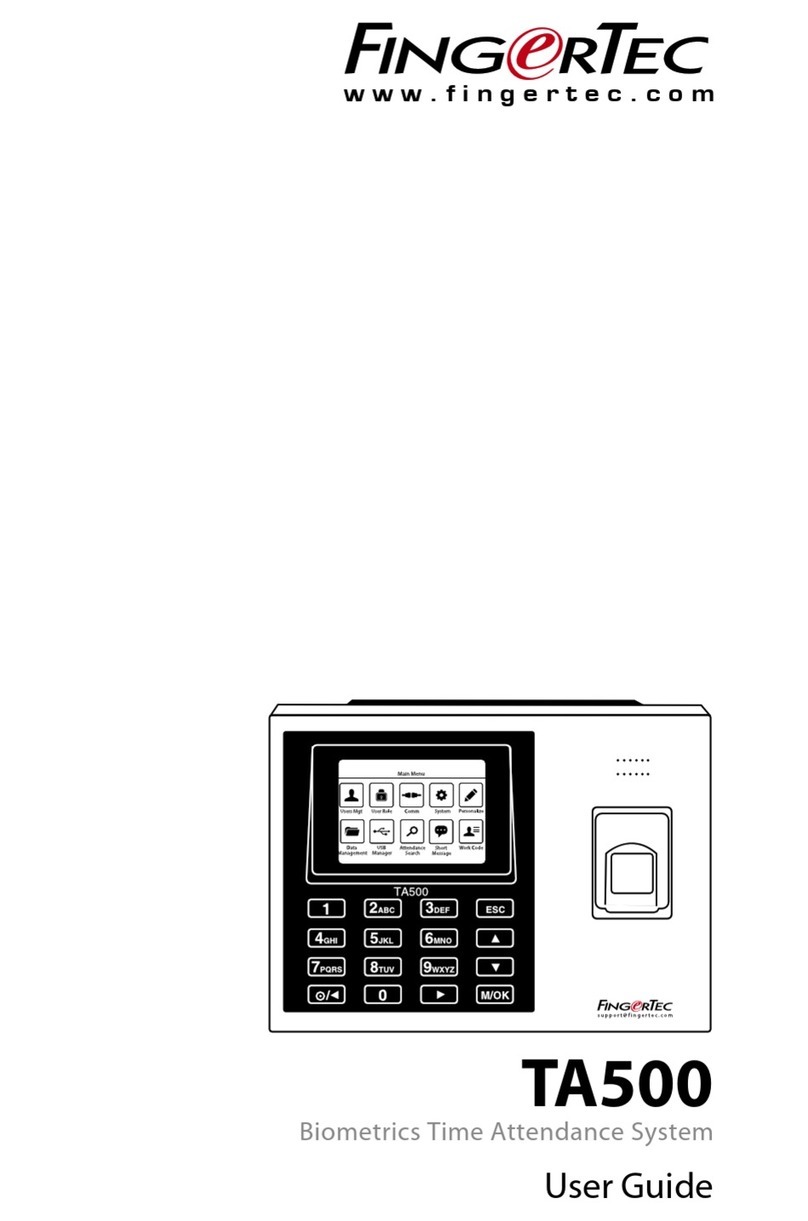Install the FTDP into a computer.The first-time login
password is 123.
Select Terminal > Add > USB flash disk > Fill in the
information > Save
a. Dev ID – To get the Device ID at the Keylock 8800,
Press Main Menu > Option > System Opt > Dev Num
b. Model – Select Keylock 8800
c. Serial No – Get the number from the the license sticker on
the reverse of the Go Green DVD case
All complete hardware and software manuals are available in the FingerTec
Going Green DVD and downloadable online at http://user.fingertec.com
Downloading Users and Transaction Logs into FTDP
Downloading users from Keylock 8800
Plug USB flash disk into Keylock 8800 > Menu > Pen Drive Mng > OK > DwnLoad
User > OK > ESC to return to main menu > unplug USB flash disk.
Downloading transaction logs from Keylock 8800
Plug USB flash disk into Keylock 8800 > Menu > Pen Drive Mng >
OK > DwnLoad Log > OK > ESC to return to main menu > unplug USB flash disk.
Downloading user information into the FTDP
(Ignore this if you are using the FingerTec TCMS V2)
Plug USB flash disk into PC > Run FTDP > Press USB Data > Read user info &
fingerprint templates from USB disk > Select USB drive > Select All >
Save Selected Users to PC > Close
Downloading transaction logs into FTDP
(Ignore this if you are using the FingerTec TCMS V2)
Plug USB flash disk into PC > Run FTDP > Press USB Data > Read clocking data
from USB disk > Select USB drive > Save Selected Att Files to PC > Close
01101101100010010
10111010111010001
0111001101000101
011011011100101010
0100100101110010
0110110110001110
1011101011101010
0111001101001001
01101101110010101
0101010101101001
01101101100010010
10111010111010001
0111001101000101
011011011100101010
0100100101110010
0110110110001110
1011101011101010
0111001101001001
01101101110010101
0101010101101001
Viewing Transaction Logs
(Ignore this if you are using the FingerTec TCMS V2)
Run the FTDP > Click Transaction to view
all downloaded transaction logs.
5
4
Activating the Keylock 8800 on the FingerTec Data
Processor (FTDP)
3
Note: FTDP is a basic software to store and extract user records. The FTDP is NOT able to
generate advanced reports. If you would like to utilize the Keylock 8800 for full time &
attendance and access record purposes, please install and use FingerTec TCMS V2 software.The
installation and user guide for the FingerTec TCMS V2 software are included in the Go Green
DVD.Please refer to the FingerTec TCMS Road Map section of this guide.
FingerTec TCMS V2 Roadmap
TCMS V2
Assi
Attendance Calculation Setup
Attendance rules and calculation
formulas must be figured out to
obtain correct attendance reports.
Download attendance and in/out movement records from terminals
Retrieve the transaction logs and access reports stored in the terminals into
the server. In/Out movement records are only available for FingerTec access
control models.
Access Control Setup
(Only applicable to FingerTec access control models.)
Set up access restrictions and door
lock settings for each group and
users.
Check and edit attendance
records
Review the records and edit /
insert / check for missing records.
Viewing In/Out records
(Only applicable to FingerTec access control models.)
Review access records and monitor
movement of staff.
Generating attendance
reports
Generate professional and
presentable reports for analysis.
Generating access control reports
(Only applicable to FingerTec access control models.)
Generate professional and
presentable access control / security
reports.
Export attendance records for
payroll or 3rd party software
Integrate the attendance records
retrieved from FingerTec terminals
to a relevant 3rd party software.
Exporting in/out records for 3rd
party software
(Only applicable to FingerTec access control models.)
Integrate the in/out records retrieved
from FingerTec terminals to a relevant
3rd party software.
Real Time
Monitoring
In-Out
Records
(Only applicable to
FingerTec access
control models.)
Monitor
transactions
that occur in
the terminals
in a real-time
manner.
1 2
3
Software Initial Setup
The TCMS V2 software installer is
stored on the FingerTec Going Green
DVD which comes with all FingerTec
terminals.
User’s Management
Add,delete, edit and manage user information and transaction
logs.
FingerTec Terminal
Management
Connect your FingerTec terminals to
the TCMS V2 using the product code
and activation key that are available
at the back of the DVD cover.
Certificate of Authenticity
Product Key:
YTR1-4AWE-9899
S/N: 8203602 Activation Key: K2EWF5SZ
001010
Serial Number
Activation Key
Product Key