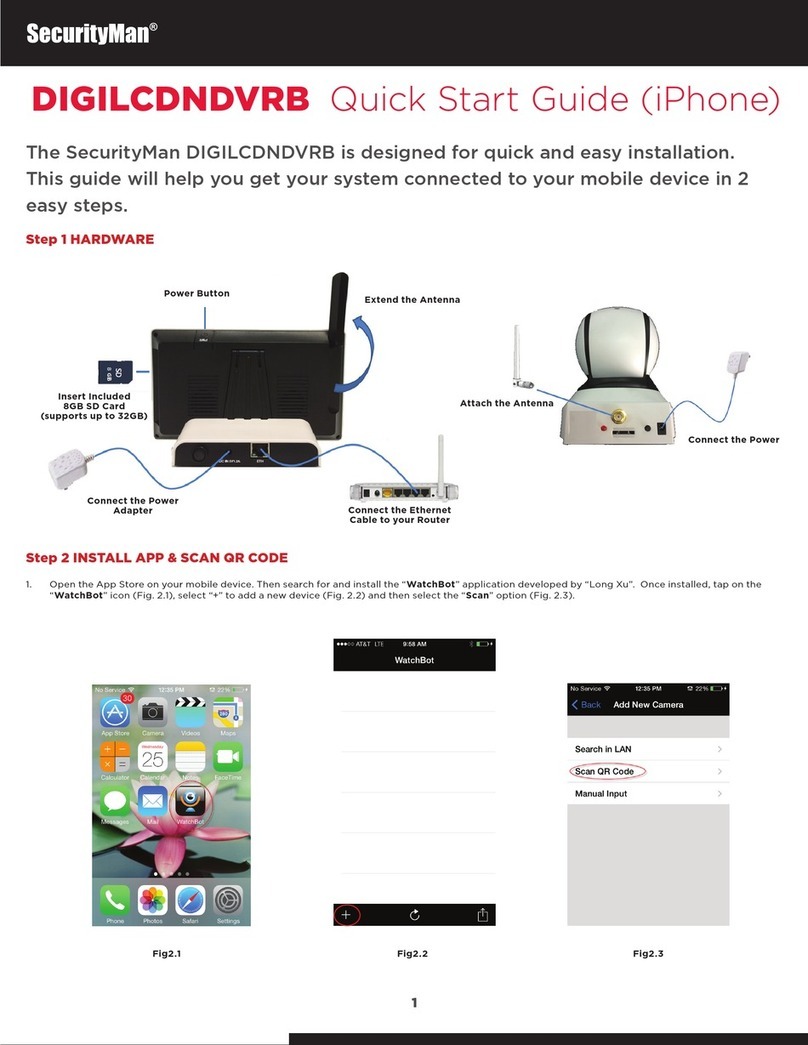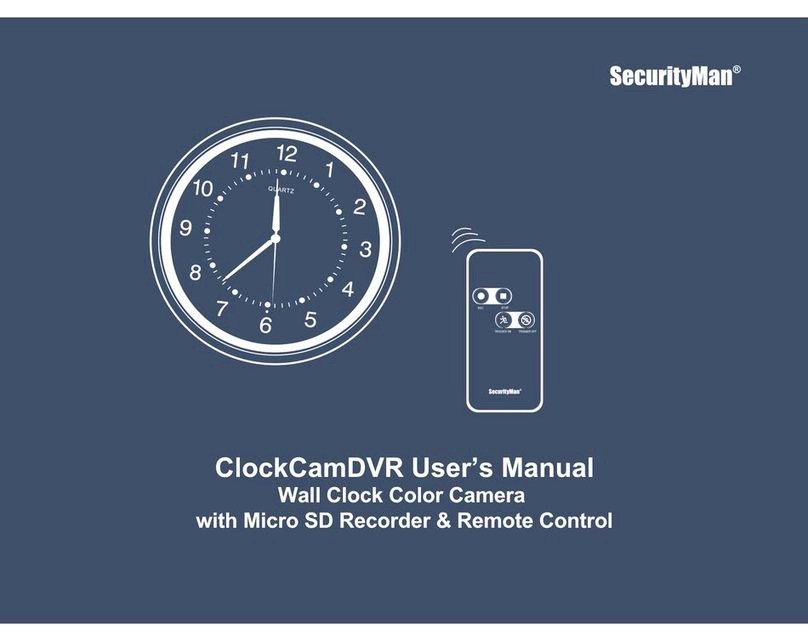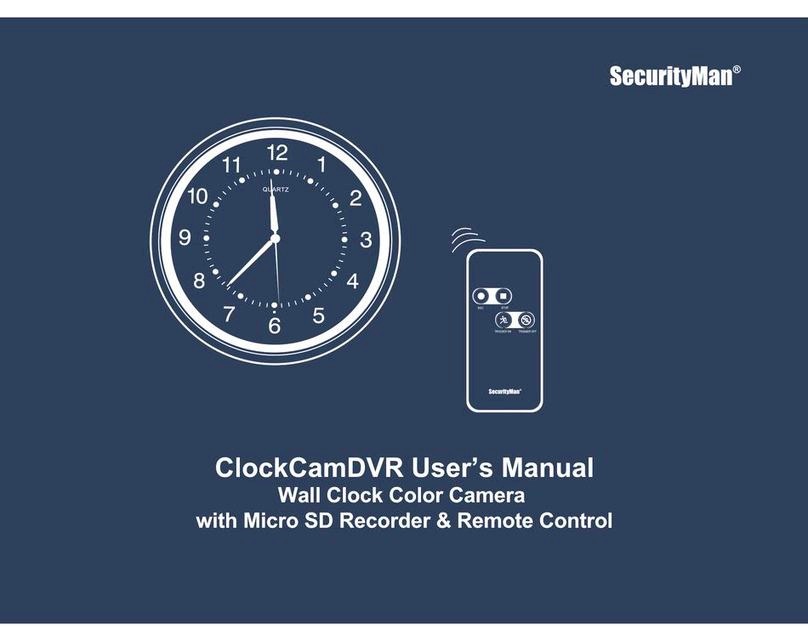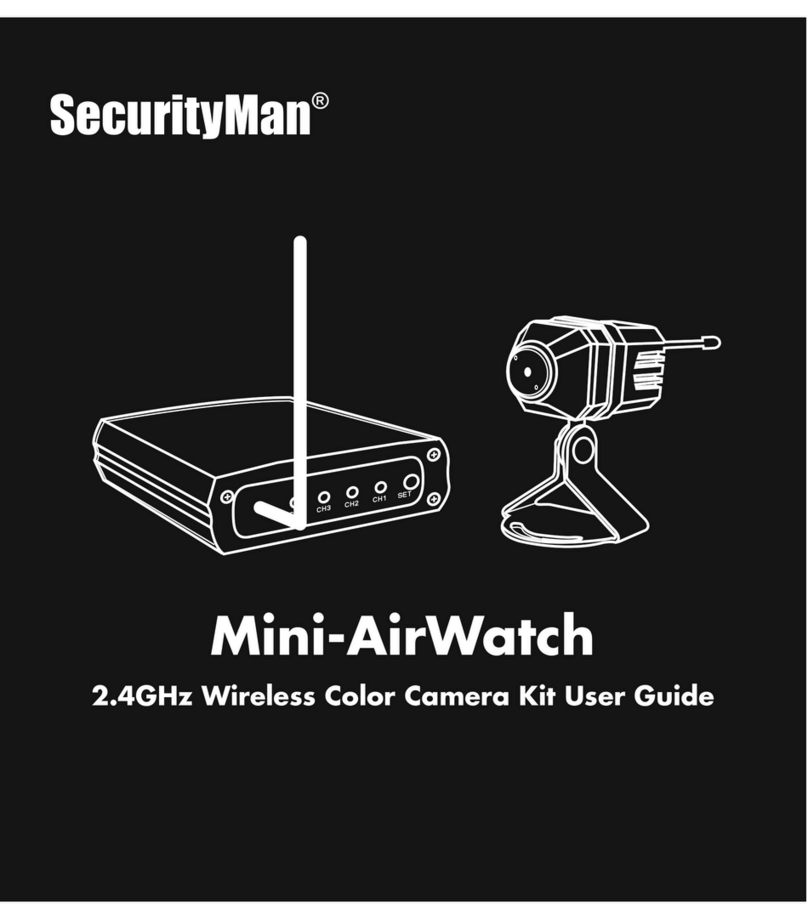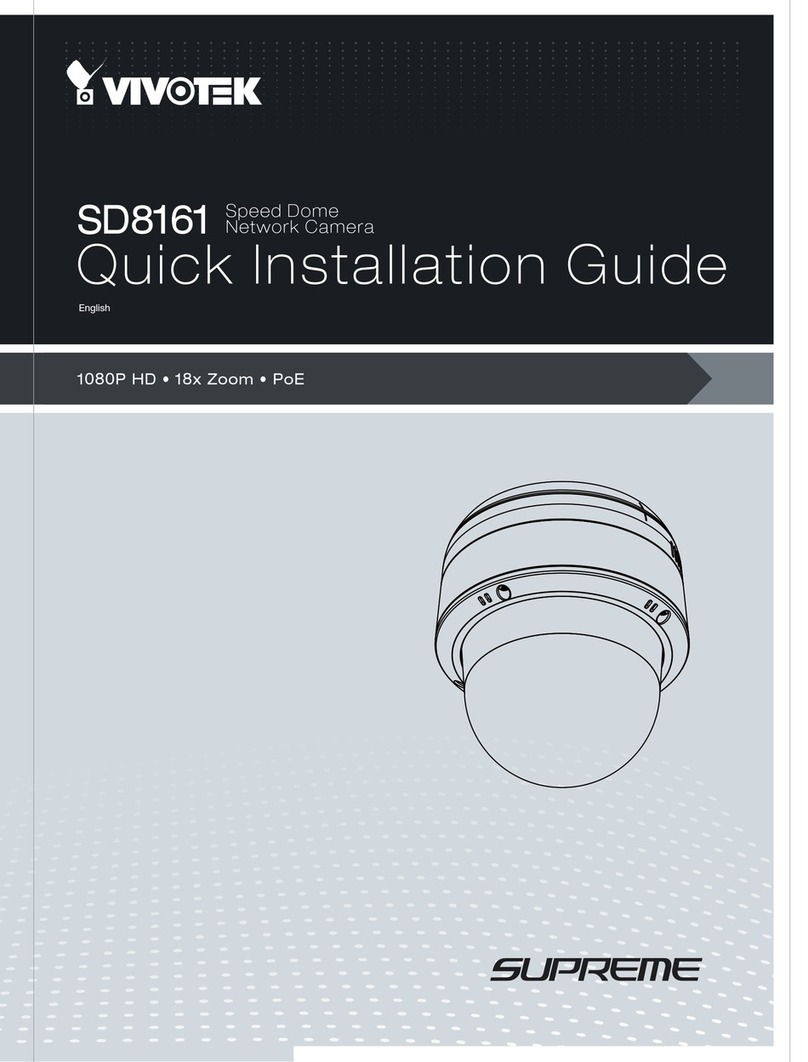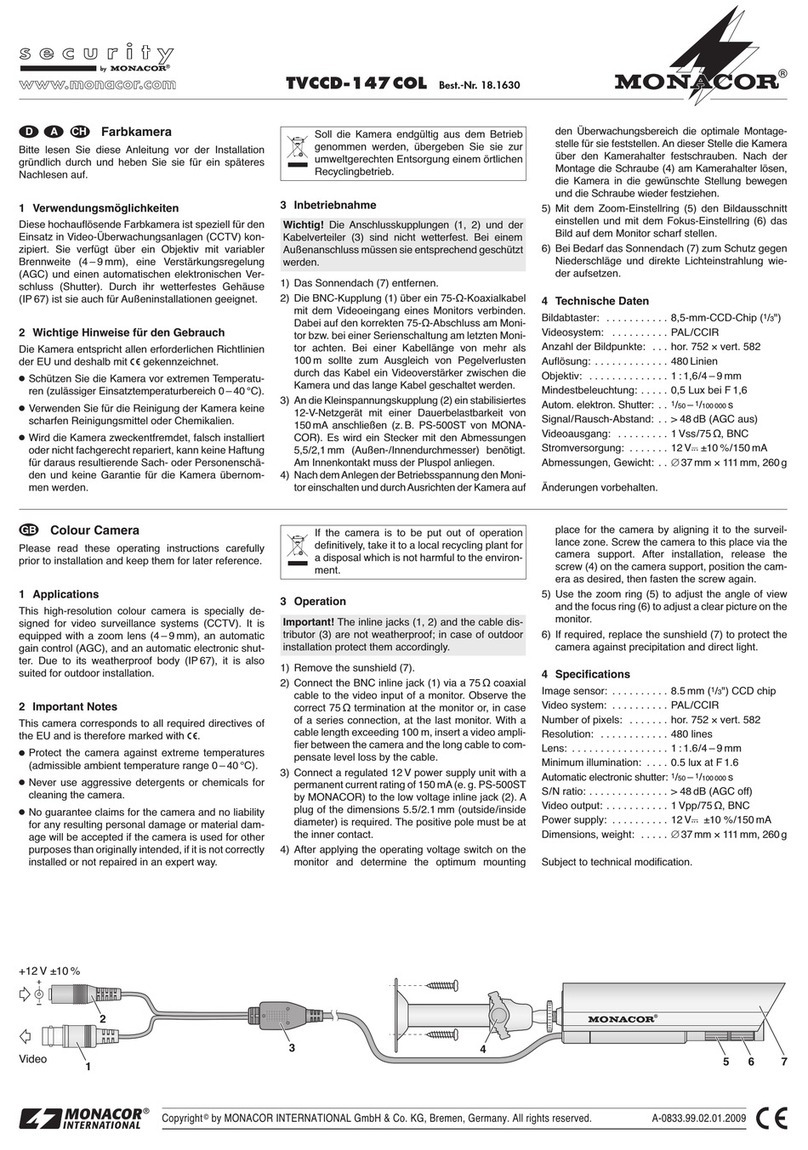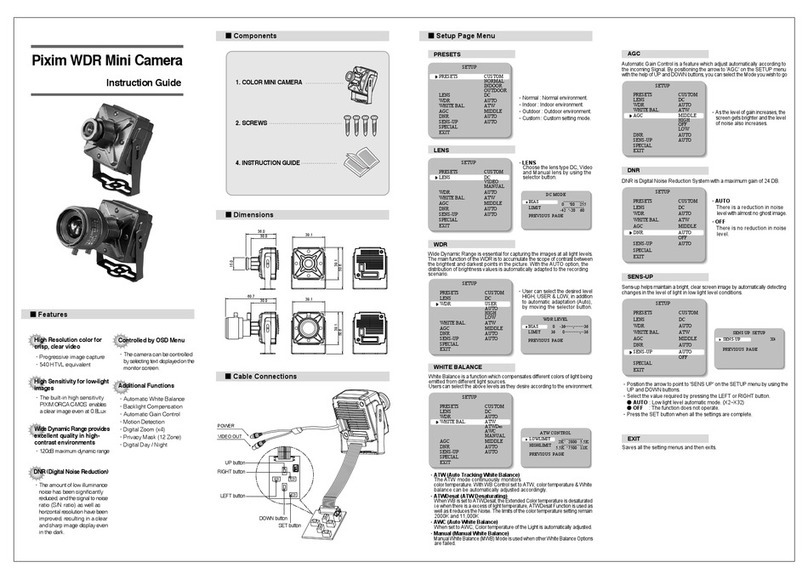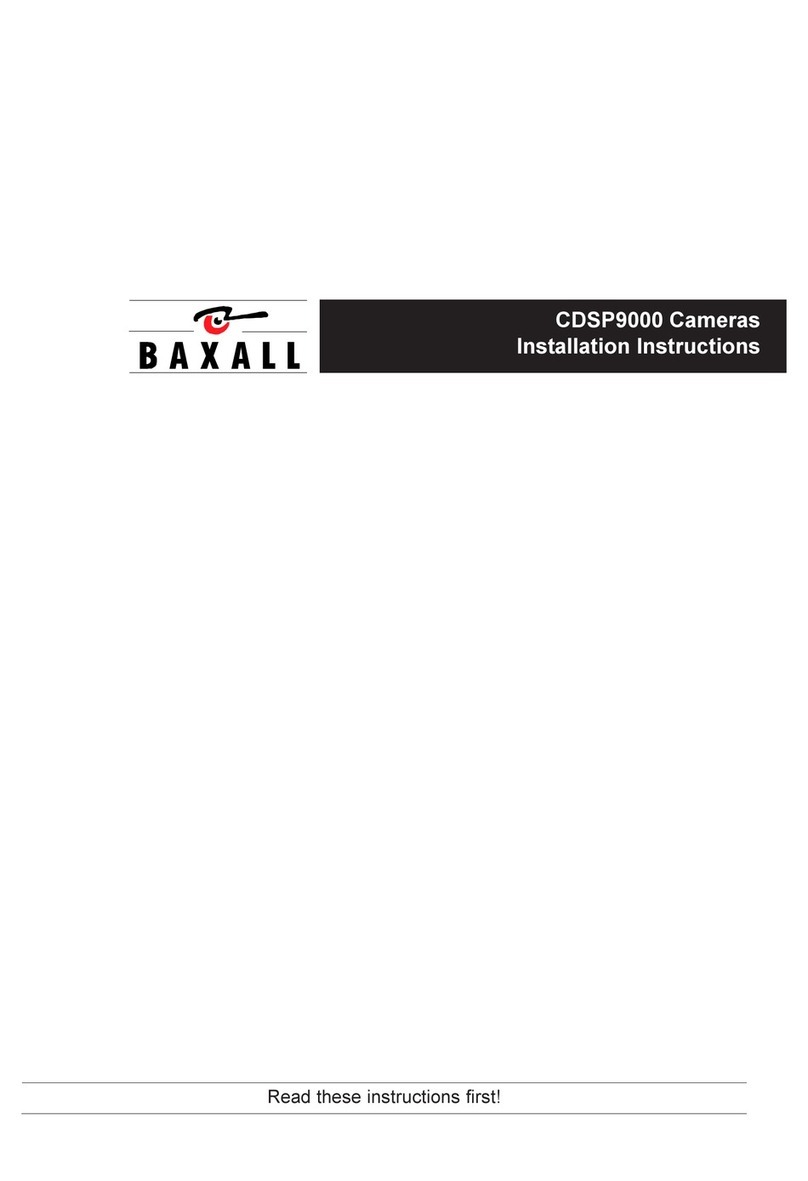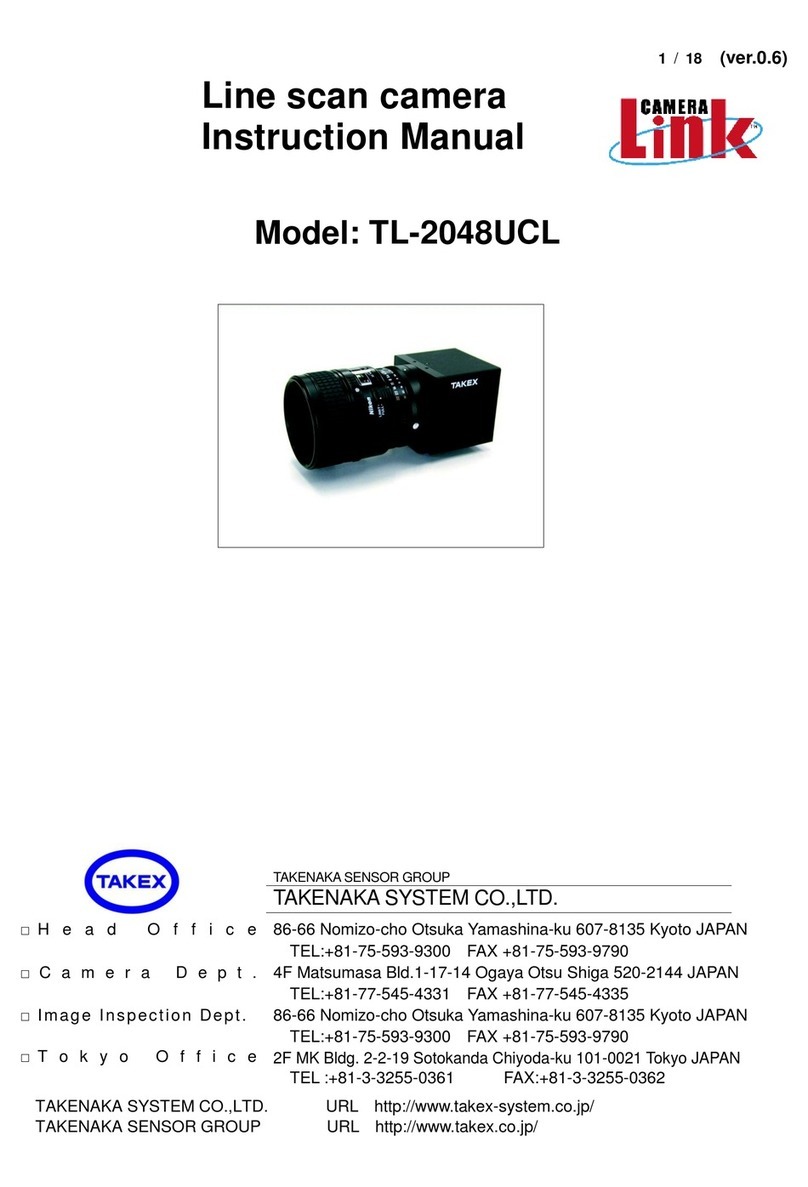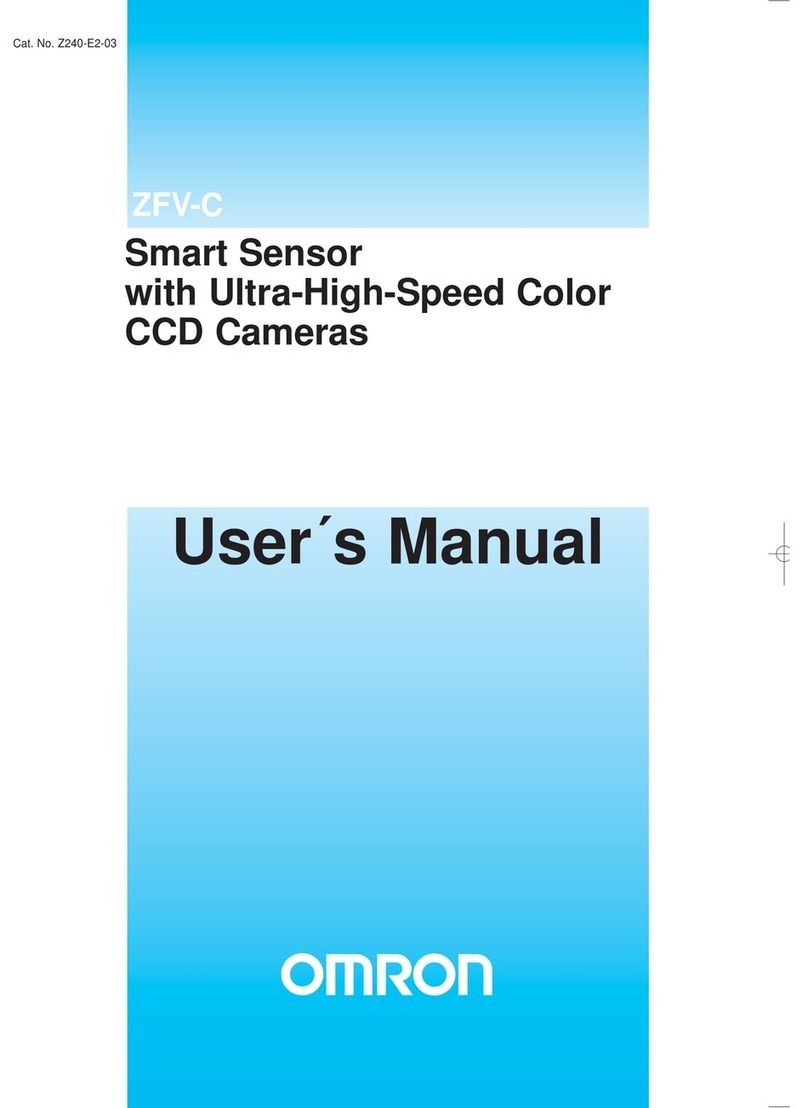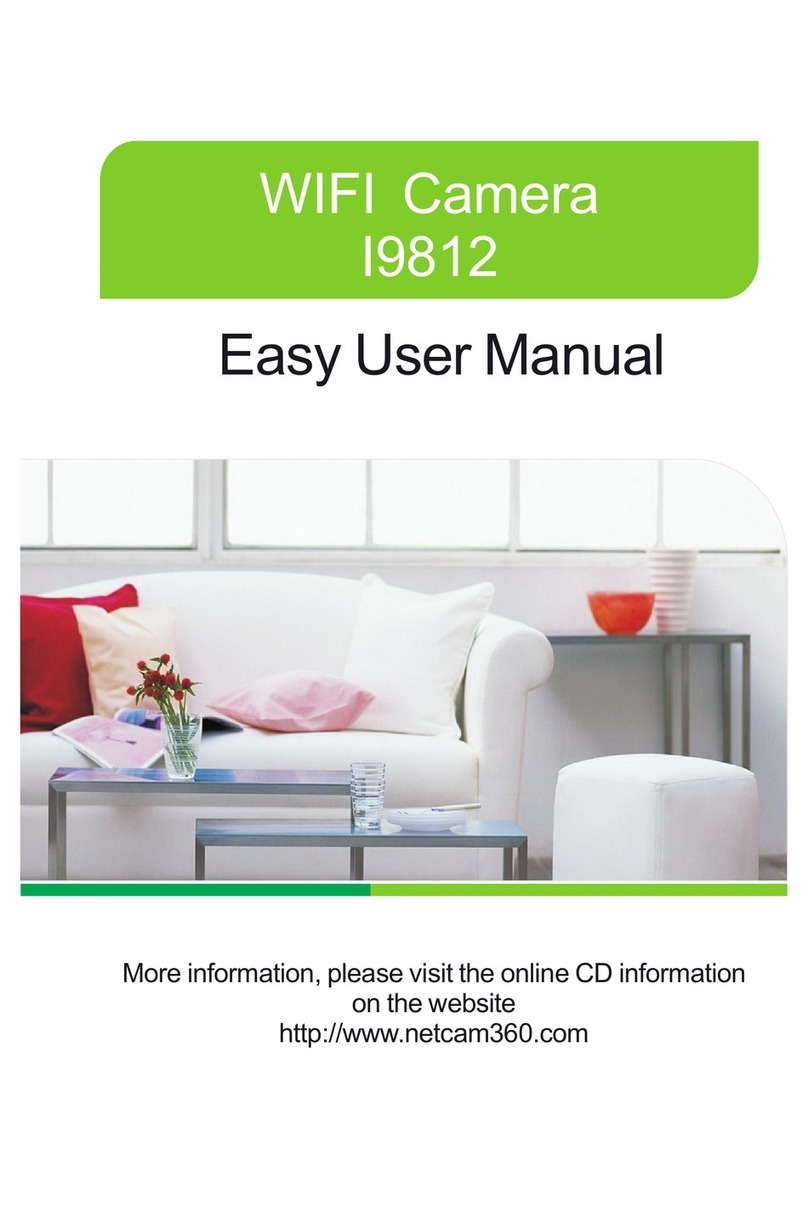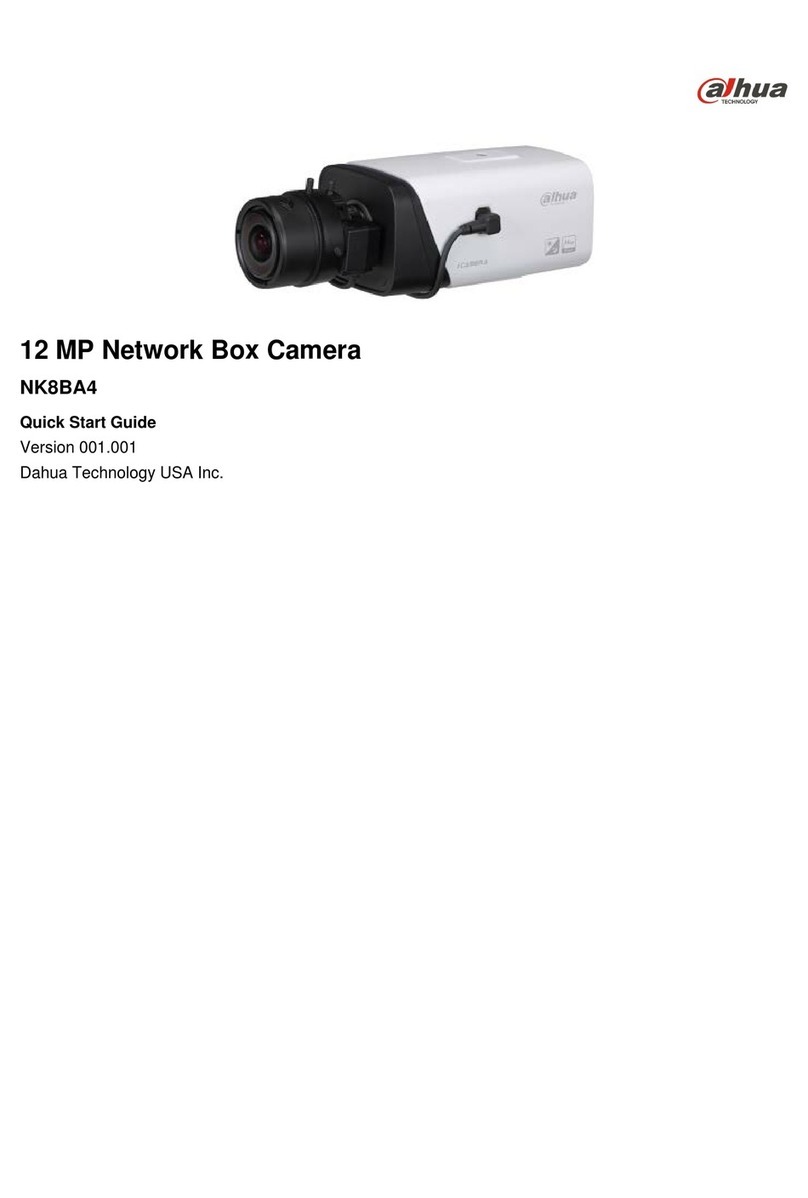IE Browser Remote Access
1. Open the IE Browser, in this demonstration we are using IE 9.0.
Go into the “Tool” and then click on the “Internet Option”, then
“Security” tab and into “Custom Level”. In the “Security Settings”
browse down to “ActiveX controls and plug-ins” to “Enable” all
ActiveX controls, then click “OK” to confirm settings as shown below.
2. For LAN (Local Area Network) access, please use the IP address
given in step 8 which is the IP address of the IPcam-SD, for example
http://192.168.248.189. For WAN (Wide Area Network) access, type
the static IP address given by your Internet Service Provider in the
URL (for example, http://67.56.122.232) or use a registered DDNS
service name to remote access the IPcam-SD. The default User Name is
“admin” and the default password is blank (empty). Then click “Login”
to login to the IPcam-SD as illustrated below.
3. Click “OK” to accept the setting and the graphic user interface will
appear as demonstrated below.
NOTE: For Safari and Firefox browsers remote access, please reference
the IPcam-SD user’s manual.
Click “OK” to confirm.
Next, click on “My Devices” in the upper left corner of the screen then double-
click on the device name in blue and then click “OK” to login to the IPcam-SD.
Login successful! The graphic user interface will display as demonstrated above.
NOTE: Using the P2P features does not require you to open any ports in your
router, however, it is required that you enable the UPnP setting in your router.
Please reference your router’s user manual on how to enable UPnP.
IE Browser and SmartPhone Remote Access (Internet)
Remote accessing the IPcam-SD from the web or using the CMS software
provided are plug and play. By default, the IPcam-SD is plug an play,
meaning you do not need to open ports or do port forwarding in your router
for remote access to function. However, the “UPnP” option in the CMS
NetService and the “UPnP” setting in your local router has to be enabled also
for the IP camera to become a true plug and play device.
Even though it is a plug and play IP camera, there will be some special case
where you would have to open up ports if plug and play does not comply.
The ports designated to the IPcam-SD that may be required to be opened
or forwarded from your router for remote access using Internet IE Browser,
Smartphone, and CMS to work. The ports are 34567 (Media port), 34568
(Smartphone port), and 34569 (real player streaming protocol port).
Since there are many varieties of routers out in the market today, here we
would like to demonstrate using a Netgear WGT624 wireless router. To open
ports, please do the following:
1. The administrator’s username and password are required to login to
manage the router. To login to your router, enter the gateway IP address
found back in step 7 and then type the gateway IP address into the URL
of the IE browser, example http://192.168.1.1 (Yes, the “ . “ dot is required
in between then IP numbers). Next, click on “Advanced”, then “Port
Forwarding”, and “Add Custom Service”
2. In custom service, input the Service Name (ie. IPCamera), Service
Type =TCP, Starting Port=34567, Ending Port=34569, and Server IP
Address (input your local area network IP address that was assigned
to the IPcam-SD in Step 8 above). Click on “Apply” to confirm.
3. After confirmation, the following result will be displayed to
demonstrate that the ports have been successfully opened as shown
below. IP address “192.168.0.33” is used for demonstration purposes
only.
IMPORTANT NOTE: For static IP address subscribers (recommended), you
should have been given a static IP address by your ISP (Internet Service
Provider), this is the WAN IP address you will need to access the IPcam-SD
over the Internet using the IE Browser and Smartphone Applications. For
those with dynamic IP address subscribers, use third party software that can
be used to detect the changes in dynamic IP and send out the IP changes
to email address, software such as IPWatcher, Dynamic IP Monitor, etc. Or,
910